The Linksys WVC11B router is considered a wireless router because it offers WiFi connectivity. WiFi, or simply wireless, allows you to connect various devices to your router, such as wireless printers, smart televisions, and WiFi enabled smartphones.
Other Linksys WVC11B Guides
This is the wifi guide for the Linksys WVC11B. We also have the following guides for the same router:
- Linksys WVC11B - Reset the Linksys WVC11B
- Linksys WVC11B - How to change the IP Address on a Linksys WVC11B router
- Linksys WVC11B - Linksys WVC11B User Manual
- Linksys WVC11B - Linksys WVC11B Login Instructions
- Linksys WVC11B - How to change the DNS settings on a Linksys WVC11B router
- Linksys WVC11B - Linksys WVC11B Screenshots
- Linksys WVC11B - Information About the Linksys WVC11B Router
WiFi Terms
Before we get started there is a little bit of background info that you should be familiar with.
Wireless Name
Your wireless network needs to have a name to uniquely identify it from other wireless networks. If you are not sure what this means we have a guide explaining what a wireless name is that you can read for more information.
Wireless Password
An important part of securing your wireless network is choosing a strong password.
Wireless Channel
Picking a WiFi channel is not always a simple task. Be sure to read about WiFi channels before making the choice.
Encryption
You should almost definitely pick WPA2 for your networks encryption. If you are unsure, be sure to read our WEP vs WPA guide first.
Login To The Linksys WVC11B
To get started configuring the Linksys WVC11B WiFi settings you need to login to your router. If you are already logged in you can skip this step.
To login to the Linksys WVC11B, follow our Linksys WVC11B Login Guide.
Find the WiFi Settings on the Linksys WVC11B
If you followed our login guide above then you should see this screen.
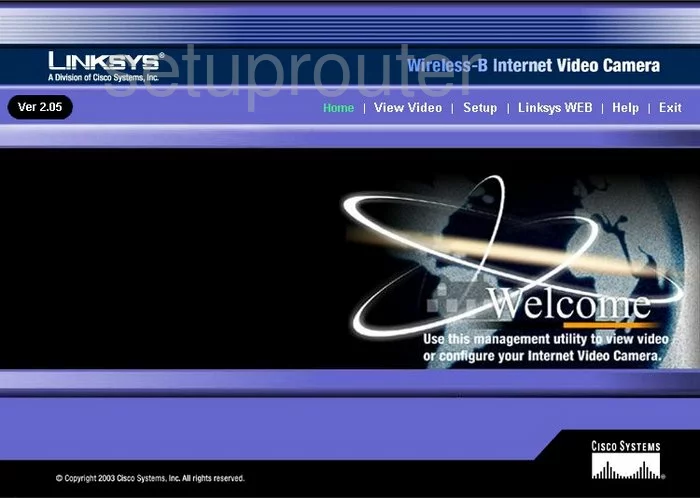
This guide begins on the Welcome page of the Linksys WVC11B video camera. From here click the Setup option at the top of the page. Then under that pick Basic.
Change the WiFi Settings on the Linksys WVC11B
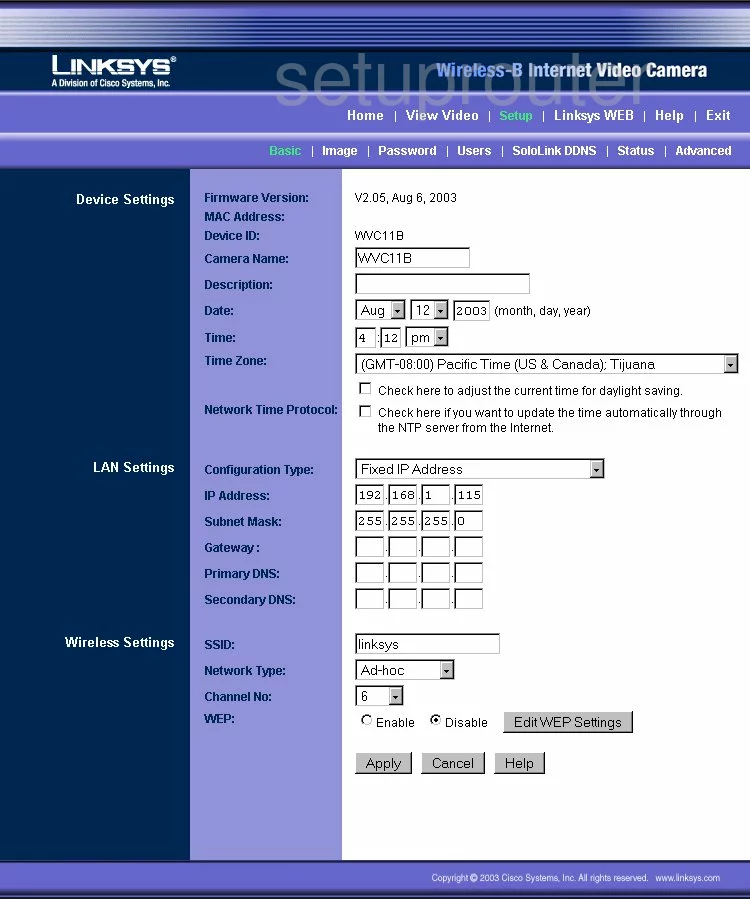
On this page scroll down the page until you come to the heading of Wireless Settings.
- SSID - This is an original name you need to create in order to identify your network from those around you. While it doesn't matter what you enter here we recommend avoiding personal information. Learn more in our Wireless Name Guide.
- Network Type - Your choices here are Ad-hoc and Infrastructure. We recommend Infrastructure. This means you are connecting this to an existing router.
- Channel No. - For the least amount of interference everyone should use the channels of 1,6, or 11. Learn more about this in our WiFi Channels Guide.
- WEP. Due to advances in technology this security standard is extremely insecure. Do not use WEP. We highly recommend updating your firmware version to allow for WPA2 Personal. Learn why in our WEP vs. WPA guide.
- Apply - Before exiting, click this to save your changes.
Possible Problems when Changing your WiFi Settings
After making these changes to your router you will almost definitely have to reconnect any previously connected devices. This is usually done at the device itself and not at your computer.
Other Linksys WVC11B Info
Don't forget about our other Linksys WVC11B info that you might be interested in.
This is the wifi guide for the Linksys WVC11B. We also have the following guides for the same router:
- Linksys WVC11B - Reset the Linksys WVC11B
- Linksys WVC11B - How to change the IP Address on a Linksys WVC11B router
- Linksys WVC11B - Linksys WVC11B User Manual
- Linksys WVC11B - Linksys WVC11B Login Instructions
- Linksys WVC11B - How to change the DNS settings on a Linksys WVC11B router
- Linksys WVC11B - Linksys WVC11B Screenshots
- Linksys WVC11B - Information About the Linksys WVC11B Router