This is our collection of screenshots that have been submitted to this site by our users.
Please feel free to share screenshots with us using our Router Screenshot Grabber, which is a free tool in Network Utilities. It makes the capture process easy and sends the screenshots to us automatically.
This is the screenshots guide for the Linksys WVC200. We also have the following guides for the same router:
- Linksys WVC200 - Linksys WVC200 User Manual
- Linksys WVC200 - Linksys WVC200 Login Instructions
- Linksys WVC200 - How to change the IP Address on a Linksys WVC200 router
- Linksys WVC200 - How to change the DNS settings on a Linksys WVC200 router
- Linksys WVC200 - Information About the Linksys WVC200 Router
- Linksys WVC200 - Reset the Linksys WVC200
All Linksys WVC200 Screenshots
All screenshots below were captured from a Linksys WVC200 router.
Linksys WVC200 Status Screenshot
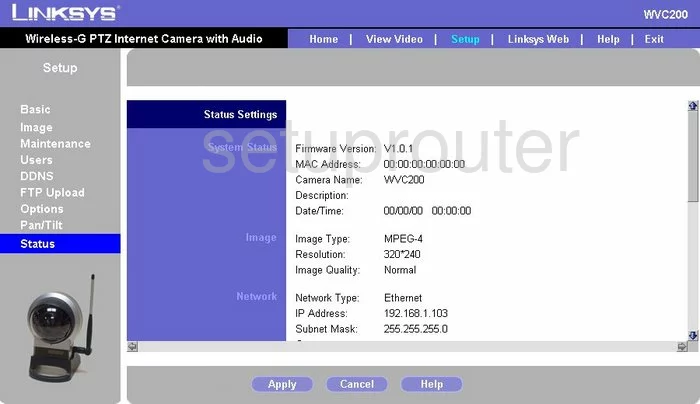
Linksys WVC200 Status Screenshot
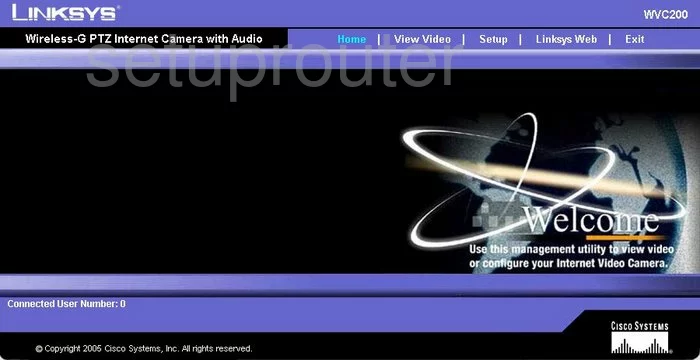
Linksys WVC200 Help Screenshot
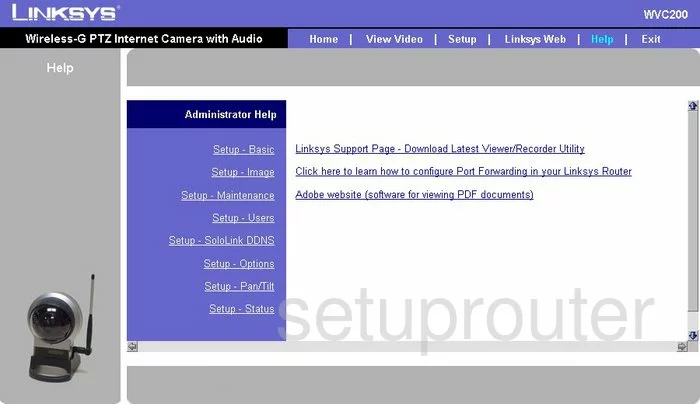
Linksys WVC200 Setup Screenshot
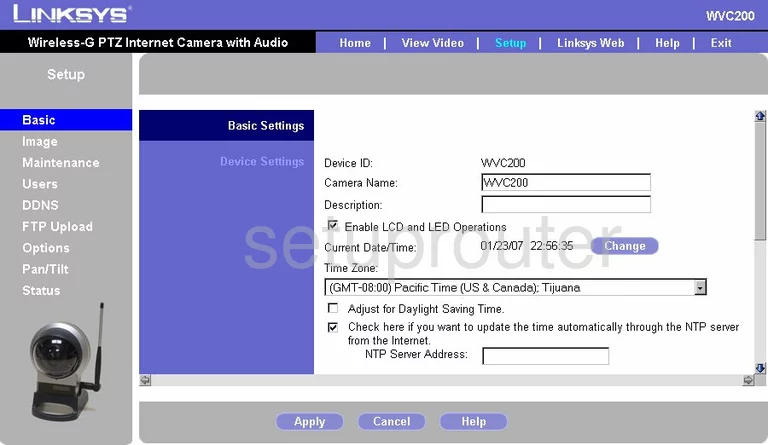
Linksys WVC200 Dynamic Dns Screenshot
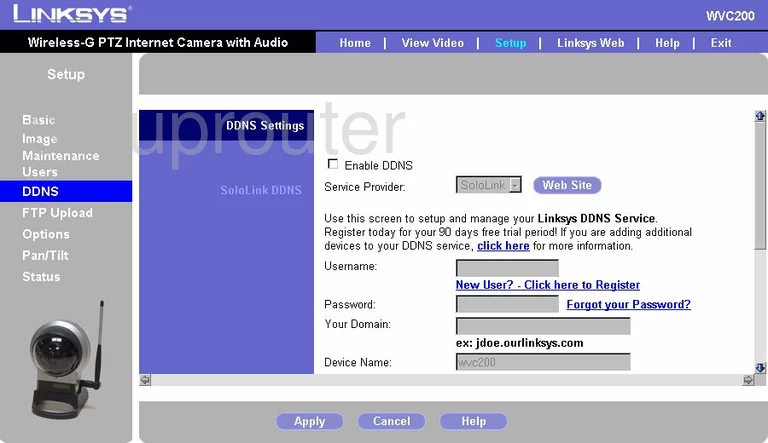
Linksys WVC200 Password Screenshot
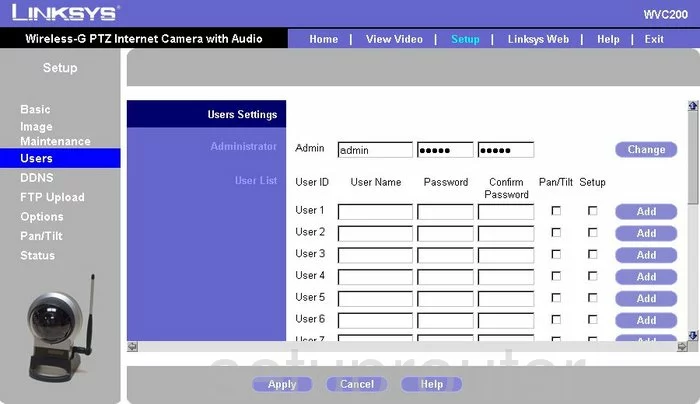
Linksys WVC200 Camera Video Settings Screenshot
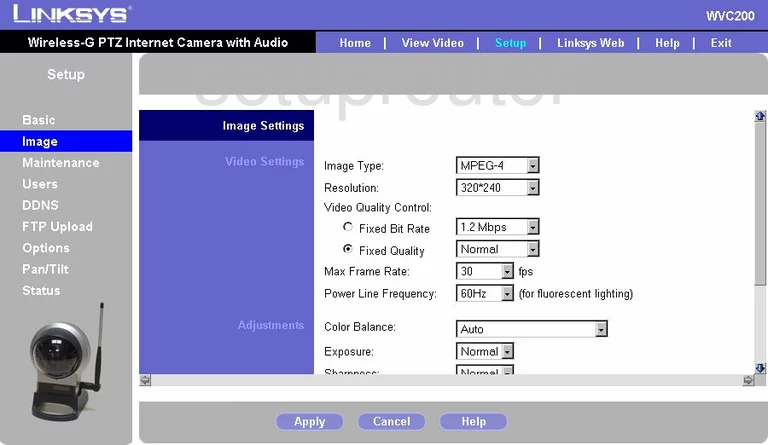
Linksys WVC200 Reset Screenshot
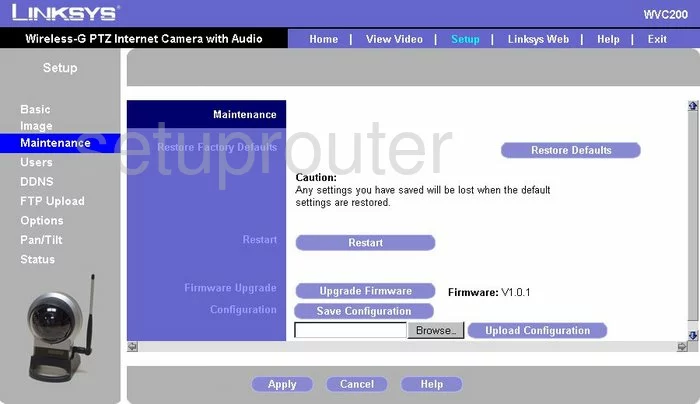
Linksys WVC200 Ftp Server Screenshot
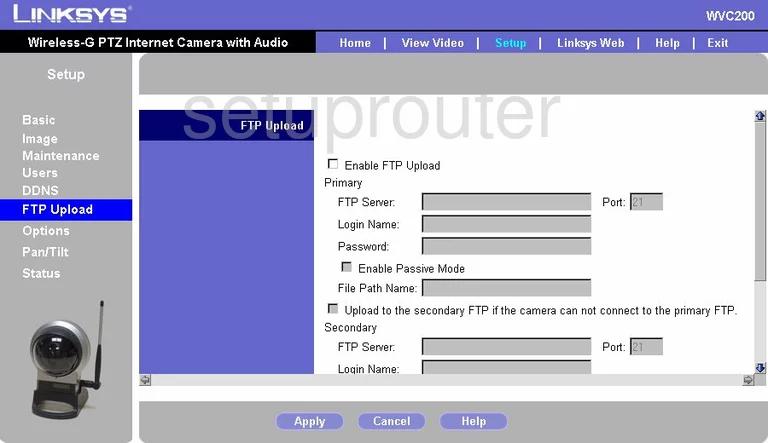
Linksys WVC200 General Screenshot
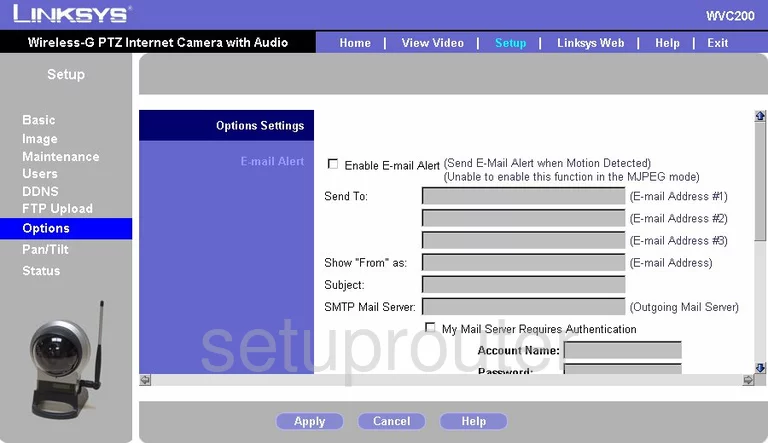
Linksys WVC200 General Screenshot
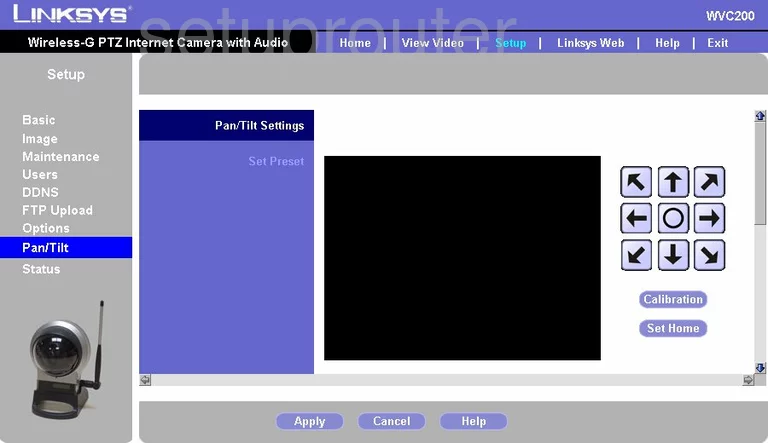
Linksys WVC200 Device Image Screenshot

Linksys WVC200 Wifi Setup Screenshot
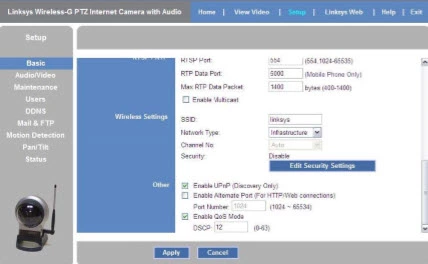
This is the screenshots guide for the Linksys WVC200. We also have the following guides for the same router:
- Linksys WVC200 - Linksys WVC200 User Manual
- Linksys WVC200 - Linksys WVC200 Login Instructions
- Linksys WVC200 - How to change the IP Address on a Linksys WVC200 router
- Linksys WVC200 - How to change the DNS settings on a Linksys WVC200 router
- Linksys WVC200 - Information About the Linksys WVC200 Router
- Linksys WVC200 - Reset the Linksys WVC200