Thank you to the users of this site who have submitted the screenshots below.
If you would like to share screenshots for us to use, please use our Router Screenshot Grabber, which is a free tool in Network Utilities. It makes the capture process easy and sends the screenshots to us automatically.
This is the screenshots guide for the Linksys WVC54G. We also have the following guides for the same router:
- Linksys WVC54G - Reset the Linksys WVC54G
- Linksys WVC54G - How to change the IP Address on a Linksys WVC54G router
- Linksys WVC54G - Linksys WVC54G User Manual
- Linksys WVC54G - Linksys WVC54G Login Instructions
- Linksys WVC54G - How to change the DNS settings on a Linksys WVC54G router
- Linksys WVC54G - Information About the Linksys WVC54G Router
All Linksys WVC54G Screenshots
All screenshots below were captured from a Linksys WVC54G router.
Linksys WVC54G Status Screenshot
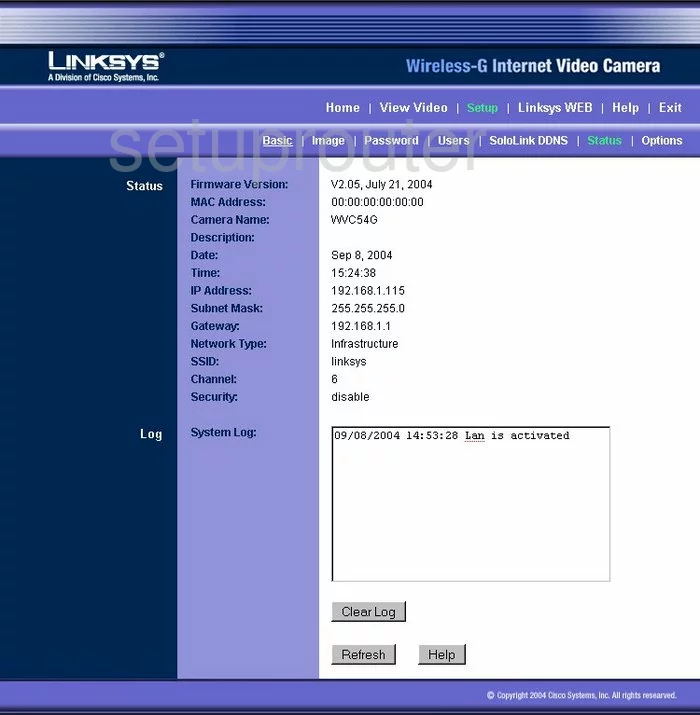
Linksys WVC54G Status Screenshot
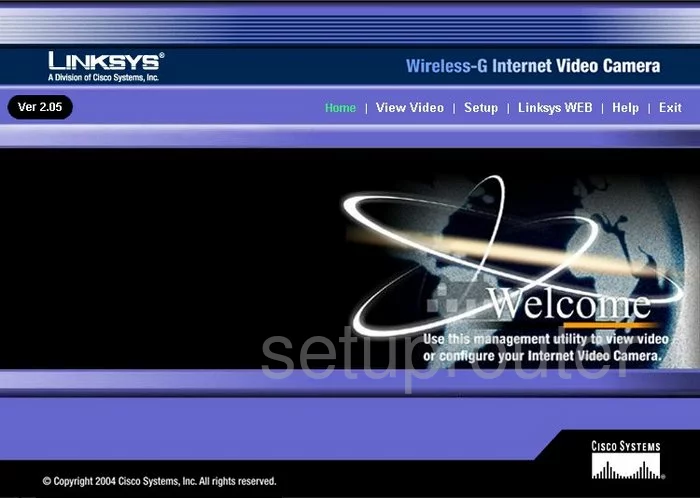
Linksys WVC54G Password Screenshot
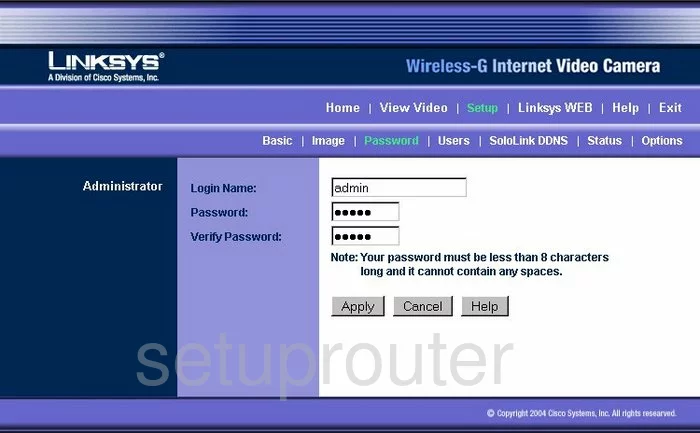
Linksys WVC54G Setup Screenshot
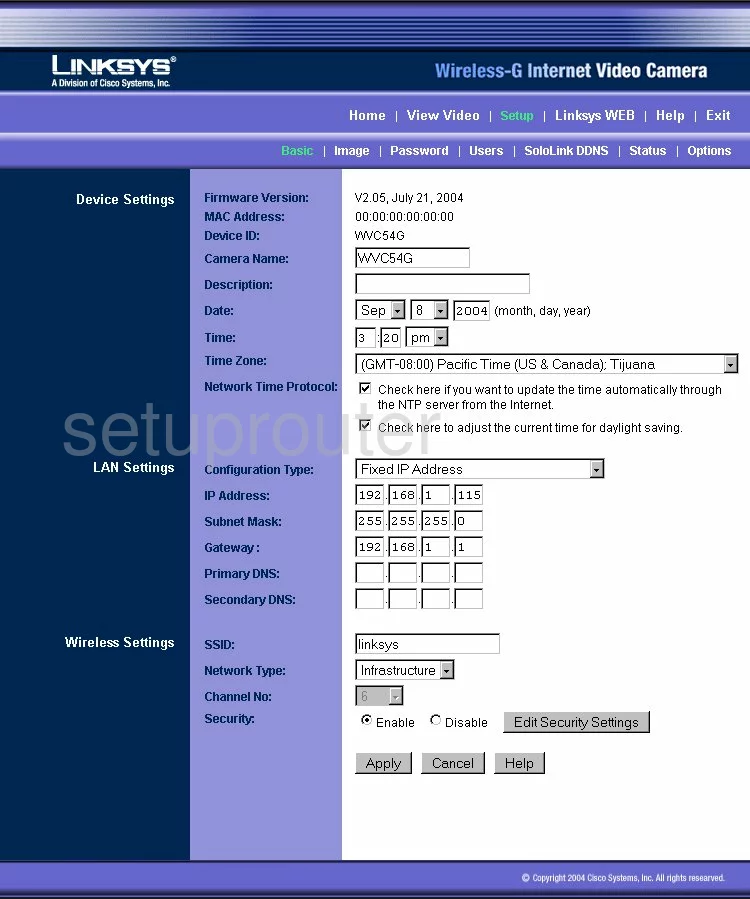
Linksys WVC54G Help Screenshot
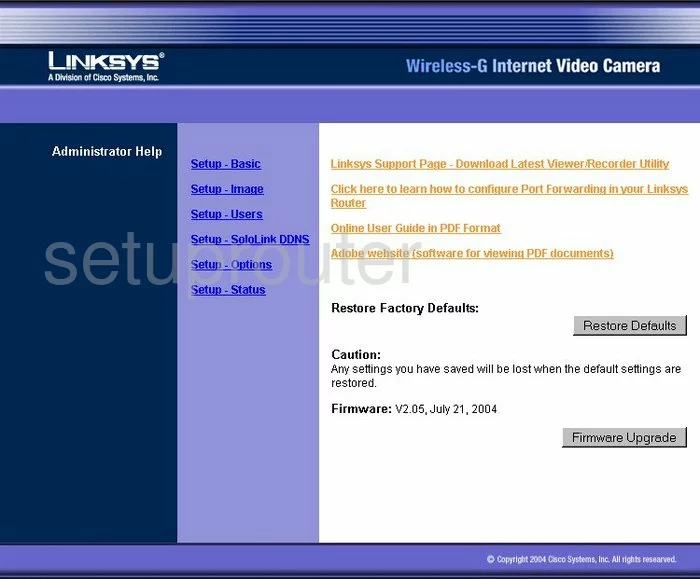
Linksys WVC54G General Screenshot
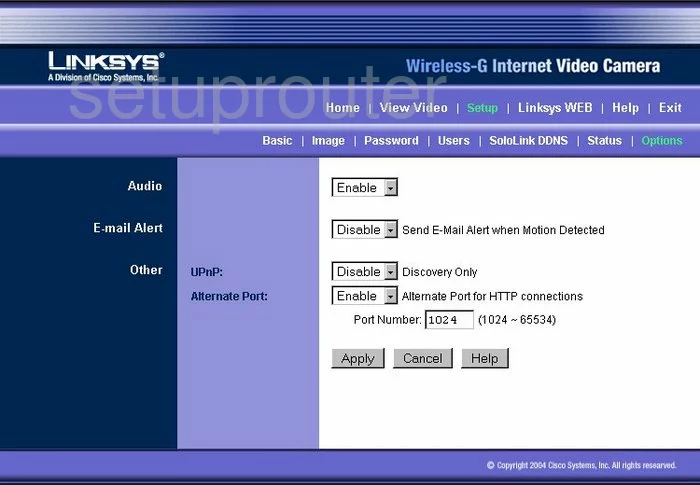
Linksys WVC54G Password Screenshot
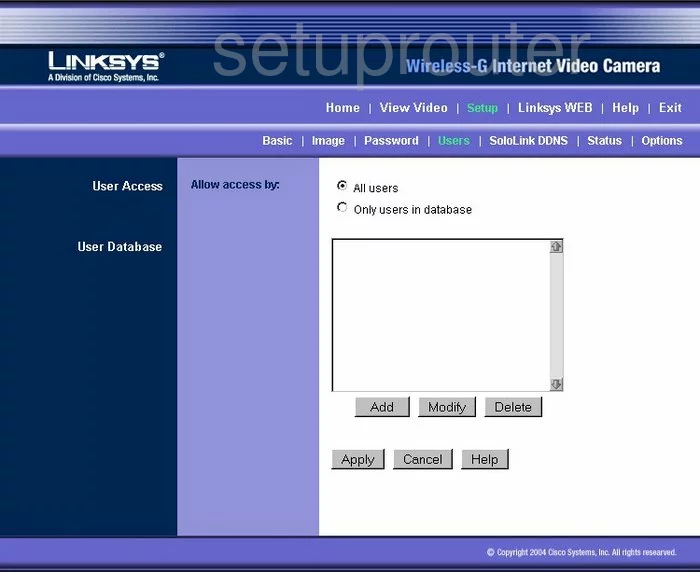
Linksys WVC54G Camera Video Settings Screenshot
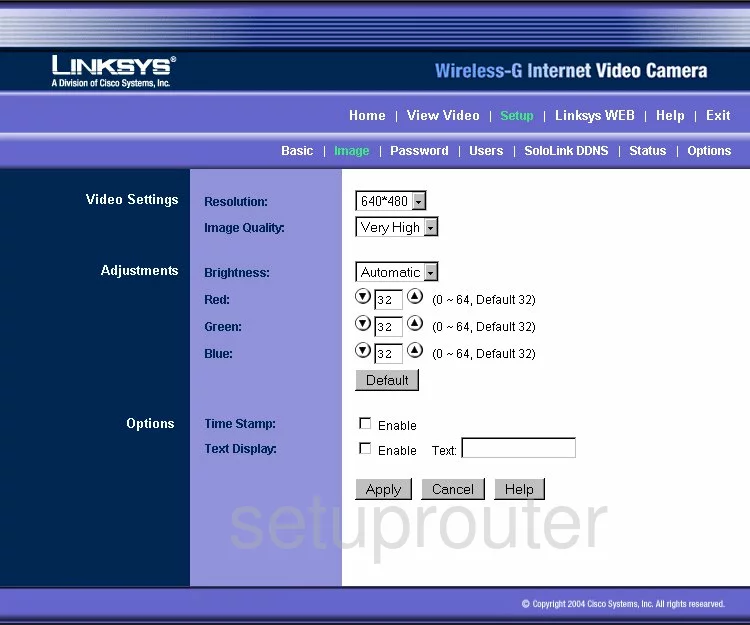
Linksys WVC54G Dynamic Dns Screenshot
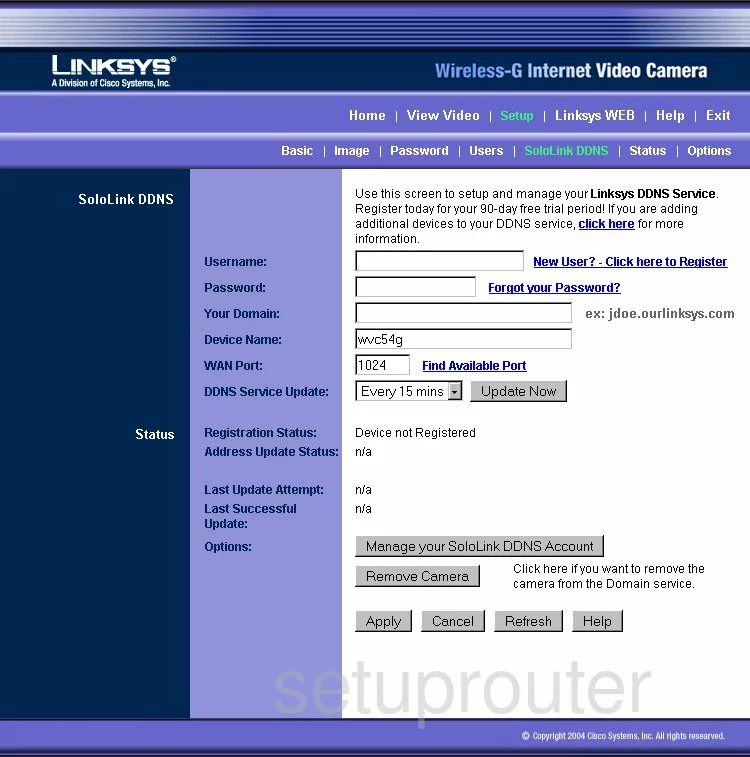
Linksys WVC54G Device Image Screenshot

This is the screenshots guide for the Linksys WVC54G. We also have the following guides for the same router:
- Linksys WVC54G - Reset the Linksys WVC54G
- Linksys WVC54G - How to change the IP Address on a Linksys WVC54G router
- Linksys WVC54G - Linksys WVC54G User Manual
- Linksys WVC54G - Linksys WVC54G Login Instructions
- Linksys WVC54G - How to change the DNS settings on a Linksys WVC54G router
- Linksys WVC54G - Information About the Linksys WVC54G Router