The LogN HN-DR4PG router is considered a wireless router because it offers WiFi connectivity. WiFi, or simply wireless, allows you to connect various devices to your router, such as wireless printers, smart televisions, and WiFi enabled smartphones.
Other LogN HN-DR4PG Guides
This is the wifi guide for the LogN HN-DR4PG. We also have the following guides for the same router:
- LogN HN-DR4PG - Reset the LogN HN-DR4PG
- LogN HN-DR4PG - How to change the IP Address on a LogN HN-DR4PG router
- LogN HN-DR4PG - LogN HN-DR4PG User Manual
- LogN HN-DR4PG - LogN HN-DR4PG Login Instructions
- LogN HN-DR4PG - How to change the DNS settings on a LogN HN-DR4PG router
- LogN HN-DR4PG - Information About the LogN HN-DR4PG Router
- LogN HN-DR4PG - LogN HN-DR4PG Screenshots
WiFi Terms
Before we get started there is a little bit of background info that you should be familiar with.
Wireless Name
Your wireless network needs to have a name to uniquely identify it from other wireless networks. If you are not sure what this means we have a guide explaining what a wireless name is that you can read for more information.
Wireless Password
An important part of securing your wireless network is choosing a strong password.
Wireless Channel
Picking a WiFi channel is not always a simple task. Be sure to read about WiFi channels before making the choice.
Encryption
You should almost definitely pick WPA2 for your networks encryption. If you are unsure, be sure to read our WEP vs WPA guide first.
Login To The LogN HN-DR4PG
To get started configuring the LogN HN-DR4PG WiFi settings you need to login to your router. If you are already logged in you can skip this step.
To login to the LogN HN-DR4PG, follow our LogN HN-DR4PG Login Guide.
Find the WiFi Settings on the LogN HN-DR4PG
If you followed our login guide above then you should see this screen.
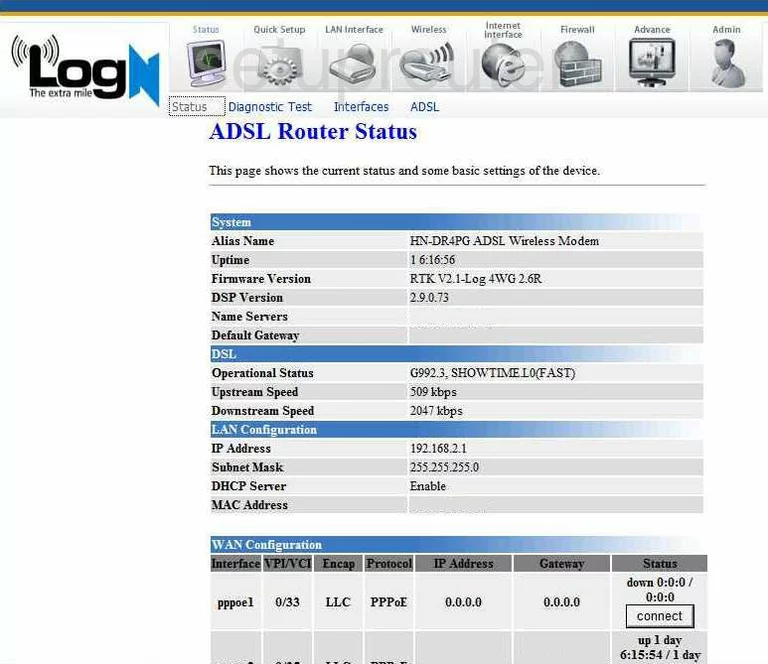
Once you have logged into the LogN HN-DR4PG you begin on the ADSL Router Status page. To configure the WiFi settings, click the option at the top of the screen labeled Quick Setup.
Change the WiFi Settings on the LogN HN-DR4PG
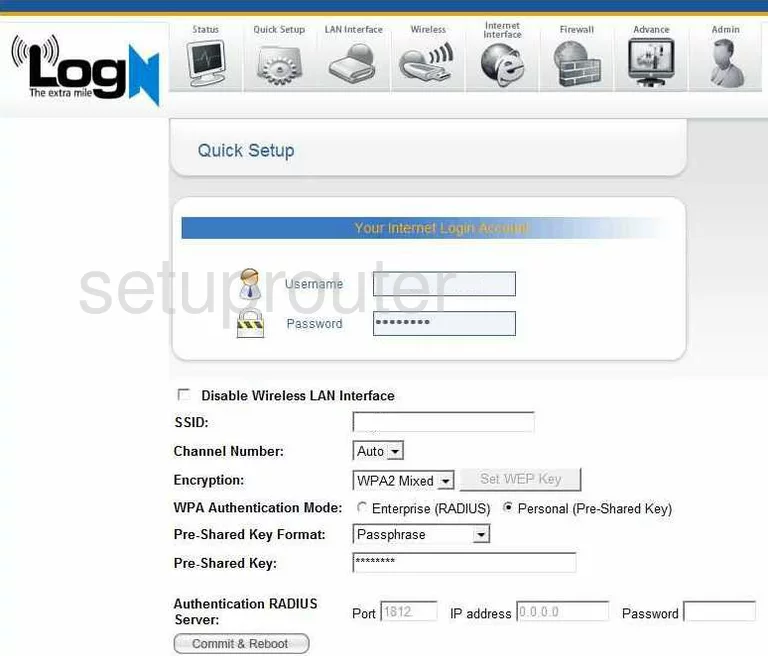
This places you on the page you see above. First, locate the box labeled SSID and enter a new name for your network here. This name acts as your network identification. It doesn't really matter what you enter here but we recommend avoiding personal information. To find out more read our How to Change your Wireless Name guide.
The second setting is titled Channel Number. There is room in the spectrum for up to three channels that don't overlap. We recommend that everyone use one of these three channels, they are 1,6, and 11. Learn more about this topic in our WiFi Channels Guide.
Below that is the Encryption. We recommend the choice of WPA2 (AES). Learn why in our WEP vs. WPA guide.
Next is the WPA Authentication Mode. Select the radio button titled Personal (Pre-Shared Key).
For the Pre-Shared Key Format choose Passphrase.
The last setting you should change is titled Pre-Shared Key. This is the password you type into your wireless device in order to connect to your network. This password should be as strong as possible. We recommend using a minimum of 14 characters. It is also a good idea to use symbols, numbers, and capital letters in this new password. Learn more in our Choosing a Strong Password Guide.
That's it, when you are finished click the Commit & Reboot.
Possible Problems when Changing your WiFi Settings
After making these changes to your router you will almost definitely have to reconnect any previously connected devices. This is usually done at the device itself and not at your computer.
Other LogN HN-DR4PG Info
Don't forget about our other LogN HN-DR4PG info that you might be interested in.
This is the wifi guide for the LogN HN-DR4PG. We also have the following guides for the same router:
- LogN HN-DR4PG - Reset the LogN HN-DR4PG
- LogN HN-DR4PG - How to change the IP Address on a LogN HN-DR4PG router
- LogN HN-DR4PG - LogN HN-DR4PG User Manual
- LogN HN-DR4PG - LogN HN-DR4PG Login Instructions
- LogN HN-DR4PG - How to change the DNS settings on a LogN HN-DR4PG router
- LogN HN-DR4PG - Information About the LogN HN-DR4PG Router
- LogN HN-DR4PG - LogN HN-DR4PG Screenshots