The Luxul XWR-1750 router is considered a wireless router because it offers WiFi connectivity. WiFi, or simply wireless, allows you to connect various devices to your router, such as wireless printers, smart televisions, and WiFi enabled smartphones.
Other Luxul XWR-1750 Guides
This is the wifi guide for the Luxul XWR-1750. We also have the following guides for the same router:
- Luxul XWR-1750 - How to change the IP Address on a Luxul XWR-1750 router
- Luxul XWR-1750 - Luxul XWR-1750 Login Instructions
- Luxul XWR-1750 - Luxul XWR-1750 User Manual
- Luxul XWR-1750 - Luxul XWR-1750 Screenshots
- Luxul XWR-1750 - Information About the Luxul XWR-1750 Router
- Luxul XWR-1750 - Reset the Luxul XWR-1750
WiFi Terms
Before we get started there is a little bit of background info that you should be familiar with.
Wireless Name
Your wireless network needs to have a name to uniquely identify it from other wireless networks. If you are not sure what this means we have a guide explaining what a wireless name is that you can read for more information.
Wireless Password
An important part of securing your wireless network is choosing a strong password.
Wireless Channel
Picking a WiFi channel is not always a simple task. Be sure to read about WiFi channels before making the choice.
Encryption
You should almost definitely pick WPA2 for your networks encryption. If you are unsure, be sure to read our WEP vs WPA guide first.
Login To The Luxul XWR-1750
To get started configuring the Luxul XWR-1750 WiFi settings you need to login to your router. If you are already logged in you can skip this step.
To login to the Luxul XWR-1750, follow our Luxul XWR-1750 Login Guide.
Find the WiFi Settings on the Luxul XWR-1750
If you followed our login guide above then you should see this screen.
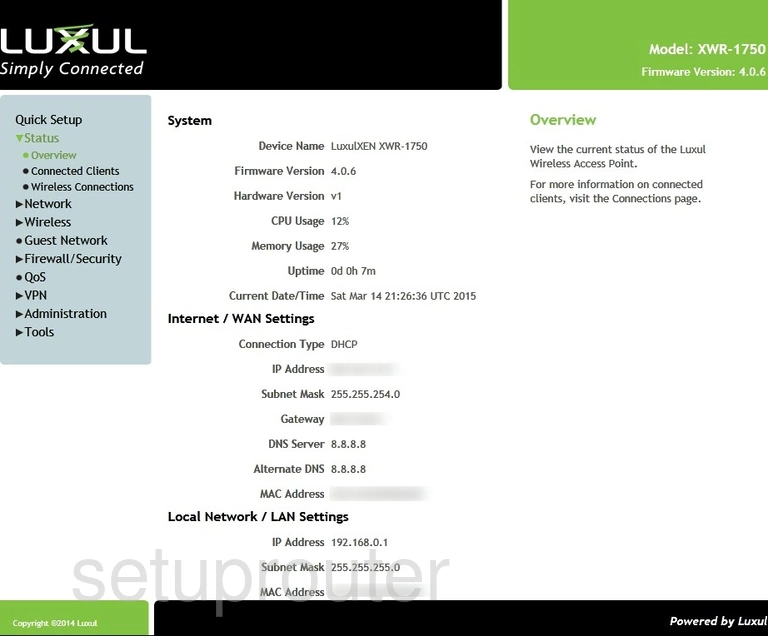
This wireless setup guide starts on the Home page of the Luxul XWR-1750 router. To begin, click Quick Setup on the left hand side of the page.
Change the WiFi Settings on the Luxul XWR-1750
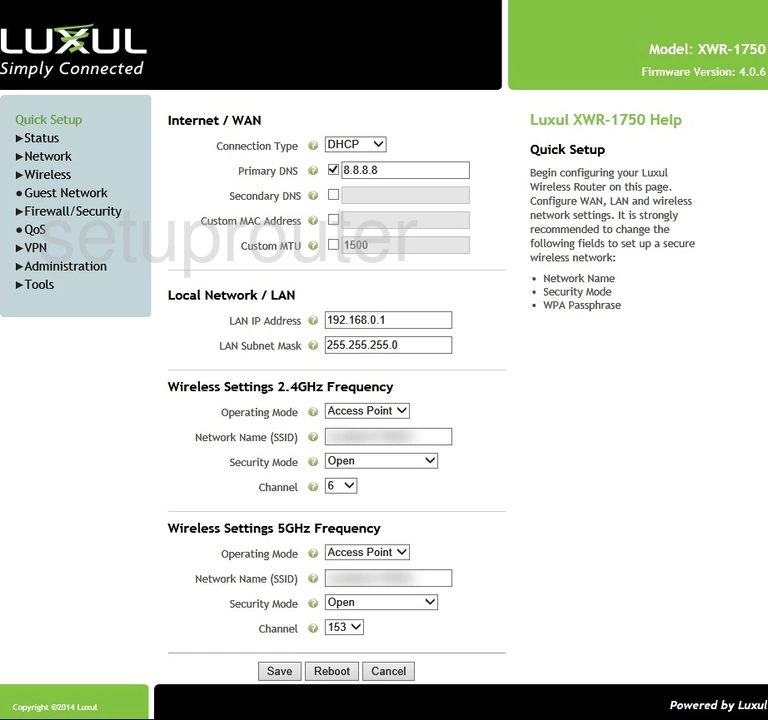
We'll be focusing only on the section marked as Wireless Settings 2.4GHz Frequency, so make sure to only make your changes there.
Start by deciding on a Network Name (SSID). This can be anything you like, however we strongly recommend avoiding any personal information. To learn more, take a look at our Wireless Names Guide.
Now set the Security Mode to WPA2. To learn why this is important, check out our WEP vs. WPA Guide.
Now two new options should appear. The first is titled Encryption and the second is WPA Passphrase. Make sure the first is set to AES. In the second you'll enter your desired network password. A strong password can be difficult to think up on your own, so we've created a guide to help you out.
Finally you'll need to be sure that the Channel is set to either 1, 6, or 11. Why is this important? Read our WiFi Channels Guide to find out.
Congratulations! You're finished. Just be sure to click Save and then Reboot to keep these settings.
Possible Problems when Changing your WiFi Settings
After making these changes to your router you will almost definitely have to reconnect any previously connected devices. This is usually done at the device itself and not at your computer.
Other Luxul XWR-1750 Info
Don't forget about our other Luxul XWR-1750 info that you might be interested in.
This is the wifi guide for the Luxul XWR-1750. We also have the following guides for the same router:
- Luxul XWR-1750 - How to change the IP Address on a Luxul XWR-1750 router
- Luxul XWR-1750 - Luxul XWR-1750 Login Instructions
- Luxul XWR-1750 - Luxul XWR-1750 User Manual
- Luxul XWR-1750 - Luxul XWR-1750 Screenshots
- Luxul XWR-1750 - Information About the Luxul XWR-1750 Router
- Luxul XWR-1750 - Reset the Luxul XWR-1750