The MediaLink MWN-APR150N router is considered a wireless router because it offers WiFi connectivity. WiFi, or simply wireless, allows you to connect various devices to your router, such as wireless printers, smart televisions, and WiFi enabled smartphones.
Other MediaLink MWN-APR150N Guides
This is the wifi guide for the MediaLink MWN-APR150N. We also have the following guides for the same router:
- MediaLink MWN-APR150N - Reset the MediaLink MWN-APR150N
- MediaLink MWN-APR150N - How to change the IP Address on a MediaLink MWN-APR150N router
- MediaLink MWN-APR150N - MediaLink MWN-APR150N User Manual
- MediaLink MWN-APR150N - MediaLink MWN-APR150N Login Instructions
- MediaLink MWN-APR150N - How to change the DNS settings on a MediaLink MWN-APR150N router
- MediaLink MWN-APR150N - Information About the MediaLink MWN-APR150N Router
- MediaLink MWN-APR150N - MediaLink MWN-APR150N Screenshots
WiFi Terms
Before we get started there is a little bit of background info that you should be familiar with.
Wireless Name
Your wireless network needs to have a name to uniquely identify it from other wireless networks. If you are not sure what this means we have a guide explaining what a wireless name is that you can read for more information.
Wireless Password
An important part of securing your wireless network is choosing a strong password.
Wireless Channel
Picking a WiFi channel is not always a simple task. Be sure to read about WiFi channels before making the choice.
Encryption
You should almost definitely pick WPA2 for your networks encryption. If you are unsure, be sure to read our WEP vs WPA guide first.
Login To The MediaLink MWN-APR150N
To get started configuring the MediaLink MWN-APR150N WiFi settings you need to login to your router. If you are already logged in you can skip this step.
To login to the MediaLink MWN-APR150N, follow our MediaLink MWN-APR150N Login Guide.
Find the WiFi Settings on the MediaLink MWN-APR150N
If you followed our login guide above then you should see this screen.
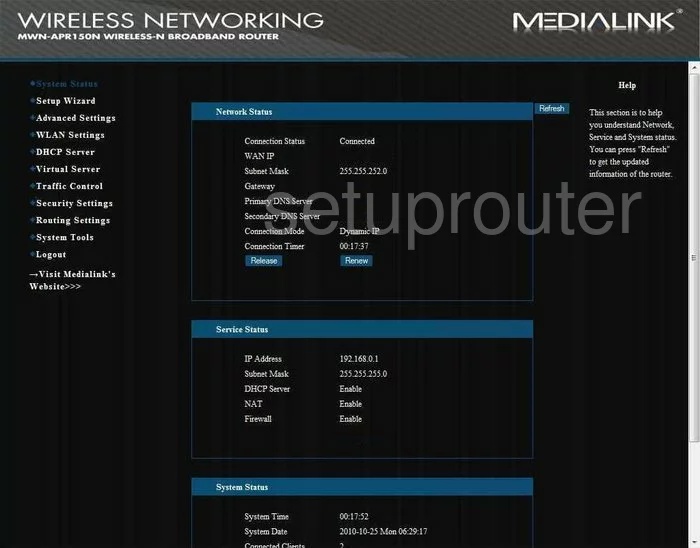
When you have finished logging into the MediaLink MWN-APR150N you begin on the Status page. From this page click the option in the left sidebar labeled WLAN Settings. Then below that choose Basic Settings.
Change the WiFi Settings on the MediaLink MWN-APR150N
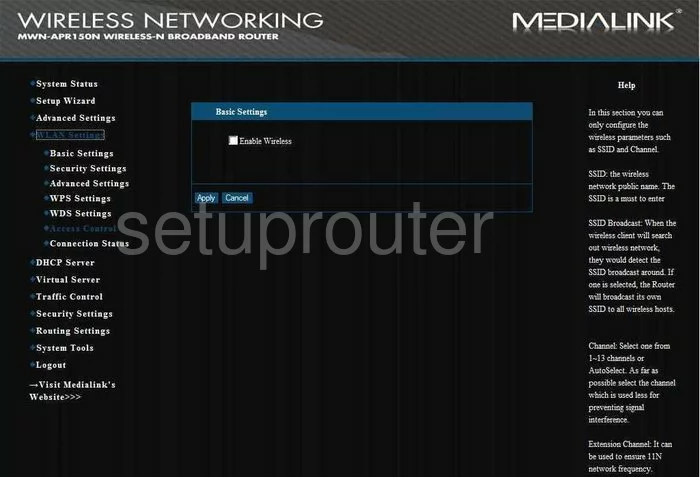
You are now on the correct page. Place a check mark in the box labeled Enable Wireless.
Now locate the SSID and enter a new name for your network. This name is how you identify your network. It really doesn't matter what you enter here but we recommend that you avoid personal information. Learn more in our Wireless Names Guide.
After that find the Channel. For the least amount of interference from neighboring routers we recommend that everyone use channels 1,6, or 11. To learn more, read our WiFi Channels Guide.
Click the blue Apply button. Then click the option in the left sidebar labeled Security Settings.
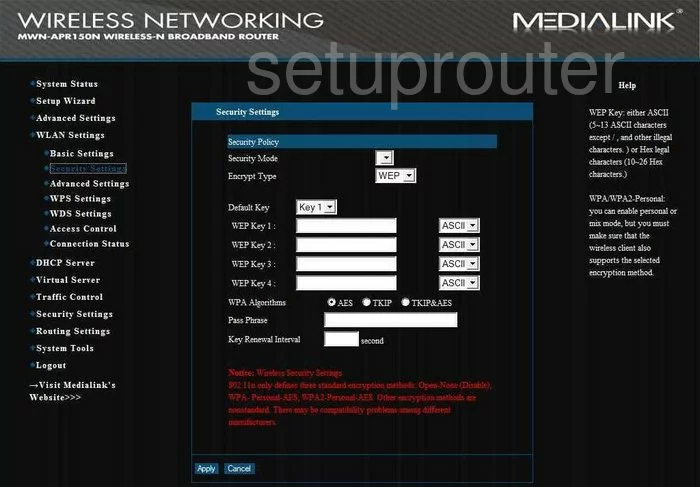
Set the Security Mode to WPA2-Personal. This is the best security for home networks. Click this link to read more about this topic.
Next is the WPA Algorithms. We recommend setting this to AES.
Finally enter the Pass Phrase. This is the password you use to allow access to your network. We recommend creating a strong password of at least 14-20 characters. Use a mix of letters, numbers, and symbols. Read more about this in our Choosing a Strong Password Guide.
Click the blue Apply button when you are finished. That's it, congratulations.
Possible Problems when Changing your WiFi Settings
After making these changes to your router you will almost definitely have to reconnect any previously connected devices. This is usually done at the device itself and not at your computer.
Other MediaLink MWN-APR150N Info
Don't forget about our other MediaLink MWN-APR150N info that you might be interested in.
This is the wifi guide for the MediaLink MWN-APR150N. We also have the following guides for the same router:
- MediaLink MWN-APR150N - Reset the MediaLink MWN-APR150N
- MediaLink MWN-APR150N - How to change the IP Address on a MediaLink MWN-APR150N router
- MediaLink MWN-APR150N - MediaLink MWN-APR150N User Manual
- MediaLink MWN-APR150N - MediaLink MWN-APR150N Login Instructions
- MediaLink MWN-APR150N - How to change the DNS settings on a MediaLink MWN-APR150N router
- MediaLink MWN-APR150N - Information About the MediaLink MWN-APR150N Router
- MediaLink MWN-APR150N - MediaLink MWN-APR150N Screenshots