The MediaLink MWN-WAPR150N router is considered a wireless router because it offers WiFi connectivity. WiFi, or simply wireless, allows you to connect various devices to your router, such as wireless printers, smart televisions, and WiFi enabled smartphones.
Other MediaLink MWN-WAPR150N Guides
This is the wifi guide for the MediaLink MWN-WAPR150N. We also have the following guides for the same router:
- MediaLink MWN-WAPR150N - How to change the IP Address on a MediaLink MWN-WAPR150N router
- MediaLink MWN-WAPR150N - MediaLink MWN-WAPR150N User Manual
- MediaLink MWN-WAPR150N - MediaLink MWN-WAPR150N Login Instructions
- MediaLink MWN-WAPR150N - How to change the DNS settings on a MediaLink MWN-WAPR150N router
- MediaLink MWN-WAPR150N - Information About the MediaLink MWN-WAPR150N Router
- MediaLink MWN-WAPR150N - MediaLink MWN-WAPR150N Screenshots
- MediaLink MWN-WAPR150N - Reset the MediaLink MWN-WAPR150N
WiFi Terms
Before we get started there is a little bit of background info that you should be familiar with.
Wireless Name
Your wireless network needs to have a name to uniquely identify it from other wireless networks. If you are not sure what this means we have a guide explaining what a wireless name is that you can read for more information.
Wireless Password
An important part of securing your wireless network is choosing a strong password.
Wireless Channel
Picking a WiFi channel is not always a simple task. Be sure to read about WiFi channels before making the choice.
Encryption
You should almost definitely pick WPA2 for your networks encryption. If you are unsure, be sure to read our WEP vs WPA guide first.
Login To The MediaLink MWN-WAPR150N
To get started configuring the MediaLink MWN-WAPR150N WiFi settings you need to login to your router. If you are already logged in you can skip this step.
To login to the MediaLink MWN-WAPR150N, follow our MediaLink MWN-WAPR150N Login Guide.
Find the WiFi Settings on the MediaLink MWN-WAPR150N
If you followed our login guide above then you should see this screen.
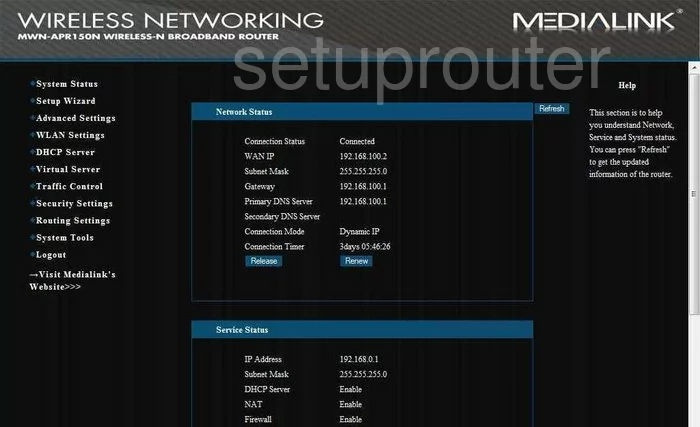
This WiFi guide begins on the Status page of the MediaLink MWN-WAPR150N router. Click the option of WLAN Settings on the left side of the page. Then under that choose Basic Settings.
Change the WiFi Settings on the MediaLink MWN-WAPR150N
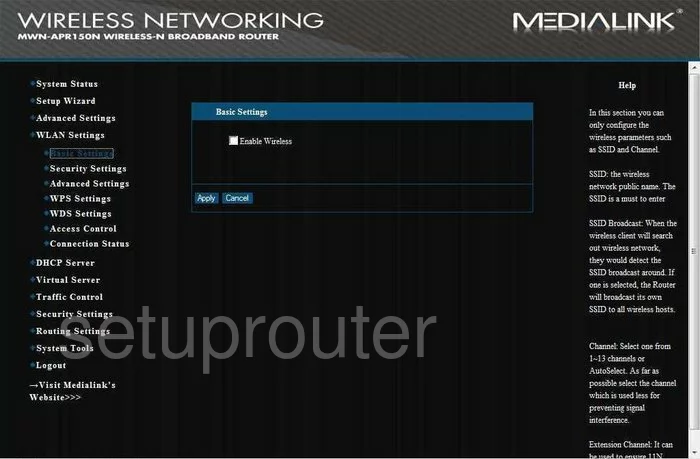
This places you on the page you see above. First, place a check in the Enable Wireless box.
Secondly you need to change the SSID. This is the identification name for your network. While it really doesn't matter what you enter here we recommend avoiding personal information. Learn more in our Wireless Names Guide.
The next thing that needs to be changed is called the Channel. For the least amount of interference you need to use channels 1,6, or 11. For more information read our WiFi Channels Guide.
That's it for this page click the Apply button. Then go back to the left side of the page and click Security Settings.
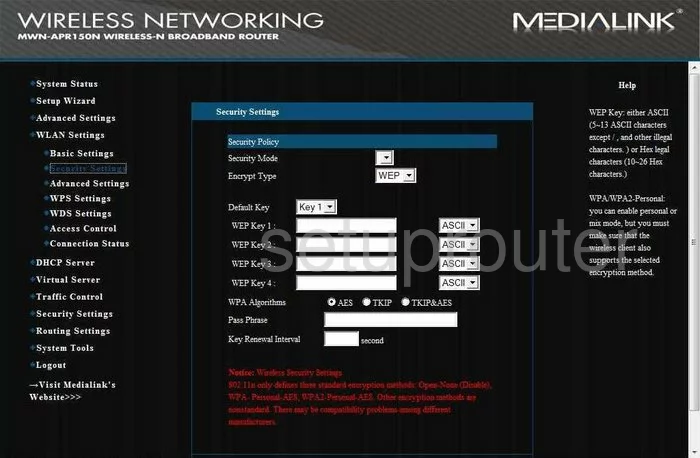
On this page, use the Security Mode drop down list to choose the option of WPA2-Personal. If you want to learn more about this read our WEP vs. WPA guide.
Now look for the WPA Algorithms. For the maximum encryption choose AES.
Under that you need to enter a Pass Phrase. This is the password you use to allow access to your network. This password should be as strong as you can make it to deter hackers. Create a password of at least 14-20 characters using letters, numbers, and symbols. We have more tips for password creation in our Choosing a Strong Password Guide.
That's it, just don't forget to click the blue Apply button to save your changes.
Possible Problems when Changing your WiFi Settings
After making these changes to your router you will almost definitely have to reconnect any previously connected devices. This is usually done at the device itself and not at your computer.
Other MediaLink MWN-WAPR150N Info
Don't forget about our other MediaLink MWN-WAPR150N info that you might be interested in.
This is the wifi guide for the MediaLink MWN-WAPR150N. We also have the following guides for the same router:
- MediaLink MWN-WAPR150N - How to change the IP Address on a MediaLink MWN-WAPR150N router
- MediaLink MWN-WAPR150N - MediaLink MWN-WAPR150N User Manual
- MediaLink MWN-WAPR150N - MediaLink MWN-WAPR150N Login Instructions
- MediaLink MWN-WAPR150N - How to change the DNS settings on a MediaLink MWN-WAPR150N router
- MediaLink MWN-WAPR150N - Information About the MediaLink MWN-WAPR150N Router
- MediaLink MWN-WAPR150N - MediaLink MWN-WAPR150N Screenshots
- MediaLink MWN-WAPR150N - Reset the MediaLink MWN-WAPR150N