The MediaLink MWN-WAPR300N router is considered a wireless router because it offers WiFi connectivity. WiFi, or simply wireless, allows you to connect various devices to your router, such as wireless printers, smart televisions, and WiFi enabled smartphones.
Other MediaLink MWN-WAPR300N Guides
This is the wifi guide for the MediaLink MWN-WAPR300N. We also have the following guides for the same router:
- MediaLink MWN-WAPR300N - How to change the IP Address on a MediaLink MWN-WAPR300N router
- MediaLink MWN-WAPR300N - MediaLink MWN-WAPR300N Login Instructions
- MediaLink MWN-WAPR300N - MediaLink MWN-WAPR300N User Manual
- MediaLink MWN-WAPR300N - How to change the DNS settings on a MediaLink MWN-WAPR300N router
- MediaLink MWN-WAPR300N - MediaLink MWN-WAPR300N Screenshots
- MediaLink MWN-WAPR300N - Information About the MediaLink MWN-WAPR300N Router
- MediaLink MWN-WAPR300N - Reset the MediaLink MWN-WAPR300N
WiFi Terms
Before we get started there is a little bit of background info that you should be familiar with.
Wireless Name
Your wireless network needs to have a name to uniquely identify it from other wireless networks. If you are not sure what this means we have a guide explaining what a wireless name is that you can read for more information.
Wireless Password
An important part of securing your wireless network is choosing a strong password.
Wireless Channel
Picking a WiFi channel is not always a simple task. Be sure to read about WiFi channels before making the choice.
Encryption
You should almost definitely pick WPA2 for your networks encryption. If you are unsure, be sure to read our WEP vs WPA guide first.
Login To The MediaLink MWN-WAPR300N
To get started configuring the MediaLink MWN-WAPR300N WiFi settings you need to login to your router. If you are already logged in you can skip this step.
To login to the MediaLink MWN-WAPR300N, follow our MediaLink MWN-WAPR300N Login Guide.
Find the WiFi Settings on the MediaLink MWN-WAPR300N
If you followed our login guide above then you should see this screen.
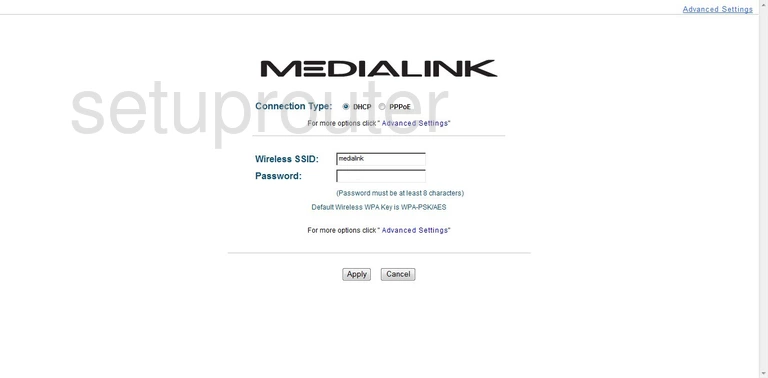
Once you have finished logging into the MediaLink MWN-WAPR300N you start on the Initial Settings Page. To configure the WiFi settings click the option in the upper right corner of the screen labeled Advanced Settings.
This new page has a blue bar at the top. Click the option of Wireless Settings.
Then be sure that the choice of Wireless Basic Settings is chosen next.
Change the WiFi Settings on the MediaLink MWN-WAPR300N
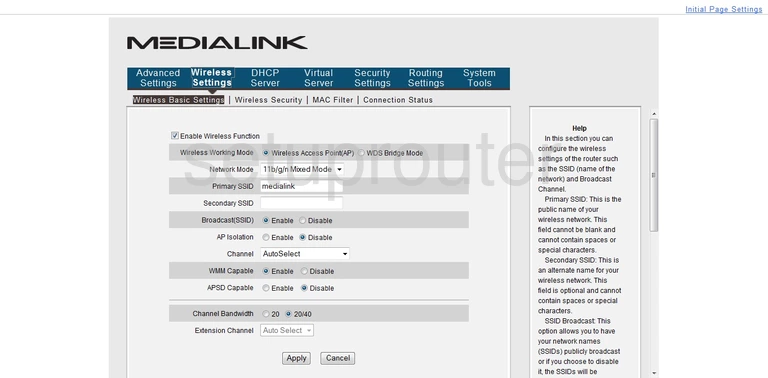
- Be sure that there is a check in the box labeled Enable Wireless Function.
- There are two options next to Wireless Working Mode, they are Wireless Access Point(AP) and WDS Bridge Mode. We recommend the option of Wireless Access Point (AP) if you are using this as a router.
- The next setting is titled Network Mode. Our advice is leave this setting at the default of 11b/g/n Mixed Mode.
- Next is the Primary SSID. This is the identification name of your local network. It doesn't matter what you enter here but we suggest avoiding personal information. For more on this topic, check out our Wireless Names Guide.
- Under that is the Secondary SSID. Go ahead and enter a different SSID in this box if you want to have a guest access to your network. Keep in mind that you will need to set up this SSID's security settings separately.
- If you want to hide your SSID, use the Broadcast(SSID) radio button to choose Disable. Remember that if a hacker is intent on finding hidden networks, they can with the right tools.
- Next is the AP Isolation. Go ahead and leave this at the default setting.
- The Channel is next. For the least amount of neighboring router interference, we recommend that everyone use either channel 1,6, or 11. For more on this subject, read our WiFi Channels Guide.
- For now go ahead and skip over the next two settings.
- Leave the Channel Bandwidth at 20/40.
- Click the Apply button to save the changes you have made.
Now go back to the top of the page and under Wireless Settings,click Wireless Security.

- The first setting on this new page is titled Select SSID. Use the drop down list to choose the Primary SSID you created on the previous page.
- The second setting is called the Security Mode. This is where you pick the strength of security you want for your network. For the most up-to-date security measures we highly recommend the use of WPA2-PSK. Please read our WEP vs. WPA guide for more information about this topic.
- Next is the WPA Algorithms. We strongly recommend the option of AES.
- The Key is next. This is the password you type into your wireless device in order for it to connect to this network. It is very important to change this setting to a password of your creation. Hackers know the default passwords and always try those first. We recommend using a minimum of 14 characters. It is also important to use not only lower case letters, but capital letters, numbers, and symbols within this new password. Learn more ways to create a strong password in our Choosing a Strong Password Guide.
- Below that is the Key Renewal Interval. This is asking how often you want the router to come up with a new encryption key using your password. We recommend leaving this at the default of 3600 seconds.
- The last setting on this page is titled WPS Settings. WPS is Wi-Fi Protected Setup. It is an easy way to connect a wireless device but it is not secure. Hackers can access a WPS secured network within a matter of hours using brute force programs. Do not use WPS. Read our What is WPS Guide for more information.
- That's it, just click the Apply button for your changes to take effect.
Congratulations, you did it.
Possible Problems when Changing your WiFi Settings
After making these changes to your router you will almost definitely have to reconnect any previously connected devices. This is usually done at the device itself and not at your computer.
Other MediaLink MWN-WAPR300N Info
Don't forget about our other MediaLink MWN-WAPR300N info that you might be interested in.
This is the wifi guide for the MediaLink MWN-WAPR300N. We also have the following guides for the same router:
- MediaLink MWN-WAPR300N - How to change the IP Address on a MediaLink MWN-WAPR300N router
- MediaLink MWN-WAPR300N - MediaLink MWN-WAPR300N Login Instructions
- MediaLink MWN-WAPR300N - MediaLink MWN-WAPR300N User Manual
- MediaLink MWN-WAPR300N - How to change the DNS settings on a MediaLink MWN-WAPR300N router
- MediaLink MWN-WAPR300N - MediaLink MWN-WAPR300N Screenshots
- MediaLink MWN-WAPR300N - Information About the MediaLink MWN-WAPR300N Router
- MediaLink MWN-WAPR300N - Reset the MediaLink MWN-WAPR300N