The Microsoft MN-700 router is considered a wireless router because it offers WiFi connectivity. WiFi, or simply wireless, allows you to connect various devices to your router, such as wireless printers, smart televisions, and WiFi enabled smartphones.
Other Microsoft MN-700 Guides
This is the wifi guide for the Microsoft MN-700. We also have the following guides for the same router:
- Microsoft MN-700 - How to change the IP Address on a Microsoft MN-700 router
- Microsoft MN-700 - Microsoft MN-700 User Manual
- Microsoft MN-700 - Microsoft MN-700 Login Instructions
- Microsoft MN-700 - Information About the Microsoft MN-700 Router
- Microsoft MN-700 - Microsoft MN-700 Screenshots
- Microsoft MN-700 - Reset the Microsoft MN-700
WiFi Terms
Before we get started there is a little bit of background info that you should be familiar with.
Wireless Name
Your wireless network needs to have a name to uniquely identify it from other wireless networks. If you are not sure what this means we have a guide explaining what a wireless name is that you can read for more information.
Wireless Password
An important part of securing your wireless network is choosing a strong password.
Wireless Channel
Picking a WiFi channel is not always a simple task. Be sure to read about WiFi channels before making the choice.
Encryption
You should almost definitely pick WPA2 for your networks encryption. If you are unsure, be sure to read our WEP vs WPA guide first.
Login To The Microsoft MN-700
To get started configuring the Microsoft MN-700 WiFi settings you need to login to your router. If you are already logged in you can skip this step.
To login to the Microsoft MN-700, follow our Microsoft MN-700 Login Guide.
Find the WiFi Settings on the Microsoft MN-700
If you followed our login guide above then you should see this screen.
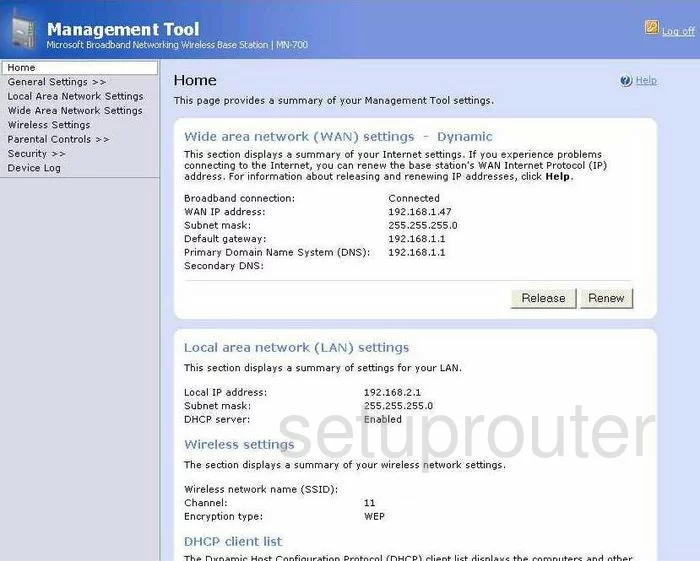
Once you have finished logging into the Microsoft MN-700 router you should see a page titled Home.
To change your wireless settings you need to click the option in the left sidebar labeled Wireless Settings.
Change the WiFi Settings on the Microsoft MN-700

Here you can make a few of the changes needed. The first is the Wireless network name (SSID). This is the name you give your network so you can identify it later on. Go ahead and create a new name but avoid personal or router specific information. Learn more in our How to Change your Wireless Name guide.
Next is the Wireless channel number. If you think you need to change the channel, simply open up the Wireless channel number drop down list and pick your new channel. Make sure you only use channels 1,6 or 11. Find out why in the WiFi Channels guide.
Select the Apply button in the lower right corner to save these changes.
Then in the left sidebar pick the option of Security >>.
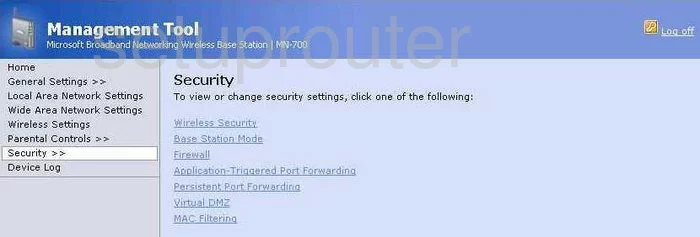
A new set of options appears in the middle of the screen. Pick the option of Wireless Security.
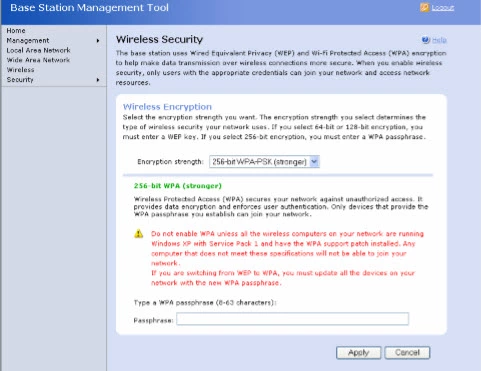
The first setting you can change here is the Encryption Strength. The strongest encryption available right now is WPA2-PSK. This is what I recommend. If the Microsoft MN-700 router does not have this option I recommend updating your firmware. Find out what WPA2 is and what your other options are in our guide titled WEP vs. WPA.
Under that is the Passphrase. This is the Internet password and should be as strong as you can make it to protect your local network. I highly recommend using at least 14 to 20 characters in this new password. Learn how to do this and have it be a memorable password in our Choosing a Strong Password guide.
That's it, when you are finished click the option at the very bottom of the page labeled Apply to save your settings.
Possible Problems when Changing your WiFi Settings
After making these changes to your router you will almost definitely have to reconnect any previously connected devices. This is usually done at the device itself and not at your computer.
Other Microsoft MN-700 Info
Don't forget about our other Microsoft MN-700 info that you might be interested in.
This is the wifi guide for the Microsoft MN-700. We also have the following guides for the same router:
- Microsoft MN-700 - How to change the IP Address on a Microsoft MN-700 router
- Microsoft MN-700 - Microsoft MN-700 User Manual
- Microsoft MN-700 - Microsoft MN-700 Login Instructions
- Microsoft MN-700 - Information About the Microsoft MN-700 Router
- Microsoft MN-700 - Microsoft MN-700 Screenshots
- Microsoft MN-700 - Reset the Microsoft MN-700