This page shows you how to login to the MikroTik RouterOS v6-34 router.
Other MikroTik RouterOS v6-34 Guides
This is the login guide for the MikroTik RouterOS v6-34. We also have the following guides for the same router:
Find Your MikroTik RouterOS v6-34 Router IP Address
Before you can log in to your MikroTik RouterOS v6-34 router, you need to figure out it's internal IP address.
| Known RouterOS v6-34 IP Addresses |
|---|
| 192.168.1.1 |
| 192.168.88.1 |
Choose an IP address from the list above and then follow the rest of this guide.
If you do not find your router's interface later in this guide, then try a different IP address. Keep trying different IP addresses until you find your router. It is harmless to try different IP addresses.
If, after trying all of the above IP addresses, you still cannot find your router, then you have the following options:
- Use our Find Your Router's Internal IP Address guide.
- Use our free software called Router Detector.
The next step is to try logging in to your router.
Login to the MikroTik RouterOS v6-34 Router
Your MikroTik RouterOS v6-34 router has a web interface. You need to use a web browser to manage it, such as Chrome, Edge, or Firefox.
Enter MikroTik RouterOS v6-34 Internal IP Address
Put the internal IP Address of your MikroTik RouterOS v6-34 in the address bar of your web browser. The address bar looks like this:

Press the Enter key on your keyboard. You will see a window asking for your MikroTik RouterOS v6-34 password.
MikroTik RouterOS v6-34 Default Username and Password
You must know your MikroTik RouterOS v6-34 username and password in order to log in. If you are not sure what the username and password are, then perhaps they are still set to the factory defaults. Below is a list of all known MikroTik RouterOS v6-34 default usernames and passwords.
| MikroTik RouterOS v6-34 Default Usernames and Passwords | |
|---|---|
| Username | Password |
| admin | blank |
In the window that pops up, enter your username and password. Put your username and password in the appropriate boxes.
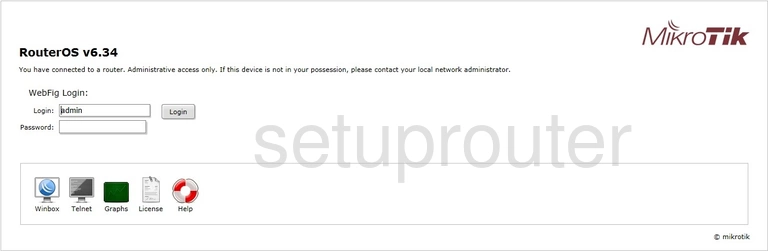
MikroTik RouterOS v6-34 Home Screen
If your password is correct then you will be logged in and see the MikroTik RouterOS v6-34 home screen, which looks like this:
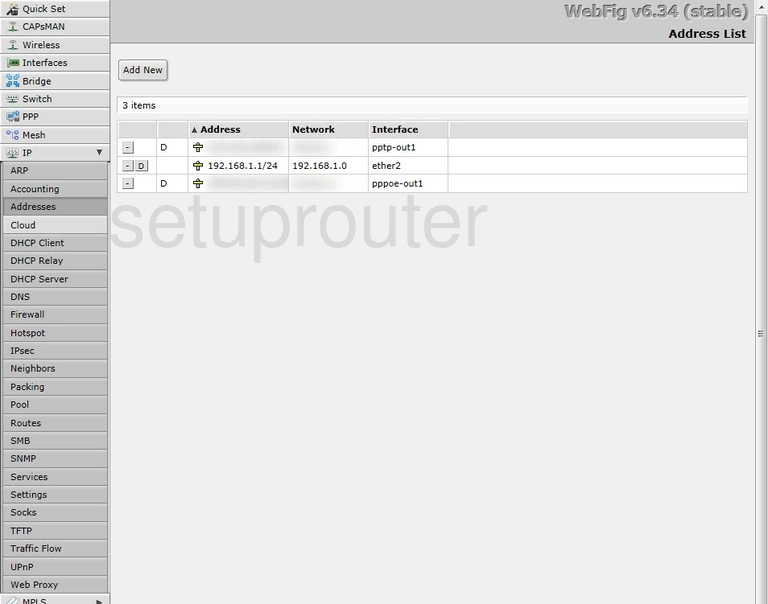
If you see this screen, then good job, you are now logged in to your MikroTik RouterOS v6-34 router. You are ready to follow any of our other guides for this router.
Solutions To MikroTik RouterOS v6-34 Login Problems
Here are some things that you can try if you are having problems getting logged in to your router.
MikroTik RouterOS v6-34 Password Doesn't Work
Perhaps your router's default password is different than what we have listed here. Be sure to try other MikroTik passwords. Head over to our list of all MikroTik Passwords.
Forgot Password to MikroTik RouterOS v6-34 Router
If you are using an ISP provided router, then you may need to call their support desk and ask for your login information. Most of the time they will have it on file for you.
How to Reset the MikroTik RouterOS v6-34 Router To Default Settings
As a last resort, you can reset your router to factory defaults. Our How To Reset your Router guide can help you reset your router to factory defaults.
Other MikroTik RouterOS v6-34 Guides
Here are some of our other MikroTik RouterOS v6-34 info that you might be interested in.
This is the login guide for the MikroTik RouterOS v6-34. We also have the following guides for the same router: