If you need to login to the Mobily WLTFQQ-124GN router, then this guide shows you how.
Other Mobily WLTFQQ-124GN Guides
This is the login guide for the Mobily WLTFQQ-124GN 01.01.02.016. We also have the following guides for the same router:
Find Your Mobily WLTFQQ-124GN Router IP Address
Before you can log in to your Mobily WLTFQQ-124GN router, you need to figure out it's internal IP address.
| Known WLTFQQ-124GN IP Addresses |
|---|
| 192.168.1.1 |
Start with the first IP address in the list and then follow the rest of this guide.
If the IP address you picked does not seem to work, then simply try a different one. It should be completely harmless to try different IP addresses.
If, after trying all of the above IP addresses, you still cannot find your router, then do one of the following:
- Follow our Find Your Router's Internal IP Address guide.
- Use our free software called Router Detector.
Now that you have your router's internal IP Address, we are ready to login to it.
Login to the Mobily WLTFQQ-124GN Router
Your Mobily WLTFQQ-124GN router has a web interface. You need to use a web browser to manage it, such as Chrome, Edge, or Firefox.
Enter Mobily WLTFQQ-124GN Internal IP Address
Find the address bar in your web browser and type in the internal IP address of your Mobily WLTFQQ-124GN router. The address bar will look like this:

Press the Enter key on your keyboard. You should see a window pop up asking you for your Mobily WLTFQQ-124GN password.
Mobily WLTFQQ-124GN Default Username and Password
You need to know your username and password to login to your Mobily WLTFQQ-124GN . It's possible that the router's password is still set to the factory default. Below is a list of all known Mobily WLTFQQ-124GN default usernames and passwords.
| Mobily WLTFQQ-124GN Default Usernames and Passwords | |
|---|---|
| Username | Password |
| admin | admin |
Enter your username and password in the dialog box that pops up. You can try them all.
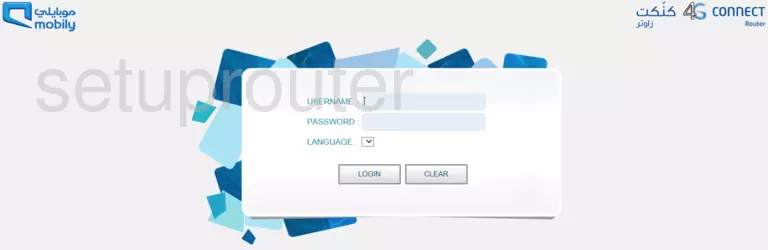
Mobily WLTFQQ-124GN Home Screen
If your password is correct then you will be logged in and see the Mobily WLTFQQ-124GN home screen, which looks like this:
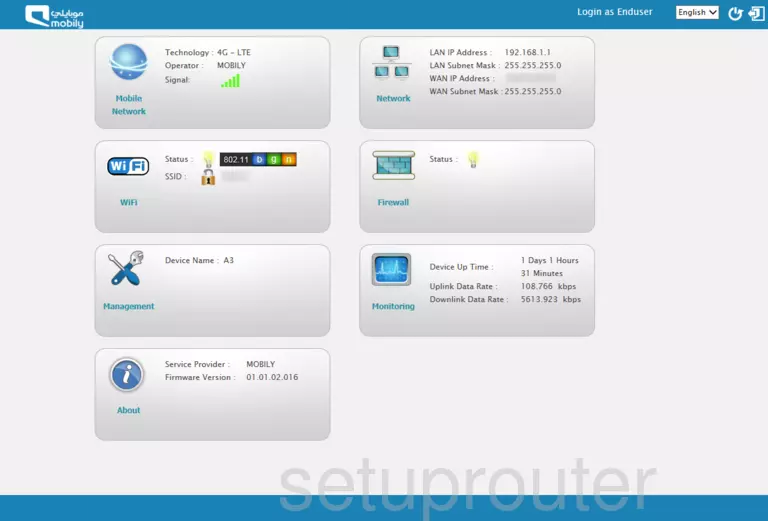
If you see this screen, then congratulations, you are now logged in to your Mobily WLTFQQ-124GN . You are ready to follow any of our other guides for this router.
Solutions To Mobily WLTFQQ-124GN Login Problems
Here are some other ideas that might help you get logged in to your router.
Mobily WLTFQQ-124GN Password Doesn't Work
Perhaps your router's default password is different than what we have listed here. Be sure to try other Mobily passwords. We have an extensive list of all Mobily Passwords that you can try.
Forgot Password to Mobily WLTFQQ-124GN Router
If your ISP provided your router, then you may have to call them and ask them if they know how to login to your router. Sometimes they will have your password on file.
How to Reset the Mobily WLTFQQ-124GN Router To Default Settings
As a last resort, you can reset your router to factory defaults. The last option when you are unable to get logged in to your router is to reset it to the factory defaults.
Other Mobily WLTFQQ-124GN Guides
Here are some of our other Mobily WLTFQQ-124GN info that you might be interested in.
This is the login guide for the Mobily WLTFQQ-124GN 01.01.02.016. We also have the following guides for the same router: