The Monoprice MP-N600 router is considered a wireless router because it offers WiFi connectivity. WiFi, or simply wireless, allows you to connect various devices to your router, such as wireless printers, smart televisions, and WiFi enabled smartphones.
Other Monoprice MP-N600 Guides
This is the wifi guide for the Monoprice MP-N600. We also have the following guides for the same router:
- Monoprice MP-N600 - Reset the Monoprice MP-N600
- Monoprice MP-N600 - How to change the IP Address on a Monoprice MP-N600 router
- Monoprice MP-N600 - Monoprice MP-N600 Login Instructions
- Monoprice MP-N600 - How to change the DNS settings on a Monoprice MP-N600 router
- Monoprice MP-N600 - Monoprice MP-N600 Screenshots
- Monoprice MP-N600 - Information About the Monoprice MP-N600 Router
WiFi Terms
Before we get started there is a little bit of background info that you should be familiar with.
Wireless Name
Your wireless network needs to have a name to uniquely identify it from other wireless networks. If you are not sure what this means we have a guide explaining what a wireless name is that you can read for more information.
Wireless Password
An important part of securing your wireless network is choosing a strong password.
Wireless Channel
Picking a WiFi channel is not always a simple task. Be sure to read about WiFi channels before making the choice.
Encryption
You should almost definitely pick WPA2 for your networks encryption. If you are unsure, be sure to read our WEP vs WPA guide first.
Login To The Monoprice MP-N600
To get started configuring the Monoprice MP-N600 WiFi settings you need to login to your router. If you are already logged in you can skip this step.
To login to the Monoprice MP-N600, follow our Monoprice MP-N600 Login Guide.
Find the WiFi Settings on the Monoprice MP-N600
If you followed our login guide above then you should see this screen.
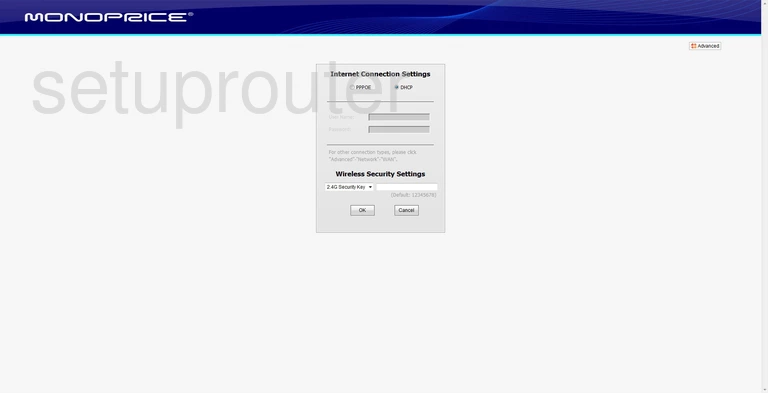
The WiFi guide for the Monoprice MP-N600 router begins on the Internet Connection Settings. From there, click the option in the upper right corner of the page labeled Advanced.
At this point a new list of options appears in the left side-bar. Click the one titled Wireless.
Under that make sure Basic is chosen.
Now look to the top of the page. There are two tabs, we recommend clicking the tab titled 2.4G.
Change the WiFi Settings on the Monoprice MP-N600
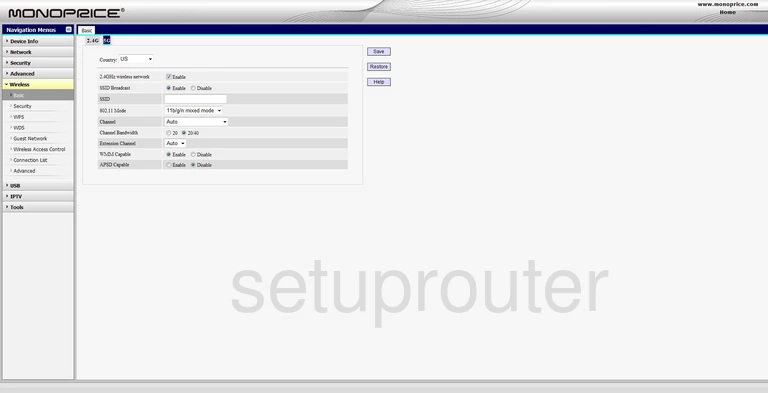
This takes you to a page like the one you see here. First, be sure that the 2.4GHz wireless network is Enabled.
Now find the box titled SSID. This is the network name you use to identify your internet connection. Create a unique name here. While it doesn't really matter what you enter here we recommend that you avoid personal data such as names and numbers. To learn more about this topic, read our Wireless Names Guide.
Next find the drop-down list titled Channel and make sure you are using channel 1,6, or 11. To find out more about this subject, read our WiFi Channels Guide.
Click the Save button on the right side of the page. Then go back to the left side of the page and click link titled Security, under Wireless.
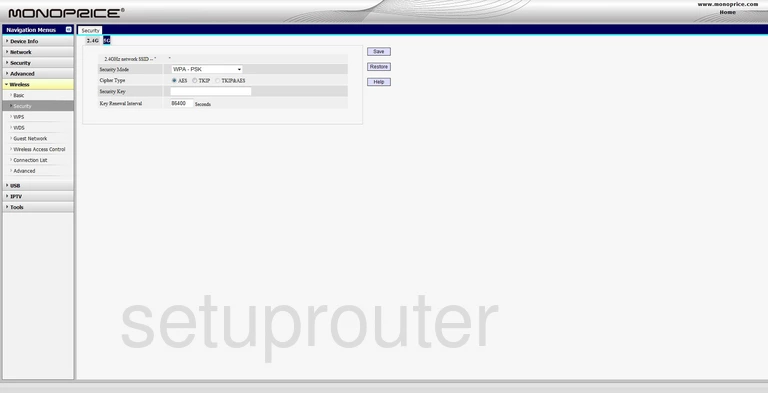
This places you on the page you see here. Make sure the tab at the top of the page labeled 2.4G is selected.
For maximum security, we recommend that you use WPA2-PSK if available from the Security Mode drop down list. If this option is not available we highly recommend that you update your firmware version to allow for this security option. Learn more about this in our WEP vs. WPA guide.
Use AES as the Cipher Type.
The Security Key is next. This is the password you use to allow access to your network. We highly recommend that you create a strong password here. Use at least 14-20 characters including numbers, capital letters, and symbols. Learn more about this in our Choosing a Strong Password guide.
The last setting is titled Key Renewal Interval. This is how often you want your router to come up with a new encryption key using your password. Most routers have the default of 3600 seconds. Go ahead and make sure this is what is entered in this space.
That's it, simply don't forget to click the Save button on the left side of the page.
Possible Problems when Changing your WiFi Settings
After making these changes to your router you will almost definitely have to reconnect any previously connected devices. This is usually done at the device itself and not at your computer.
Other Monoprice MP-N600 Info
Don't forget about our other Monoprice MP-N600 info that you might be interested in.
This is the wifi guide for the Monoprice MP-N600. We also have the following guides for the same router:
- Monoprice MP-N600 - Reset the Monoprice MP-N600
- Monoprice MP-N600 - How to change the IP Address on a Monoprice MP-N600 router
- Monoprice MP-N600 - Monoprice MP-N600 Login Instructions
- Monoprice MP-N600 - How to change the DNS settings on a Monoprice MP-N600 router
- Monoprice MP-N600 - Monoprice MP-N600 Screenshots
- Monoprice MP-N600 - Information About the Monoprice MP-N600 Router