The Motorola 3347-02 router is considered a wireless router because it offers WiFi connectivity. WiFi, or simply wireless, allows you to connect various devices to your router, such as wireless printers, smart televisions, and WiFi enabled smartphones.
Other Motorola 3347-02 Guides
This is the wifi guide for the Motorola 3347-02. We also have the following guides for the same router:
- Motorola 3347-02 - How to change the IP Address on a Motorola 3347-02 router
- Motorola 3347-02 - Motorola 3347-02 User Manual
- Motorola 3347-02 - Motorola 3347-02 Login Instructions
- Motorola 3347-02 - How to change the DNS settings on a Motorola 3347-02 router
- Motorola 3347-02 - Motorola 3347-02 Screenshots
- Motorola 3347-02 - Information About the Motorola 3347-02 Router
- Motorola 3347-02 - Reset the Motorola 3347-02
WiFi Terms
Before we get started there is a little bit of background info that you should be familiar with.
Wireless Name
Your wireless network needs to have a name to uniquely identify it from other wireless networks. If you are not sure what this means we have a guide explaining what a wireless name is that you can read for more information.
Wireless Password
An important part of securing your wireless network is choosing a strong password.
Wireless Channel
Picking a WiFi channel is not always a simple task. Be sure to read about WiFi channels before making the choice.
Encryption
You should almost definitely pick WPA2 for your networks encryption. If you are unsure, be sure to read our WEP vs WPA guide first.
Login To The Motorola 3347-02
To get started configuring the Motorola 3347-02 WiFi settings you need to login to your router. If you are already logged in you can skip this step.
To login to the Motorola 3347-02, follow our Motorola 3347-02 Login Guide.
Find the WiFi Settings on the Motorola 3347-02
If you followed our login guide above then you should see this screen.
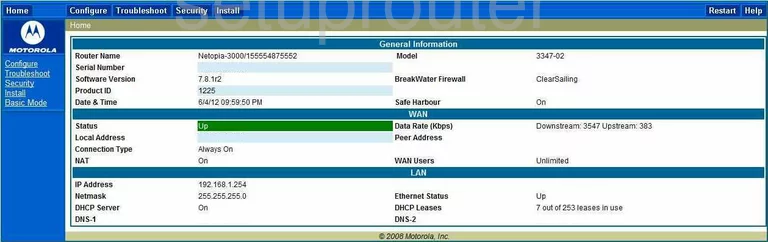
This guide begins on the Home page of the Motorola 3347-02 router. To setup the WiFi, click the option titled Basic Mode in the left sidebar. This should open new options, click the one titled Wireless.
Change the WiFi Settings on the Motorola 3347-02
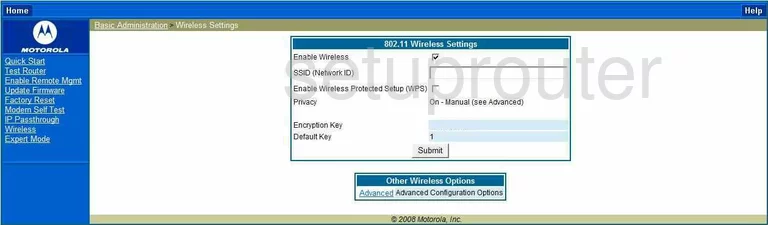
You should end up on a page that looks like the one you see here.
Use the SSID Network ID box to enter a new network name. This name should be unique but don't use personal data in this new name. Learn more about SSID's in our Wireless Names Guide.
Below that is a small box titled Enable Wireless Protected Setup (WPS). Do not enable WPS. WPS is an extremely weak form of connection. Click this link to learn more.
The security is next, we recommend the use of WPA2-Personal or PSK. If this is unavailable, you need to update your firmware to allow for this security option. Click this link to learn more about the differences between WEP and WPA.
You should be asked for a Key or Passphrase. This is the wireless password you type into any wireless device you are allowing to use your internet. Create a strong password here, read our Choosing a Strong Password Guide to learn how to do this.
Click the Submit button when you are finished.
Possible Problems when Changing your WiFi Settings
After making these changes to your router you will almost definitely have to reconnect any previously connected devices. This is usually done at the device itself and not at your computer.
Other Motorola 3347-02 Info
Don't forget about our other Motorola 3347-02 info that you might be interested in.
This is the wifi guide for the Motorola 3347-02. We also have the following guides for the same router:
- Motorola 3347-02 - How to change the IP Address on a Motorola 3347-02 router
- Motorola 3347-02 - Motorola 3347-02 User Manual
- Motorola 3347-02 - Motorola 3347-02 Login Instructions
- Motorola 3347-02 - How to change the DNS settings on a Motorola 3347-02 router
- Motorola 3347-02 - Motorola 3347-02 Screenshots
- Motorola 3347-02 - Information About the Motorola 3347-02 Router
- Motorola 3347-02 - Reset the Motorola 3347-02