This is our collection of screenshots that have been submitted to this site by our users.
If you would like to share screenshots for us to use, please use our Router Screenshot Grabber, which is a free tool in Network Utilities. It makes the capture process easy and sends the screenshots to us automatically.
This is the screenshots guide for the Motorola MG7540 5.7.1.32. We also have the following guides for the same router:
All Motorola MG7540 Screenshots
All screenshots below were captured from a Motorola MG7540 router.
Motorola MG7540 Login Screenshot
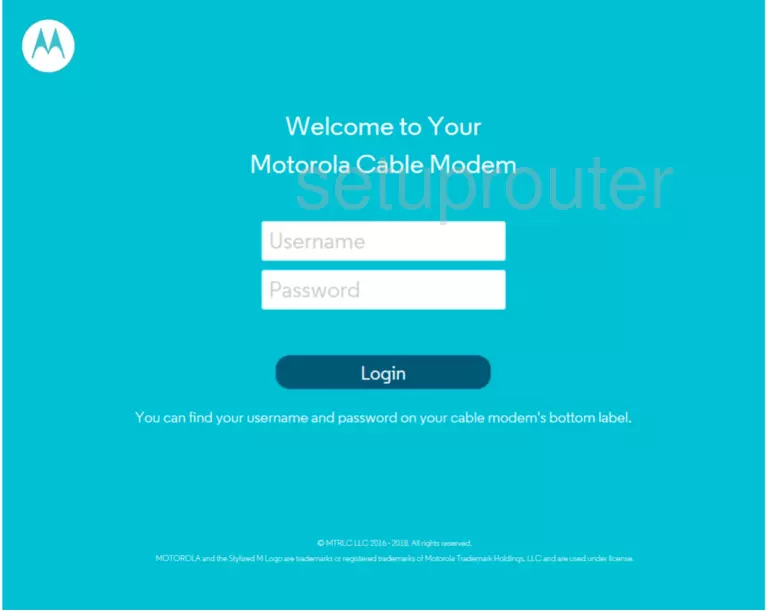
Motorola MG7540 Home Screenshot
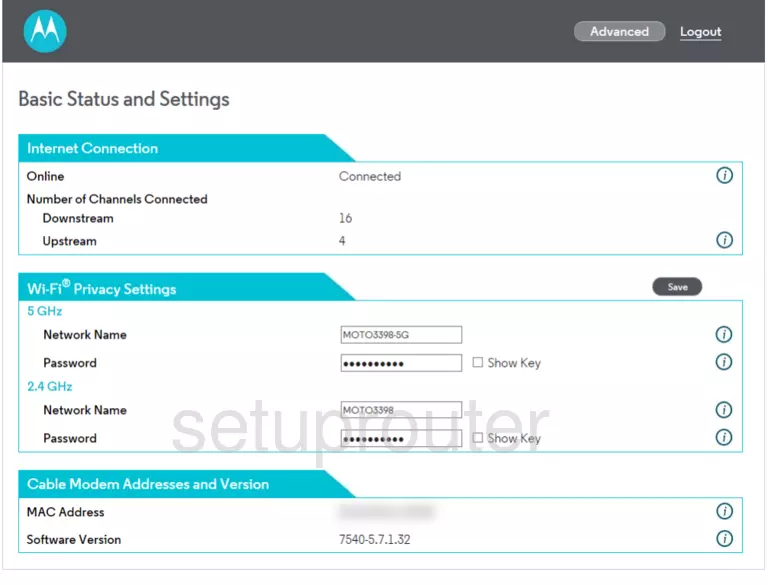
Motorola MG7540 Status Screenshot
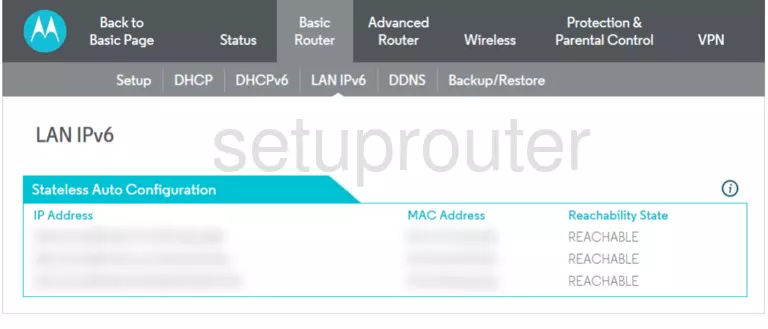
Motorola MG7540 Status Screenshot
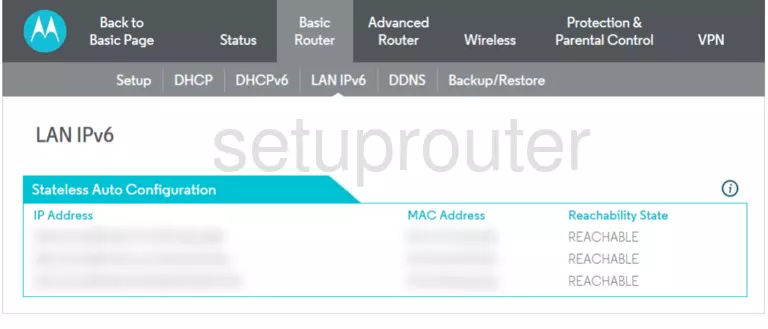
Motorola MG7540 Diagnostics Screenshot
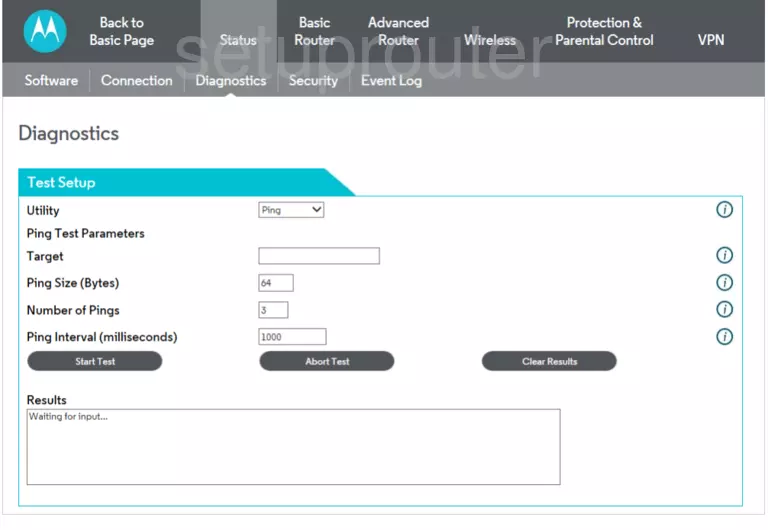
Motorola MG7540 Password Screenshot
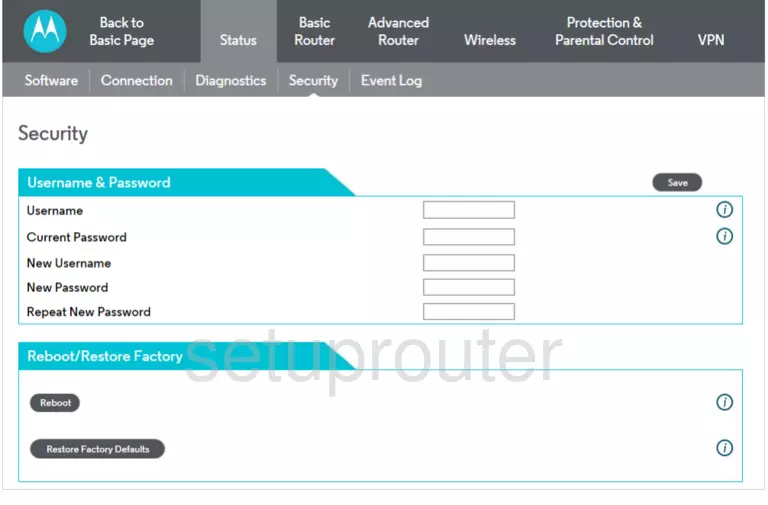
Screenshot of Motorola MG7540 Router
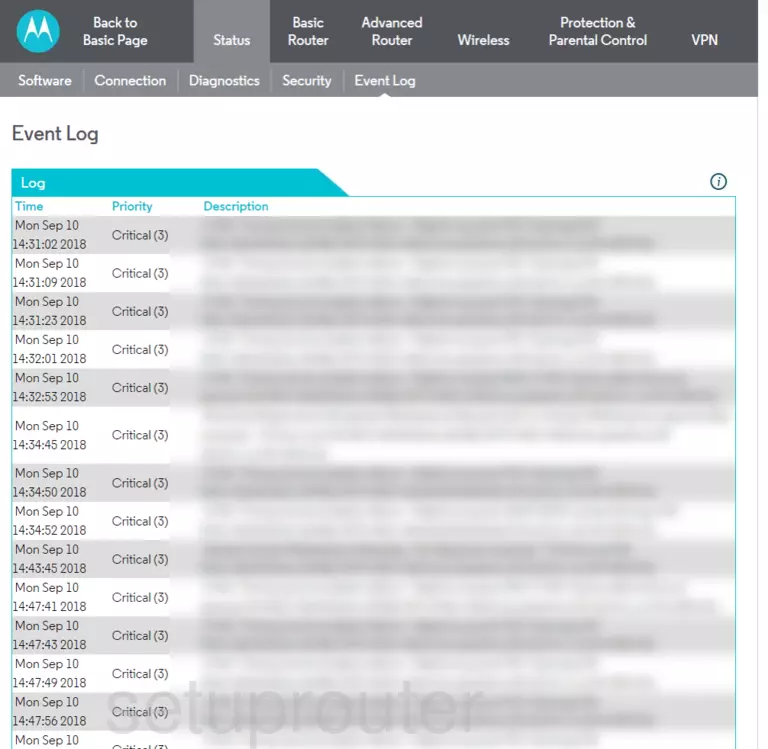
Motorola MG7540 Lan Screenshot
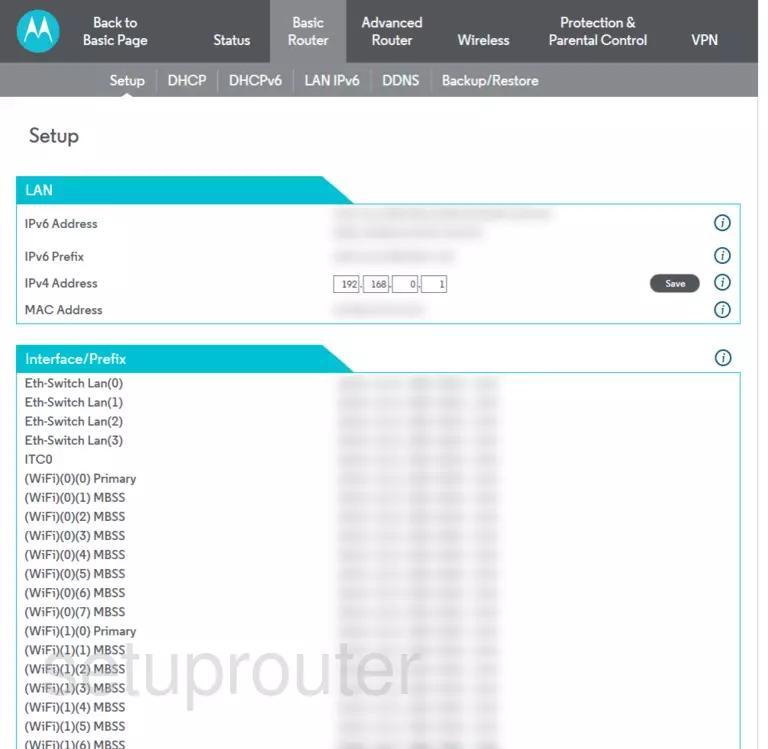
Motorola MG7540 Dhcp Screenshot
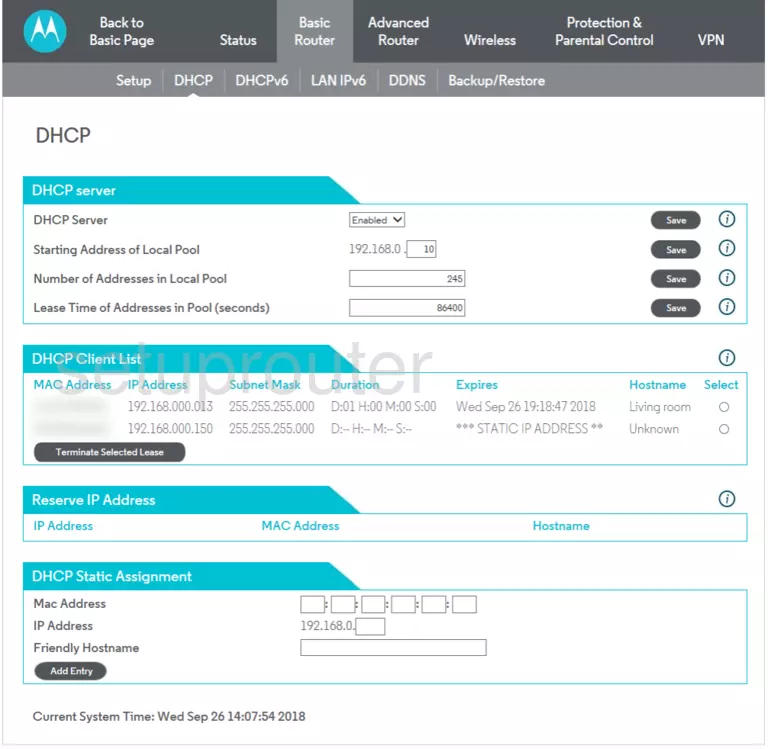
Motorola MG7540 Dhcp Screenshot
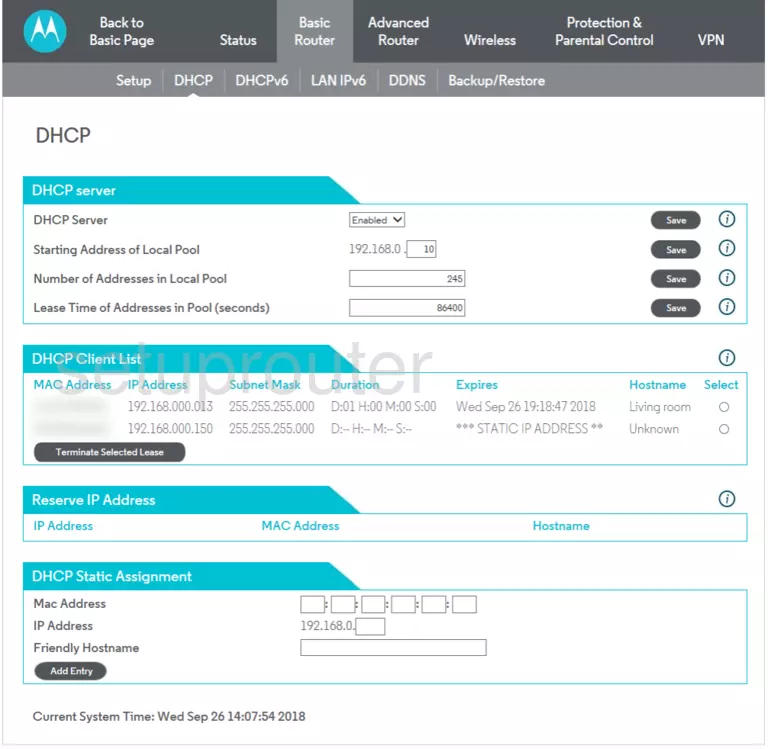
Motorola MG7540 Status Screenshot
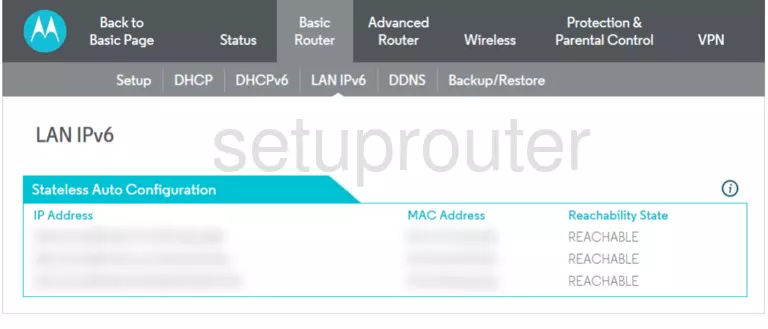
Motorola MG7540 Setup Screenshot
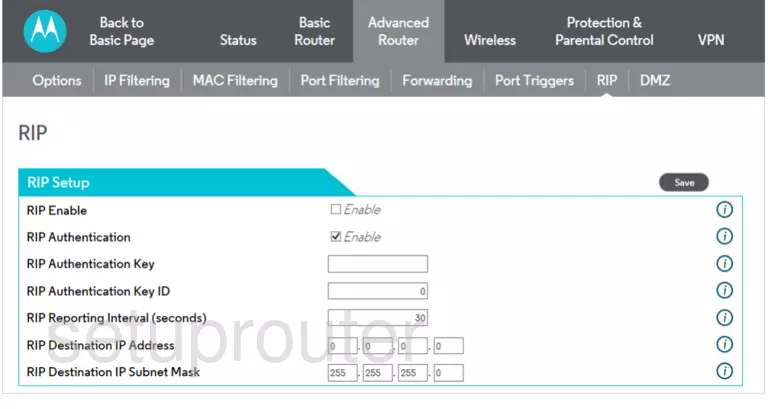
Screenshot of Motorola MG7540 Router
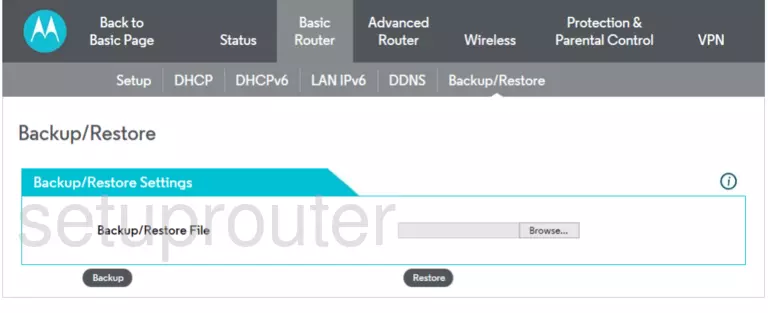
Motorola MG7540 Setup Screenshot
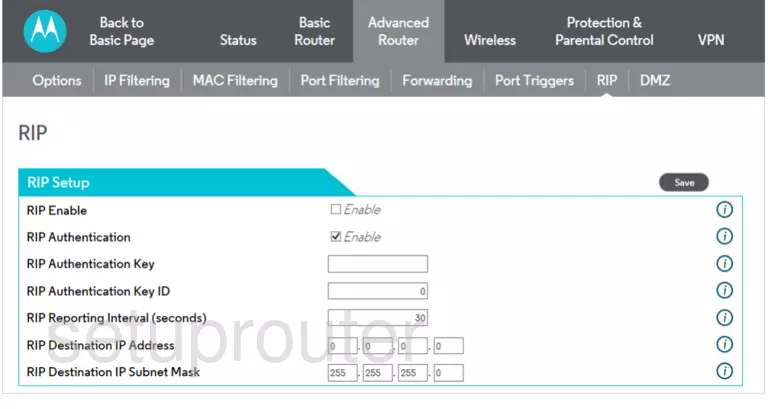
Motorola MG7540 Access Control Screenshot
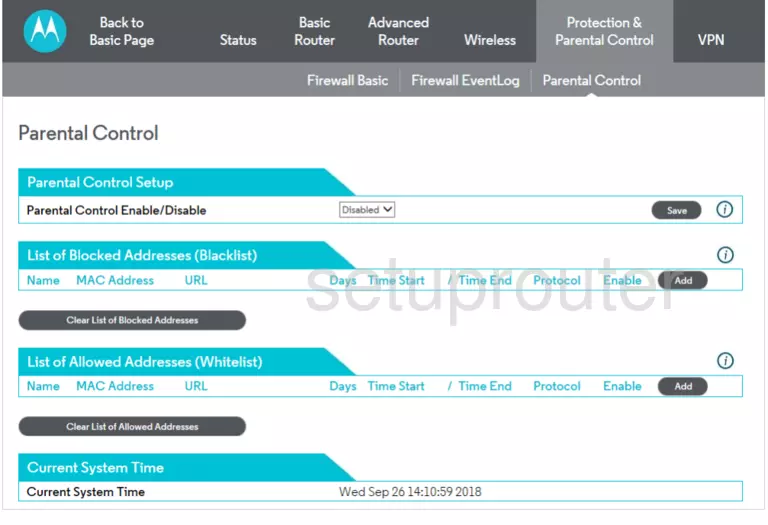
Motorola MG7540 Access Control Screenshot
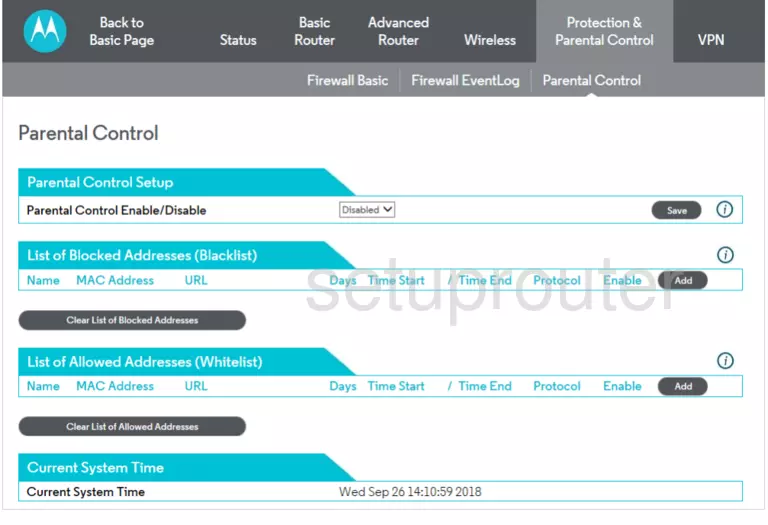
Motorola MG7540 Port Forwarding Screenshot
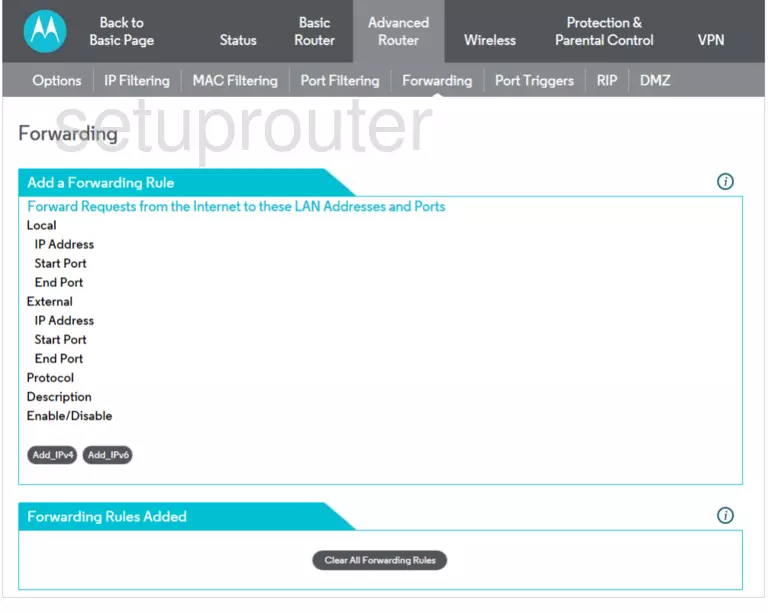
Motorola MG7540 Port Triggering Screenshot
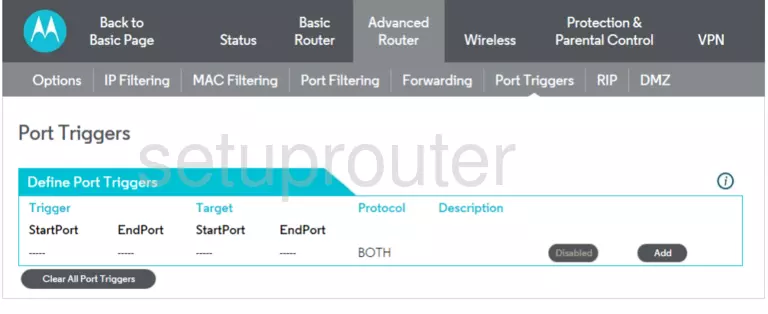
Motorola MG7540 Setup Screenshot
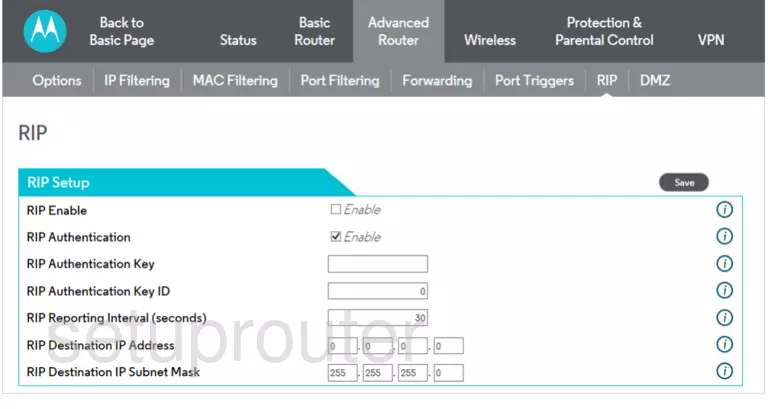
Motorola MG7540 Dmz Screenshot
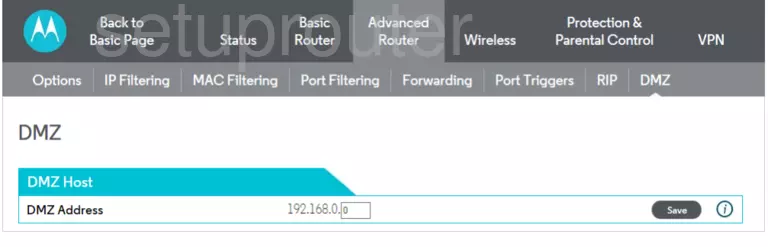
Motorola MG7540 Wifi Screenshot
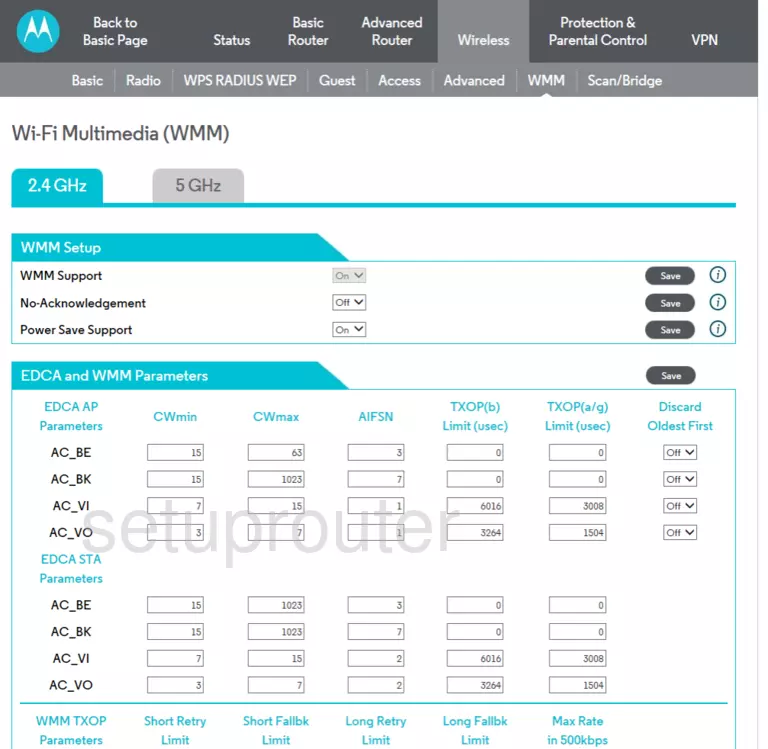
Motorola MG7540 Wifi Screenshot
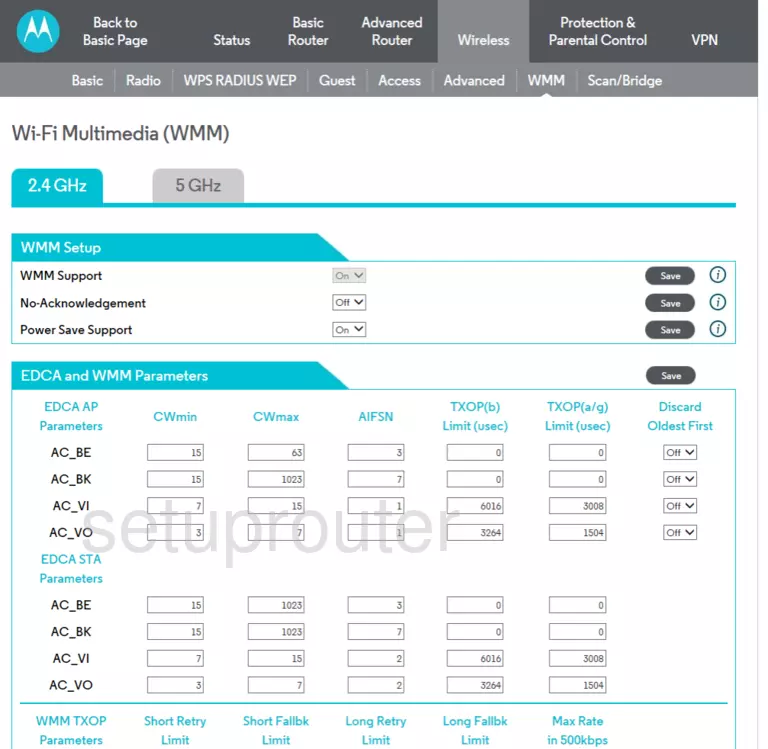
Motorola MG7540 Wifi Screenshot
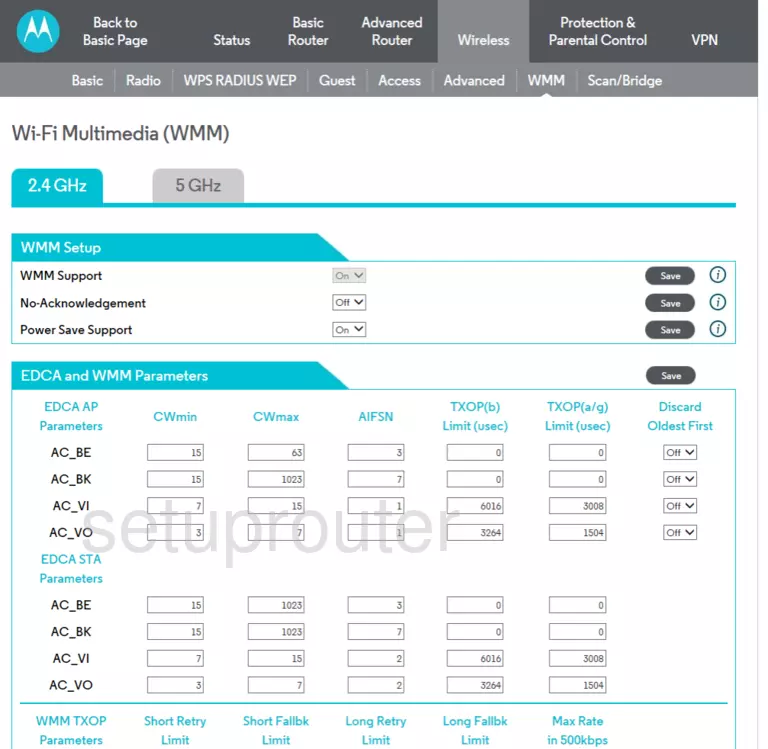
Motorola MG7540 Wifi Screenshot
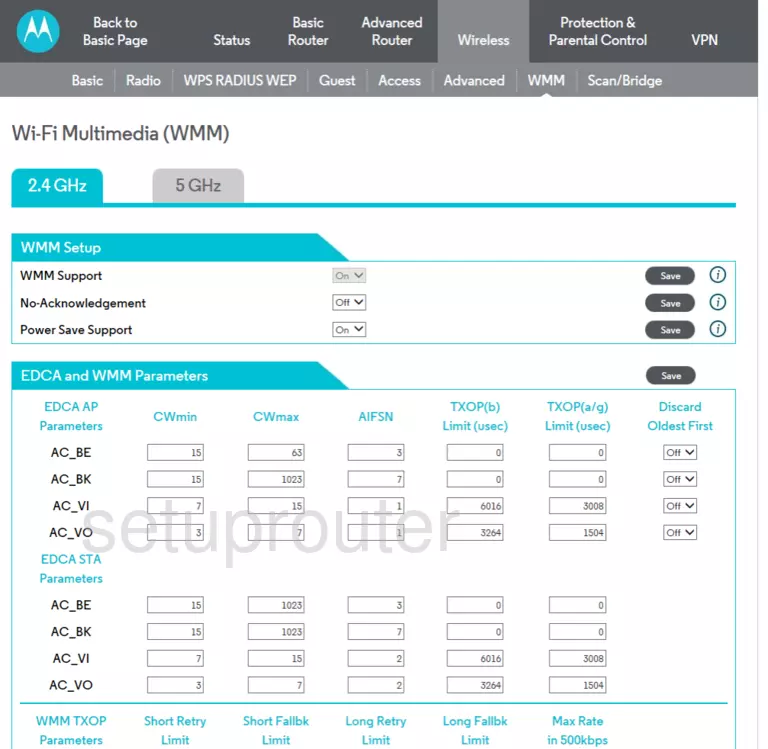
Motorola MG7540 Wifi Screenshot
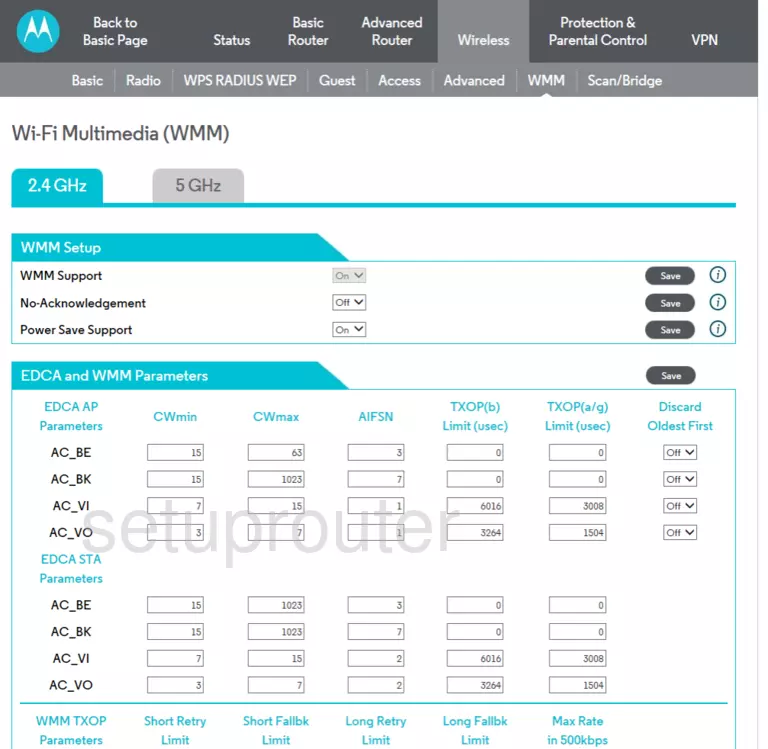
Motorola MG7540 Wifi Screenshot
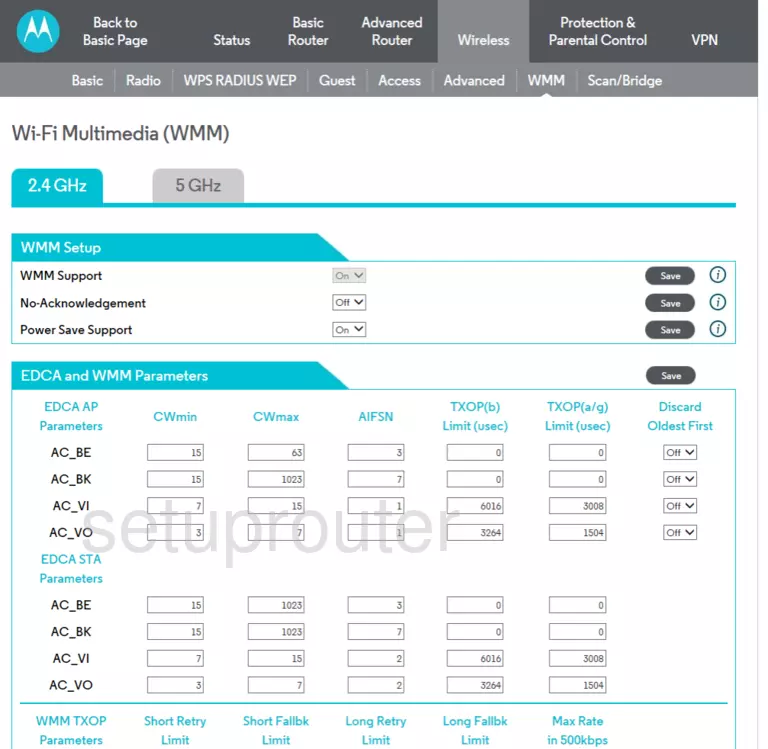
Motorola MG7540 Wifi Screenshot
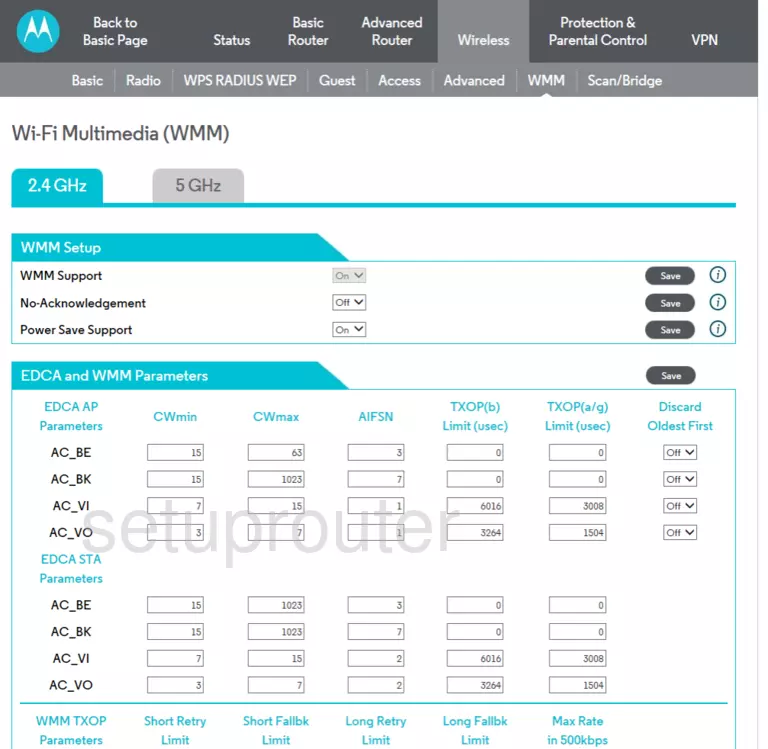
Motorola MG7540 Wifi Screenshot
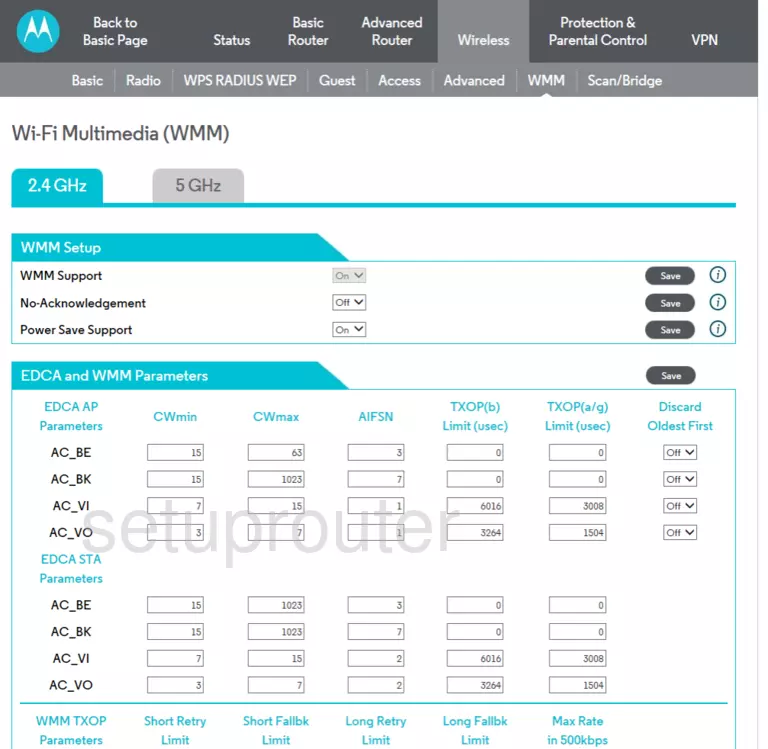
Motorola MG7540 Firewall Screenshot
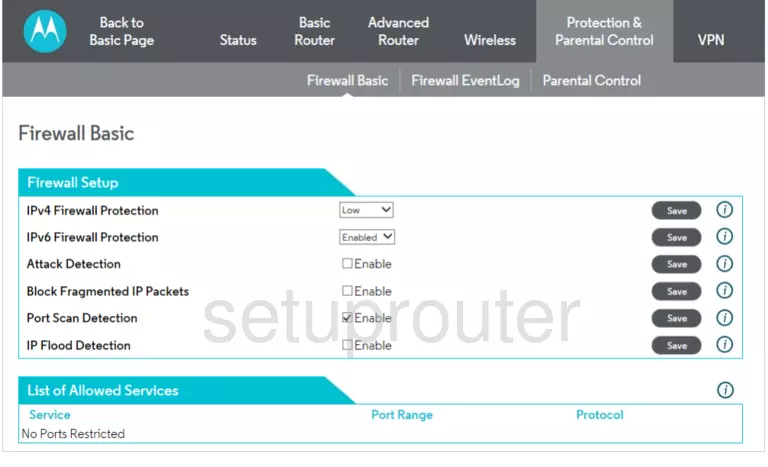
Screenshot of Motorola MG7540 Router
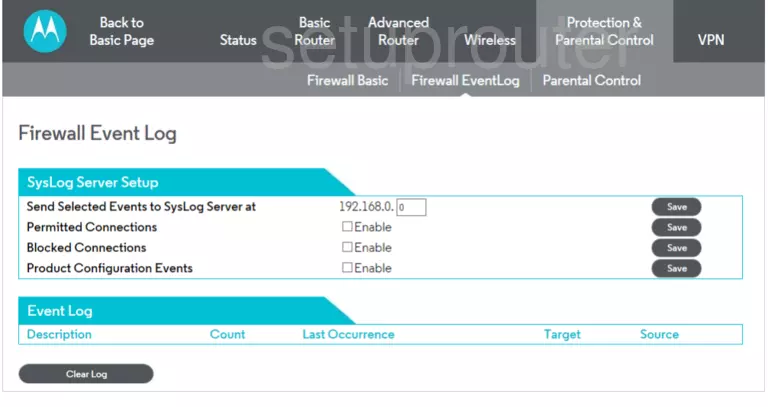
Motorola MG7540 Access Control Screenshot
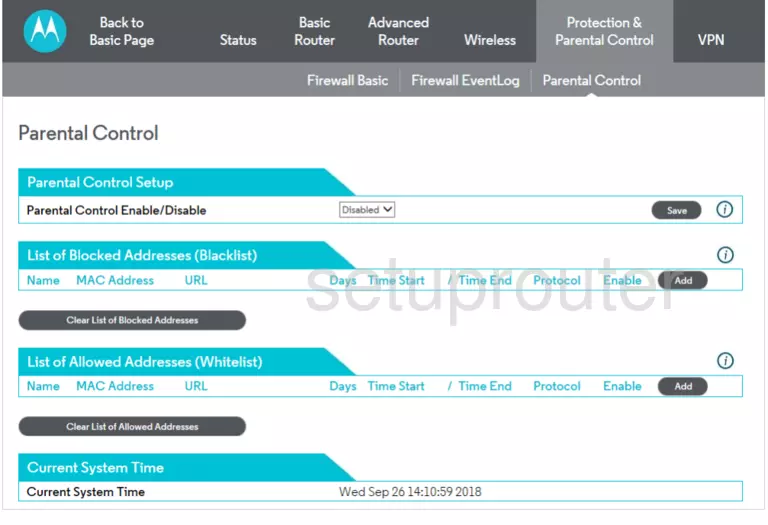
Motorola MG7540 Setup Screenshot
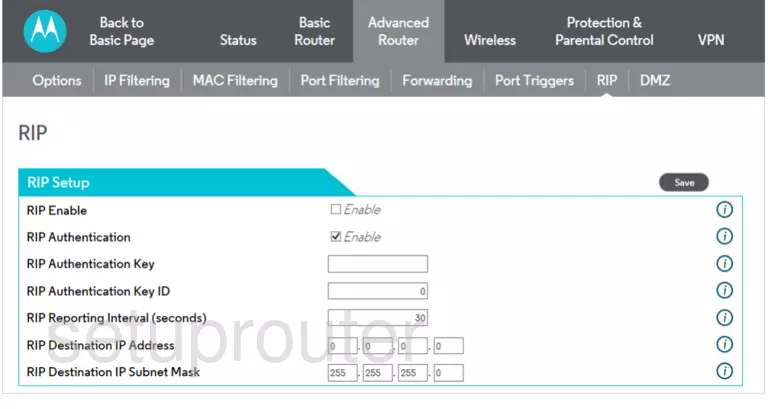
Motorola MG7540 Setup Screenshot
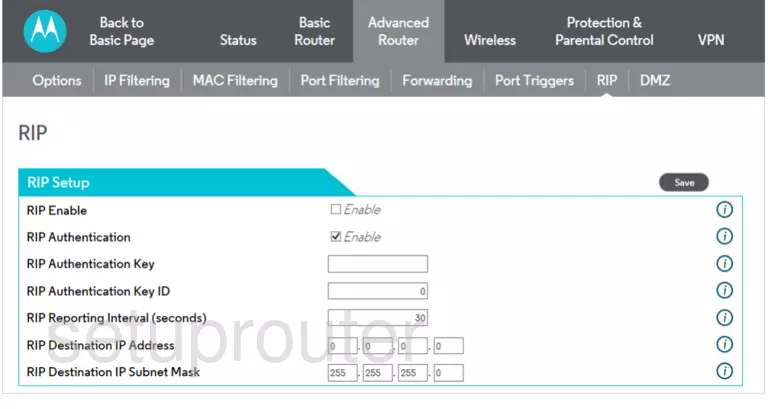
Screenshot of Motorola MG7540 Router
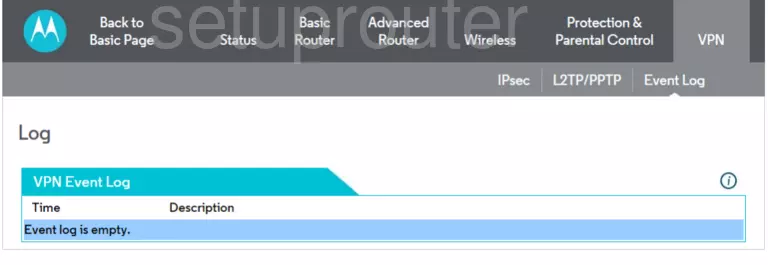
Motorola MG7540 Access Control Screenshot
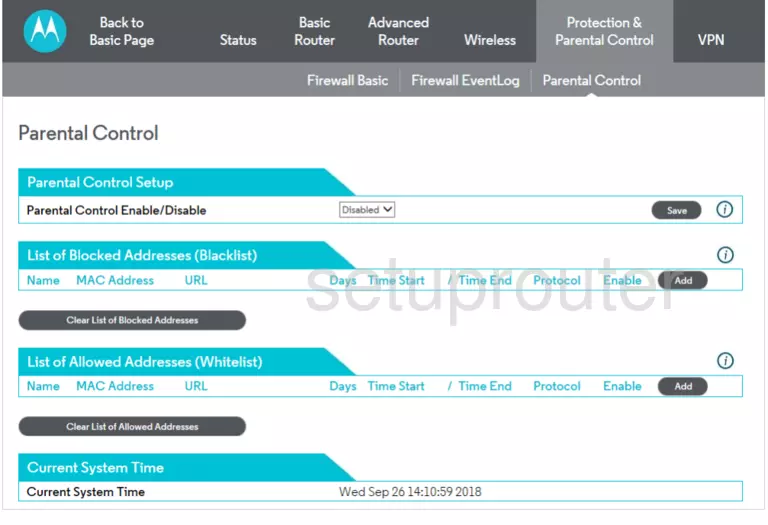
This is the screenshots guide for the Motorola MG7540 5.7.1.32. We also have the following guides for the same router: