This page shows how to change the LAN IP Address on the Motorola NVG589 router.
Other Motorola NVG589 Guides
This is the ip address guide for the Motorola NVG589. We also have the following guides for the same router:
- Motorola NVG589 - Setup WiFi on the Motorola NVG589
- Motorola NVG589 - Motorola NVG589 Login Instructions
- Motorola NVG589 - Motorola NVG589 User Manual
- Motorola NVG589 - Motorola NVG589 Screenshots
- Motorola NVG589 - Information About the Motorola NVG589 Router
- Motorola NVG589 - Reset the Motorola NVG589
What is the LAN IP Address of a Router
The LAN IP Address of a router is also known as its internal IP address. It is also the IP address that you connect to when you want to configure your router. It is only useful from inside your network and has no use from the Internet side.
Routers have 2 IP addresses: an internal ip address and an external ip address. The external IP address is assigned to you by your Internet Service Provider, or ISP, and is generally not something that you can change. The internal IP address is set to a default value at the factory but can be changed if you want.
Common internal IP addresses for routers are:
- 192.168.0.1
- 192.168.1.1
- 10.0.0.1
It is generally a good idea to make the last number of your router's internal IP address a '1', as in 192.168.0.1 or 10.0.0.1. This is not necessary, but many people do it and it makes it a bit easier to remember which IP address is assigned to your router. If you want to change the internal IP address of your router, this guide shows you how.
Login To The Motorola NVG589
To get started configuring the Motorola NVG589 LAN page you need to login to your router. If you are already logged in you can skip this step.
To login to the Motorola NVG589, follow our Motorola NVG589 Login Guide.
Change the LAN IP Address on a Motorola NVG589
If you followed our login guide above then you should see this screen.
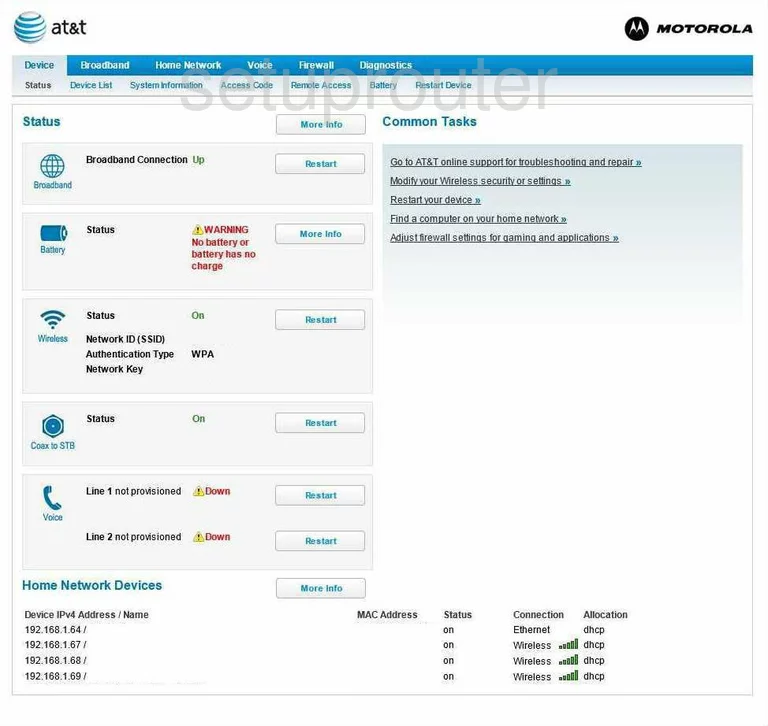
To change your LAN IP address, start on the Home page of the Motorola NVG589 router. From there click the option at the top of the page, in blue, labeled Home Network.
Below that new options appear, click the one titled Subnets and DHCP.
Configure the LAN section of your Motorola NVG589
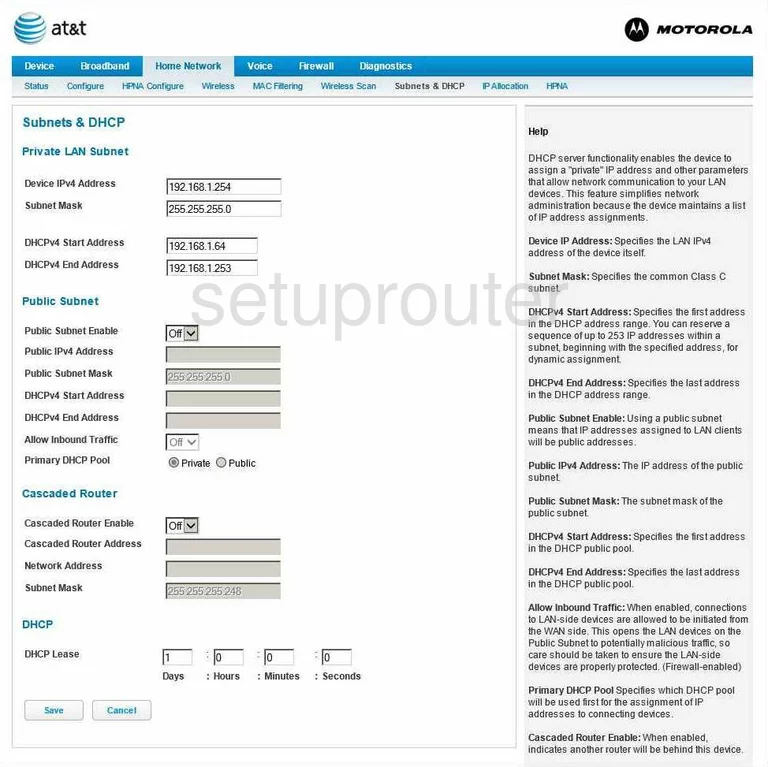
This takes you to the page you see above. In the first section titled Private LAN Subnet use the box labeled Device IPv4 Address to enter a new LAN IP Address. This is the address for your router. We recommend ending this address in a 1 so it is easier to identify in the future. A couple ideas are 192.168.1.1 or 192.168.0.1
Nothing else on this page should be changed, just click the Save button at the bottom of the page.
Possible Problems when Changing your LAN IP Address
When you change your LAN IP Address you are making a fundamental change to how your network functions and all computers on your network will be affected. You will lose your Internet connection when you apply these changes. Your router may reboot and require a couple of minutes to start responding again.
Also note that some computers may need to be rebooted after you make this change before they can talk to the router or on the Internet again.
Other Motorola NVG589 Info
Don't forget about our other Motorola NVG589 info that you might be interested in.
This is the ip address guide for the Motorola NVG589. We also have the following guides for the same router:
- Motorola NVG589 - Setup WiFi on the Motorola NVG589
- Motorola NVG589 - Motorola NVG589 Login Instructions
- Motorola NVG589 - Motorola NVG589 User Manual
- Motorola NVG589 - Motorola NVG589 Screenshots
- Motorola NVG589 - Information About the Motorola NVG589 Router
- Motorola NVG589 - Reset the Motorola NVG589