The Motorola SBG6782-AC router is considered a wireless router because it offers WiFi connectivity. WiFi, or simply wireless, allows you to connect various devices to your router, such as wireless printers, smart televisions, and WiFi enabled smartphones.
Other Motorola SBG6782-AC Guides
This is the wifi guide for the Motorola SBG6782-AC. We also have the following guides for the same router:
- Motorola SBG6782-AC - Motorola SBG6782-AC User Manual
- Motorola SBG6782-AC - How to change the IP Address on a Motorola SBG6782-AC router
- Motorola SBG6782-AC - Motorola SBG6782-AC Login Instructions
- Motorola SBG6782-AC - Information About the Motorola SBG6782-AC Router
- Motorola SBG6782-AC - Motorola SBG6782-AC Screenshots
- Motorola SBG6782-AC - Reset the Motorola SBG6782-AC
WiFi Terms
Before we get started there is a little bit of background info that you should be familiar with.
Wireless Name
Your wireless network needs to have a name to uniquely identify it from other wireless networks. If you are not sure what this means we have a guide explaining what a wireless name is that you can read for more information.
Wireless Password
An important part of securing your wireless network is choosing a strong password.
Wireless Channel
Picking a WiFi channel is not always a simple task. Be sure to read about WiFi channels before making the choice.
Encryption
You should almost definitely pick WPA2 for your networks encryption. If you are unsure, be sure to read our WEP vs WPA guide first.
Login To The Motorola SBG6782-AC
To get started configuring the Motorola SBG6782-AC WiFi settings you need to login to your router. If you are already logged in you can skip this step.
To login to the Motorola SBG6782-AC, follow our Motorola SBG6782-AC Login Guide.
Find the WiFi Settings on the Motorola SBG6782-AC
If you followed our login guide above then you should see this screen.
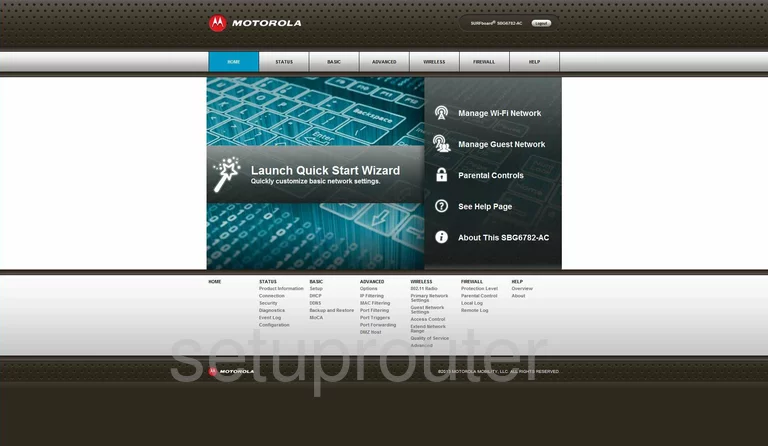
This guide begins on the Home page of the Motorola SBG6782-AC router. To configure the WiFi settings, click the option at the bottom of the page under Wireless titled 802.11 Radio.
Change the WiFi Settings on the Motorola SBG6782-AC
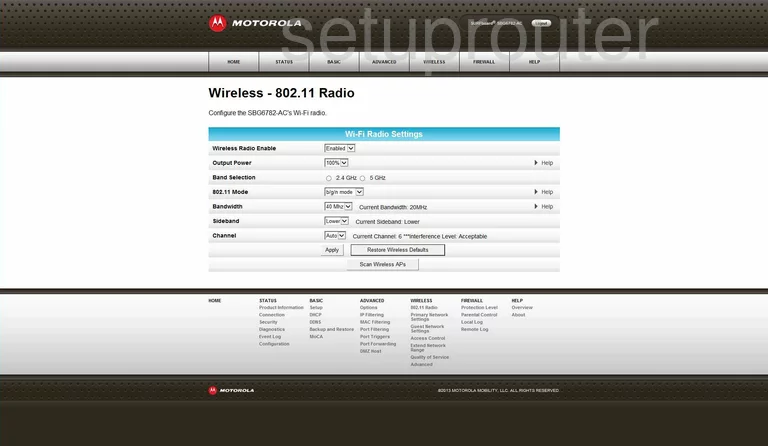
This takes you to a page where you can check to see what channel you are on. In the center section of this page find the setting titled Channel. Use this drop down list to make sure you are using channel 1,6, or 11. It is important that you use one of these three channels, read our WiFi Channels Guide to learn why.
Click the option titled Apply at the bottom of the page. Then go back to the bottom of the page and click the link titled Primary Network Settings under Wireless.
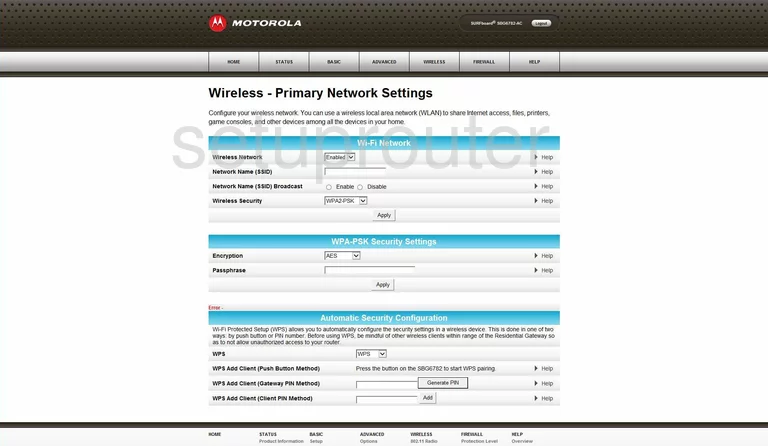
On this new page, use the box labeled Network Name (SSID) to enter a unique name for your network ID. It's not really that important what you enter here but we recommend avoiding personal information. Click this link to learn more about this topic.
Now use the Wireless Security drop down list to choose the option of WPA2-PSK. Learn why this is important in our guide titled WEP vs. WPA.
Click the Apply button.
Pick AES for the Encryption.
The Passphrase is next. This is the password you use to allow access to your network. Create a strong password that is at least 14-20 characters long. Read our Choosing a Strong Password Guide to learn more about how to create a strong password.
Again, click the Apply button.
One more setting that needs to be addressed. It is titled WPS. Make sure this is Disabled. Do not use WPS, it is an insecure method for connection. Please read our What is WPS Guide for more information on this topic.
That's it, just don't forget to save before you exit.
Possible Problems when Changing your WiFi Settings
After making these changes to your router you will almost definitely have to reconnect any previously connected devices. This is usually done at the device itself and not at your computer.
Other Motorola SBG6782-AC Info
Don't forget about our other Motorola SBG6782-AC info that you might be interested in.
This is the wifi guide for the Motorola SBG6782-AC. We also have the following guides for the same router:
- Motorola SBG6782-AC - Motorola SBG6782-AC User Manual
- Motorola SBG6782-AC - How to change the IP Address on a Motorola SBG6782-AC router
- Motorola SBG6782-AC - Motorola SBG6782-AC Login Instructions
- Motorola SBG6782-AC - Information About the Motorola SBG6782-AC Router
- Motorola SBG6782-AC - Motorola SBG6782-AC Screenshots
- Motorola SBG6782-AC - Reset the Motorola SBG6782-AC