The Motorola SVG1501 router is considered a wireless router because it offers WiFi connectivity. WiFi, or simply wireless, allows you to connect various devices to your router, such as wireless printers, smart televisions, and WiFi enabled smartphones.
Other Motorola SVG1501 Guides
This is the wifi guide for the Motorola SVG1501 ES. We also have the following guides for the same router:
- Motorola SVG1501 ES - Reset the Motorola SVG1501
- Motorola SVG1501 ES - Motorola SVG1501 User Manual
- Motorola SVG1501 ES - How to change the IP Address on a Motorola SVG1501 router
- Motorola SVG1501 ES - Motorola SVG1501 Login Instructions
- Motorola SVG1501 ES - Motorola SVG1501 Screenshots
- Motorola SVG1501 ES - Information About the Motorola SVG1501 Router
WiFi Terms
Before we get started there is a little bit of background info that you should be familiar with.
Wireless Name
Your wireless network needs to have a name to uniquely identify it from other wireless networks. If you are not sure what this means we have a guide explaining what a wireless name is that you can read for more information.
Wireless Password
An important part of securing your wireless network is choosing a strong password.
Wireless Channel
Picking a WiFi channel is not always a simple task. Be sure to read about WiFi channels before making the choice.
Encryption
You should almost definitely pick WPA2 for your networks encryption. If you are unsure, be sure to read our WEP vs WPA guide first.
Login To The Motorola SVG1501
To get started configuring the Motorola SVG1501 WiFi settings you need to login to your router. If you are already logged in you can skip this step.
To login to the Motorola SVG1501, follow our Motorola SVG1501 Login Guide.
Find the WiFi Settings on the Motorola SVG1501
If you followed our login guide above then you should see this screen.
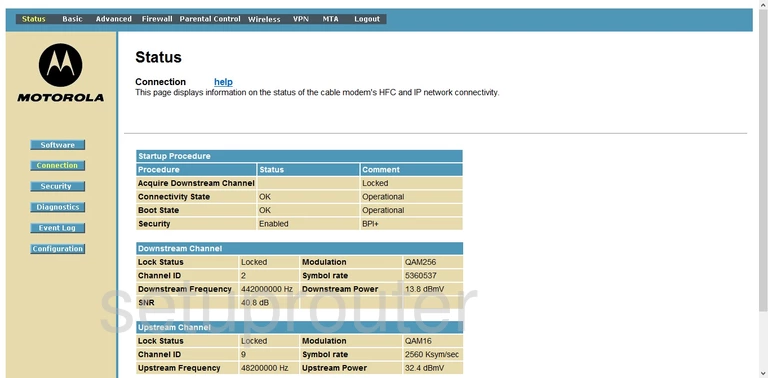
Starting on the Status page of the Motorola SVG1501ES router, click the option at the top of the page labeled Wireless. Then make sure you are on the Basic page. The Basic option will be highlighted in the left sidebar.
Change the WiFi Settings on the Motorola SVG1501
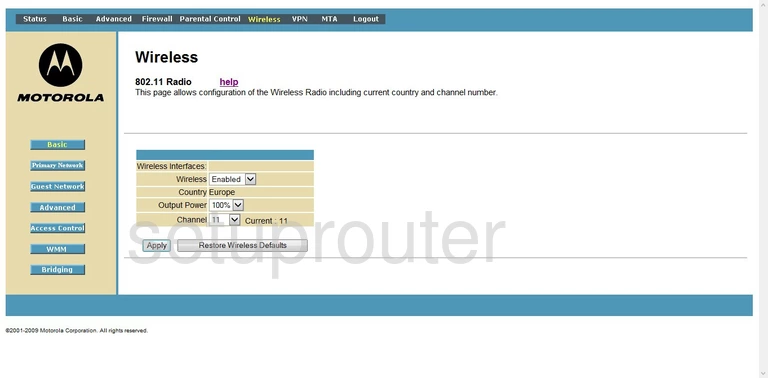
You are now on the correct page. Set the Channel to either 1,6, or 11. Everyone should use one of these three channels, learn more about this in our WiFi Channels Guide.
Click the Apply button at the bottom of the page. Then in the left sidebar click the option of Primary Network.
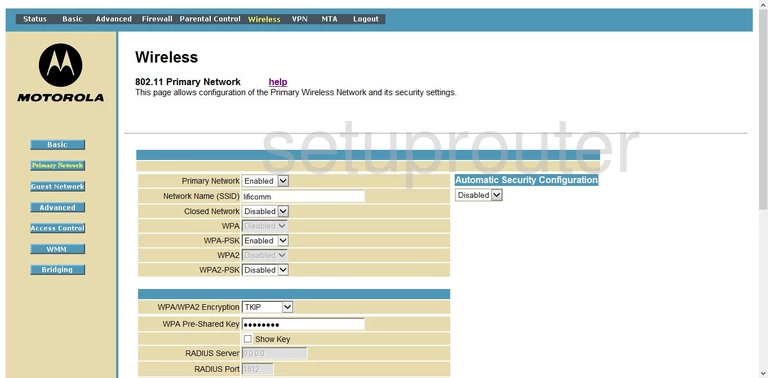
This directs you to the page you see here. The setting that need to changed are:
- The Primary Network - Go ahead and Enable this option.
- The Network Name (SSID) - This is a unique name you come up with in order to identify your network. It doesn't matter what you enter here, but we recommend that you avoid personal info. Click this link to learn more about the SSID.
- The Closed Network - should be Enabled.
- The WPA - should also be Disabled.
- The WPA-PSK - needs to be Disabled too.
- The WPA2 - Disable this one also.
- The WPA2-PSK - This is the right one for your home network. Enable this option. If you are interested in learning why this is our choice, read the WEP vs. WPA guide.
- The WPA/WPA2 Encryption - There are two different styles of encryption, we recommend the use of AES.
- The WPA Pre-Shared Key - is the password you enter into your wireless device in order to access your local internet. We recommend creating a strong password of at least 14 to 20 characters. Try and use at least one symbol, number, and capital letter in your new password.
- The Applybutton - is located at the bottom of the screen. Click this in order to save all the changes you have made.
That's it, nothing else needs to be changed.
Possible Problems when Changing your WiFi Settings
After making these changes to your router you will almost definitely have to reconnect any previously connected devices. This is usually done at the device itself and not at your computer.
Other Motorola SVG1501 Info
Don't forget about our other Motorola SVG1501 info that you might be interested in.
This is the wifi guide for the Motorola SVG1501 ES. We also have the following guides for the same router:
- Motorola SVG1501 ES - Reset the Motorola SVG1501
- Motorola SVG1501 ES - Motorola SVG1501 User Manual
- Motorola SVG1501 ES - How to change the IP Address on a Motorola SVG1501 router
- Motorola SVG1501 ES - Motorola SVG1501 Login Instructions
- Motorola SVG1501 ES - Motorola SVG1501 Screenshots
- Motorola SVG1501 ES - Information About the Motorola SVG1501 Router