The Motorola SVG6X82 router is considered a wireless router because it offers WiFi connectivity. WiFi, or simply wireless, allows you to connect various devices to your router, such as wireless printers, smart televisions, and WiFi enabled smartphones.
Other Motorola SVG6X82 Guides
This is the wifi guide for the Motorola SVG6X82. We also have the following guides for the same router:
- Motorola SVG6X82 - How to change the IP Address on a Motorola SVG6X82 router
- Motorola SVG6X82 - Motorola SVG6X82 Login Instructions
- Motorola SVG6X82 - Motorola SVG6X82 User Manual
- Motorola SVG6X82 - Motorola SVG6X82 Screenshots
- Motorola SVG6X82 - Information About the Motorola SVG6X82 Router
- Motorola SVG6X82 - Reset the Motorola SVG6X82
WiFi Terms
Before we get started there is a little bit of background info that you should be familiar with.
Wireless Name
Your wireless network needs to have a name to uniquely identify it from other wireless networks. If you are not sure what this means we have a guide explaining what a wireless name is that you can read for more information.
Wireless Password
An important part of securing your wireless network is choosing a strong password.
Wireless Channel
Picking a WiFi channel is not always a simple task. Be sure to read about WiFi channels before making the choice.
Encryption
You should almost definitely pick WPA2 for your networks encryption. If you are unsure, be sure to read our WEP vs WPA guide first.
Login To The Motorola SVG6X82
To get started configuring the Motorola SVG6X82 WiFi settings you need to login to your router. If you are already logged in you can skip this step.
To login to the Motorola SVG6X82, follow our Motorola SVG6X82 Login Guide.
Find the WiFi Settings on the Motorola SVG6X82
If you followed our login guide above then you should see this screen.
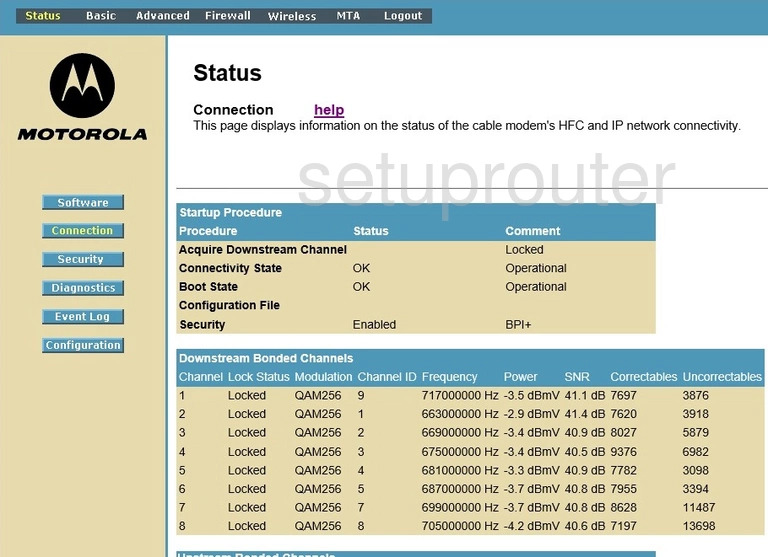
This guide begins on the Connection Status page of the Motorola SVG6X82 router. To setup the WiFi for this router, click the option at the top of the page labeled Wireless. This should take you to the Basic Wireless page. Make sure that the option of Basic is chosen in the left sidebar.
Change the WiFi Settings on the Motorola SVG6X82
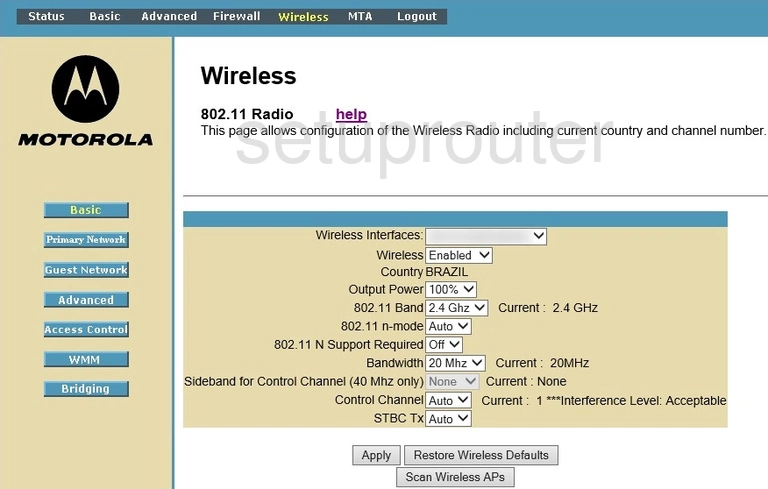
There is only one setting on this new page that might need to be changed. Find the drop-down list labeled Channel. All you need to do is check to see if you are using channels 1,6, or 11. We recommend that everyone use one of these three channels. Learn why in our WiFi Channels Guide.
Once you are finished checking the Wireless Channel, click the Apply button. Then in the left sidebar click Primary Network.
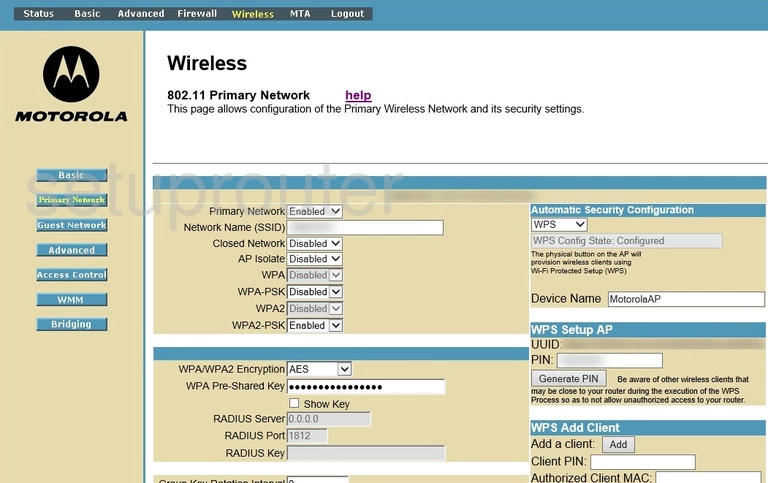
This takes you to the page you see above. First, use the drop down list titled Primary Network and Enable it.
Next is the Network Name (SSID). This is the name you will create in order to identify your network. Make this name unique but avoid personal information. Click this link to learn more about this topic.
Below that is a setting titled Closed Network. We recommend Enabling this option.
Disable the settings of WPA, WPA-PSK, and WPA2.
Enable the setting of WPA2-PSK. If you want to know why this is our recommendation, read our WEP vs. WPA guide.
Next is the WPA/WPA2 Encryption. The different options are TKIP and AES. We recommend using the newer and more advanced setting of AES.
The last thing you need to change is the WPA Pre-Shared Key. This is a unique password you create in order to restrict access to your local internet connection. It is recommended that you use a minimum of 14-20 characters in this new password. Any words you use within your password if spelled correctly make for a weaker password. The more random your password looks, the stronger it is. Check out our Choosing a Strong Password Guide for more information.
That's it, just click the Apply button before you exit.
Possible Problems when Changing your WiFi Settings
After making these changes to your router you will almost definitely have to reconnect any previously connected devices. This is usually done at the device itself and not at your computer.
Other Motorola SVG6X82 Info
Don't forget about our other Motorola SVG6X82 info that you might be interested in.
This is the wifi guide for the Motorola SVG6X82. We also have the following guides for the same router:
- Motorola SVG6X82 - How to change the IP Address on a Motorola SVG6X82 router
- Motorola SVG6X82 - Motorola SVG6X82 Login Instructions
- Motorola SVG6X82 - Motorola SVG6X82 User Manual
- Motorola SVG6X82 - Motorola SVG6X82 Screenshots
- Motorola SVG6X82 - Information About the Motorola SVG6X82 Router
- Motorola SVG6X82 - Reset the Motorola SVG6X82