The Motorola VT2542 Vonage router is considered a wireless router because it offers WiFi connectivity. WiFi, or simply wireless, allows you to connect various devices to your router, such as wireless printers, smart televisions, and WiFi enabled smartphones.
Other Motorola VT2542 Vonage Guides
This is the wifi guide for the Motorola VT2542 Vonage. We also have the following guides for the same router:
- Motorola VT2542 Vonage - How to change the IP Address on a Motorola VT2542 Vonage router
- Motorola VT2542 Vonage - Motorola VT2542 Vonage User Manual
- Motorola VT2542 Vonage - Motorola VT2542 Vonage Login Instructions
- Motorola VT2542 Vonage - Motorola VT2542 Vonage Screenshots
- Motorola VT2542 Vonage - Information About the Motorola VT2542 Vonage Router
- Motorola VT2542 Vonage - Reset the Motorola VT2542 Vonage
WiFi Terms
Before we get started there is a little bit of background info that you should be familiar with.
Wireless Name
Your wireless network needs to have a name to uniquely identify it from other wireless networks. If you are not sure what this means we have a guide explaining what a wireless name is that you can read for more information.
Wireless Password
An important part of securing your wireless network is choosing a strong password.
Wireless Channel
Picking a WiFi channel is not always a simple task. Be sure to read about WiFi channels before making the choice.
Encryption
You should almost definitely pick WPA2 for your networks encryption. If you are unsure, be sure to read our WEP vs WPA guide first.
Login To The Motorola VT2542 Vonage
To get started configuring the Motorola VT2542 Vonage WiFi settings you need to login to your router. If you are already logged in you can skip this step.
To login to the Motorola VT2542 Vonage, follow our Motorola VT2542 Vonage Login Guide.
Find the WiFi Settings on the Motorola VT2542 Vonage
If you followed our login guide above then you should see this screen.
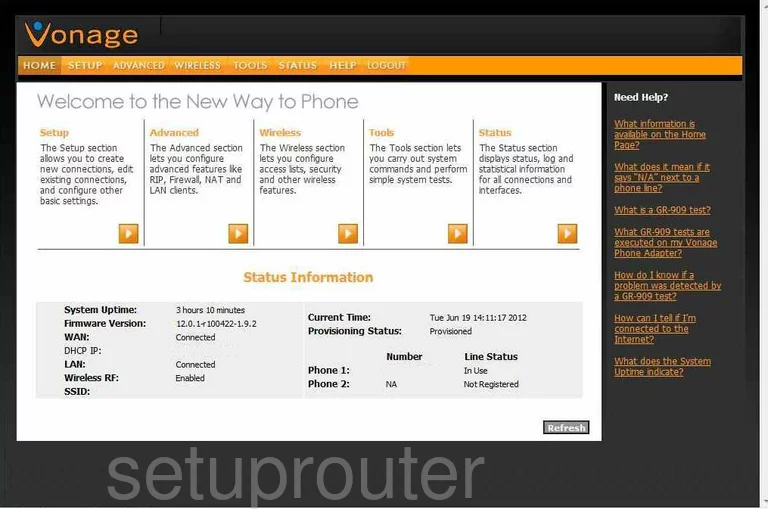
This wireless guide begins on the Welcome screen of the Motorola VT2542 Vonage router. From here, click the WIRELESS option at the top of the page, in orange. This should bring up the correct page. If not, click the Setup option in the left sidebar.
Change the WiFi Settings on the Motorola VT2542 Vonage
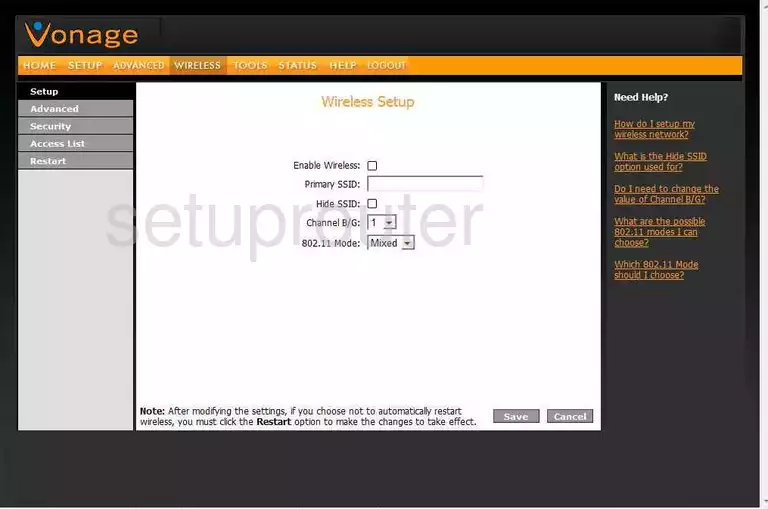
This is the Wireless Setup page.
- Enable Wireless - In order for your wireless network to work this needs to have a check mark in the box.
- Primary SSID - This is your network identification. Create an original name here but we suggest avoiding personal data such as names or numbers that give away who you are or where you live. Learn more about the SSID's in our guide titled How to Change your Wireless Name.
- Hide SSID - This is considered security only because it hides your network name from your neighbors. Do not use this security alone because if an intruder decides to find hidden networks in an area, it is easily done with the correct tools.
- Channel B/G - Use this drop down list to choose a channel for your internet network. If you are receiving interference or not getting the coverage you think you should, try changing the channel. Channel interference with your neighbors is a big problem. If your channel partly overlaps that of your neighbors then you will receive a good deal of interference. On the other hand, due to channel sharing software built into routers you can completely share a channel without much interference. Within the spectrum of channels there is only room for three that don't overlap with one another. We strongly recommend that everyone use one of these three channels, 1,6, or 11. Learn more about this in our WiFi Channels Guide.
- 802.11 Mode - This is asking what standard of wireless device you are using. To use newer wireless devices with this version of the router you may need to update your firmware version. If you don't have any wireless devices newer than 2009, go ahead and leave this option at Mixed.
That's all there is to do on this page. Click the gray Save button near the bottom of the page.
Look back to the left sidebar and click the option of Security.
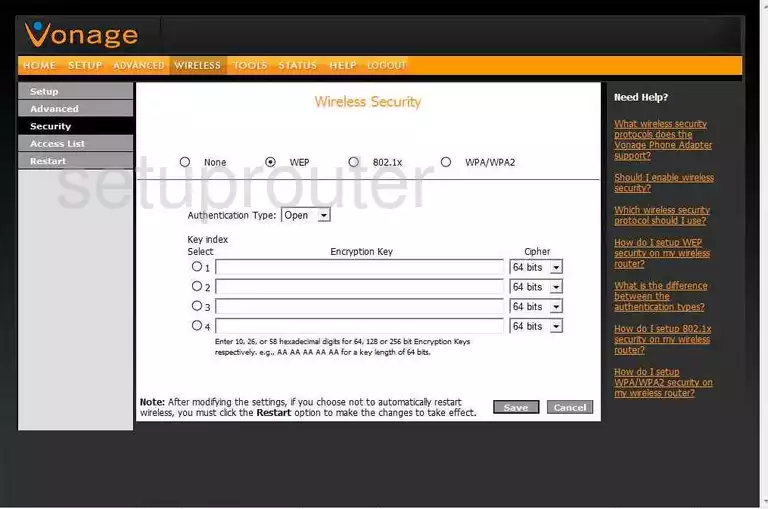
This takes you to the page you see here.
- WPA2-PSK Only - There are four radio buttons to choose from near the top of the page and none of them are good enough to secure your network from potential threats. WPA2-PSK Only is the best option today. Mixing WPA2 with WPA makes it a less secure option. We recommend updating your firmware version to allow for WPA2-PSK Only. Learn why this is the best option in our WEP vs. WPA guide.
- PSK - This is also referred to as the Pre-Shared Key or Password. This is an important step in your security. Create a strong password of at least 14-20 characters. You want an intruder giving up before they end up cracking your password, make it as random looking as possible and include symbols and numbers in it. More advice in creating strong passwords can be found in our Choosing a Strong Password Guide.
That's it, you have created a strong wireless network. Don't forget to click the Save button before you exit.
Possible Problems when Changing your WiFi Settings
After making these changes to your router you will almost definitely have to reconnect any previously connected devices. This is usually done at the device itself and not at your computer.
Other Motorola VT2542 Vonage Info
Don't forget about our other Motorola VT2542 Vonage info that you might be interested in.
This is the wifi guide for the Motorola VT2542 Vonage. We also have the following guides for the same router:
- Motorola VT2542 Vonage - How to change the IP Address on a Motorola VT2542 Vonage router
- Motorola VT2542 Vonage - Motorola VT2542 Vonage User Manual
- Motorola VT2542 Vonage - Motorola VT2542 Vonage Login Instructions
- Motorola VT2542 Vonage - Motorola VT2542 Vonage Screenshots
- Motorola VT2542 Vonage - Information About the Motorola VT2542 Vonage Router
- Motorola VT2542 Vonage - Reset the Motorola VT2542 Vonage