The Motorola VT2542 router is considered a wireless router because it offers WiFi connectivity. WiFi, or simply wireless, allows you to connect various devices to your router, such as wireless printers, smart televisions, and WiFi enabled smartphones.
Other Motorola VT2542 Guides
This is the wifi guide for the Motorola VT2542. We also have the following guides for the same router:
- Motorola VT2542 - How to change the IP Address on a Motorola VT2542 router
- Motorola VT2542 - Motorola VT2542 User Manual
- Motorola VT2542 - Motorola VT2542 Login Instructions
- Motorola VT2542 - Motorola VT2542 Screenshots
- Motorola VT2542 - Information About the Motorola VT2542 Router
- Motorola VT2542 - Reset the Motorola VT2542
WiFi Terms
Before we get started there is a little bit of background info that you should be familiar with.
Wireless Name
Your wireless network needs to have a name to uniquely identify it from other wireless networks. If you are not sure what this means we have a guide explaining what a wireless name is that you can read for more information.
Wireless Password
An important part of securing your wireless network is choosing a strong password.
Wireless Channel
Picking a WiFi channel is not always a simple task. Be sure to read about WiFi channels before making the choice.
Encryption
You should almost definitely pick WPA2 for your networks encryption. If you are unsure, be sure to read our WEP vs WPA guide first.
Login To The Motorola VT2542
To get started configuring the Motorola VT2542 WiFi settings you need to login to your router. If you are already logged in you can skip this step.
To login to the Motorola VT2542, follow our Motorola VT2542 Login Guide.
Find the WiFi Settings on the Motorola VT2542
If you followed our login guide above then you should see this screen.
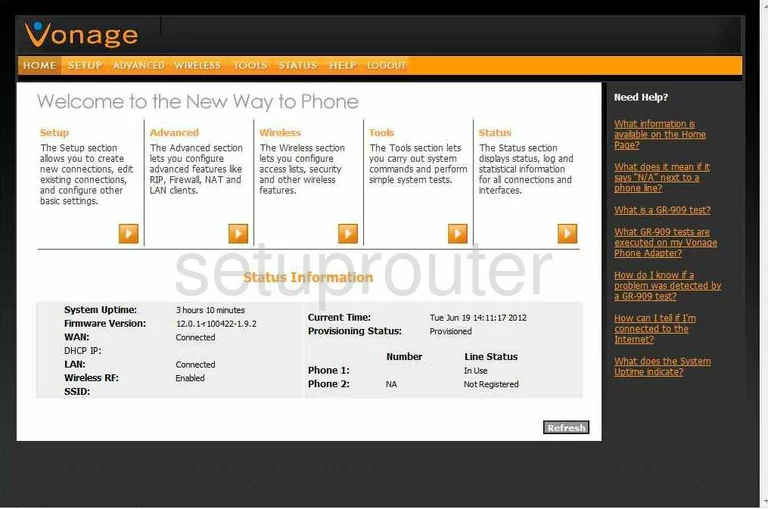
Starting on the Welcome page of the Motorola VT2542 click the link in the orange bar at the top of the page labeled WIRELESS. Then in the left sidebar click Setup.
Change the WiFi Settings on the Motorola VT2542
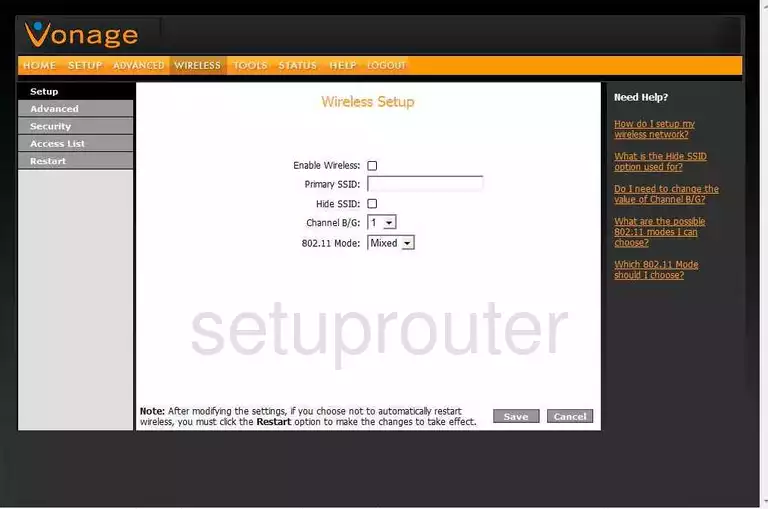
You are now on the proper page to setup the Wireless options. First, enable the wireless by placing a checkmark in the box labeled Enable Wireless.
Second, change the default wireless name to one of your choosing. Use the box labeled Primary SSID and enter a new name for your network. This acts as an identification for your internet connection. It really doesn't matter what you enter here but we recommend avoiding personal information. Find out more in our guide titled How to Change your Wireless Name.
The third setting on this page is titled Hide SSID. If you want to obscure your network name from prying eyes then place a check in this box. Remember that this doesn't guarantee security. If a hacker sets out to find hidden networks it is possible with the right tools. Setting up a strong security system is a much more sure way of keeping intruders out. We will show you how to do this in just a moment.
Next is the Channel B/G. This is telling the router what channel to transmit on. Of the channels available for use there is only room in the spectrum for up to three channels that don't overlap. We recommend that everyone uses channels 1,6, or 11. To find out more about this topic, read our WiFi Channels Guide.
Go ahead and leave the 802.11 Mode at the setting of Mixed.
That's it for this page, click the Save button down in the lower right corner of the page.
Now looking to the left, click the option of Security.
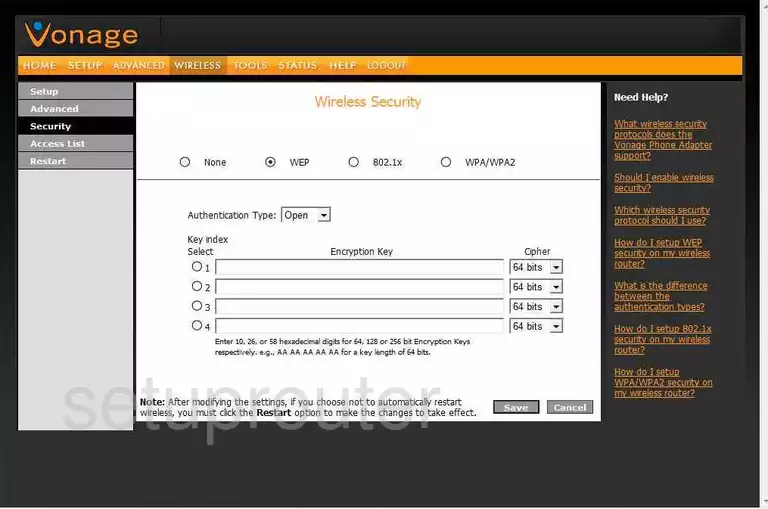
You are now taken to a page that deals with the security options available to you for your internet connection. This is an important step in keeping intruders out of your network. The most secure security option is WPA2-PSK Only. This particular version of this router does not offer WPA2 by itself. We recommend updating your firmware version to allow for WPA2-PSK Only. If you are interested in learning more about why this is your best option, read our WEP vs. WPA guide.
After you have upgraded the firmware you will be asked to create a strong PSK or Password. This is the final and extremely important part of your security system. Short passwords can be cracked easily. Passwords that contain only letters are easily cracked. Your job is to create a password strong enough that the intruders will give up and move on to an easier target. We recommend creating a strong password of at least 14 to 20 characters. Don't only use letters, include some numbers and symbols in your password. Remember, the more random a password looks, the stronger it is. Check out our Choosing a Strong Password Guide for more ideas in creating strong passwords.
When you are happy with all the changes you have made, be sure to save your changes by clicking the Save button in the lower right corner of the screen.
Possible Problems when Changing your WiFi Settings
After making these changes to your router you will almost definitely have to reconnect any previously connected devices. This is usually done at the device itself and not at your computer.
Other Motorola VT2542 Info
Don't forget about our other Motorola VT2542 info that you might be interested in.
This is the wifi guide for the Motorola VT2542. We also have the following guides for the same router:
- Motorola VT2542 - How to change the IP Address on a Motorola VT2542 router
- Motorola VT2542 - Motorola VT2542 User Manual
- Motorola VT2542 - Motorola VT2542 Login Instructions
- Motorola VT2542 - Motorola VT2542 Screenshots
- Motorola VT2542 - Information About the Motorola VT2542 Router
- Motorola VT2542 - Reset the Motorola VT2542