The Motorola WR850G router is considered a wireless router because it offers WiFi connectivity. WiFi, or simply wireless, allows you to connect various devices to your router, such as wireless printers, smart televisions, and WiFi enabled smartphones.
Other Motorola WR850G Guides
This is the wifi guide for the Motorola WR850G. We also have the following guides for the same router:
- Motorola WR850G - How to change the IP Address on a Motorola WR850G router
- Motorola WR850G - Motorola WR850G User Manual
- Motorola WR850G - Motorola WR850G Login Instructions
- Motorola WR850G - How to change the DNS settings on a Motorola WR850G router
- Motorola WR850G - Reset the Motorola WR850G
- Motorola WR850G - Information About the Motorola WR850G Router
- Motorola WR850G - Motorola WR850G Screenshots
- Motorola WR850G v6.1.4 - Motorola WR850G User Manual
- Motorola WR850G v6.1.4 - How to change the IP Address on a Motorola WR850G router
- Motorola WR850G v6.1.4 - Motorola WR850G Login Instructions
- Motorola WR850G v6.1.4 - How to change the DNS settings on a Motorola WR850G router
- Motorola WR850G v6.1.4 - Setup WiFi on the Motorola WR850G
- Motorola WR850G v6.1.4 - Information About the Motorola WR850G Router
- Motorola WR850G v6.1.4 - Motorola WR850G Screenshots
- Motorola WR850G v6.1.4 - Reset the Motorola WR850G
WiFi Terms
Before we get started there is a little bit of background info that you should be familiar with.
Wireless Name
Your wireless network needs to have a name to uniquely identify it from other wireless networks. If you are not sure what this means we have a guide explaining what a wireless name is that you can read for more information.
Wireless Password
An important part of securing your wireless network is choosing a strong password.
Wireless Channel
Picking a WiFi channel is not always a simple task. Be sure to read about WiFi channels before making the choice.
Encryption
You should almost definitely pick WPA2 for your networks encryption. If you are unsure, be sure to read our WEP vs WPA guide first.
Login To The Motorola WR850G
To get started configuring the Motorola WR850G WiFi settings you need to login to your router. If you are already logged in you can skip this step.
To login to the Motorola WR850G, follow our Motorola WR850G Login Guide.
Find the WiFi Settings on the Motorola WR850G
If you followed our login guide above then you should see this screen.
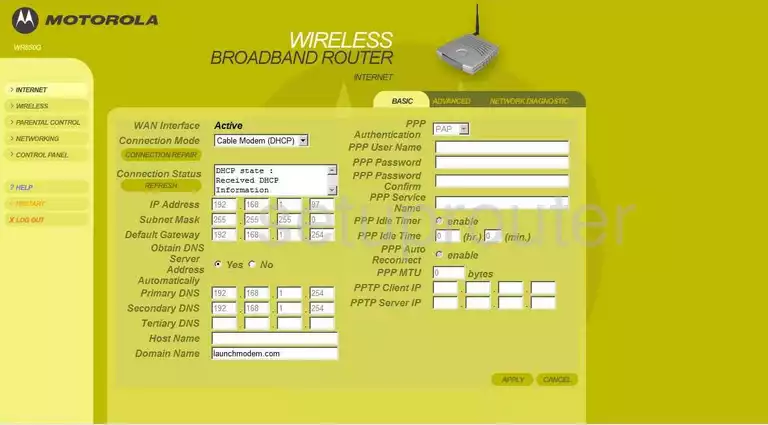
You begin on the Home page of the Motorola WR850G router. From there, click the option in the left sidebar labeled WIRELESS. Then at the top of the page, be sure BASIC is highlighted.
Change the WiFi Settings on the Motorola WR850G
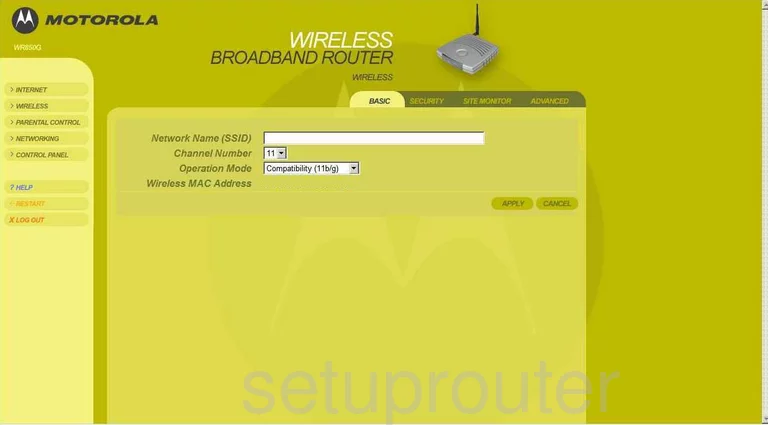
This directs you to the page seen here. The first setting is titled Network Name (SSID). This is the name you use to identify your network. Be original with this name but avoid personal information such as your name or address. Learn more in our Wireless Names Guide.
The second setting is called Channel Number. If you live in a neighborhood there is a good chance you are not getting the reception you could be due to channel overlap. If you happen to be partially sharing a channel with a neighbor your internet will receive interference. Completely sharing a channel doesn't cause this interference due to channel sharing software built into the routers. Within the spectrum of channels there is only room for three channels that don't partially overlap. We recommend that everyone use one of these three channels, they are channels 1,6, and 11. Learn more about this topic by reading our WiFi Channels Guide.
Go ahead and leave the Operation Mode at Compatibility (11b/g).
That's it, just click the APPLY button. Then at the top of the page click the tab titled SECURITY.
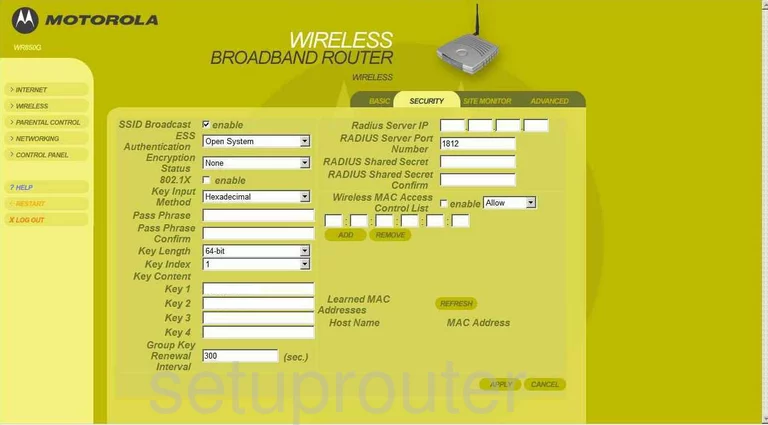
The first setting that needs to be changed is the ESS Authentication. This is the security you plan to use for your network. There are several options here but the most secure option is not available here. We strongly recommend that you update your firmware to allow for WPA2-PSK. Learn why in our WEP vs. WPA guide.
Below that is the Encryption Status. The most secure encryption right now is AES.
Set the Key Input Method to Pass Phrase.
Next is the Pass Phrase. This is the password you use to protect your network. It is also used by the router to create keys and encrypt your private data. Creating a strong password is very important. Use a minimum of 14-20 characters. Use symbols, numbers, and capital letters in your password also. Learn more in our Choosing a Strong Password Guide.
Don't make any other changes on this page, just click APPLY in the lower right corner of the page before you exit.
Possible Problems when Changing your WiFi Settings
After making these changes to your router you will almost definitely have to reconnect any previously connected devices. This is usually done at the device itself and not at your computer.
Other Motorola WR850G Info
Don't forget about our other Motorola WR850G info that you might be interested in.
This is the wifi guide for the Motorola WR850G. We also have the following guides for the same router:
- Motorola WR850G - How to change the IP Address on a Motorola WR850G router
- Motorola WR850G - Motorola WR850G User Manual
- Motorola WR850G - Motorola WR850G Login Instructions
- Motorola WR850G - How to change the DNS settings on a Motorola WR850G router
- Motorola WR850G - Reset the Motorola WR850G
- Motorola WR850G - Information About the Motorola WR850G Router
- Motorola WR850G - Motorola WR850G Screenshots
- Motorola WR850G v6.1.4 - Motorola WR850G User Manual
- Motorola WR850G v6.1.4 - How to change the IP Address on a Motorola WR850G router
- Motorola WR850G v6.1.4 - Motorola WR850G Login Instructions
- Motorola WR850G v6.1.4 - How to change the DNS settings on a Motorola WR850G router
- Motorola WR850G v6.1.4 - Setup WiFi on the Motorola WR850G
- Motorola WR850G v6.1.4 - Information About the Motorola WR850G Router
- Motorola WR850G v6.1.4 - Motorola WR850G Screenshots
- Motorola WR850G v6.1.4 - Reset the Motorola WR850G