The MSI RG54G3 router is considered a wireless router because it offers WiFi connectivity. WiFi, or simply wireless, allows you to connect various devices to your router, such as wireless printers, smart televisions, and WiFi enabled smartphones.
Other MSI RG54G3 Guides
This is the wifi guide for the MSI RG54G3. We also have the following guides for the same router:
WiFi Terms
Before we get started there is a little bit of background info that you should be familiar with.
Wireless Name
Your wireless network needs to have a name to uniquely identify it from other wireless networks. If you are not sure what this means we have a guide explaining what a wireless name is that you can read for more information.
Wireless Password
An important part of securing your wireless network is choosing a strong password.
Wireless Channel
Picking a WiFi channel is not always a simple task. Be sure to read about WiFi channels before making the choice.
Encryption
You should almost definitely pick WPA2 for your networks encryption. If you are unsure, be sure to read our WEP vs WPA guide first.
Login To The MSI RG54G3
To get started configuring the MSI RG54G3 WiFi settings you need to login to your router. If you are already logged in you can skip this step.
To login to the MSI RG54G3, follow our MSI RG54G3 Login Guide.
Find the WiFi Settings on the MSI RG54G3
If you followed our login guide above then you should see this screen.
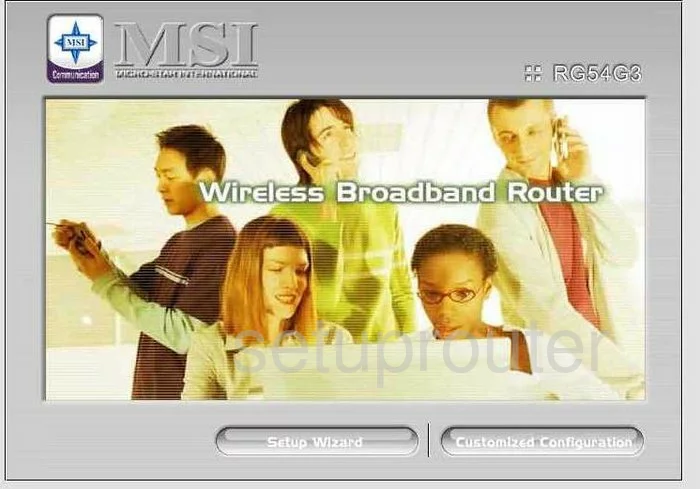
This guide begins on the Home page of the MSI RG54G3 router. From here click the option in the lower right corner labeled Customized Configuration.
You are then given several choices at the top of the page. Pick the one labeled Setup.
This opens a new group of choices on the left. Pick the one titled Wireless.
Change the WiFi Settings on the MSI RG54G3
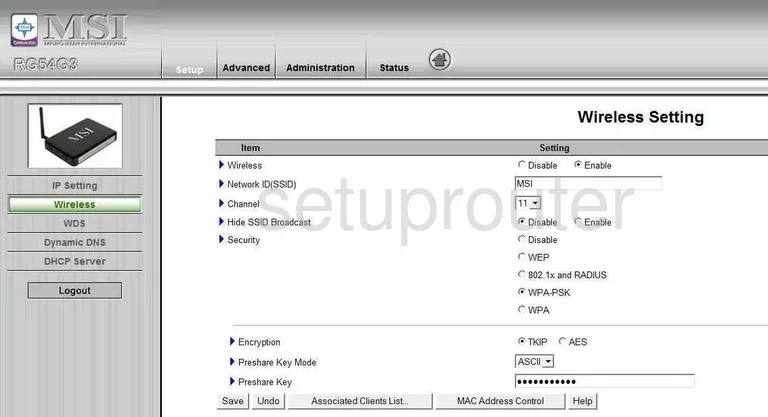
On this new page, first change the Network ID (SSID). While it doesn't matter what you enter in this space, we recommend avoiding personal information. Learn more about SSID's in our guide titled How to Change your Wireless Name.
Below that is the Channel. Everyone should use either channel 1,6, or 11. Learn why in our WiFi Channels Guide.
Next is the Security. The most secure option is WPA2-PSK. Unfortunately this version of this router doesn't offer this. We recommend updating your firmware version to allow for it before continuing. Learn why we recommend WPA2-PSK in our WEP vs. WPA guide.
Select AES as the Encryption.
The Preshare Key Mode should be set to ASCII.
The last thing you need to do is change the Preshare Key. This is the password you type into any wireless device you want to connect to your network. It is also used in the encryption process. Make sure that this password is strong. We recommend using a minimum of 14-20 characters using letters, numbers, and symbols. Learn more about this in our Choosing a Strong Password Guide.
That's it, just click the Save button before you exit.
Possible Problems when Changing your WiFi Settings
After making these changes to your router you will almost definitely have to reconnect any previously connected devices. This is usually done at the device itself and not at your computer.
Other MSI RG54G3 Info
Don't forget about our other MSI RG54G3 info that you might be interested in.
This is the wifi guide for the MSI RG54G3. We also have the following guides for the same router: