We have a collection of user-submitted screenshots to share.
When you want to share screenshots for us to use, please use our Router Screenshot Grabber, which is a free tool in Network Utilities. It makes the capture process easy and sends the screenshots to us automatically.
This is the screenshots guide for the MTN ShareLink. We also have the following guides for the same router:
All MTN ShareLink Screenshots
All screenshots below were captured from a MTN ShareLink router.
MTN ShareLink Setup Screenshot
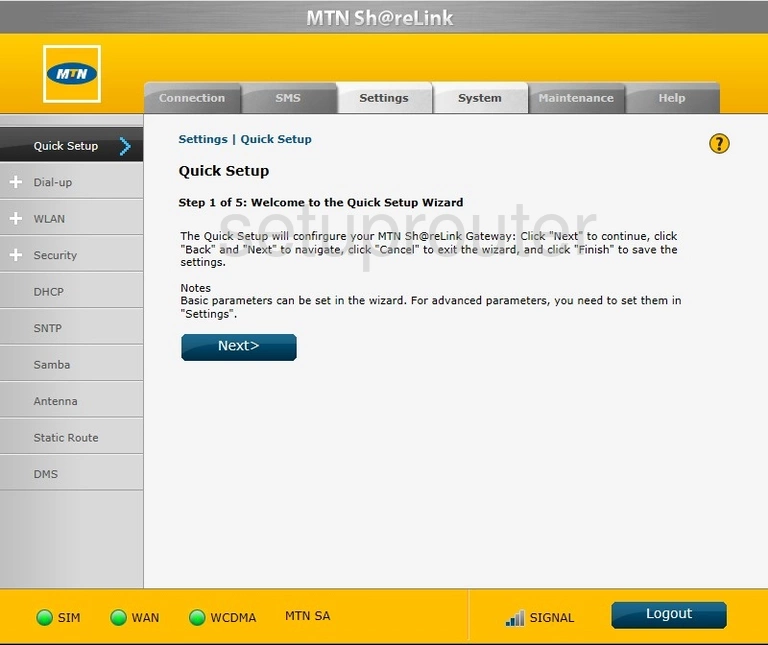
MTN ShareLink Voip Screenshot
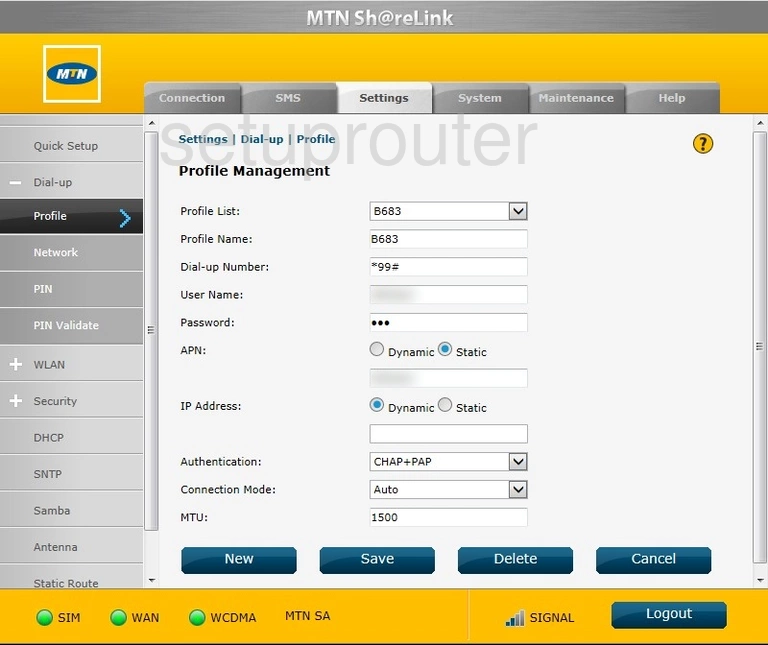
MTN ShareLink Login Screenshot
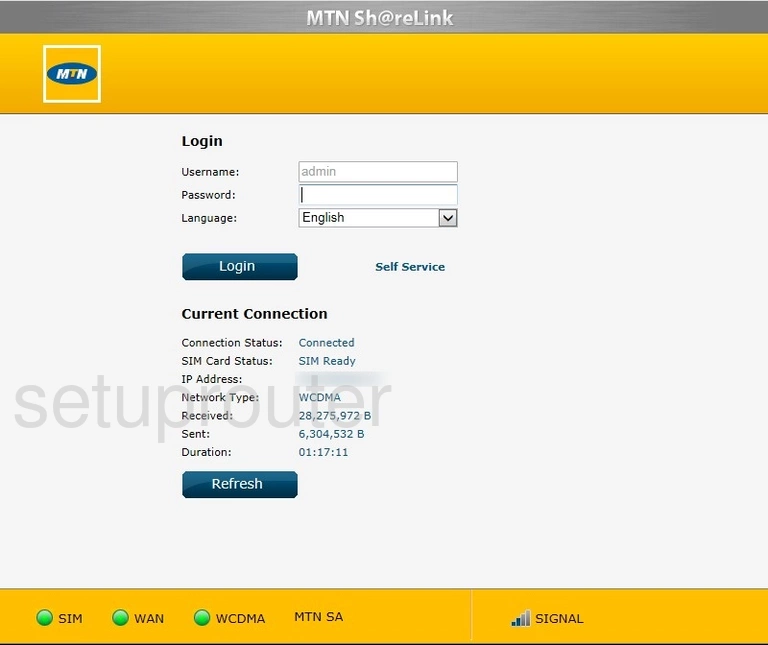
MTN ShareLink Status Screenshot
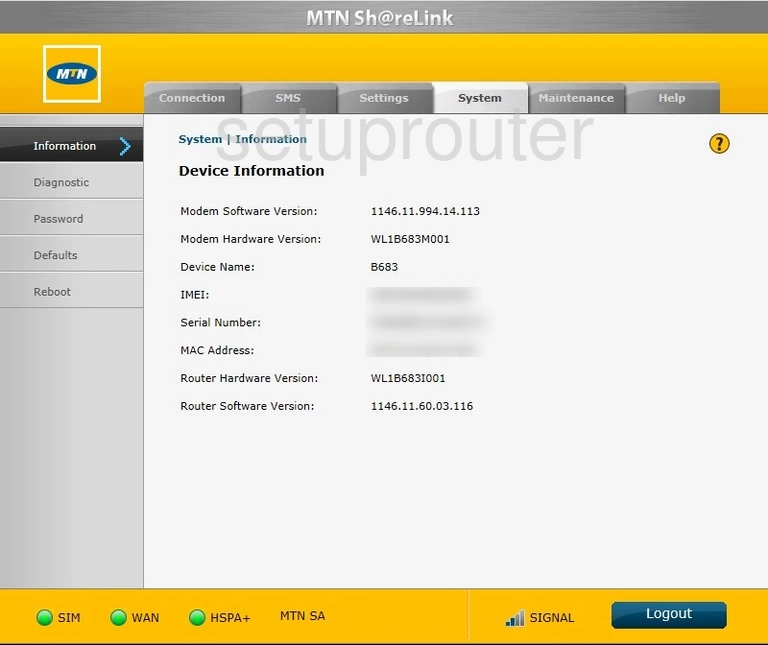
MTN ShareLink Diagnostics Screenshot
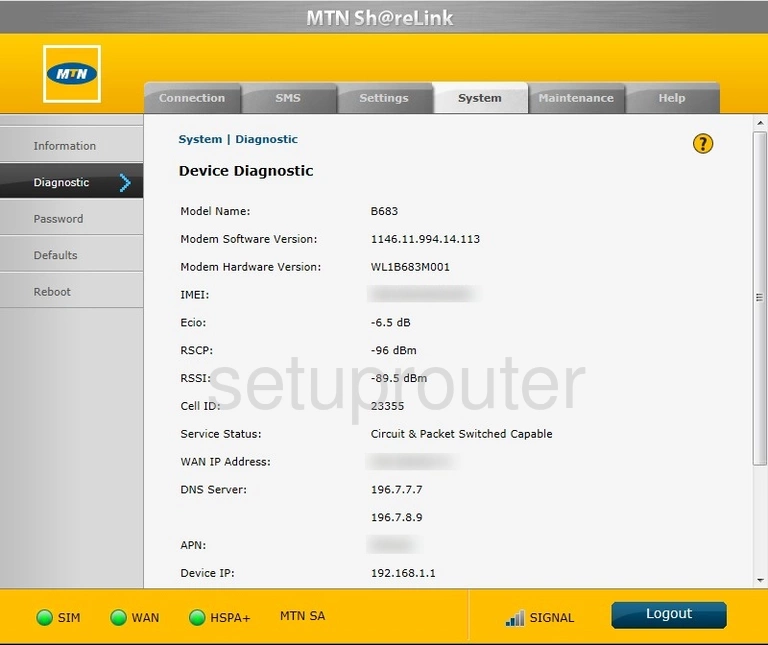
MTN ShareLink Status Screenshot
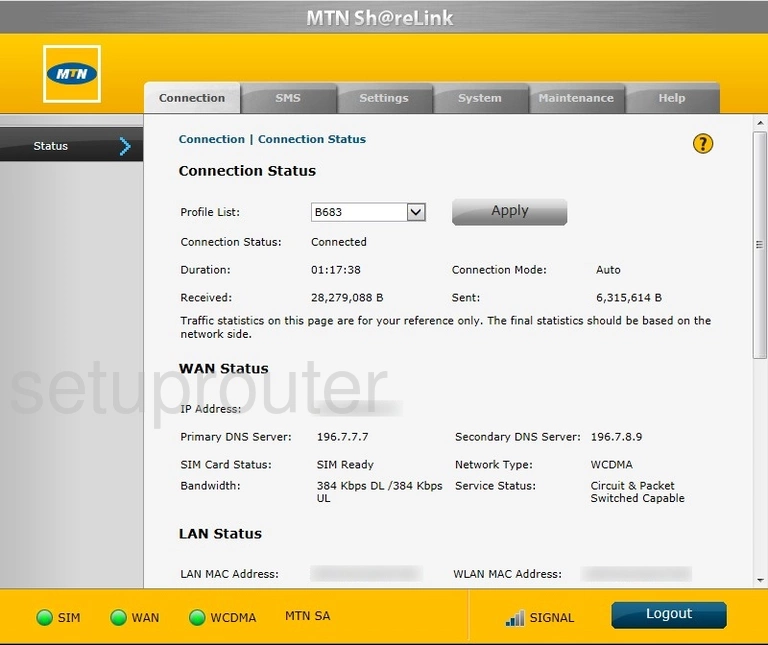
MTN ShareLink Device Image Screenshot

MTN ShareLink Virtual Server Screenshot
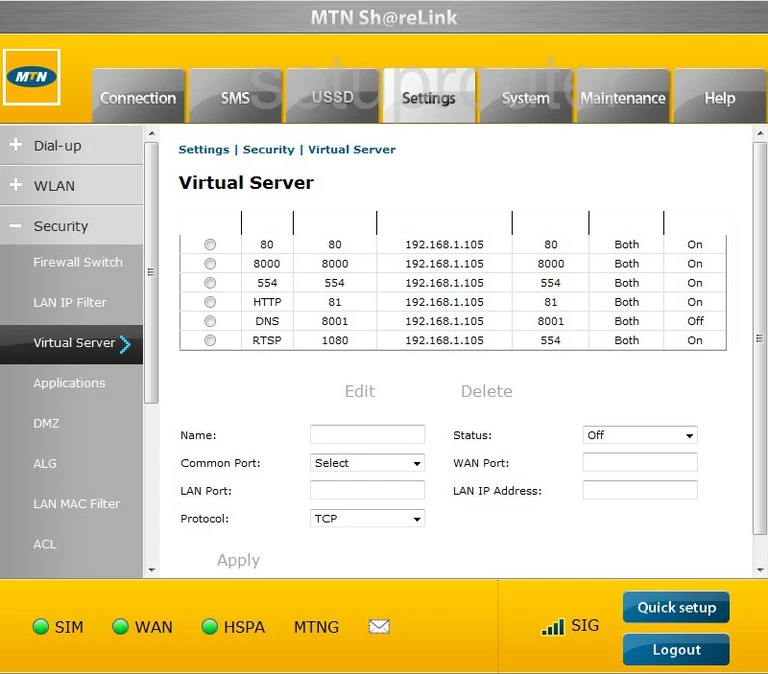
MTN ShareLink Port Triggering Screenshot
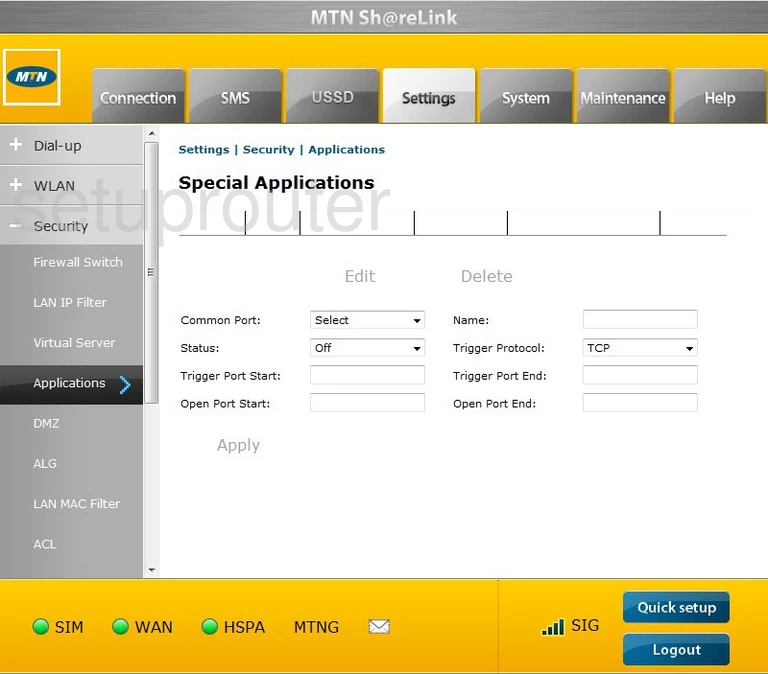
MTN ShareLink Firewall Screenshot
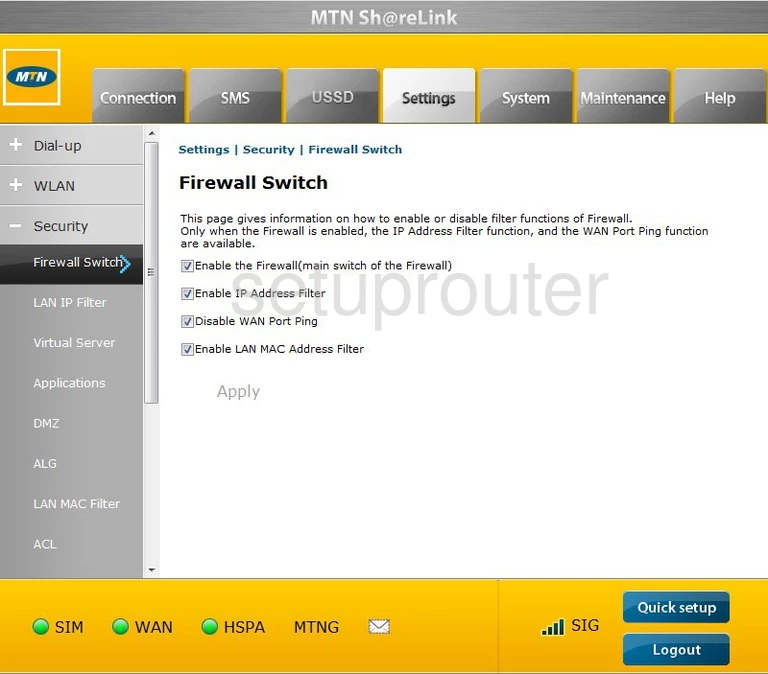
MTN ShareLink Dmz Screenshot
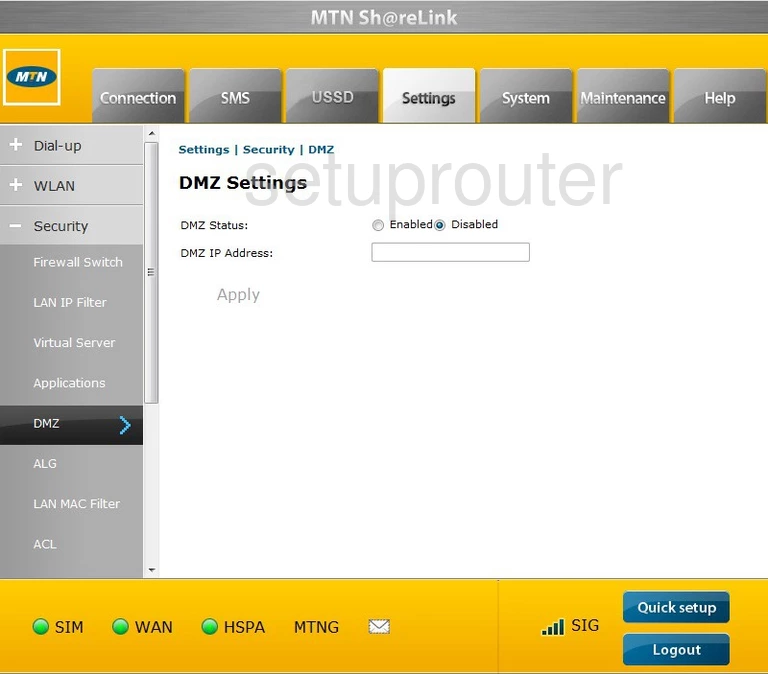
MTN ShareLink Alg Screenshot
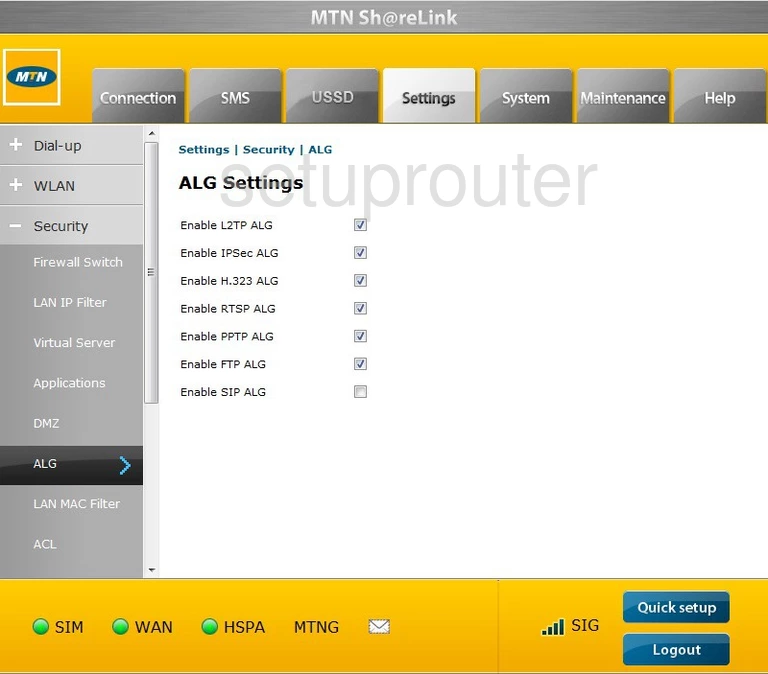
This is the screenshots guide for the MTN ShareLink. We also have the following guides for the same router: