The Netcomm 3G21WB router is considered a wireless router because it offers WiFi connectivity. WiFi, or simply wireless, allows you to connect various devices to your router, such as wireless printers, smart televisions, and WiFi enabled smartphones.
Other Netcomm 3G21WB Guides
This is the wifi guide for the Netcomm 3G21WB. We also have the following guides for the same router:
- Netcomm 3G21WB - How to change the IP Address on a Netcomm 3G21WB router
- Netcomm 3G21WB - Netcomm 3G21WB User Manual
- Netcomm 3G21WB - Netcomm 3G21WB Login Instructions
- Netcomm 3G21WB - How to change the DNS settings on a Netcomm 3G21WB router
- Netcomm 3G21WB - Information About the Netcomm 3G21WB Router
- Netcomm 3G21WB - Netcomm 3G21WB Screenshots
- Netcomm 3G21WB - Reset the Netcomm 3G21WB
WiFi Terms
Before we get started there is a little bit of background info that you should be familiar with.
Wireless Name
Your wireless network needs to have a name to uniquely identify it from other wireless networks. If you are not sure what this means we have a guide explaining what a wireless name is that you can read for more information.
Wireless Password
An important part of securing your wireless network is choosing a strong password.
Wireless Channel
Picking a WiFi channel is not always a simple task. Be sure to read about WiFi channels before making the choice.
Encryption
You should almost definitely pick WPA2 for your networks encryption. If you are unsure, be sure to read our WEP vs WPA guide first.
Login To The Netcomm 3G21WB
To get started configuring the Netcomm 3G21WB WiFi settings you need to login to your router. If you are already logged in you can skip this step.
To login to the Netcomm 3G21WB, follow our Netcomm 3G21WB Login Guide.
Find the WiFi Settings on the Netcomm 3G21WB
If you followed our login guide above then you should see this screen.
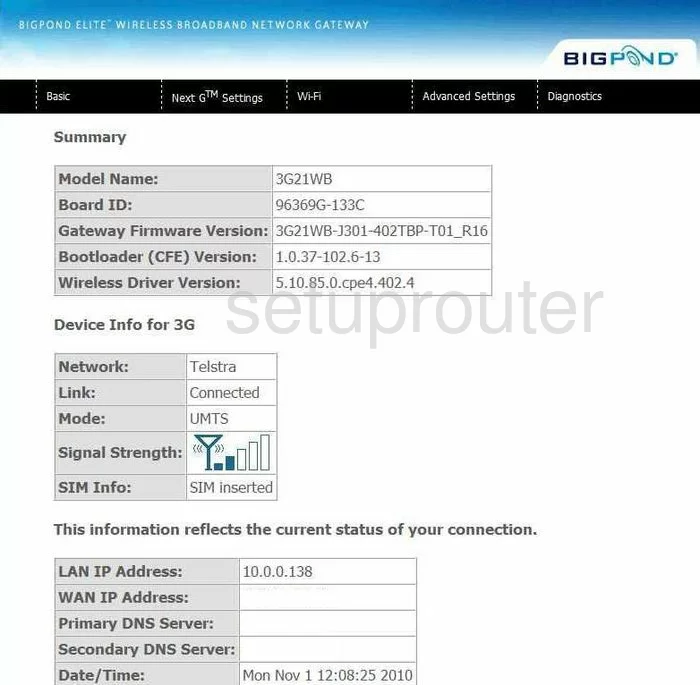
This guide begins on the Summary page of the NetComm 3G21WB. From there, click the option at the top of the page labeled Wi-Fi. This opens a new menu, in blue. Click the option of Settings.
Change the WiFi Settings on the Netcomm 3G21WB
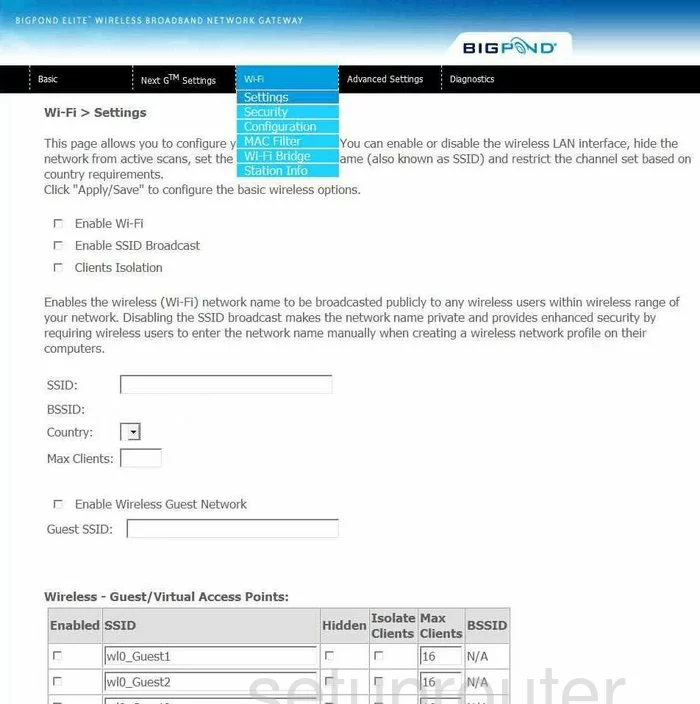
On this page, find the SSID box and enter a new name for your network here. This name acts as your identification. It doesn't matter what you enter here but we recommend avoiding personal information. Learn more about this topic in our guide titled How to Change your Wireless Name.
That's it, just click the Apply/Save button.
Go back to the top of the page and click Wi-Fi to open the blue menu and click Configuration.
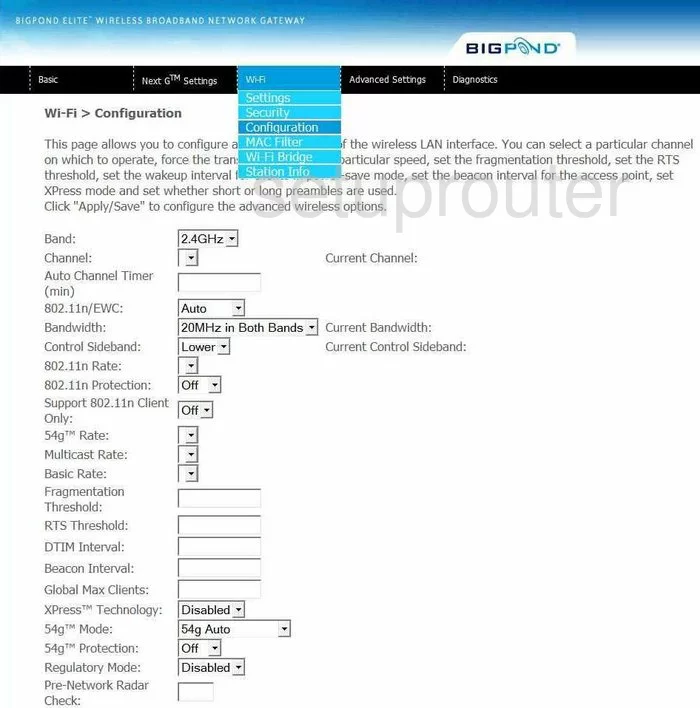
On this page, look for the Channel drop-down menu. Make sure you are using channels 1,6, or 11. These three channels are the most you can get out of the wireless spectrum without overlap. Learn more in our WiFi Channels Guide.
Click Apply/Save near the bottom of the page.
Then, open the Wi-Fi menu at the top of the page and click the option of Security.
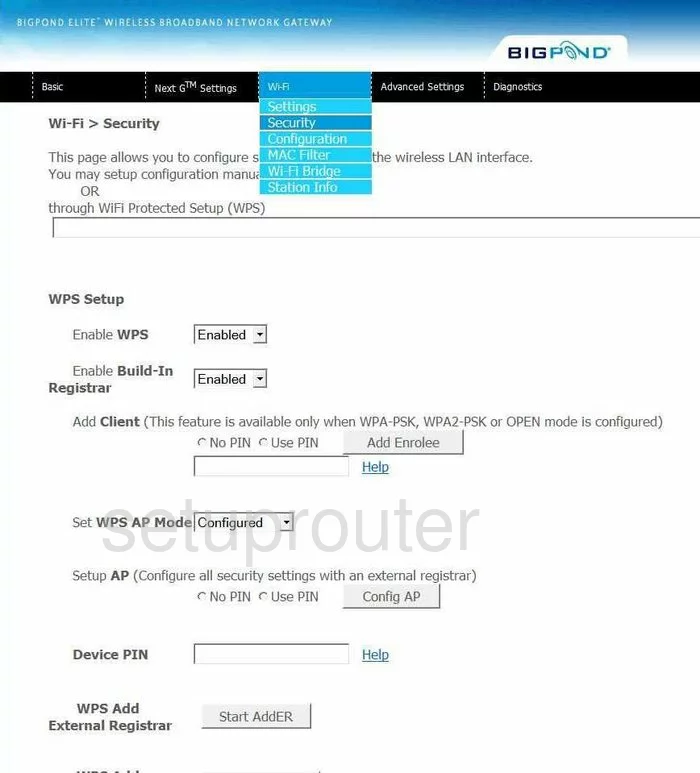
The top half of this page is dealing with WPS. WPS is insecure, don't use it to connect devices to your network. Go ahead and Disable all the WPS options available on this page. Read more about WPS in our guide titled What is WPS.
Scroll down this page until you come to the heading of Manual Setup AP. Under this use the drop-down list labeled Select SSID to pick the SSID you just created.
The second setting is titled Network Authentication. Use this list to choose the security you want to use for your network. Read our WEP vs. WPA guide for a detailed description of the differences in the available options. Our recommendation is the use of WPA2-PSK. This is the strongest and most up-to-date security protocol for home wireless networks.
In the WPA Pre-Shared Key space you need to enter a new original password for your network. This password is what you type into the wireless devices you want to access your local network. It is important to create a strong password of at least 14 characters. Try to make this password as random looking as possible. Learn all about this in our Choosing a Strong Password Guide.
The only other setting you may want to change on this page is titled WPA Encryption. This is referring to the type of encryption you want to use with your security. We recommend the more secure AES.
You are finished, all that is left is to click the Apply/Save button before exiting.
Possible Problems when Changing your WiFi Settings
After making these changes to your router you will almost definitely have to reconnect any previously connected devices. This is usually done at the device itself and not at your computer.
Other Netcomm 3G21WB Info
Don't forget about our other Netcomm 3G21WB info that you might be interested in.
This is the wifi guide for the Netcomm 3G21WB. We also have the following guides for the same router:
- Netcomm 3G21WB - How to change the IP Address on a Netcomm 3G21WB router
- Netcomm 3G21WB - Netcomm 3G21WB User Manual
- Netcomm 3G21WB - Netcomm 3G21WB Login Instructions
- Netcomm 3G21WB - How to change the DNS settings on a Netcomm 3G21WB router
- Netcomm 3G21WB - Information About the Netcomm 3G21WB Router
- Netcomm 3G21WB - Netcomm 3G21WB Screenshots
- Netcomm 3G21WB - Reset the Netcomm 3G21WB