All of the screenshots below were submitted to this site by our users.
We'd love to see your screenshots on our site. Simply use our Router Screenshot Grabber, which is a free tool in Network Utilities. It makes the capture process easy and sends the screenshots to us automatically.
This is the screenshots guide for the Netcomm 3G42WT. We also have the following guides for the same router:
- Netcomm 3G42WT - How to change the IP Address on a Netcomm 3G42WT router
- Netcomm 3G42WT - Netcomm 3G42WT Login Instructions
- Netcomm 3G42WT - Netcomm 3G42WT User Manual
- Netcomm 3G42WT - Setup WiFi on the Netcomm 3G42WT
- Netcomm 3G42WT - Information About the Netcomm 3G42WT Router
- Netcomm 3G42WT - Reset the Netcomm 3G42WT
All Netcomm 3G42WT Screenshots
All screenshots below were captured from a Netcomm 3G42WT router.
Netcomm 3G42WT Wifi Status Screenshot
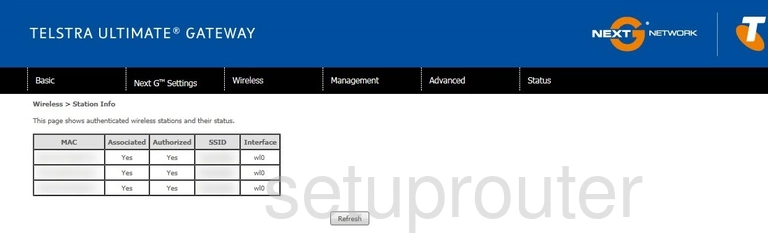
Netcomm 3G42WT Wifi Setup Screenshot
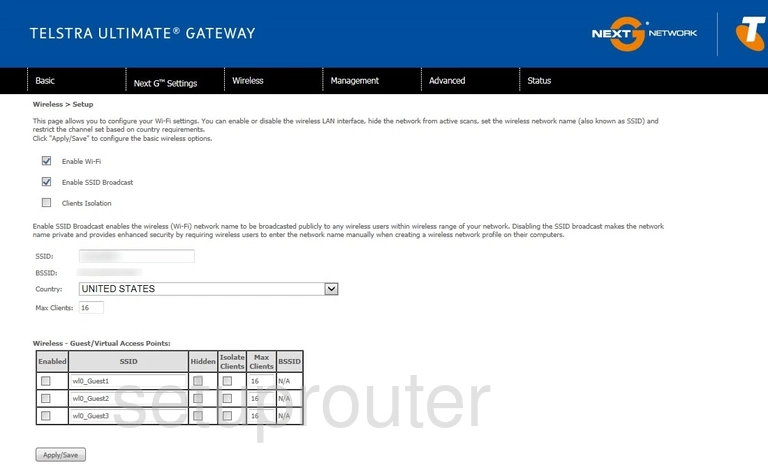
Netcomm 3G42WT Wifi Security Screenshot
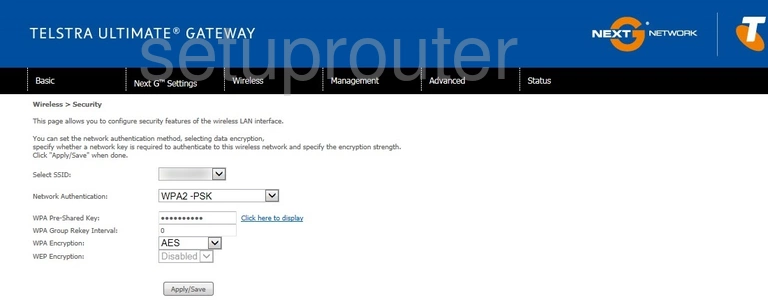
Netcomm 3G42WT Wifi Security Screenshot
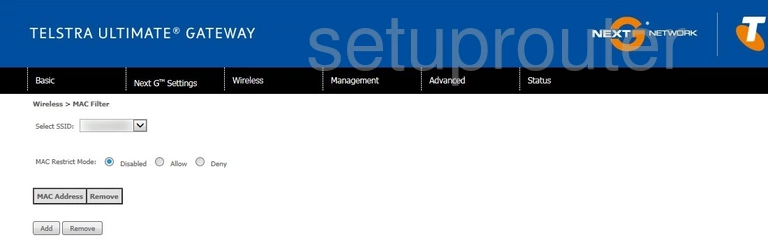
Netcomm 3G42WT Wifi Advanced Screenshot
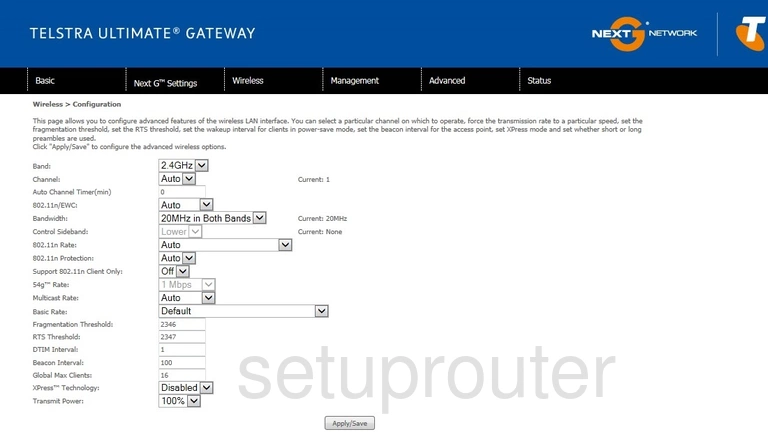
Netcomm 3G42WT Wireless Bridge Screenshot
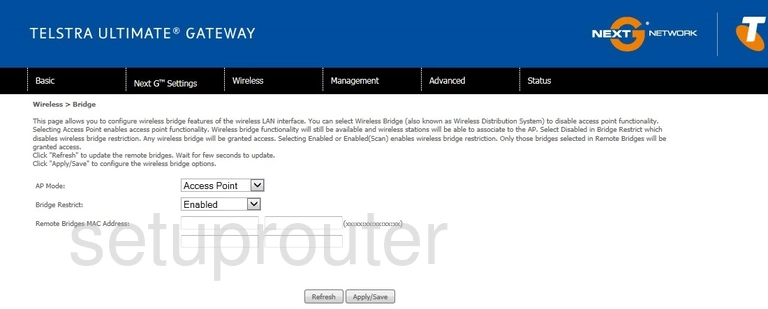
Netcomm 3G42WT Log Screenshot
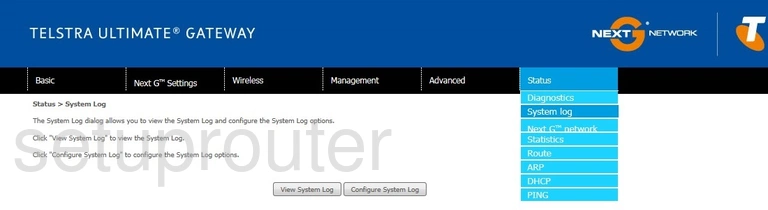
Netcomm 3G42WT Status Screenshot
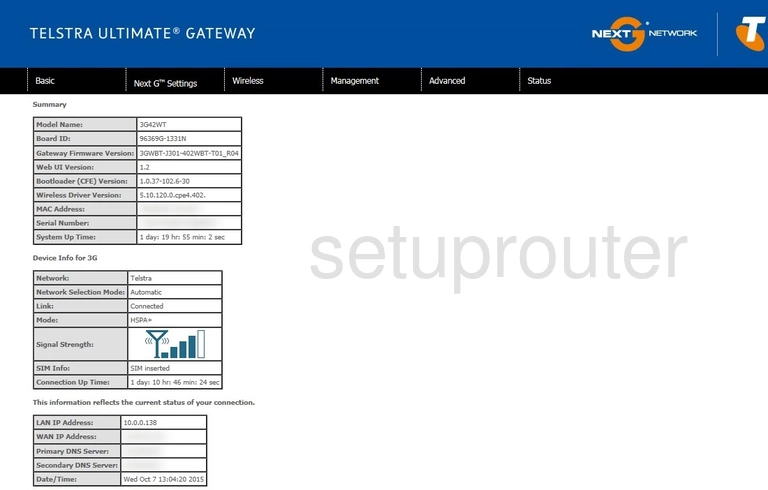
Netcomm 3G42WT Routing Screenshot
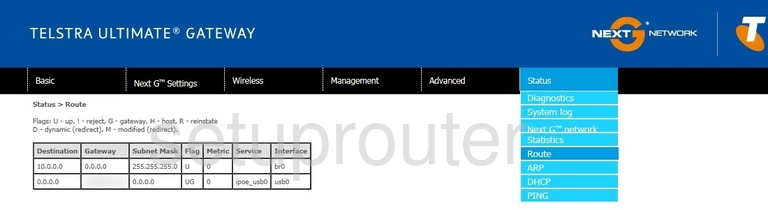
Netcomm 3G42WT 3G 4G Wifi Screenshot
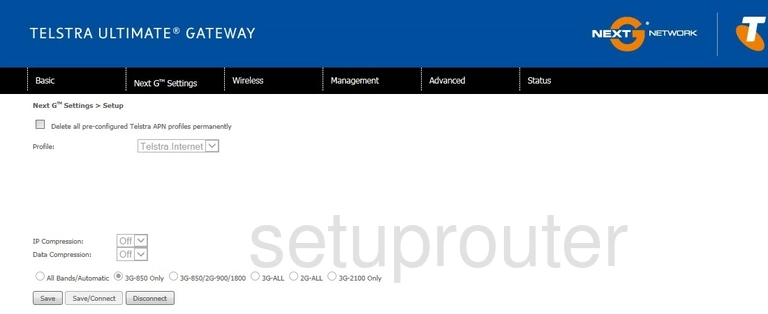
Netcomm 3G42WT 3G 4G Wifi Screenshot
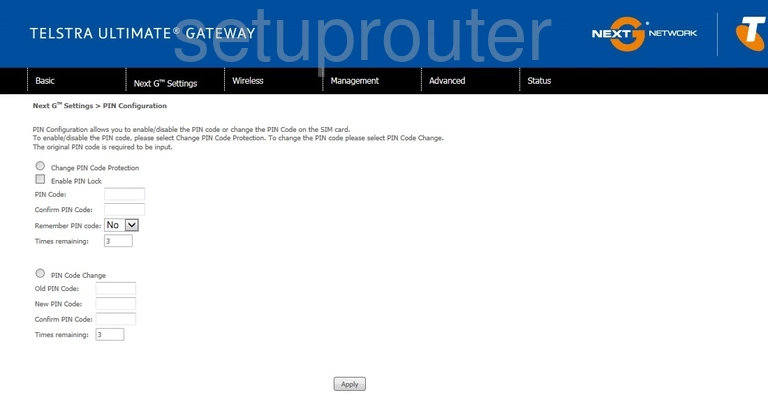
Netcomm 3G42WT Status Screenshot
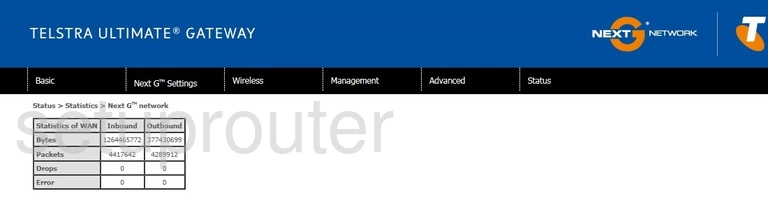
Netcomm 3G42WT Lan Status Screenshot
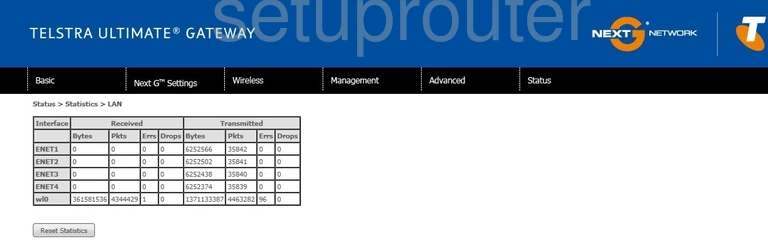
Netcomm 3G42WT Lan Screenshot
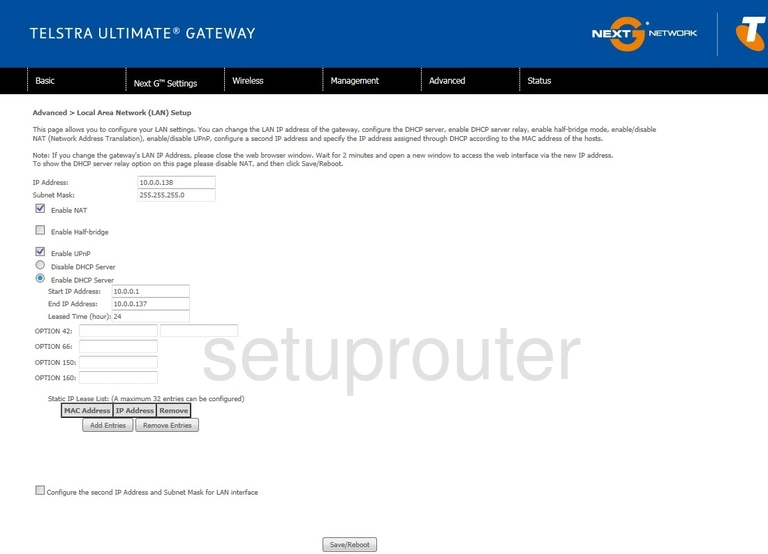
Netcomm 3G42WT Diagnostics Screenshot
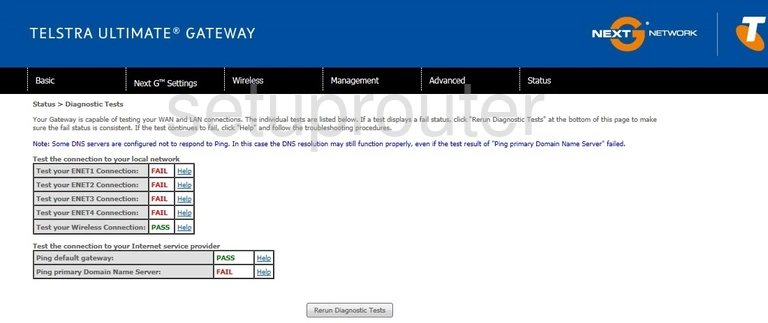
Netcomm 3G42WT Dhcp Screenshot
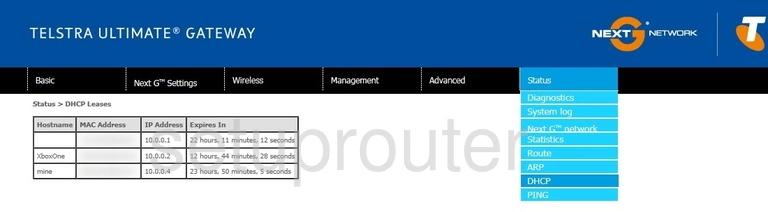
Netcomm 3G42WT Arp Table Screenshot
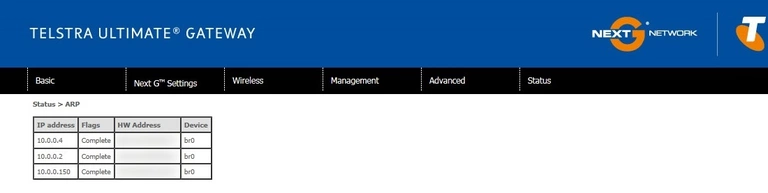
Netcomm 3G42WT 3G 4G Wifi Screenshot
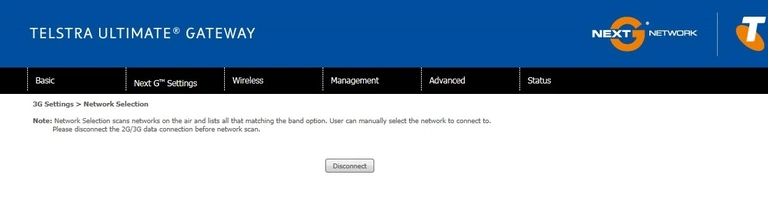
Netcomm 3G42WT Device Image Screenshot
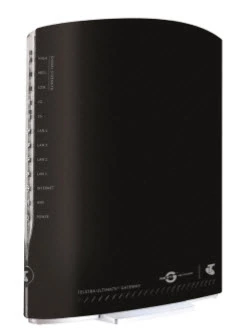
This is the screenshots guide for the Netcomm 3G42WT. We also have the following guides for the same router:
- Netcomm 3G42WT - How to change the IP Address on a Netcomm 3G42WT router
- Netcomm 3G42WT - Netcomm 3G42WT Login Instructions
- Netcomm 3G42WT - Netcomm 3G42WT User Manual
- Netcomm 3G42WT - Setup WiFi on the Netcomm 3G42WT
- Netcomm 3G42WT - Information About the Netcomm 3G42WT Router
- Netcomm 3G42WT - Reset the Netcomm 3G42WT