The Netcomm 4G100W router is considered a wireless router because it offers WiFi connectivity. WiFi, or simply wireless, allows you to connect various devices to your router, such as wireless printers, smart televisions, and WiFi enabled smartphones.
Other Netcomm 4G100W Guides
This is the wifi guide for the Netcomm 4G100W. We also have the following guides for the same router:
- Netcomm 4G100W - Netcomm 4G100W User Manual
- Netcomm 4G100W - How to change the IP Address on a Netcomm 4G100W router
- Netcomm 4G100W - Netcomm 4G100W Login Instructions
- Netcomm 4G100W - How to change the DNS settings on a Netcomm 4G100W router
- Netcomm 4G100W - Netcomm 4G100W Screenshots
- Netcomm 4G100W - Information About the Netcomm 4G100W Router
- Netcomm 4G100W - Reset the Netcomm 4G100W
WiFi Terms
Before we get started there is a little bit of background info that you should be familiar with.
Wireless Name
Your wireless network needs to have a name to uniquely identify it from other wireless networks. If you are not sure what this means we have a guide explaining what a wireless name is that you can read for more information.
Wireless Password
An important part of securing your wireless network is choosing a strong password.
Wireless Channel
Picking a WiFi channel is not always a simple task. Be sure to read about WiFi channels before making the choice.
Encryption
You should almost definitely pick WPA2 for your networks encryption. If you are unsure, be sure to read our WEP vs WPA guide first.
Login To The Netcomm 4G100W
To get started configuring the Netcomm 4G100W WiFi settings you need to login to your router. If you are already logged in you can skip this step.
To login to the Netcomm 4G100W, follow our Netcomm 4G100W Login Guide.
Find the WiFi Settings on the Netcomm 4G100W
If you followed our login guide above then you should see this screen.
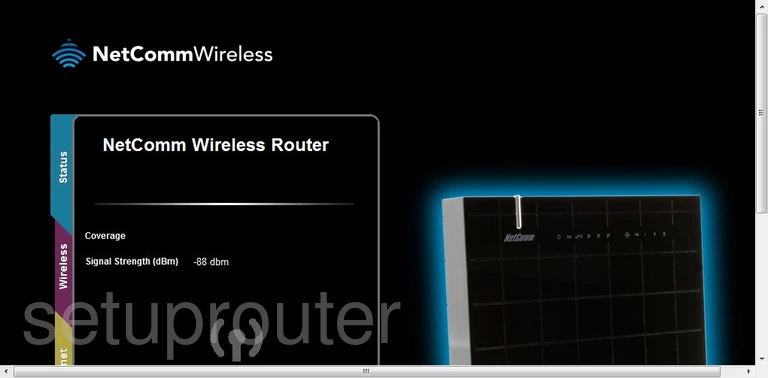
After you have finished logging into the NetComm 4G100W you are placed on the Home page. First, click the link near the bottom of the page labeled Switch to Advanced View.
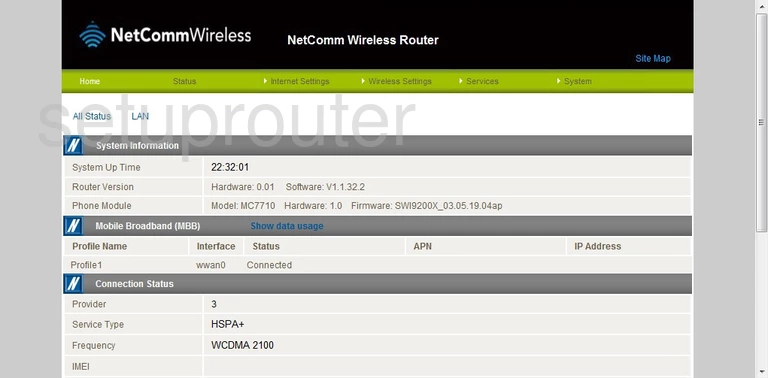
This should place you on the page you see above.
From here, click the option at the top of the page labeled Wireless Settings.
Then click Basic from the drop down menu.
Change the WiFi Settings on the Netcomm 4G100W
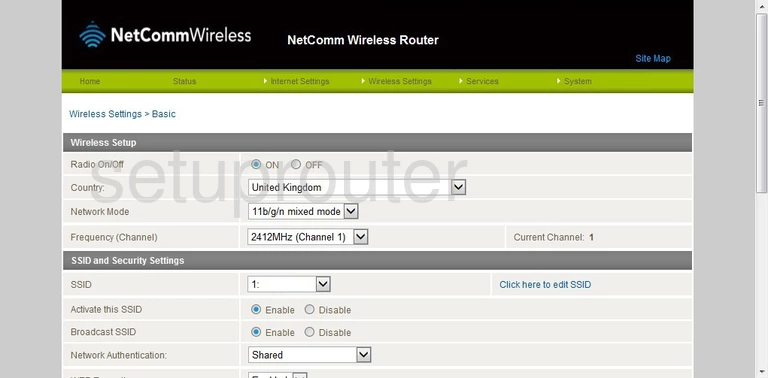
In the first section titled Wireless Setup, use the drop down list titled Frequency (Channel) to choose between channels 1,6, and 11. These three channels are the most you can get out of the spectrum without partially overlapping. Learn more in our WiFi Channels Guide.
Next, find the heading of SSID and Security Settings.
Just below this on the right, click the link titled Click here to edit SSID.
This either opens a box or new page where you can change the SSID. Go ahead and enter a new and unique name in the available space. While it doesn't really matter what you enter here we recommend avoiding personal information. Learn more about this topic in our Wireless Names Guide.
Save the new name you created, if available. Then go back to the page above and use the drop down list titled SSID to choose the SSID you just created.
Next to Activate this SSID tick Enable.
Below that is an option to Broadcast SSID. If this remains Enabled, your SSID is visible to surrounding wireless devices. If you choose to Disable this option your name is hidden from all surrounding wireless devices. This does not mean you are completely protected against an attack. Anyone interested in finding hidden networks can still do so with relative ease.
Under that is the Network Authentication. This is the network security. The default should be set to WPA2-PSK. This is the best option available for your local network. Learn more about this in our WEP vs. WPA guide.
Next is the WPA Pre-Shared Key. This is the password you use to access your network. We suggest creating a strong and original password for your network. 14 to 20 characters is ideal. Use not only letters but numbers and symbols as well. Learn more in our Choosing a Strong Password Guide.
WPA Group Rekey Interval is the next setting. This is asking how often you want the router to create a new encryption key from your password. Enter a number of seconds in the space available. 3600 seconds is a typical rekey interval time.
That's it, just click the Save button and you are finished.
Possible Problems when Changing your WiFi Settings
After making these changes to your router you will almost definitely have to reconnect any previously connected devices. This is usually done at the device itself and not at your computer.
Other Netcomm 4G100W Info
Don't forget about our other Netcomm 4G100W info that you might be interested in.
This is the wifi guide for the Netcomm 4G100W. We also have the following guides for the same router:
- Netcomm 4G100W - Netcomm 4G100W User Manual
- Netcomm 4G100W - How to change the IP Address on a Netcomm 4G100W router
- Netcomm 4G100W - Netcomm 4G100W Login Instructions
- Netcomm 4G100W - How to change the DNS settings on a Netcomm 4G100W router
- Netcomm 4G100W - Netcomm 4G100W Screenshots
- Netcomm 4G100W - Information About the Netcomm 4G100W Router
- Netcomm 4G100W - Reset the Netcomm 4G100W