The Netcomm NB5 Plus 4W router is considered a wireless router because it offers WiFi connectivity. WiFi, or simply wireless, allows you to connect various devices to your router, such as wireless printers, smart televisions, and WiFi enabled smartphones.
Other Netcomm NB5 Plus 4W Guides
This is the wifi guide for the Netcomm NB5 Plus 4W. We also have the following guides for the same router:
- Netcomm NB5 Plus 4W - Reset the Netcomm NB5 Plus 4W
- Netcomm NB5 Plus 4W - How to change the IP Address on a Netcomm NB5 Plus 4W router
- Netcomm NB5 Plus 4W - Netcomm NB5 Plus 4W Login Instructions
- Netcomm NB5 Plus 4W - Netcomm NB5 Plus 4W User Manual
- Netcomm NB5 Plus 4W - Information About the Netcomm NB5 Plus 4W Router
- Netcomm NB5 Plus 4W - Netcomm NB5 Plus 4W Screenshots
WiFi Terms
Before we get started there is a little bit of background info that you should be familiar with.
Wireless Name
Your wireless network needs to have a name to uniquely identify it from other wireless networks. If you are not sure what this means we have a guide explaining what a wireless name is that you can read for more information.
Wireless Password
An important part of securing your wireless network is choosing a strong password.
Wireless Channel
Picking a WiFi channel is not always a simple task. Be sure to read about WiFi channels before making the choice.
Encryption
You should almost definitely pick WPA2 for your networks encryption. If you are unsure, be sure to read our WEP vs WPA guide first.
Login To The Netcomm NB5 Plus 4W
To get started configuring the Netcomm NB5 Plus 4W WiFi settings you need to login to your router. If you are already logged in you can skip this step.
To login to the Netcomm NB5 Plus 4W, follow our Netcomm NB5 Plus 4W Login Guide.
Find the WiFi Settings on the Netcomm NB5 Plus 4W
If you followed our login guide above then you should see this screen.
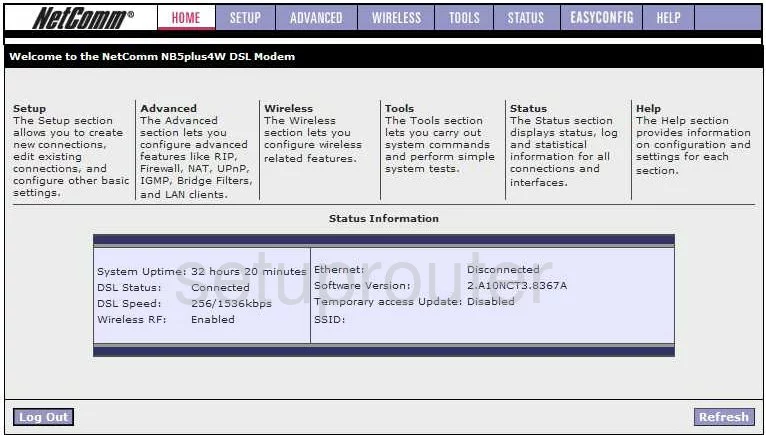
You begin on the HOME page of the NetComm NB5Plus4W router.
Click the WIRELESS option at the top of the page.
Then make sure Setup is chosen in the left sidebar.
Change the WiFi Settings on the Netcomm NB5 Plus 4W
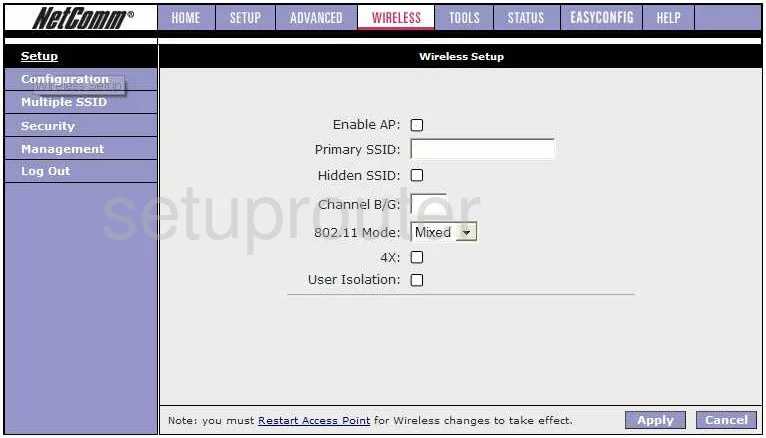
Use the Primary SSID to enter a new name for your network. This name should be unique to you but we advise you to avoid personal information. Learn more about this topic in our Wireless Names Guide.
Set the Channel B/G to 1,6, or 11. These three channels are spaced far enough apart that they don't interfere with each other. Everyone should use one of these three channels because they don't overlap which causes interference. However if you completely share a channel it won't cause as much interference because of channel sharing software within the router. Learn more in our WiFi Channels Guide.
That's it, click the Apply button.
In the left sidebar, click Security.
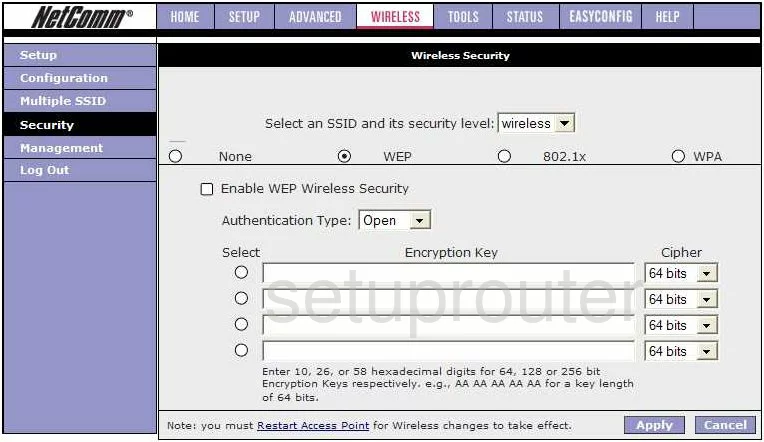
First, use the drop-down box labeled Select an SSID and it's security level to choose the SSID you just created on the last page.
Under that are several security options with radio dots next to them. The best option of WPA2 is not available here. We highly recommend that you update your firmware version to allow for this option. Learn why this is the best option in our WEP vs. WPA guide.
Once you have done this you will need to enter a password where it prompts you to. This password should be a minimum of 14-20 characters in length. Learn how to do this while still being able to remember it in our Choosing a Strong Password Guide.
That's it, just don't forget to click the Apply button before you exit.
Possible Problems when Changing your WiFi Settings
After making these changes to your router you will almost definitely have to reconnect any previously connected devices. This is usually done at the device itself and not at your computer.
Other Netcomm NB5 Plus 4W Info
Don't forget about our other Netcomm NB5 Plus 4W info that you might be interested in.
This is the wifi guide for the Netcomm NB5 Plus 4W. We also have the following guides for the same router:
- Netcomm NB5 Plus 4W - Reset the Netcomm NB5 Plus 4W
- Netcomm NB5 Plus 4W - How to change the IP Address on a Netcomm NB5 Plus 4W router
- Netcomm NB5 Plus 4W - Netcomm NB5 Plus 4W Login Instructions
- Netcomm NB5 Plus 4W - Netcomm NB5 Plus 4W User Manual
- Netcomm NB5 Plus 4W - Information About the Netcomm NB5 Plus 4W Router
- Netcomm NB5 Plus 4W - Netcomm NB5 Plus 4W Screenshots