The Netcomm NB5540 router is considered a wireless router because it offers WiFi connectivity. WiFi, or simply wireless, allows you to connect various devices to your router, such as wireless printers, smart televisions, and WiFi enabled smartphones.
Other Netcomm NB5540 Guides
This is the wifi guide for the Netcomm NB5540. We also have the following guides for the same router:
- Netcomm NB5540 - How to change the IP Address on a Netcomm NB5540 router
- Netcomm NB5540 - Netcomm NB5540 User Manual
- Netcomm NB5540 - Netcomm NB5540 Login Instructions
- Netcomm NB5540 - How to change the DNS settings on a Netcomm NB5540 router
- Netcomm NB5540 - Information About the Netcomm NB5540 Router
- Netcomm NB5540 - Netcomm NB5540 Screenshots
- Netcomm NB5540 - Reset the Netcomm NB5540
WiFi Terms
Before we get started there is a little bit of background info that you should be familiar with.
Wireless Name
Your wireless network needs to have a name to uniquely identify it from other wireless networks. If you are not sure what this means we have a guide explaining what a wireless name is that you can read for more information.
Wireless Password
An important part of securing your wireless network is choosing a strong password.
Wireless Channel
Picking a WiFi channel is not always a simple task. Be sure to read about WiFi channels before making the choice.
Encryption
You should almost definitely pick WPA2 for your networks encryption. If you are unsure, be sure to read our WEP vs WPA guide first.
Login To The Netcomm NB5540
To get started configuring the Netcomm NB5540 WiFi settings you need to login to your router. If you are already logged in you can skip this step.
To login to the Netcomm NB5540, follow our Netcomm NB5540 Login Guide.
Find the WiFi Settings on the Netcomm NB5540
If you followed our login guide above then you should see this screen.
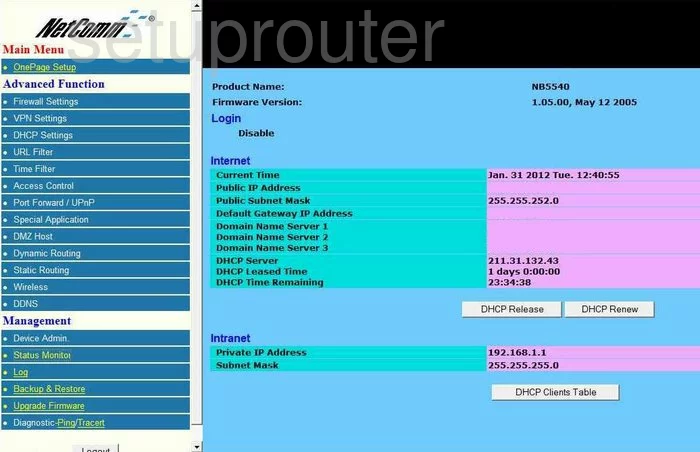
This wireless guide begins on the Status page of the NetComm NB5540 router. To configure the settings click the option in the left sidebar labeled OnePage Setup.
Change the WiFi Settings on the Netcomm NB5540
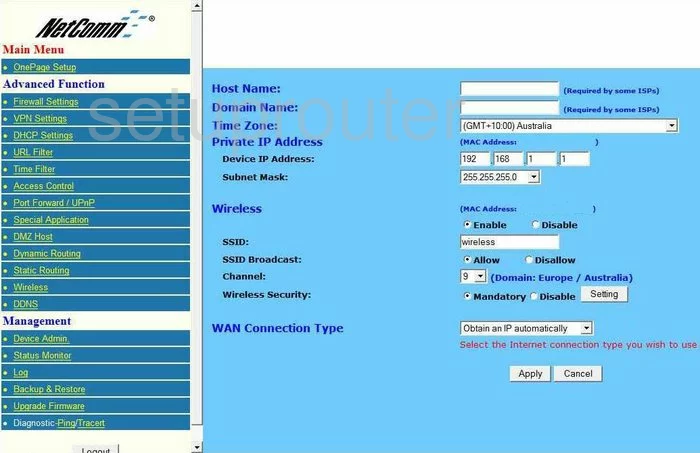
On this new page, use the Wireless section and be sure Enable is chosen.
Use the SSID box to enter a new and unique name for your network. It really doesn't matter what you enter here but we recommend avoiding personal information. Learn more about this in our Wireless Names Guide.
Next, find the Channel and make sure you are using either channel 1,6, or 11. Learn why in our WiFi Channels Guide.
Below that is the Wireless Security. The type of security this version of the NetComm NB5540 offers is extremely insecure. We highly recommend that you update your firmware version to allow for WPA2-PSK. This is the most secure option available today. Learn more in our WEP vs. WPA guide.
When you have finished making the changes you want, click the Apply button before you exit.
Possible Problems when Changing your WiFi Settings
After making these changes to your router you will almost definitely have to reconnect any previously connected devices. This is usually done at the device itself and not at your computer.
Other Netcomm NB5540 Info
Don't forget about our other Netcomm NB5540 info that you might be interested in.
This is the wifi guide for the Netcomm NB5540. We also have the following guides for the same router:
- Netcomm NB5540 - How to change the IP Address on a Netcomm NB5540 router
- Netcomm NB5540 - Netcomm NB5540 User Manual
- Netcomm NB5540 - Netcomm NB5540 Login Instructions
- Netcomm NB5540 - How to change the DNS settings on a Netcomm NB5540 router
- Netcomm NB5540 - Information About the Netcomm NB5540 Router
- Netcomm NB5540 - Netcomm NB5540 Screenshots
- Netcomm NB5540 - Reset the Netcomm NB5540