The Netcomm NB604N router is considered a wireless router because it offers WiFi connectivity. WiFi, or simply wireless, allows you to connect various devices to your router, such as wireless printers, smart televisions, and WiFi enabled smartphones.
Other Netcomm NB604N Guides
This is the wifi guide for the Netcomm NB604N. We also have the following guides for the same router:
- Netcomm NB604N - How to change the IP Address on a Netcomm NB604N router
- Netcomm NB604N - Netcomm NB604N User Manual
- Netcomm NB604N - Netcomm NB604N Login Instructions
- Netcomm NB604N - How to change the DNS settings on a Netcomm NB604N router
- Netcomm NB604N - Information About the Netcomm NB604N Router
- Netcomm NB604N - Netcomm NB604N Screenshots
- Netcomm NB604N - Reset the Netcomm NB604N
WiFi Terms
Before we get started there is a little bit of background info that you should be familiar with.
Wireless Name
Your wireless network needs to have a name to uniquely identify it from other wireless networks. If you are not sure what this means we have a guide explaining what a wireless name is that you can read for more information.
Wireless Password
An important part of securing your wireless network is choosing a strong password.
Wireless Channel
Picking a WiFi channel is not always a simple task. Be sure to read about WiFi channels before making the choice.
Encryption
You should almost definitely pick WPA2 for your networks encryption. If you are unsure, be sure to read our WEP vs WPA guide first.
Login To The Netcomm NB604N
To get started configuring the Netcomm NB604N WiFi settings you need to login to your router. If you are already logged in you can skip this step.
To login to the Netcomm NB604N, follow our Netcomm NB604N Login Guide.
Find the WiFi Settings on the Netcomm NB604N
If you followed our login guide above then you should see this screen.
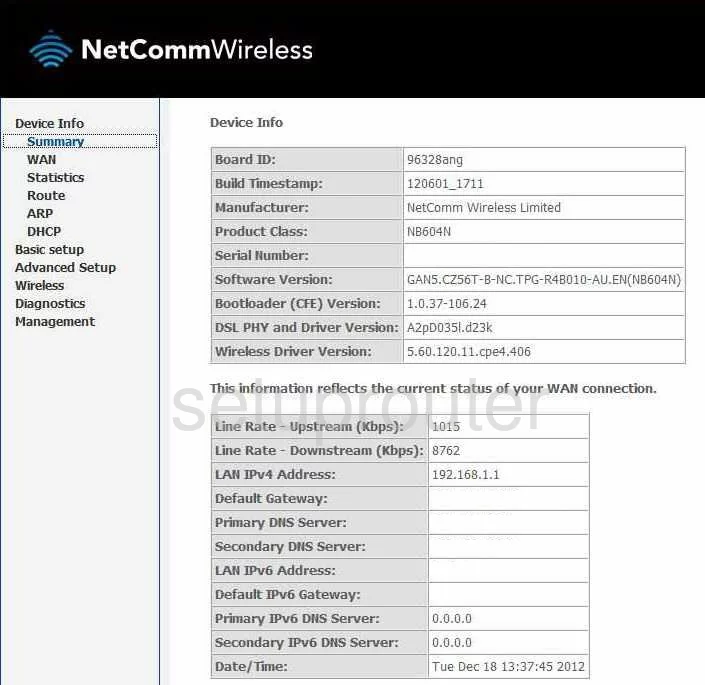
This guide begins on the Device Info page of the NetComm NB604N router. To configure the WiFi settings, click the option on the left labeled Wireless. Then under that pick Basic.
Change the WiFi Settings on the Netcomm NB604N
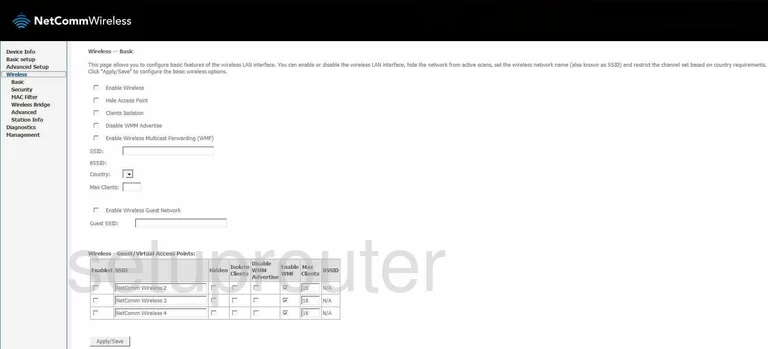
On this page, use the box titled SSID and enter a new name for your network. It really doesn't matter what you enter here but we recommend avoiding personal information. Learn more in our Wireless Names Guide.
Click Apply/Save near the bottom of the page.
Now go back to the left sidebar and click the option of Advanced, under Wireless.
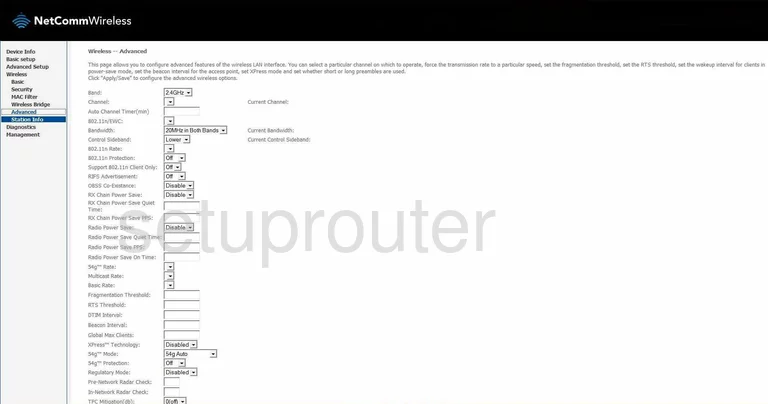
This takes you to a page similar to the one you see here.
There are a lot of things you can do on this page, but the only one we are interested in is the Channel. Make sure this is set to 1,6, or 11. To learn why you should only use one of these three channels, read our WiFi Channels Guide.
If you changed your channel, click the Apply/Save button.
Then, click Security in the left sidebar.
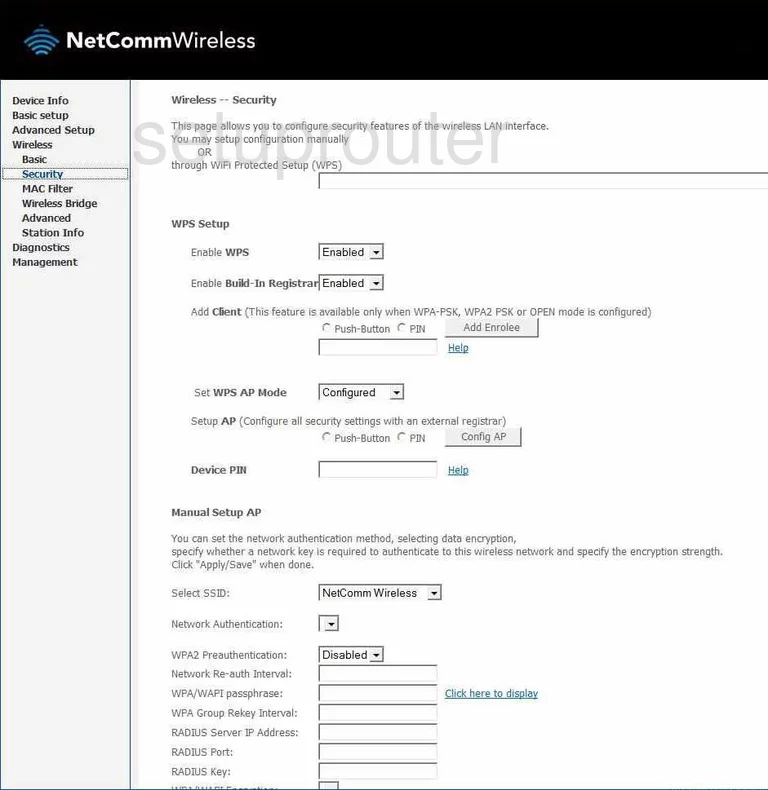
The top half of this page is dealing with WPS. We don't recommend the use of WPS. Find out why in our What is WPS Guide.
Scroll down this page until you come to the Manual Setup AP section.
The first thing you need to do here is use the Select SSID drop down list to choose the SSID you just created.
The second setting is called Network Authentication. The best option here is WPA2-PSK. Learn more about this in our WEP vs. WPA Guide.
Now locate the WPA/WAPI passphrase. This is your network password. It is a good idea to create a strong password here of at least 14-20 characters. We also recommend using at least one symbol, number, and capital letter. Check out our Choosing a Strong Password Guide for more on this subject.
There is one more setting you may want to change, it is titled WPA/WAPI Encryption. We recommend setting this to AES.
That's it, just click the Apply/Save button before you exit.
Possible Problems when Changing your WiFi Settings
After making these changes to your router you will almost definitely have to reconnect any previously connected devices. This is usually done at the device itself and not at your computer.
Other Netcomm NB604N Info
Don't forget about our other Netcomm NB604N info that you might be interested in.
This is the wifi guide for the Netcomm NB604N. We also have the following guides for the same router:
- Netcomm NB604N - How to change the IP Address on a Netcomm NB604N router
- Netcomm NB604N - Netcomm NB604N User Manual
- Netcomm NB604N - Netcomm NB604N Login Instructions
- Netcomm NB604N - How to change the DNS settings on a Netcomm NB604N router
- Netcomm NB604N - Information About the Netcomm NB604N Router
- Netcomm NB604N - Netcomm NB604N Screenshots
- Netcomm NB604N - Reset the Netcomm NB604N