The Netcomm NB9WMAXX router is considered a wireless router because it offers WiFi connectivity. WiFi, or simply wireless, allows you to connect various devices to your router, such as wireless printers, smart televisions, and WiFi enabled smartphones.
Other Netcomm NB9WMAXX Guides
This is the wifi guide for the Netcomm NB9WMAXX. We also have the following guides for the same router:
- Netcomm NB9WMAXX - How to change the IP Address on a Netcomm NB9WMAXX router
- Netcomm NB9WMAXX - Netcomm NB9WMAXX User Manual
- Netcomm NB9WMAXX - Netcomm NB9WMAXX Login Instructions
- Netcomm NB9WMAXX - How to change the DNS settings on a Netcomm NB9WMAXX router
- Netcomm NB9WMAXX - Information About the Netcomm NB9WMAXX Router
- Netcomm NB9WMAXX - Netcomm NB9WMAXX Screenshots
- Netcomm NB9WMAXX - Reset the Netcomm NB9WMAXX
WiFi Terms
Before we get started there is a little bit of background info that you should be familiar with.
Wireless Name
Your wireless network needs to have a name to uniquely identify it from other wireless networks. If you are not sure what this means we have a guide explaining what a wireless name is that you can read for more information.
Wireless Password
An important part of securing your wireless network is choosing a strong password.
Wireless Channel
Picking a WiFi channel is not always a simple task. Be sure to read about WiFi channels before making the choice.
Encryption
You should almost definitely pick WPA2 for your networks encryption. If you are unsure, be sure to read our WEP vs WPA guide first.
Login To The Netcomm NB9WMAXX
To get started configuring the Netcomm NB9WMAXX WiFi settings you need to login to your router. If you are already logged in you can skip this step.
To login to the Netcomm NB9WMAXX, follow our Netcomm NB9WMAXX Login Guide.
Find the WiFi Settings on the Netcomm NB9WMAXX
If you followed our login guide above then you should see this screen.
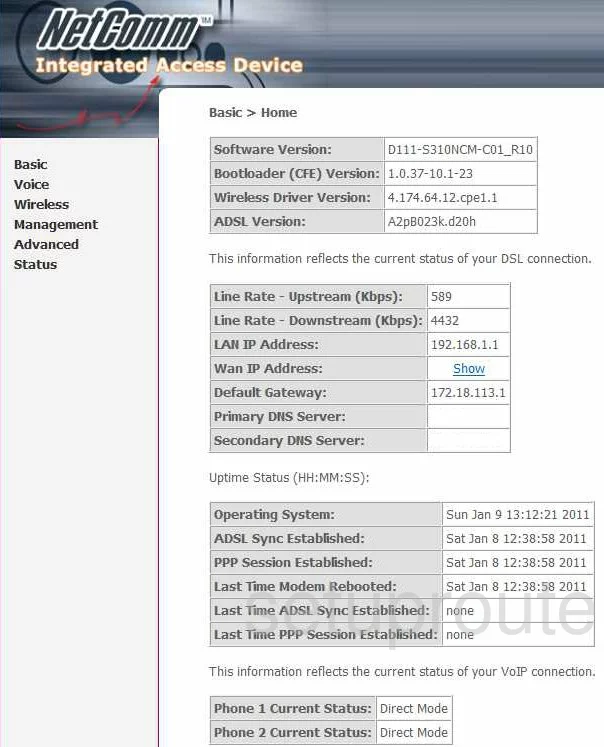
This wireless guide starts on the Basic > Home page of the NetComm NB9WMAXXn router.
From here, click the option titled Wireless in the left sidebar.
Then make sure that Setup has been chosen below that.
Change the WiFi Settings on the Netcomm NB9WMAXX
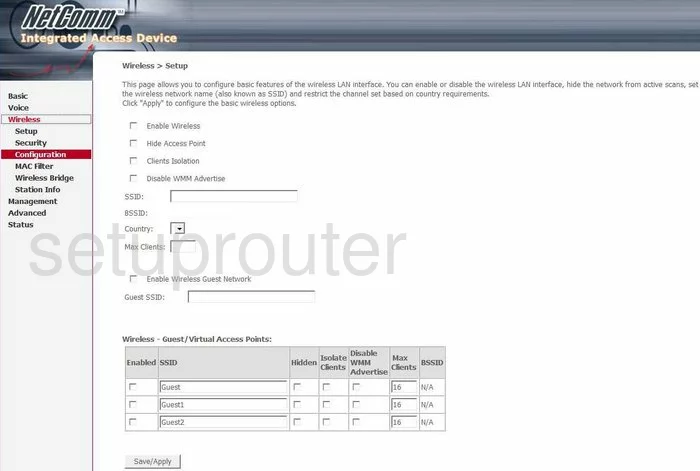
This takes you to the page you see here. The only setting that needs to be changed is titled SSID. The SSID is the network ID. It really doesn't matter what you enter here but we suggest avoiding personal information. Learn more in our Wireless Names Guide.
Once you have created a new name for your network, click the Save/Apply button at the bottom of the page.
Then click Configuration in the left sidebar.
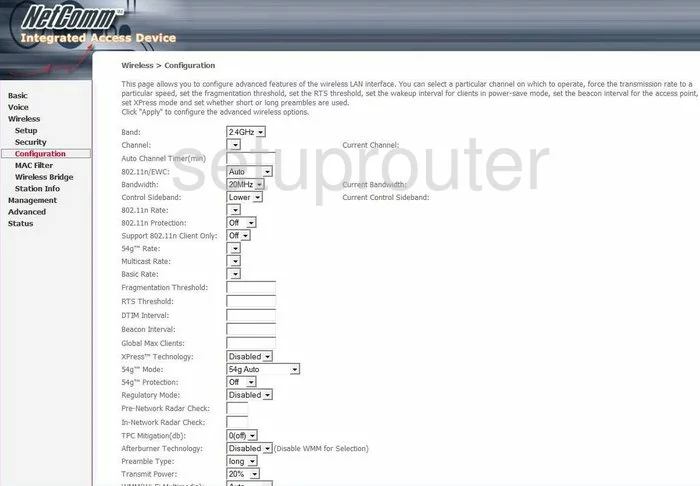
This places you on the page seen here. Locate the Channel, it should be near the top of the page. Using this drop down list, choose from channels 1,6, and 11. These channels are special, to find out why read our WiFi Channels Guide.
Don't make any other changes on this page, just click Save/Apply.
Next, click Security in the left sidebar.
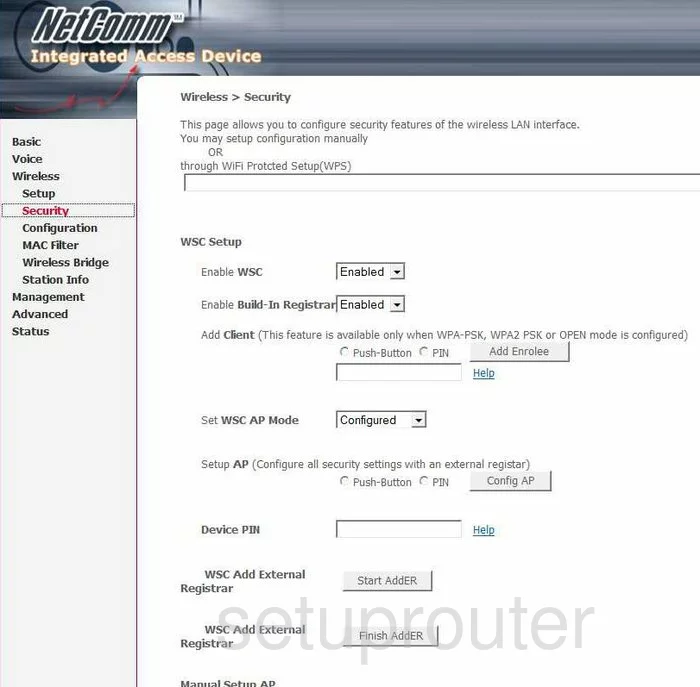
The top half of this page is dealing with WiFi Protcted Setup(WPS) which is also referred to as WSC. Read our What is WPS Guide to find out what this is and why we do not recommend it's use.
Scroll down to the heading of Manual Setup AP.
First, using the Select SSID drop down list to choose the SSID you just created.
Second is the Network Authentication. This is the security you will be using. Our recommendation is WPA2-PSK. Learn what this is and some of your other options in our WEP vs. WPA Guide.
Now locate the setting of WPA Pre-Shared Key. This is the password you type into your wireless device in order to connect to the internet. We suggest creating a strong password of at least 14-20 characters. Learn how to do this and remember it in our Choosing a Strong Password Guide.
That's it, just click the option of Save/Apply and you are finished. Congratulations!
Possible Problems when Changing your WiFi Settings
After making these changes to your router you will almost definitely have to reconnect any previously connected devices. This is usually done at the device itself and not at your computer.
Other Netcomm NB9WMAXX Info
Don't forget about our other Netcomm NB9WMAXX info that you might be interested in.
This is the wifi guide for the Netcomm NB9WMAXX. We also have the following guides for the same router:
- Netcomm NB9WMAXX - How to change the IP Address on a Netcomm NB9WMAXX router
- Netcomm NB9WMAXX - Netcomm NB9WMAXX User Manual
- Netcomm NB9WMAXX - Netcomm NB9WMAXX Login Instructions
- Netcomm NB9WMAXX - How to change the DNS settings on a Netcomm NB9WMAXX router
- Netcomm NB9WMAXX - Information About the Netcomm NB9WMAXX Router
- Netcomm NB9WMAXX - Netcomm NB9WMAXX Screenshots
- Netcomm NB9WMAXX - Reset the Netcomm NB9WMAXX