The Netcomm NF15ACV router is considered a wireless router because it offers WiFi connectivity. WiFi, or simply wireless, allows you to connect various devices to your router, such as wireless printers, smart televisions, and WiFi enabled smartphones.
Other Netcomm NF15ACV Guides
This is the wifi guide for the Netcomm NF15ACV. We also have the following guides for the same router:
WiFi Terms
Before we get started there is a little bit of background info that you should be familiar with.
Wireless Name
Your wireless network needs to have a name to uniquely identify it from other wireless networks. If you are not sure what this means we have a guide explaining what a wireless name is that you can read for more information.
Wireless Password
An important part of securing your wireless network is choosing a strong password.
Wireless Channel
Picking a WiFi channel is not always a simple task. Be sure to read about WiFi channels before making the choice.
Encryption
You should almost definitely pick WPA2 for your networks encryption. If you are unsure, be sure to read our WEP vs WPA guide first.
Login To The Netcomm NF15ACV
To get started configuring the Netcomm NF15ACV WiFi settings you need to login to your router. If you are already logged in you can skip this step.
To login to the Netcomm NF15ACV, follow our Netcomm NF15ACV Login Guide.
Find the WiFi Settings on the Netcomm NF15ACV
If you followed our login guide above then you should see this screen.
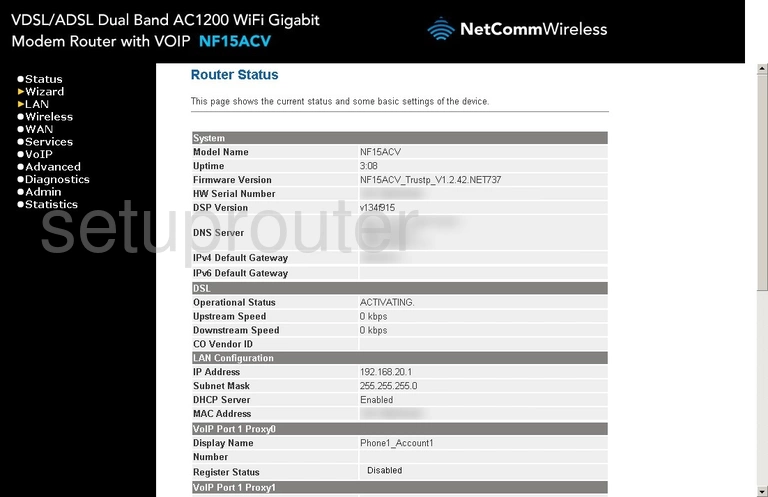
On this page, click the option in the left sidebar labeled Wireless.
Next you need to click either Wireless 2.4GHz or Wireless 5GHz.
Use Wireless 2.4GHz if you need a larger wireless range.
Use Wireless 5GHz if you need a smaller wireless range.
Change the WiFi Settings on the Netcomm NF15ACV
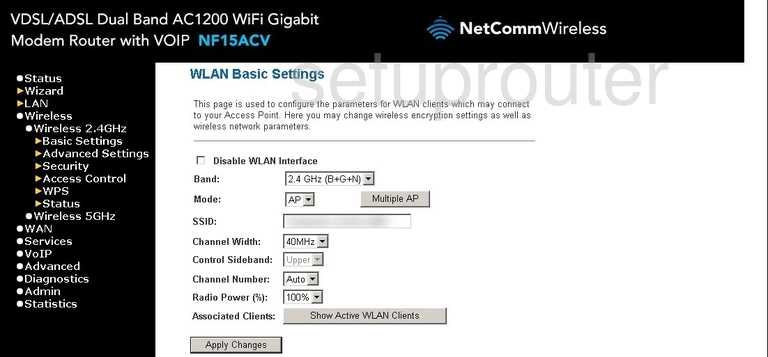
On this page, we will discuss the SSID.
The SSID is the name you give your network so you can recognize it. Create a new name but avoid personal data. Learn more on our Change your Wireless Name page.
Now click the Apply/Changes. Then in the left sidebar click Security.
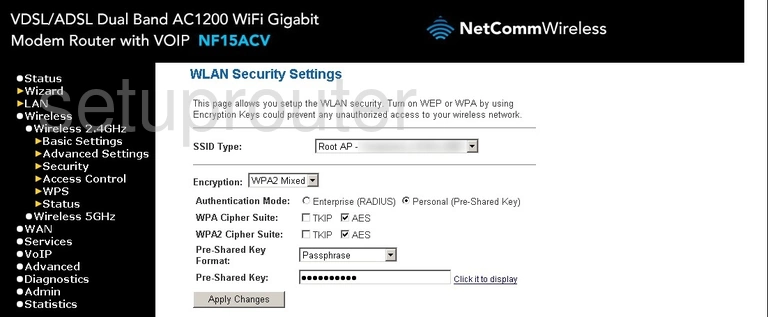
On this new page we will discuss five settings:
- The Encryption: This is the security. We recommend using WPA2 Learn more on our WEP vs. WPA page.
- The Authentication Mode: This should be set to Personal (Pre-Shared Key).
- The WPA2 Cipher Suite: Set this to AES.
- The Pre-Shared Key Format: Set this to Passphrase.
- The Pre-Shared Key: This is the name you give your network so you can recognize it later. Be creative but avoid personal data. Learn more about SSIDs in our Change your Wireless Name guide.
When you are finished click the Apply/Change button at the bottom of the page.
Possible Problems when Changing your WiFi Settings
After making these changes to your router you will almost definitely have to reconnect any previously connected devices. This is usually done at the device itself and not at your computer.
Other Netcomm NF15ACV Info
Don't forget about our other Netcomm NF15ACV info that you might be interested in.
This is the wifi guide for the Netcomm NF15ACV. We also have the following guides for the same router: