The Netcomm NF1ADV router is considered a wireless router because it offers WiFi connectivity. WiFi, or simply wireless, allows you to connect various devices to your router, such as wireless printers, smart televisions, and WiFi enabled smartphones.
Other Netcomm NF1ADV Guides
This is the wifi guide for the Netcomm NF1ADV. We also have the following guides for the same router:
WiFi Terms
Before we get started there is a little bit of background info that you should be familiar with.
Wireless Name
Your wireless network needs to have a name to uniquely identify it from other wireless networks. If you are not sure what this means we have a guide explaining what a wireless name is that you can read for more information.
Wireless Password
An important part of securing your wireless network is choosing a strong password.
Wireless Channel
Picking a WiFi channel is not always a simple task. Be sure to read about WiFi channels before making the choice.
Encryption
You should almost definitely pick WPA2 for your networks encryption. If you are unsure, be sure to read our WEP vs WPA guide first.
Login To The Netcomm NF1ADV
To get started configuring the Netcomm NF1ADV WiFi settings you need to login to your router. If you are already logged in you can skip this step.
To login to the Netcomm NF1ADV, follow our Netcomm NF1ADV Login Guide.
Find the WiFi Settings on the Netcomm NF1ADV
If you followed our login guide above then you should see this screen.
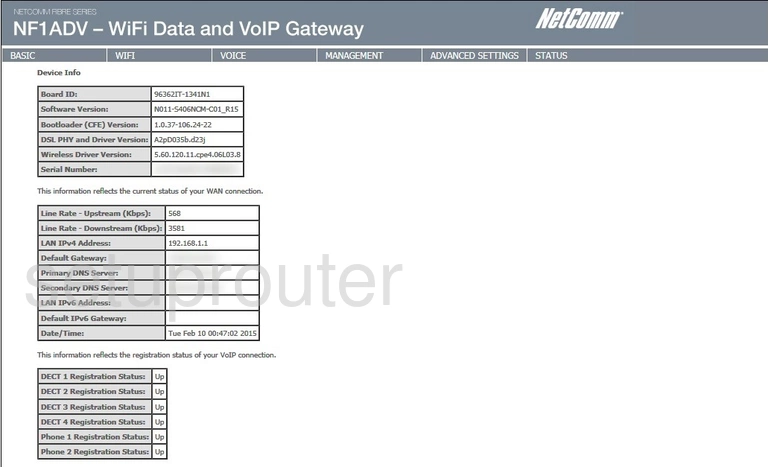
We begin this wireless setup guide for the NetComm NF1ADV router on the Device Info page. Start off by clicking WIFI and then Setup below that.
Change the WiFi Settings on the Netcomm NF1ADV
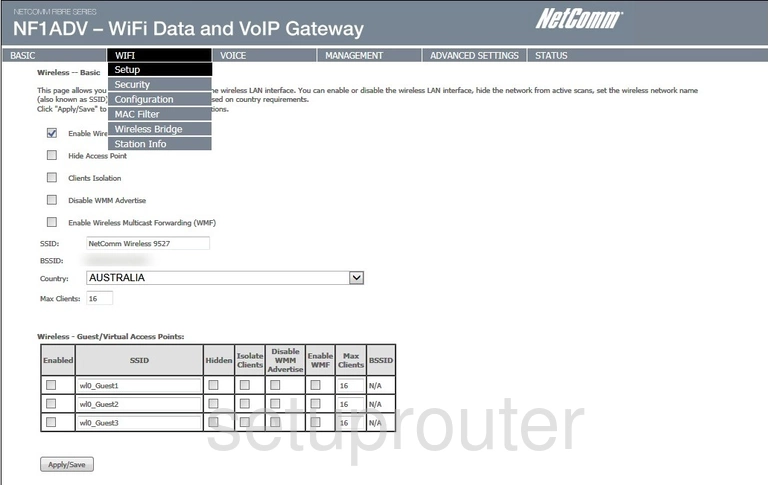
This takes you to the page you see above.
Start out by clicking the box labeled Enable Wireless.
Now, in the box labeled SSID, you'll need to enter a network name. This can be anything you want, however we recommend avoiding any personal information due to security reasons. For more on this subject, check out our Wireless Names Guide.
Be sure to click Apply/Save when you're finished.
Now, under the WIFI heading, click Security.
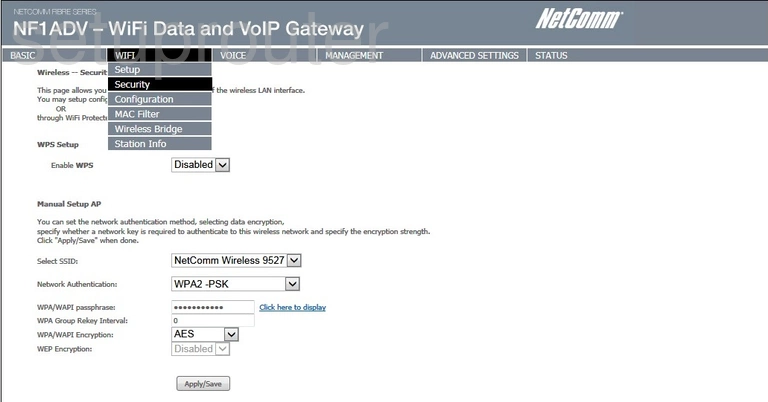
You should now be the page you see here.
Start out by choosing the SSID you just created from the drop down menu labeled Select SSID.
Next, be sure that the Network Authentication is set to WPA2 -PSK. To learn why this is the best option, take a look at our guide.
Now you'll need to set a password. Do so in the box labeled WPA/WAPI passphrase. A strong password can be difficult to think up on your own, so we've created a guide to give you some pointers.
Lastly, be sure that the WPA/WAPI Encryption is set to AES.
And that's all there is to it. Just make sure to click Apply/Save button before closing the page.
Possible Problems when Changing your WiFi Settings
After making these changes to your router you will almost definitely have to reconnect any previously connected devices. This is usually done at the device itself and not at your computer.
Other Netcomm NF1ADV Info
Don't forget about our other Netcomm NF1ADV info that you might be interested in.
This is the wifi guide for the Netcomm NF1ADV. We also have the following guides for the same router: