The Netgear AC1450 router is considered a wireless router because it offers WiFi connectivity. WiFi, or simply wireless, allows you to connect various devices to your router, such as wireless printers, smart televisions, and WiFi enabled smartphones.
Other Netgear AC1450 Guides
This is the wifi guide for the Netgear AC1450. We also have the following guides for the same router:
- Netgear AC1450 - How to change the IP Address on a Netgear AC1450 router
- Netgear AC1450 - Netgear AC1450 Login Instructions
- Netgear AC1450 - Netgear AC1450 User Manual
- Netgear AC1450 - How to change the DNS settings on a Netgear AC1450 router
- Netgear AC1450 - Netgear AC1450 Screenshots
- Netgear AC1450 - Information About the Netgear AC1450 Router
- Netgear AC1450 - Reset the Netgear AC1450
WiFi Terms
Before we get started there is a little bit of background info that you should be familiar with.
Wireless Name
Your wireless network needs to have a name to uniquely identify it from other wireless networks. If you are not sure what this means we have a guide explaining what a wireless name is that you can read for more information.
Wireless Password
An important part of securing your wireless network is choosing a strong password.
Wireless Channel
Picking a WiFi channel is not always a simple task. Be sure to read about WiFi channels before making the choice.
Encryption
You should almost definitely pick WPA2 for your networks encryption. If you are unsure, be sure to read our WEP vs WPA guide first.
Login To The Netgear AC1450
To get started configuring the Netgear AC1450 WiFi settings you need to login to your router. If you are already logged in you can skip this step.
To login to the Netgear AC1450, follow our Netgear AC1450 Login Guide.
Find the WiFi Settings on the Netgear AC1450
If you followed our login guide above then you should see this screen.
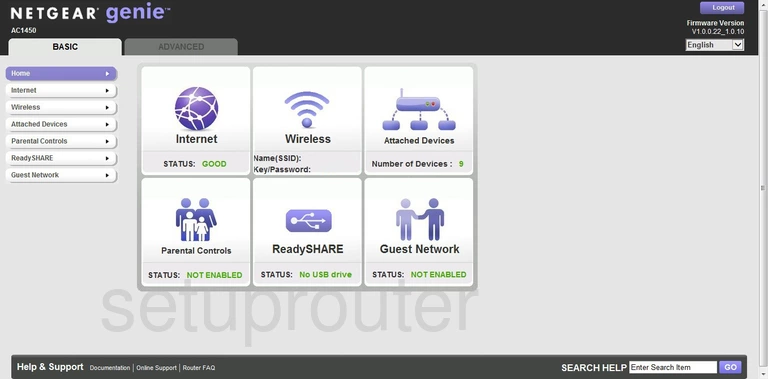
You should begin on the Basic Home page of the Netgear AC1450 router.
- Click the Advanced tab at the top of the page.
- Look in the left sidebar and choose the link titled Setup.
- Then click Wireless Setup under that.
Change the WiFi Settings on the Netgear AC1450
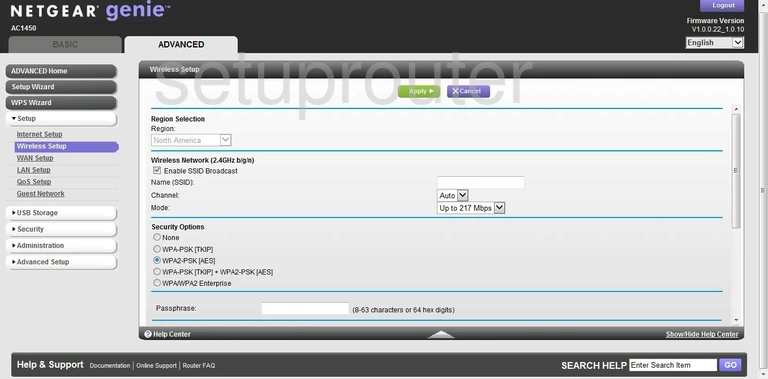
This takes you to a page very similar to the one you see above.
- Use the Region drop-down list to choose the region in which the router is being used.
- Then in the section below that, use the Name (SSID) space to enter a new and unique name for your network. It doesn't really matter what you enter here but we recommend avoiding any personal information. Click this link to learn more.
- Below that is the Channel. Set this to either channel 1,6, or 11. Click this link to learn why.
- Now, skip down to the Security Options. There are several choices here. We recommend the choice of WPA2-PSK [AES]. Click this link to learn why this is the best option for you.
- The last setting is titled Passphrase. This is the network password. We recommend a password of at least 14 characters in length. It's also a good idea to avoid correctly spelled words. Add in a number and a symbol to strengthen your password even farther. Click this link to learn more on this topic.
- Click the green Apply button at the top of the page.
That's it, your network is now more secure.
Possible Problems when Changing your WiFi Settings
After making these changes to your router you will almost definitely have to reconnect any previously connected devices. This is usually done at the device itself and not at your computer.
Other Netgear AC1450 Info
Don't forget about our other Netgear AC1450 info that you might be interested in.
This is the wifi guide for the Netgear AC1450. We also have the following guides for the same router:
- Netgear AC1450 - How to change the IP Address on a Netgear AC1450 router
- Netgear AC1450 - Netgear AC1450 Login Instructions
- Netgear AC1450 - Netgear AC1450 User Manual
- Netgear AC1450 - How to change the DNS settings on a Netgear AC1450 router
- Netgear AC1450 - Netgear AC1450 Screenshots
- Netgear AC1450 - Information About the Netgear AC1450 Router
- Netgear AC1450 - Reset the Netgear AC1450