The Netgear C3700-100NAS router is considered a wireless router because it offers WiFi connectivity. WiFi, or simply wireless, allows you to connect various devices to your router, such as wireless printers, smart televisions, and WiFi enabled smartphones.
Other Netgear C3700-100NAS Guides
This is the wifi guide for the Netgear C3700-100NAS. We also have the following guides for the same router:
- Netgear C3700-100NAS - How to change the IP Address on a Netgear C3700-100NAS router
- Netgear C3700-100NAS - Netgear C3700-100NAS Login Instructions
- Netgear C3700-100NAS - Netgear C3700-100NAS User Manual
- Netgear C3700-100NAS - How to change the DNS settings on a Netgear C3700-100NAS router
- Netgear C3700-100NAS - Netgear C3700-100NAS Screenshots
- Netgear C3700-100NAS - Information About the Netgear C3700-100NAS Router
- Netgear C3700-100NAS - Reset the Netgear C3700-100NAS
WiFi Terms
Before we get started there is a little bit of background info that you should be familiar with.
Wireless Name
Your wireless network needs to have a name to uniquely identify it from other wireless networks. If you are not sure what this means we have a guide explaining what a wireless name is that you can read for more information.
Wireless Password
An important part of securing your wireless network is choosing a strong password.
Wireless Channel
Picking a WiFi channel is not always a simple task. Be sure to read about WiFi channels before making the choice.
Encryption
You should almost definitely pick WPA2 for your networks encryption. If you are unsure, be sure to read our WEP vs WPA guide first.
Login To The Netgear C3700-100NAS
To get started configuring the Netgear C3700-100NAS WiFi settings you need to login to your router. If you are already logged in you can skip this step.
To login to the Netgear C3700-100NAS, follow our Netgear C3700-100NAS Login Guide.
Find the WiFi Settings on the Netgear C3700-100NAS
If you followed our login guide above then you should see this screen.
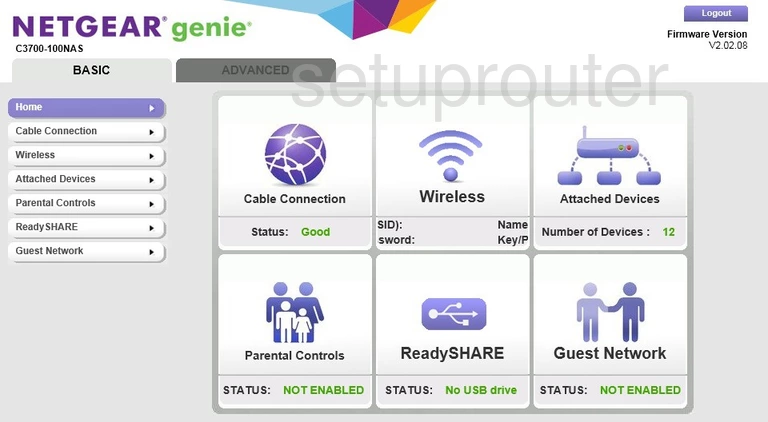
Beginning on the Basic Home page of the Netgear C3700-100NAS, click Advanced at the top of the page.
Now, click Setup in the left sidebar.
Then under that choose Wireless Setup.
Change the WiFi Settings on the Netgear C3700-100NAS
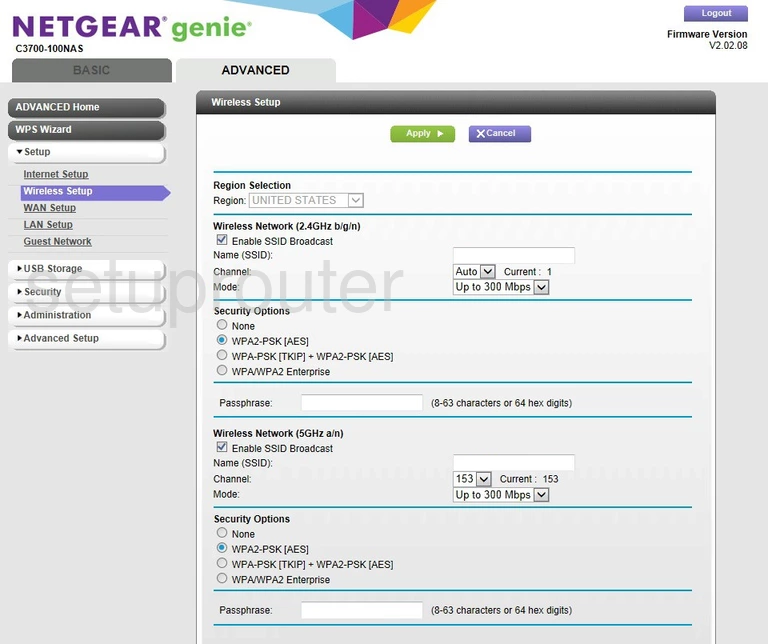
On this new page, select the correct region using the drop-down Region list.
Now use the space provided next to Name (SSID) to create a new and unique name for your network. It's not important what you enter here so long as you don't include any personal information. Learn more about SSID's in our Wireless Names Guide.
Below that is the Channel list. Make sure you choose from channels 1,6, and 11 only. Learn why this is important in our WiFi Channels Guide.
The next setting that needs to be changed is the Security Options. For the most secure option choose WPA2-PSK[AES]. Learn more in our WEP vs. WPA Guide.
The last setting that should be changed is the Passphrase. This is the password you use for your network. It is highly recommended that you use a minimum of 14-20 characters. Try and use some symbols, numbers, and capital letters in this password. Learn more in our Choosing a Strong Password Guide.
That's it, just don't forget to click the green Apply button before you exit.
Possible Problems when Changing your WiFi Settings
After making these changes to your router you will almost definitely have to reconnect any previously connected devices. This is usually done at the device itself and not at your computer.
Other Netgear C3700-100NAS Info
Don't forget about our other Netgear C3700-100NAS info that you might be interested in.
This is the wifi guide for the Netgear C3700-100NAS. We also have the following guides for the same router:
- Netgear C3700-100NAS - How to change the IP Address on a Netgear C3700-100NAS router
- Netgear C3700-100NAS - Netgear C3700-100NAS Login Instructions
- Netgear C3700-100NAS - Netgear C3700-100NAS User Manual
- Netgear C3700-100NAS - How to change the DNS settings on a Netgear C3700-100NAS router
- Netgear C3700-100NAS - Netgear C3700-100NAS Screenshots
- Netgear C3700-100NAS - Information About the Netgear C3700-100NAS Router
- Netgear C3700-100NAS - Reset the Netgear C3700-100NAS