Each of these screenshots was captured and submitted to us by users of this site.
When you want to share screenshots for us to use, please use our Router Screenshot Grabber, which is a free tool in Network Utilities. It makes the capture process easy and sends the screenshots to us automatically.
This is the screenshots guide for the Netgear C6300BD-202 5510_V10413 Telstra. We also have the following guides for the same router:
- Netgear C6300BD-202 5510_V10413 Telstra - Setup WiFi on the Netgear C6300BD-202
- Netgear C6300BD-202 5510_V10413 Telstra - Netgear C6300BD-202 User Manual
- Netgear C6300BD-202 5510_V10413 Telstra - Netgear C6300BD-202 Login Instructions
- Netgear C6300BD-202 5510_V10413 Telstra - Information About the Netgear C6300BD-202 Router
- Netgear C6300BD-202 5510_V10413 Telstra - Reset the Netgear C6300BD-202
All Netgear C6300BD-202 Screenshots
All screenshots below were captured from a Netgear C6300BD-202 router.
Netgear C6300BD-202 Wifi Setup Screenshot
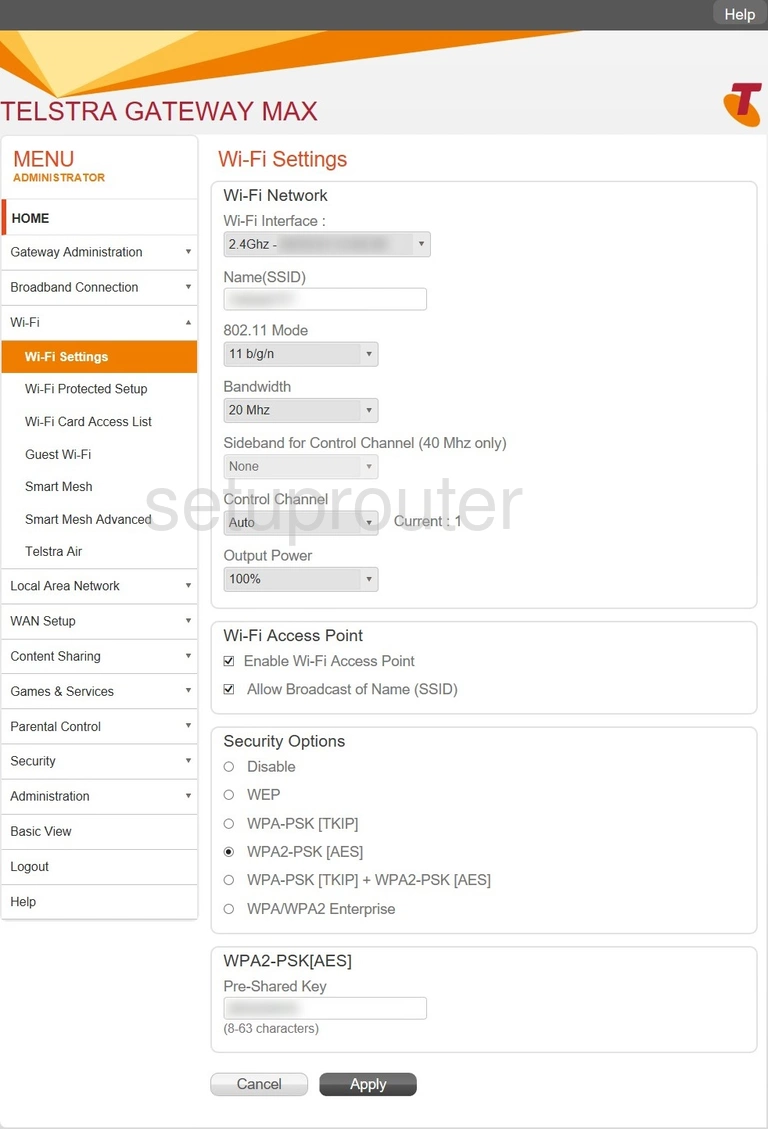
Netgear C6300BD-202 Wifi Wps Screenshot
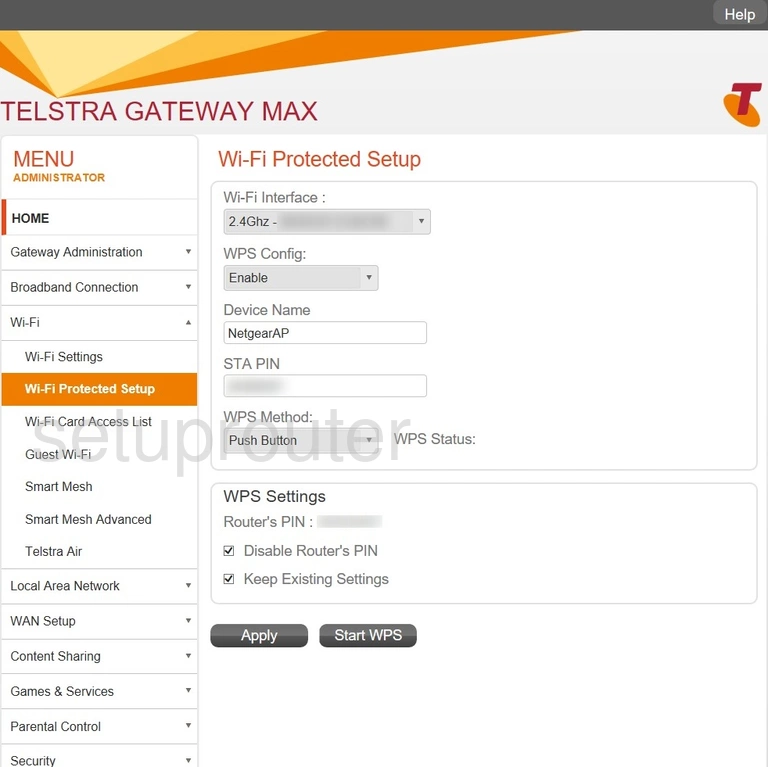
Netgear C6300BD-202 Wifi Security Screenshot
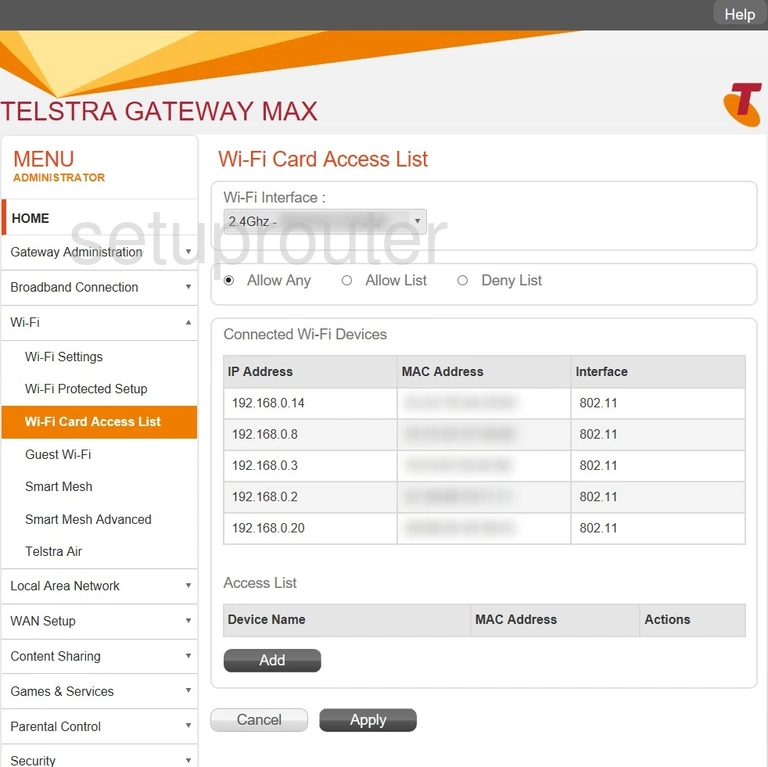
Netgear C6300BD-202 Url Filter Screenshot
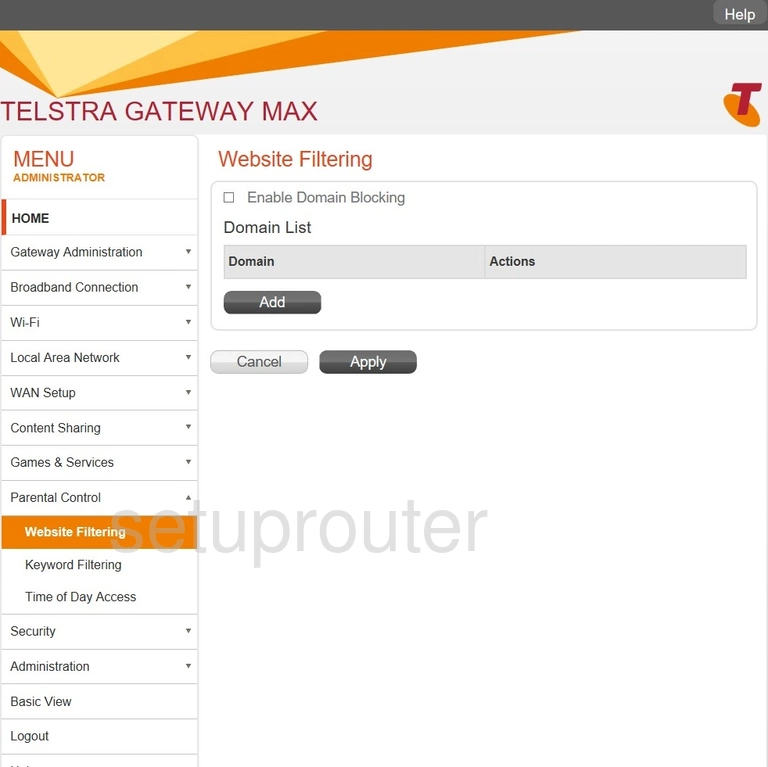
Netgear C6300BD-202 Wan Screenshot
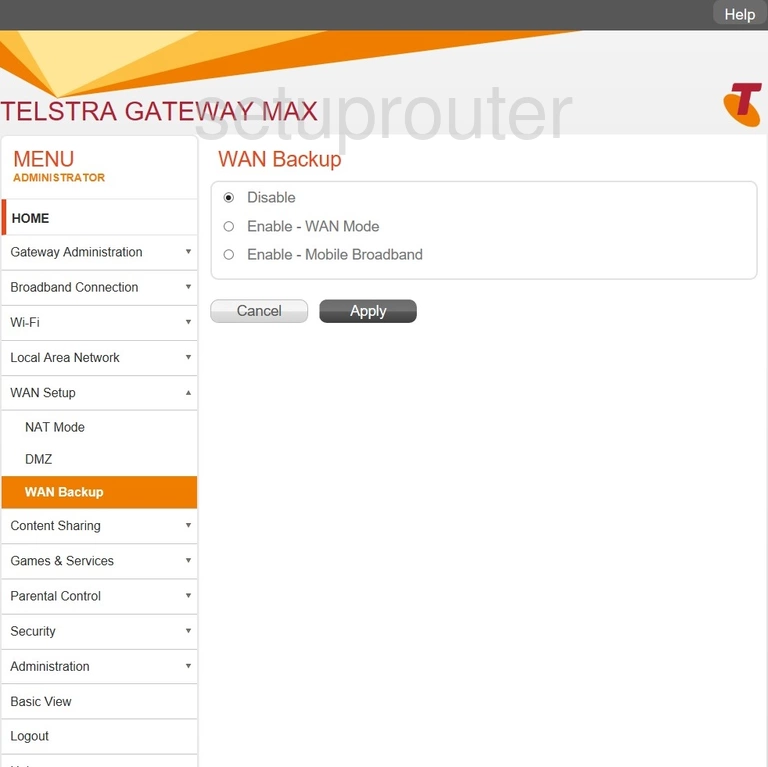
Netgear C6300BD-202 Upnp Screenshot
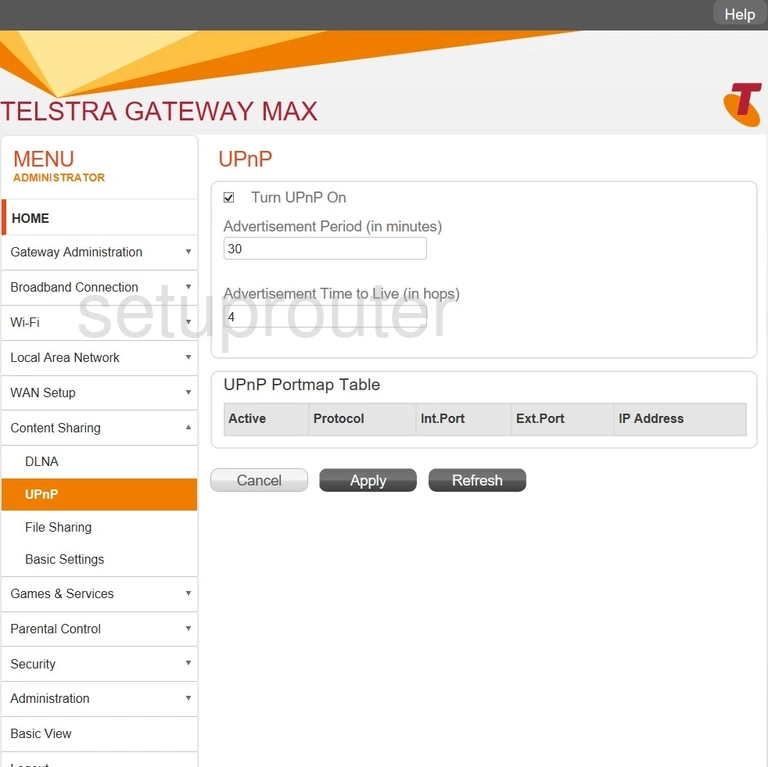
Netgear C6300BD-202 Access Control Screenshot
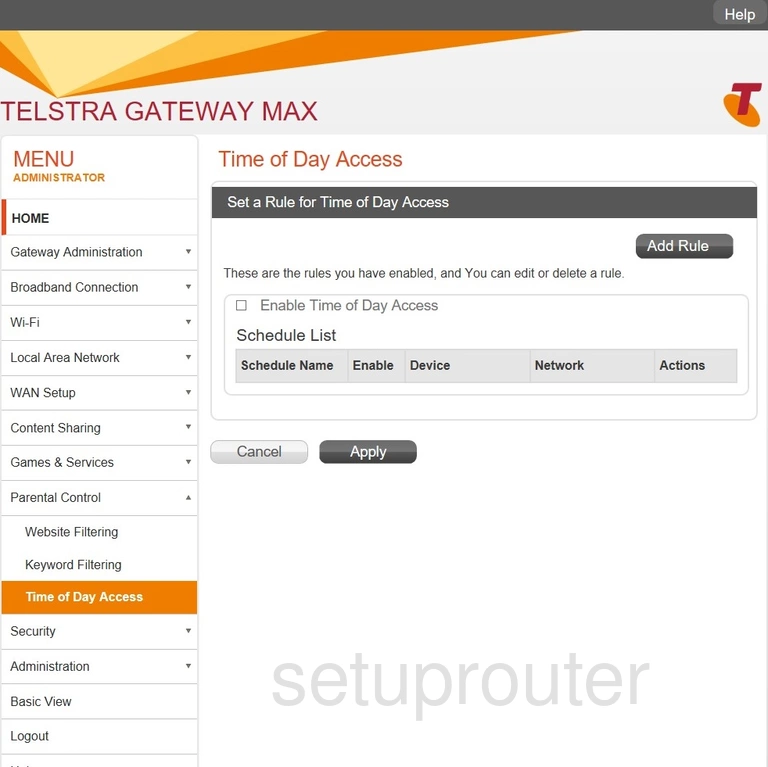
Netgear C6300BD-202 Status Screenshot
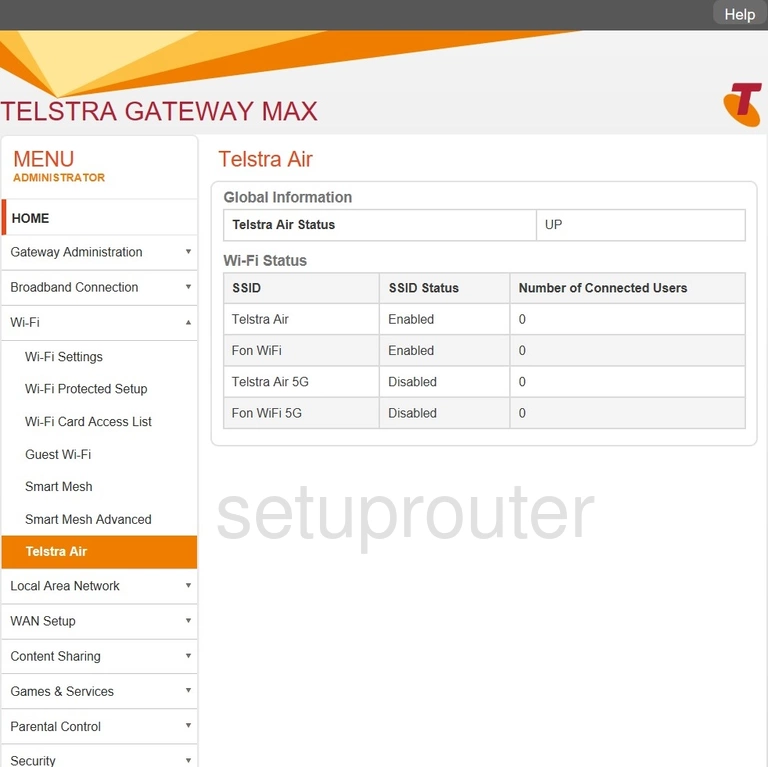
Netgear C6300BD-202 Log Screenshot
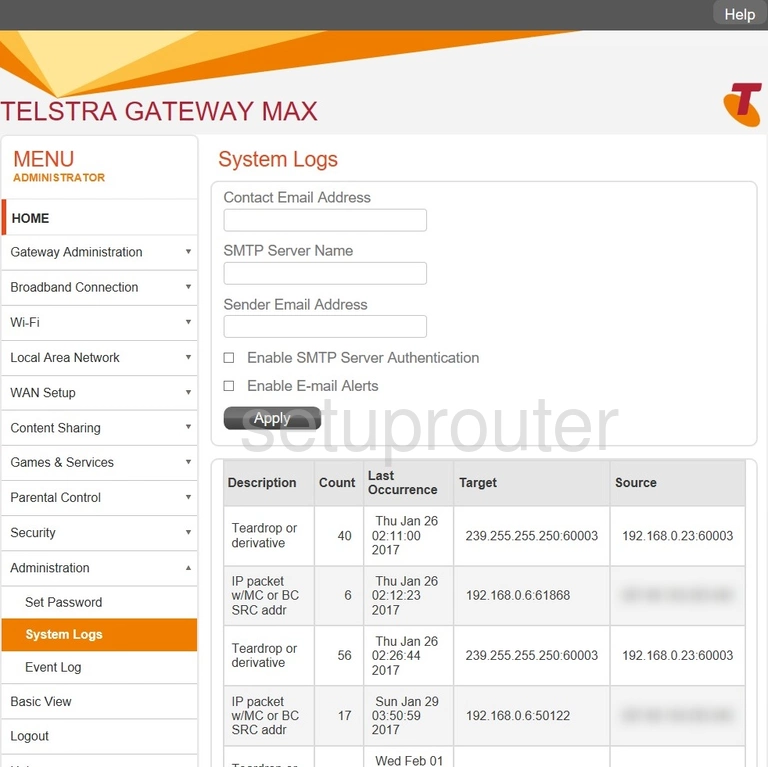
Netgear C6300BD-202 Routing Screenshot
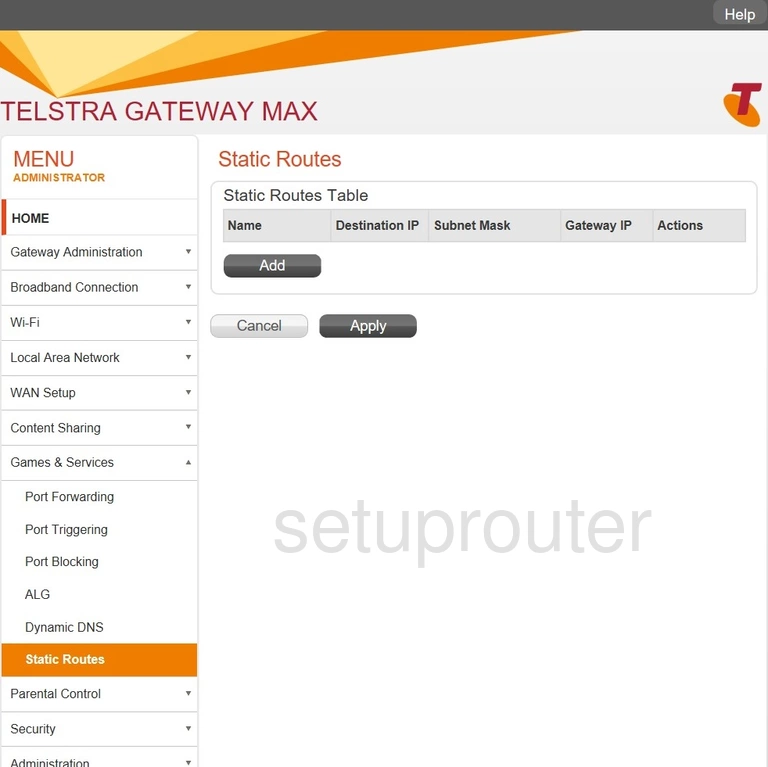
Netgear C6300BD-202 Wifi Network Screenshot
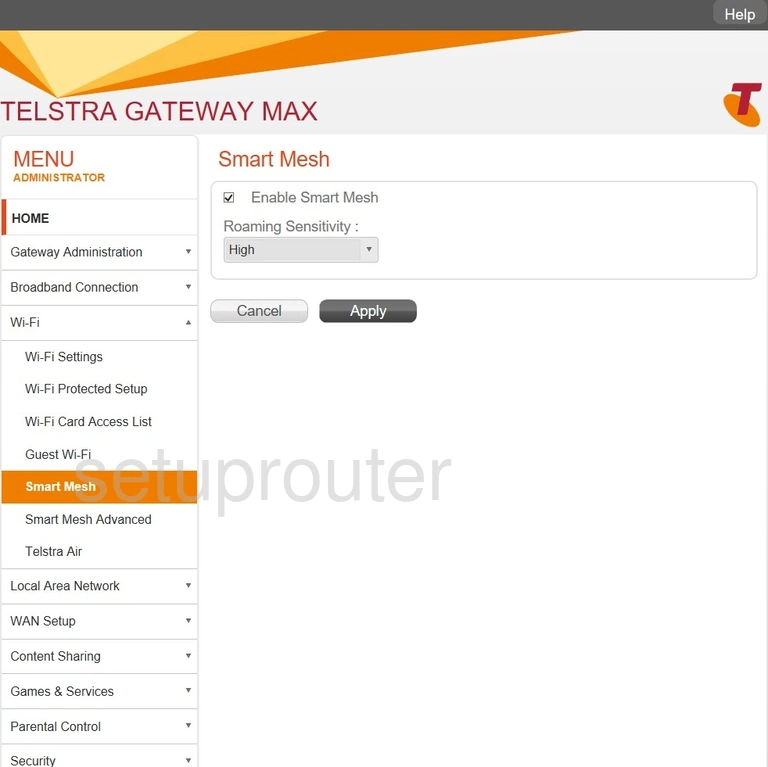
Netgear C6300BD-202 Wifi Network Screenshot
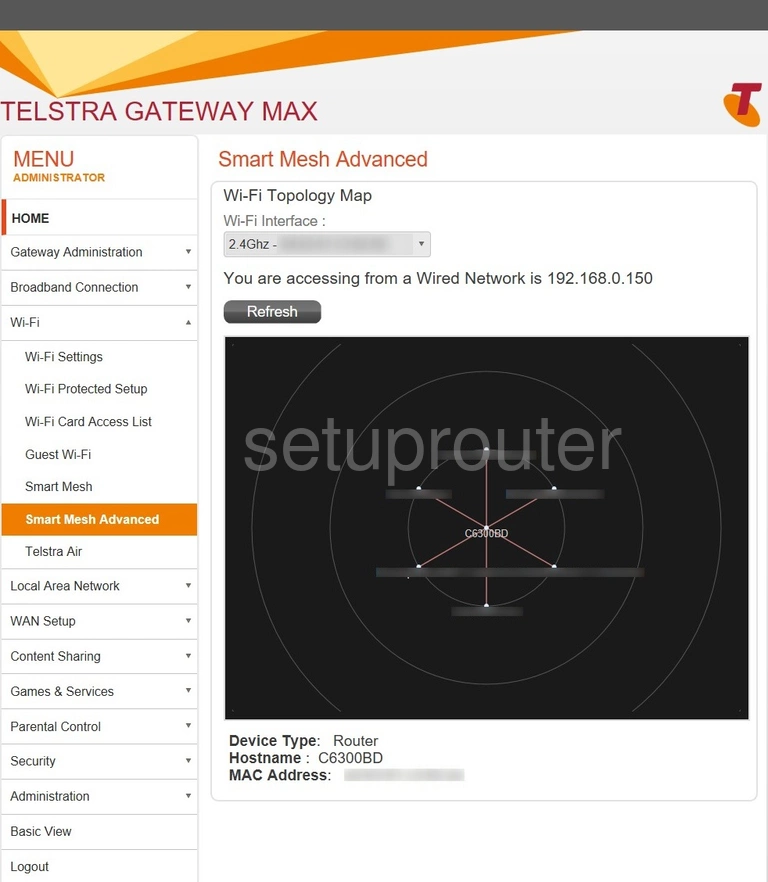
Netgear C6300BD-202 Password Screenshot
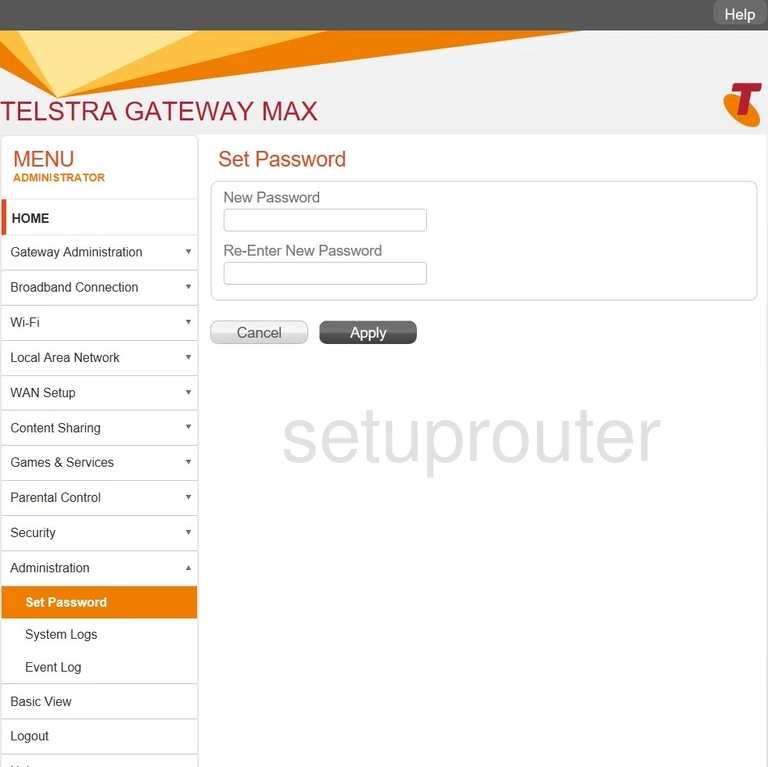
Netgear C6300BD-202 Remote Management Screenshot
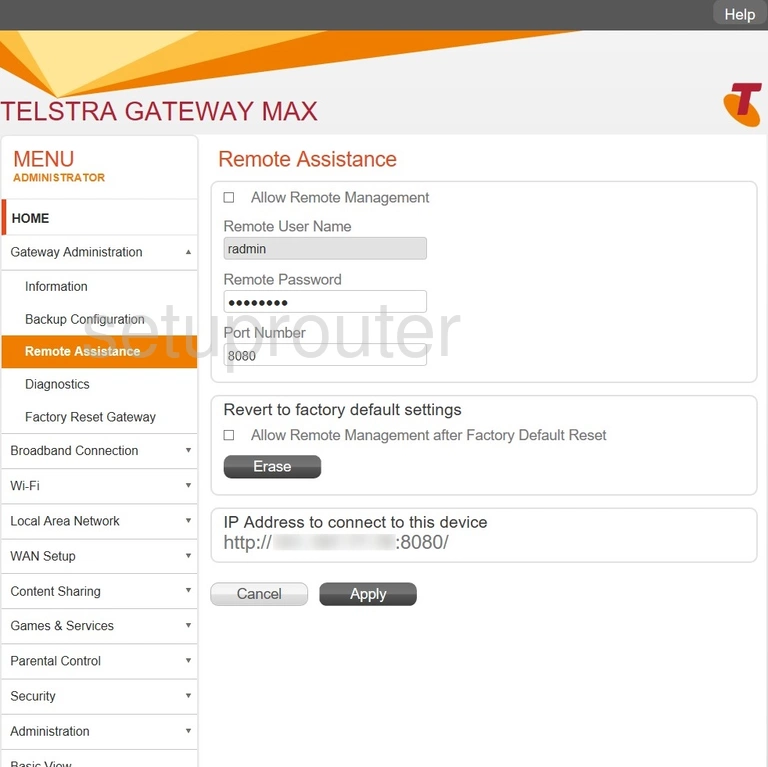
Netgear C6300BD-202 Port Triggering Screenshot
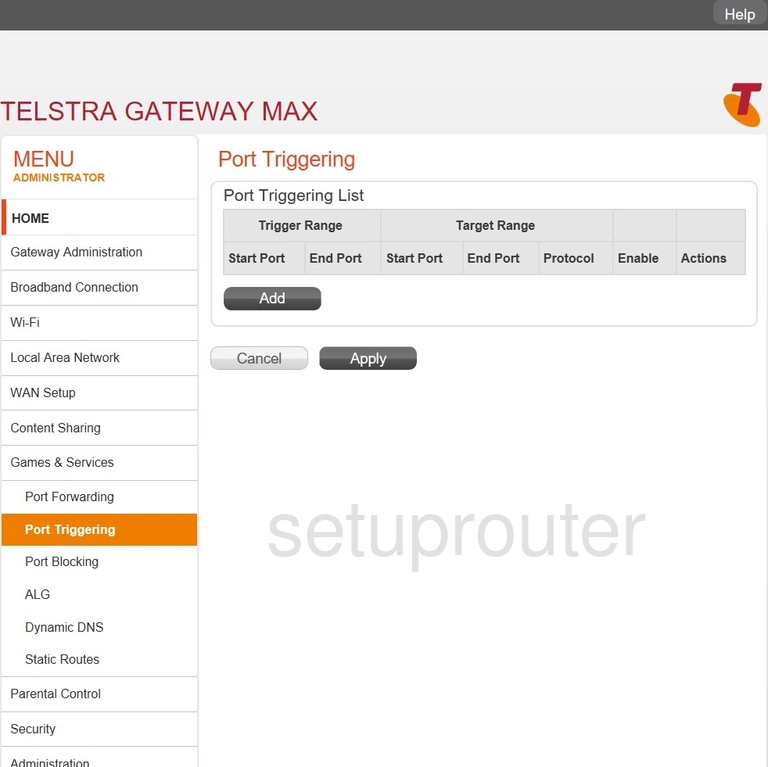
Netgear C6300BD-202 Port Forwarding Screenshot
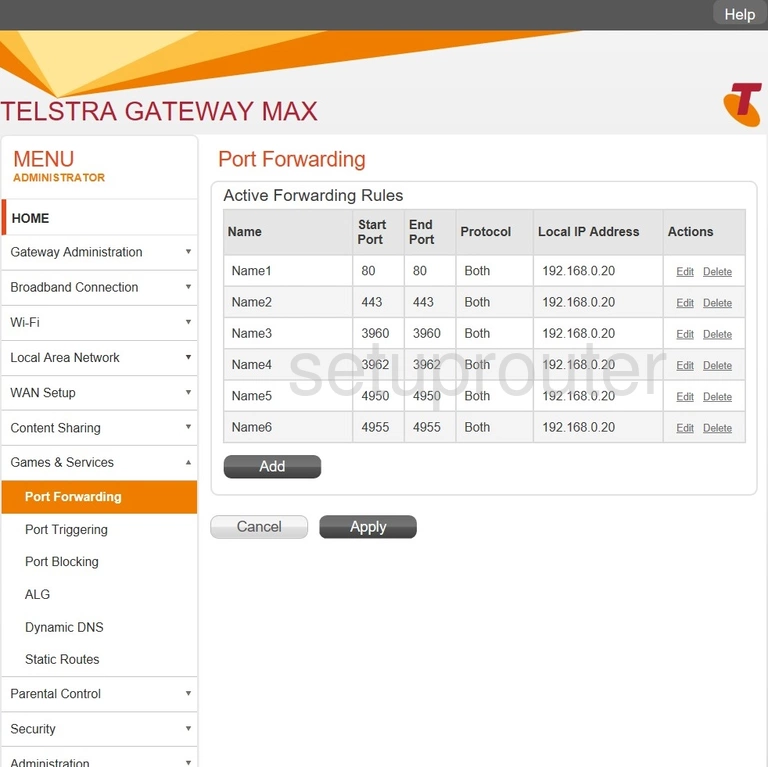
Netgear C6300BD-202 Port Filter Screenshot
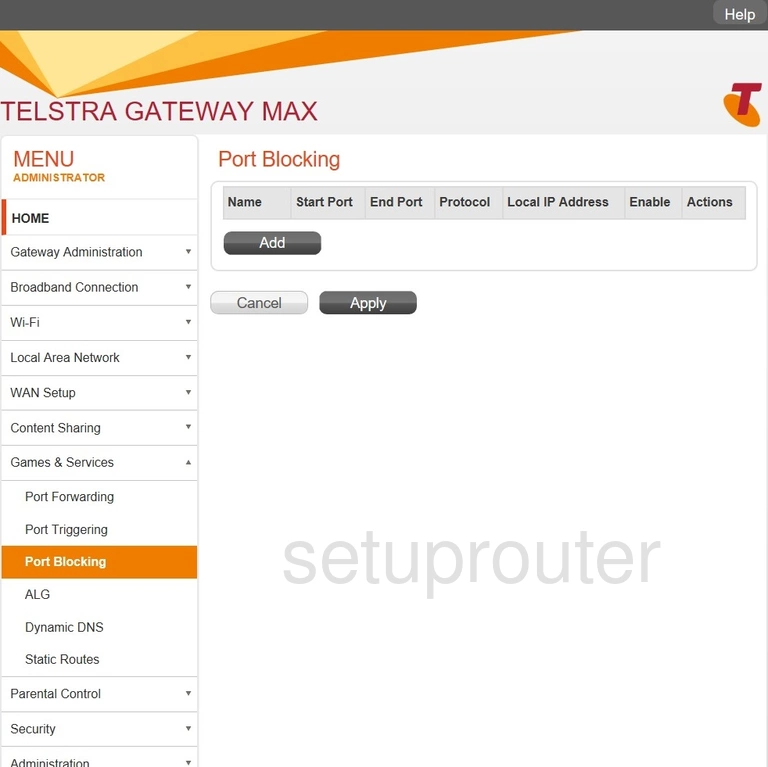
Netgear C6300BD-202 Nat Screenshot
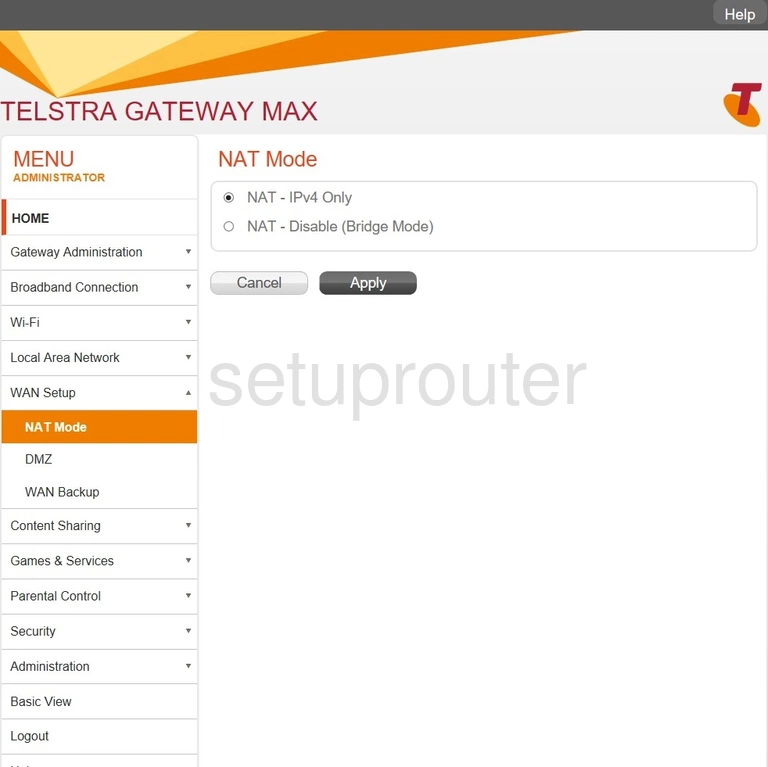
Netgear C6300BD-202 Login Screenshot
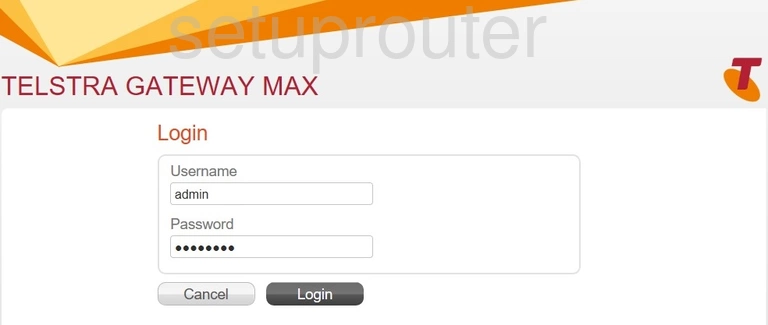
Netgear C6300BD-202 Lan Screenshot
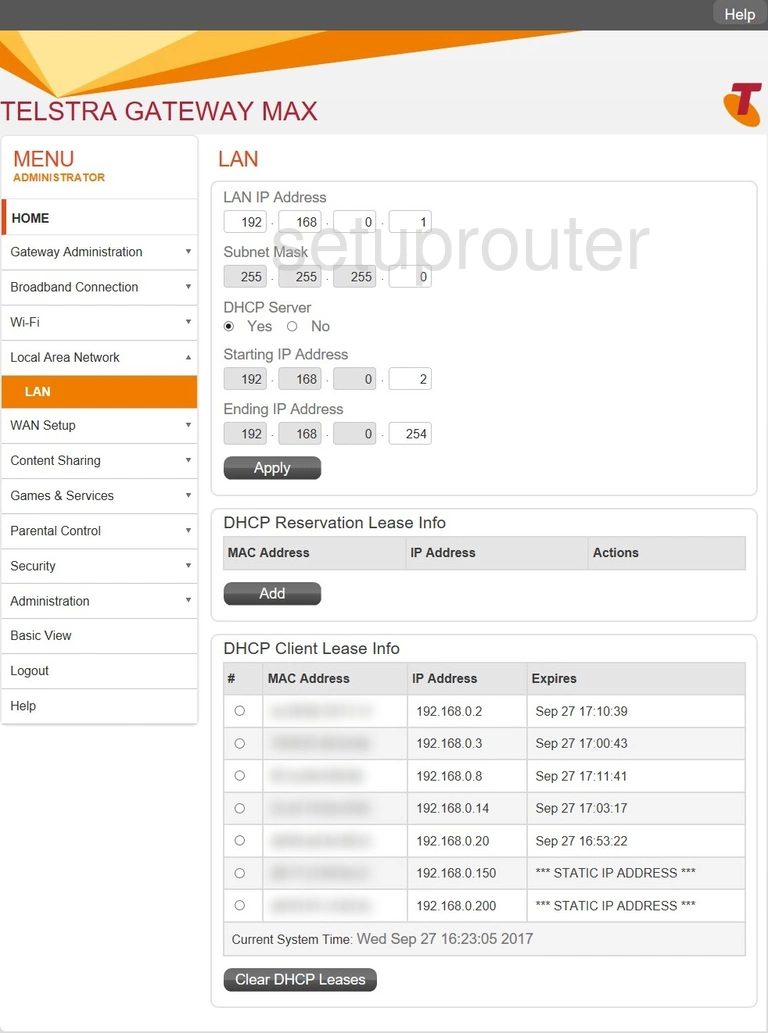
Netgear C6300BD-202 Block Screenshot
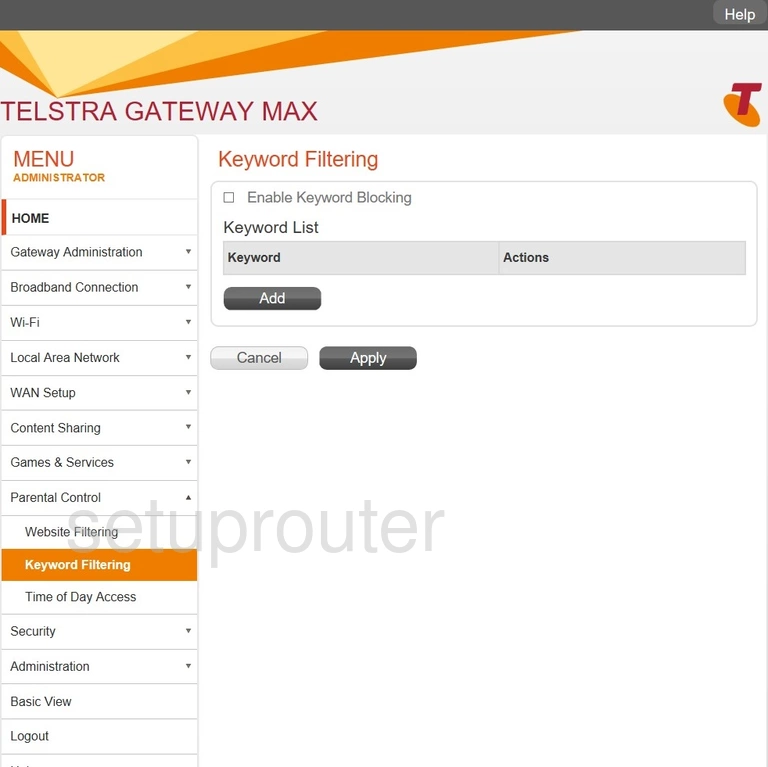
Netgear C6300BD-202 Setup Screenshot
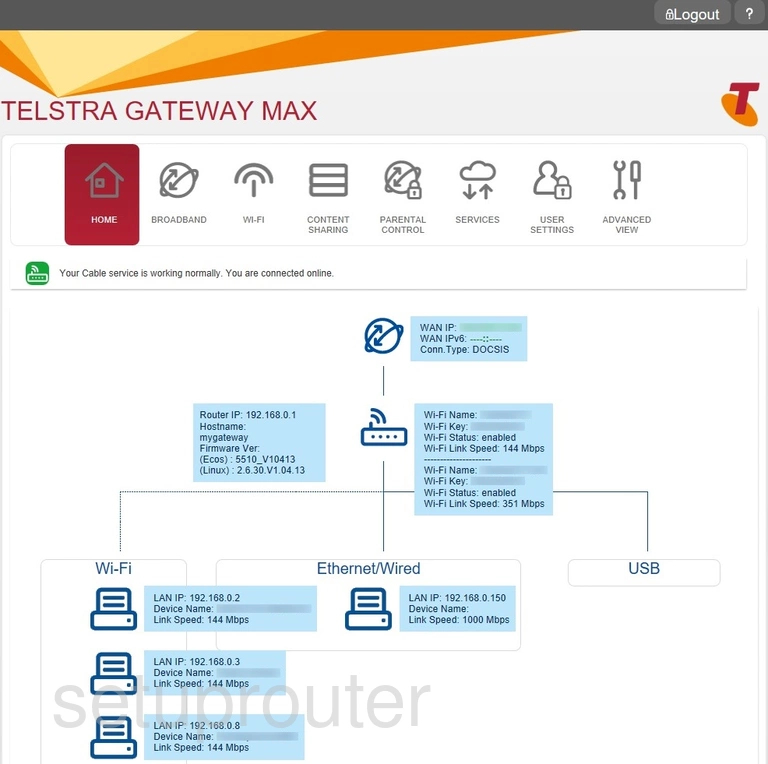
Netgear C6300BD-202 Wifi Guest Screenshot
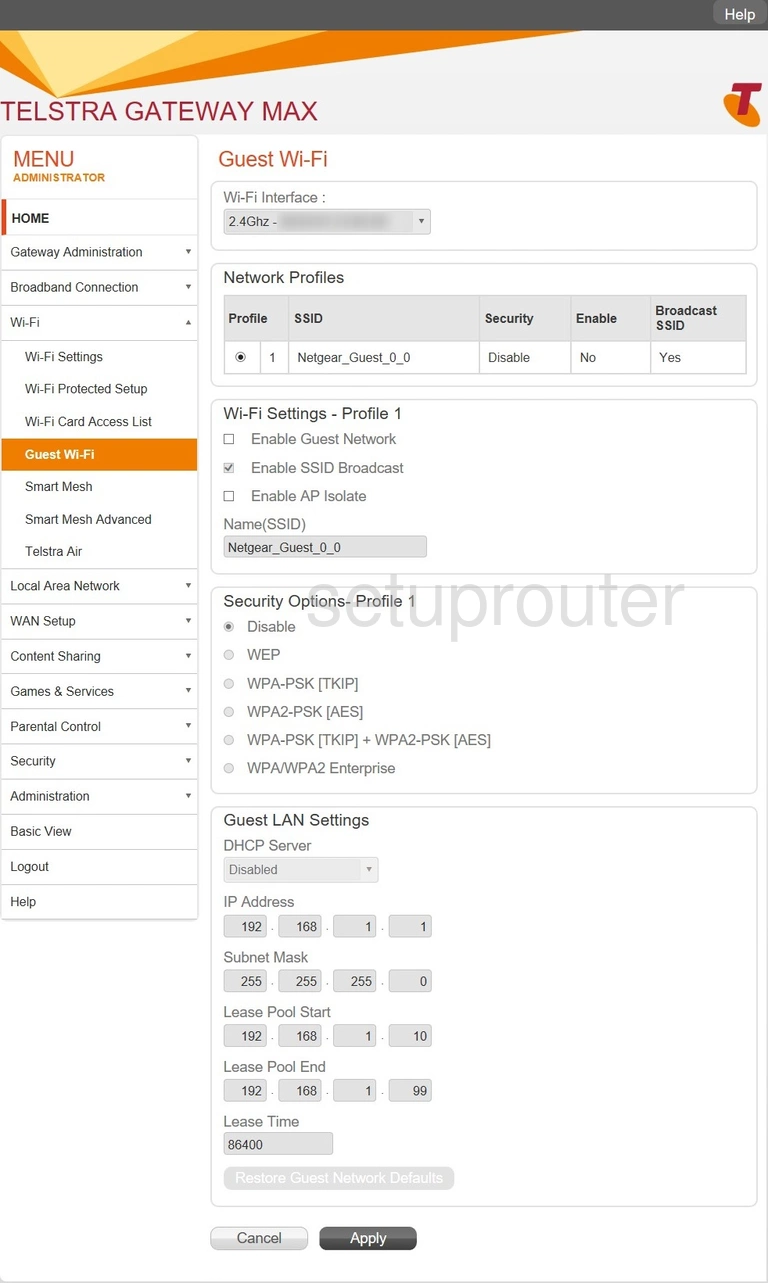
Netgear C6300BD-202 Status Screenshot
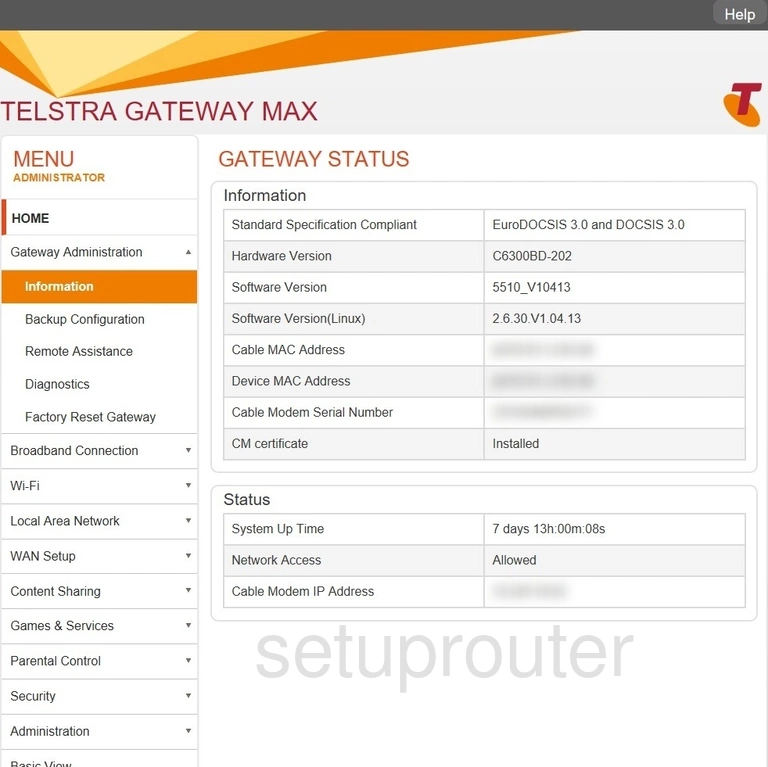
Netgear C6300BD-202 Firewall Screenshot
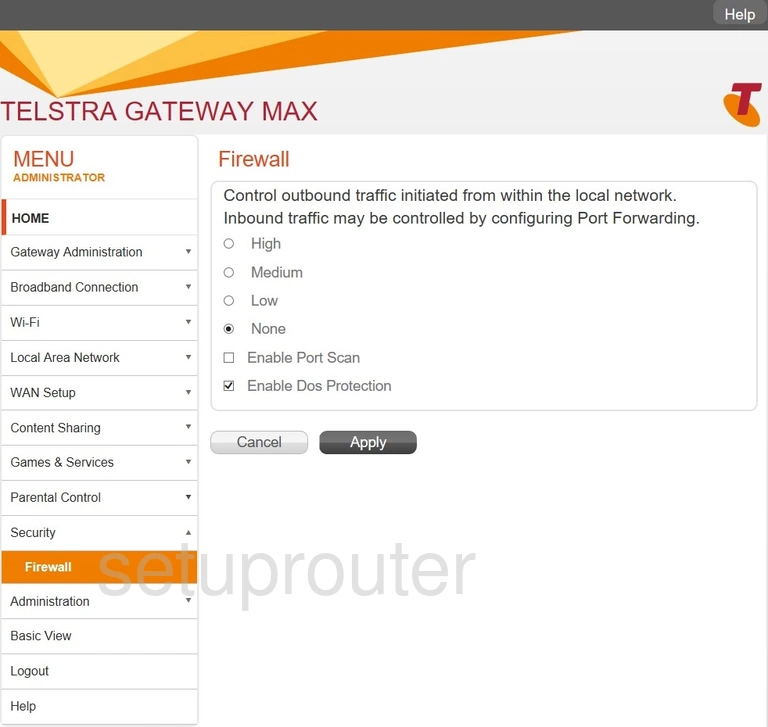
Netgear C6300BD-202 Usb Screenshot
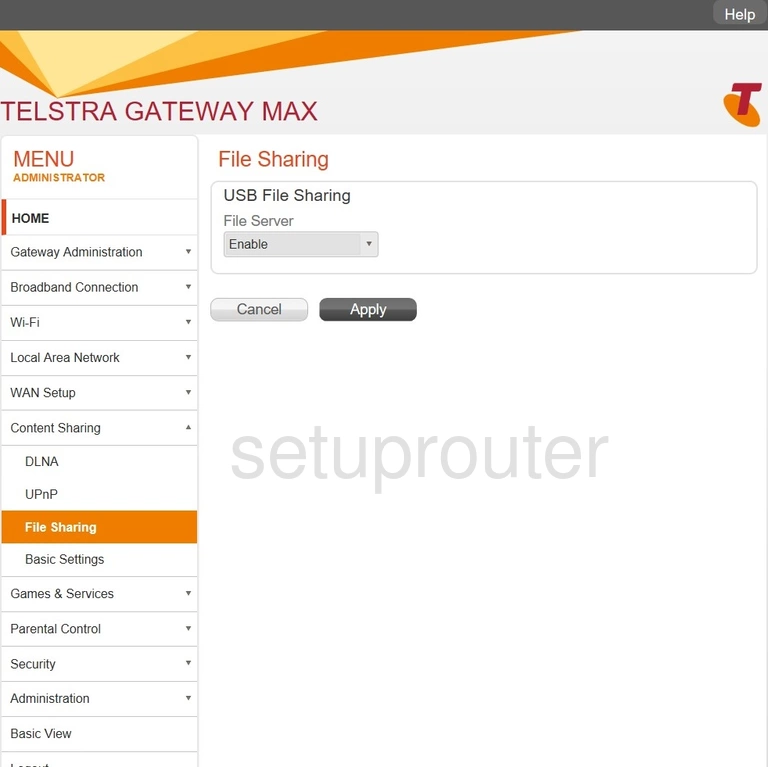
Netgear C6300BD-202 Reset Screenshot
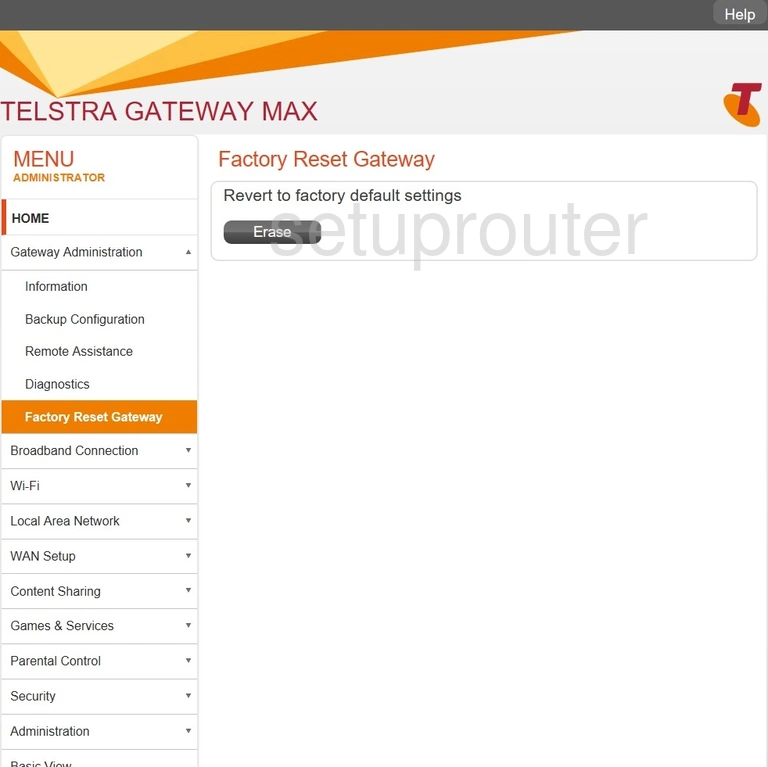
Netgear C6300BD-202 Log Screenshot
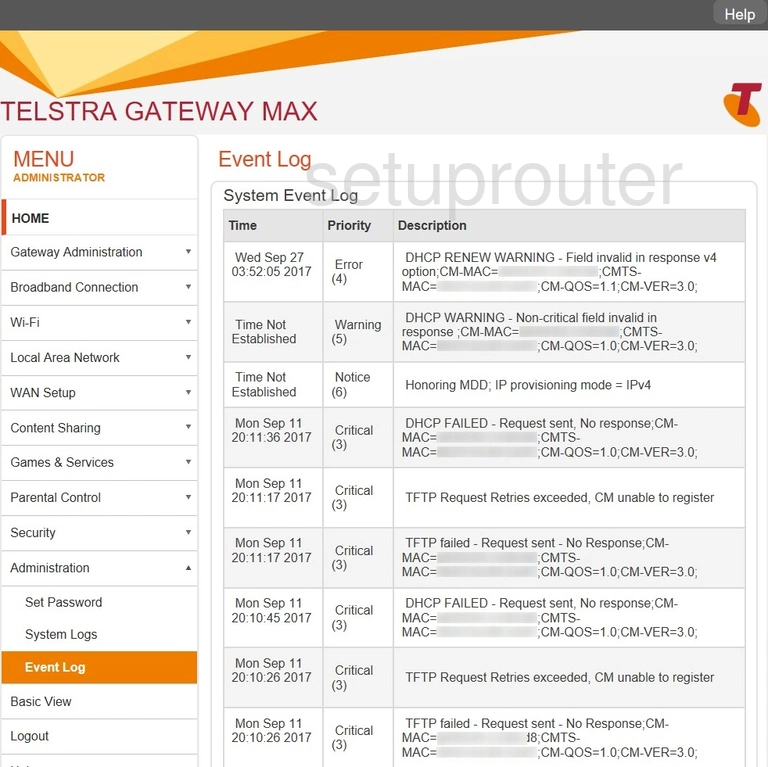
Netgear C6300BD-202 Dynamic Dns Screenshot
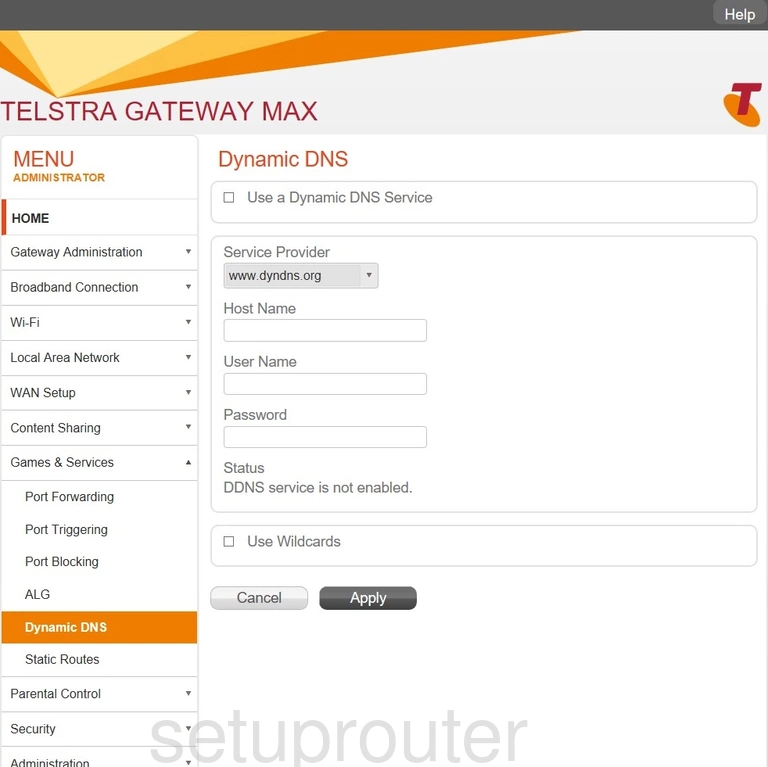
Netgear C6300BD-202 Dmz Screenshot
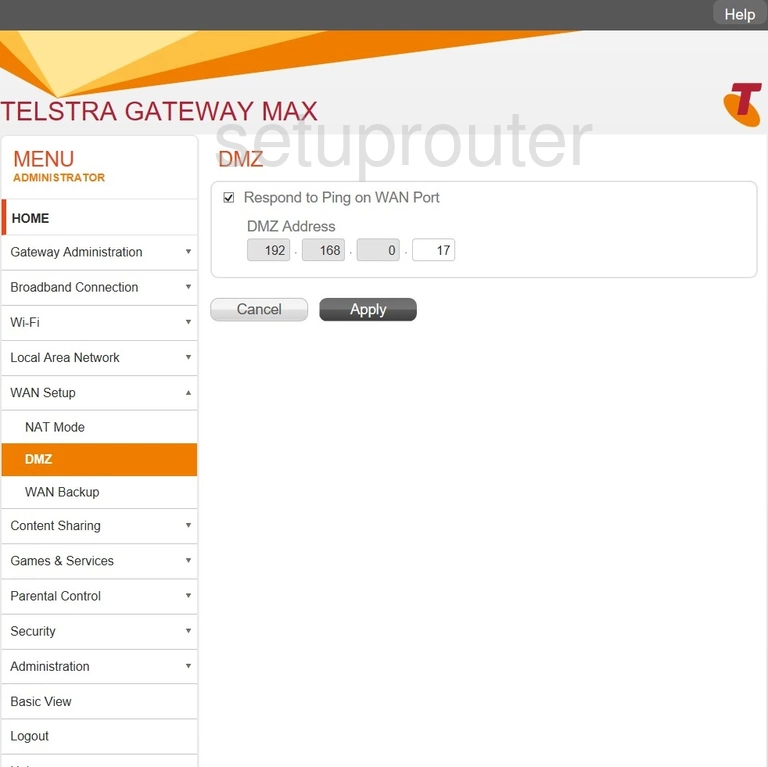
Netgear C6300BD-202 Usb Screenshot
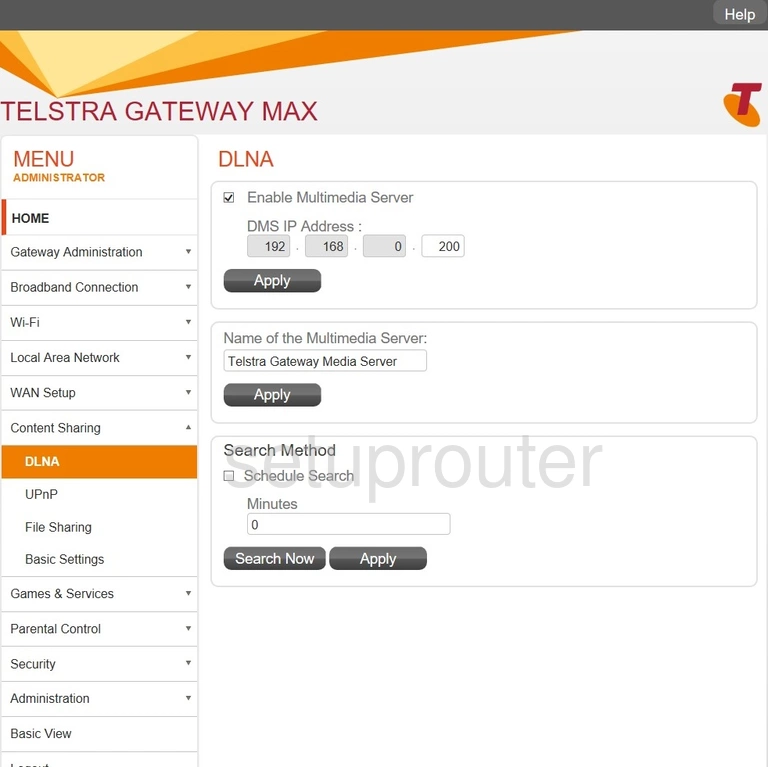
Netgear C6300BD-202 Diagnostics Screenshot
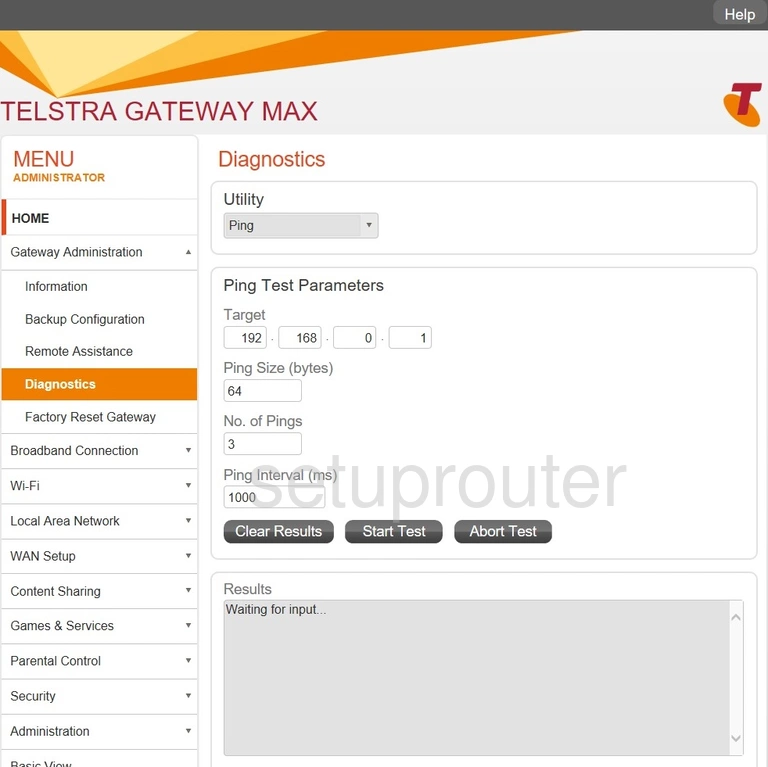
Netgear C6300BD-202 Setup Screenshot
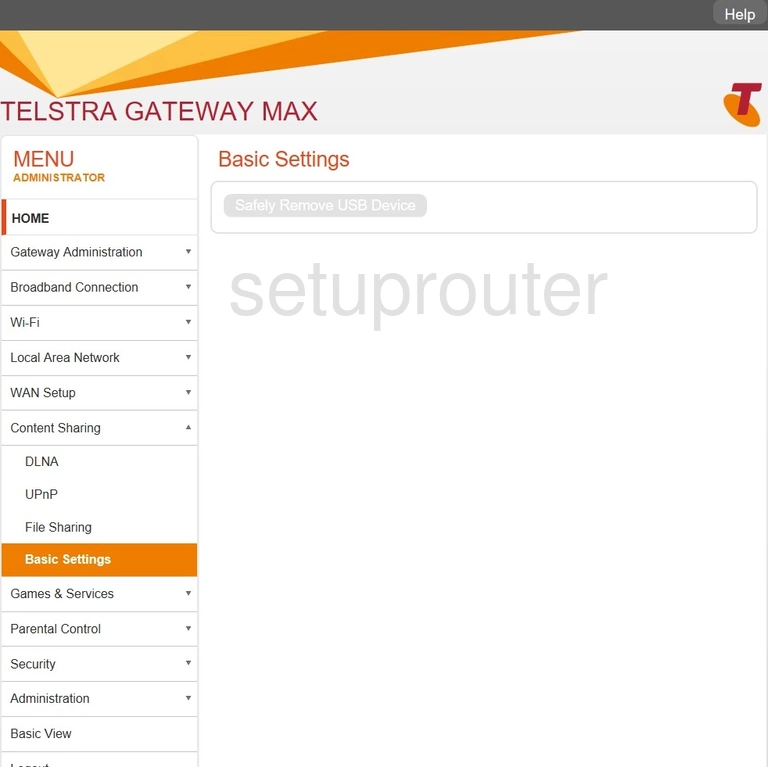
Netgear C6300BD-202 Setup Screenshot
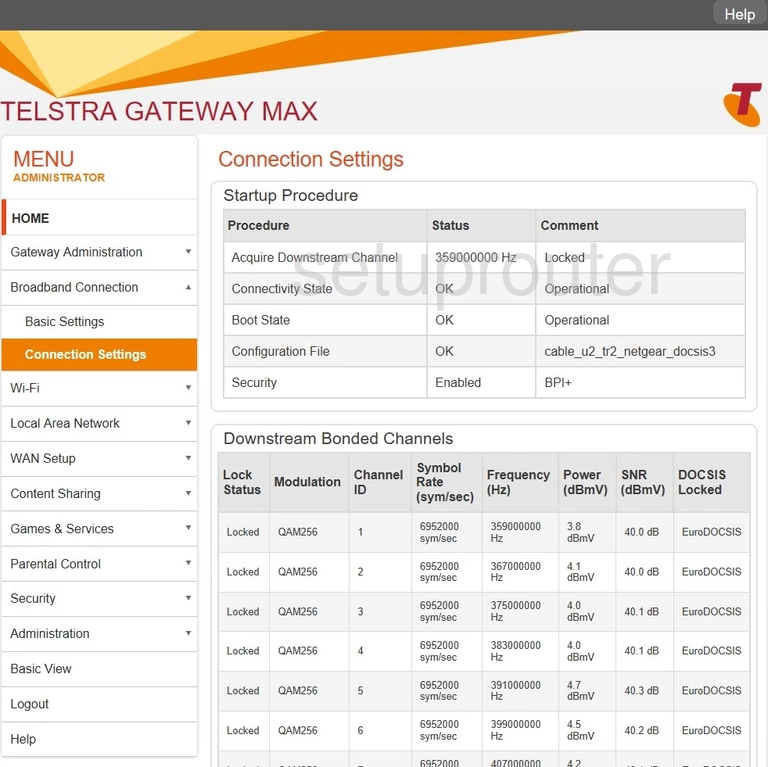
Netgear C6300BD-202 Setup Screenshot
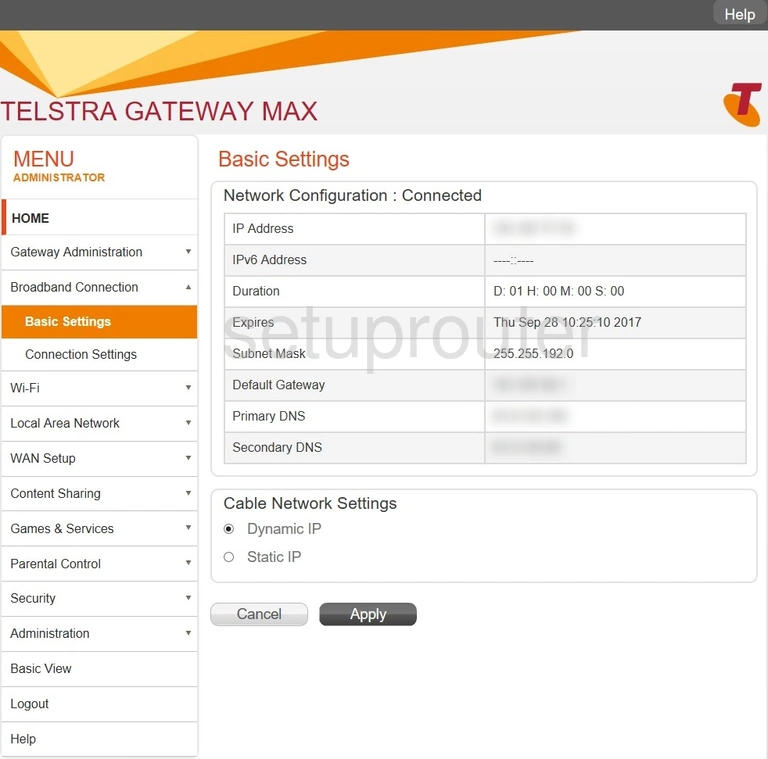
Netgear C6300BD-202 Backup Screenshot
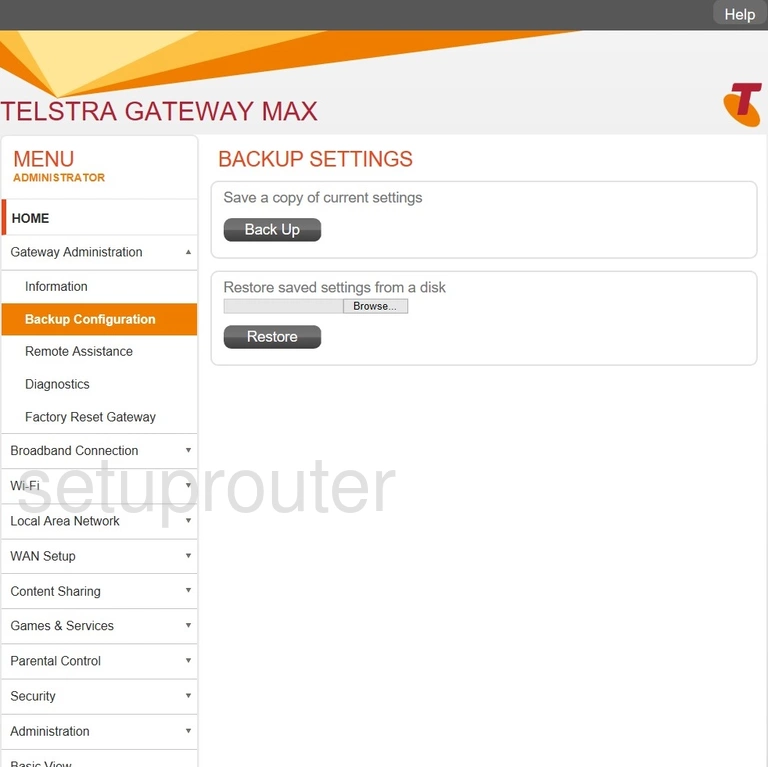
Netgear C6300BD-202 Alg Screenshot

This is the screenshots guide for the Netgear C6300BD-202 5510_V10413 Telstra. We also have the following guides for the same router:
- Netgear C6300BD-202 5510_V10413 Telstra - Setup WiFi on the Netgear C6300BD-202
- Netgear C6300BD-202 5510_V10413 Telstra - Netgear C6300BD-202 User Manual
- Netgear C6300BD-202 5510_V10413 Telstra - Netgear C6300BD-202 Login Instructions
- Netgear C6300BD-202 5510_V10413 Telstra - Information About the Netgear C6300BD-202 Router
- Netgear C6300BD-202 5510_V10413 Telstra - Reset the Netgear C6300BD-202