The Netgear CBVG834G router is considered a wireless router because it offers WiFi connectivity. WiFi, or simply wireless, allows you to connect various devices to your router, such as wireless printers, smart televisions, and WiFi enabled smartphones.
Other Netgear CBVG834G Guides
This is the wifi guide for the Netgear CBVG834G. We also have the following guides for the same router:
- Netgear CBVG834G - How to change the IP Address on a Netgear CBVG834G router
- Netgear CBVG834G - Netgear CBVG834G User Manual
- Netgear CBVG834G - Netgear CBVG834G Login Instructions
- Netgear CBVG834G - How to change the DNS settings on a Netgear CBVG834G router
- Netgear CBVG834G - Information About the Netgear CBVG834G Router
- Netgear CBVG834G - Netgear CBVG834G Screenshots
- Netgear CBVG834G - Reset the Netgear CBVG834G
WiFi Terms
Before we get started there is a little bit of background info that you should be familiar with.
Wireless Name
Your wireless network needs to have a name to uniquely identify it from other wireless networks. If you are not sure what this means we have a guide explaining what a wireless name is that you can read for more information.
Wireless Password
An important part of securing your wireless network is choosing a strong password.
Wireless Channel
Picking a WiFi channel is not always a simple task. Be sure to read about WiFi channels before making the choice.
Encryption
You should almost definitely pick WPA2 for your networks encryption. If you are unsure, be sure to read our WEP vs WPA guide first.
Login To The Netgear CBVG834G
To get started configuring the Netgear CBVG834G WiFi settings you need to login to your router. If you are already logged in you can skip this step.
To login to the Netgear CBVG834G, follow our Netgear CBVG834G Login Guide.
Find the WiFi Settings on the Netgear CBVG834G
If you followed our login guide above then you should see this screen.
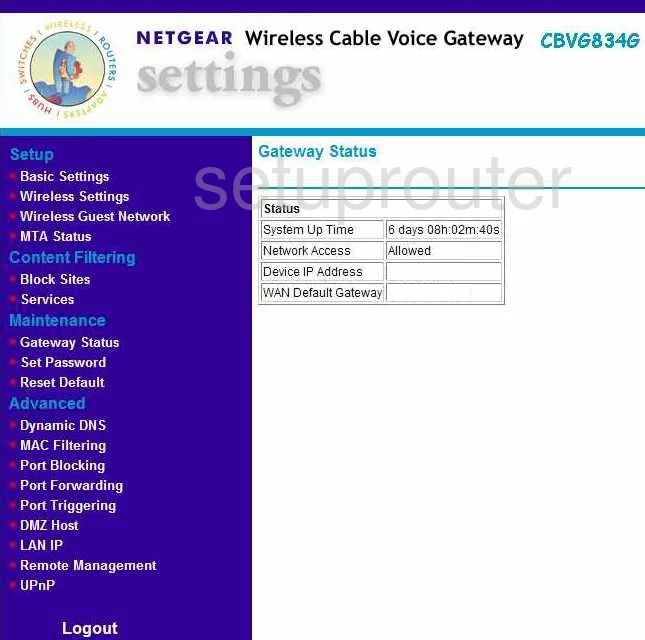
Once you have logged into the Netgear CBVG834G you start on the Gateway Status page.
- Click Wireless Settings found in the left sidebar.
Change the WiFi Settings on the Netgear CBVG834G
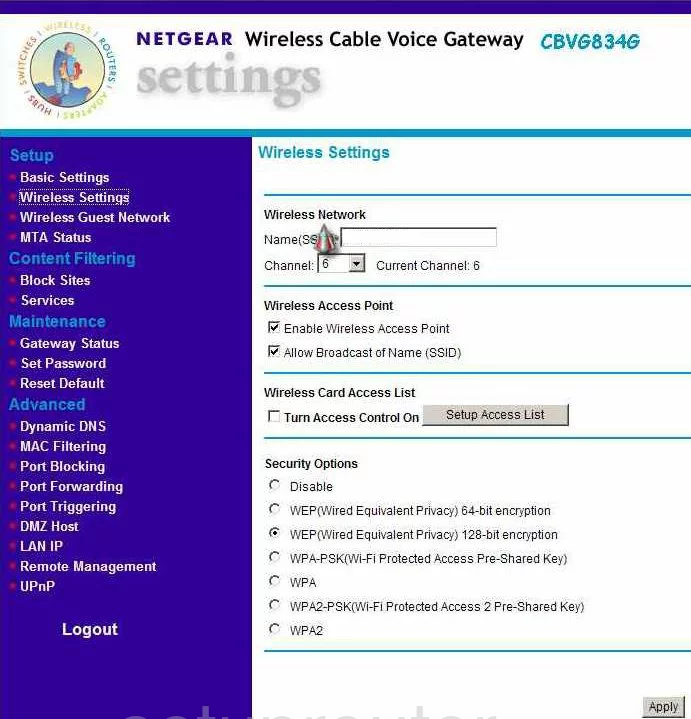
This takes you to the page you see here. The settings that need to be changed are:
- The Name(SSID) - This is the name you give your network so that you can identify it. Create an original name here but we recommend avoiding personal information. Learn more in our Wireless Names Guide.
- The Channel - Set the channel to either channel 1,6, or 11. Learn why you should only use one of these three channels in our WiFi Channels Guide.
- The Security Options - There are several choices here. The most secure option is WPA2-PSK(Wi-Fi Protected Access 2 Pre-Shared Key). To find out what the differences are, click this link.
- The Security Encryption (WPA2-PSK) is the Pre-Shared Key. This is the password for your network. We recommend creating a strong password of at least 14-20 characters. Try and use some symbols, numbers, and capital letters in this password too. Learn more in our Choosing a Strong Password Guide.
That's it, just click the Apply button in the lower right corner of the page to save your changes.
Possible Problems when Changing your WiFi Settings
After making these changes to your router you will almost definitely have to reconnect any previously connected devices. This is usually done at the device itself and not at your computer.
Other Netgear CBVG834G Info
Don't forget about our other Netgear CBVG834G info that you might be interested in.
This is the wifi guide for the Netgear CBVG834G. We also have the following guides for the same router:
- Netgear CBVG834G - How to change the IP Address on a Netgear CBVG834G router
- Netgear CBVG834G - Netgear CBVG834G User Manual
- Netgear CBVG834G - Netgear CBVG834G Login Instructions
- Netgear CBVG834G - How to change the DNS settings on a Netgear CBVG834G router
- Netgear CBVG834G - Information About the Netgear CBVG834G Router
- Netgear CBVG834G - Netgear CBVG834G Screenshots
- Netgear CBVG834G - Reset the Netgear CBVG834G