Thank you to the users of this site who have submitted the screenshots below.
Please feel free to share screenshots with us using our Router Screenshot Grabber, which is a free tool in Network Utilities. It makes the capture process easy and sends the screenshots to us automatically.
Use a VPN
Have you considered using a VPN when you connect to the internet? A VPN is a great way to increase your security and anonymity while surfing.
We use and recommend NordVPN because not only is it the fastest VPN, it includes a new feature called Meshnet that makes securely sharing your home network super simple. With NordVPN Meshnet, you can connect to your devices from anywhere in the world, completely secure, over a highly encrypted VPN tunnel.
When shopping for a VPN, make sure that they meet the following criteria:
- Your VPN provider should have a no-logs policy. This means that they do not keep any logs of any kind.
- Make sure that your VPN provider has lots of exit nodes all around the world.
- Check that your VPN will not affect your speed.
- Verify that your VPN provider uses WireGuard as the underlying protocol.
- Many people prefer a VPN provider that is not based in the United States.
This is the list of requirements that we used when we were shopping around for a VPN provider. There are lots of free, shady VPN providers out there that we looked at and dismissed.
Based in Panama, using diskless servers, and with over 6,100 servers in 61 countries, we can safely say that NordVPN satisfies all of these requirements.

Once you've set up your NordVPN account on multiple computers and enabled Meshnet, you can seamlessly access all of your devices as if they were on the same network. You don't even have to log in to your router. It's very simple.
Every time you click on one of our affiliate links, such as NordVPN, we get a little kickback for introducing you to the service. Think of us as your VPN wingman.
This is the screenshots guide for the Netgear CG3100. We also have the following guides for the same router:
- Netgear CG3100 - Reset the Netgear CG3100
- Netgear CG3100 - How to change the IP Address on a Netgear CG3100 router
- Netgear CG3100 - Netgear CG3100 User Manual
- Netgear CG3100 - Netgear CG3100 Login Instructions
- Netgear CG3100 - How to change the DNS settings on a Netgear CG3100 router
- Netgear CG3100 - Setup WiFi on the Netgear CG3100
- Netgear CG3100 - Information About the Netgear CG3100 Router
All Netgear CG3100 Screenshots
All screenshots below were captured from a Netgear CG3100 router.
Netgear CG3100 Port Forwarding Screenshot
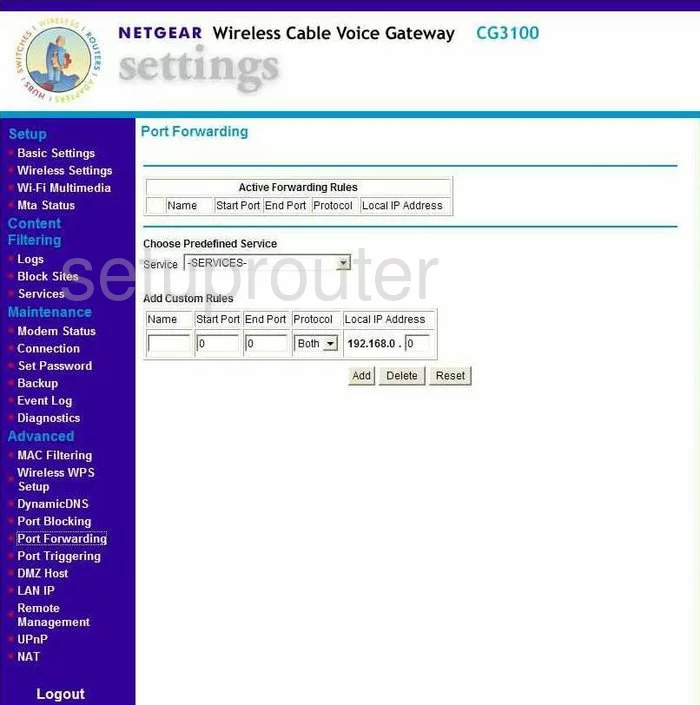
Netgear CG3100 Dynamic Dns Screenshot
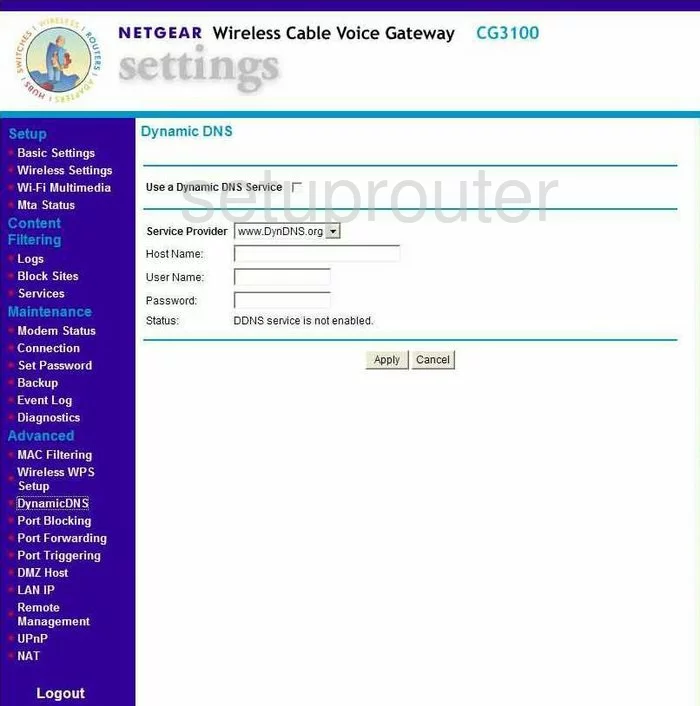
Netgear CG3100 Upnp Screenshot
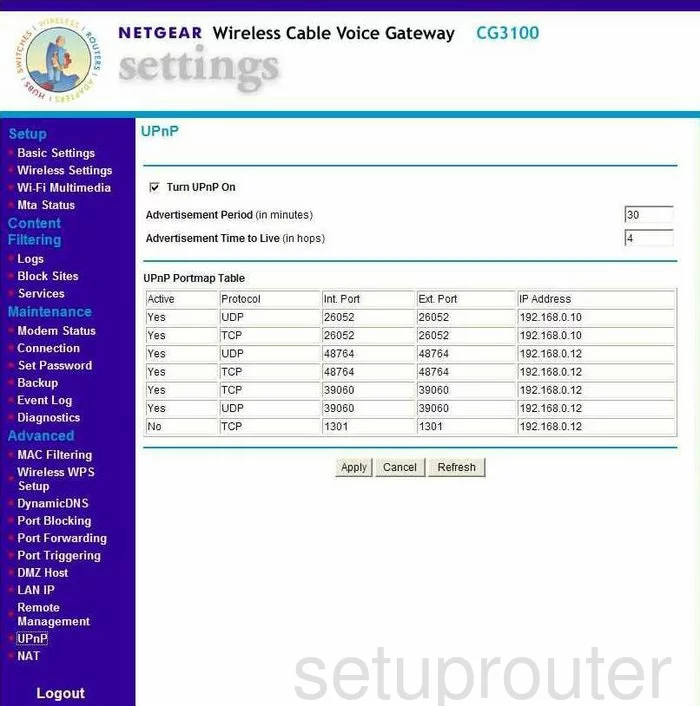
Netgear CG3100 Diagnostics Screenshot
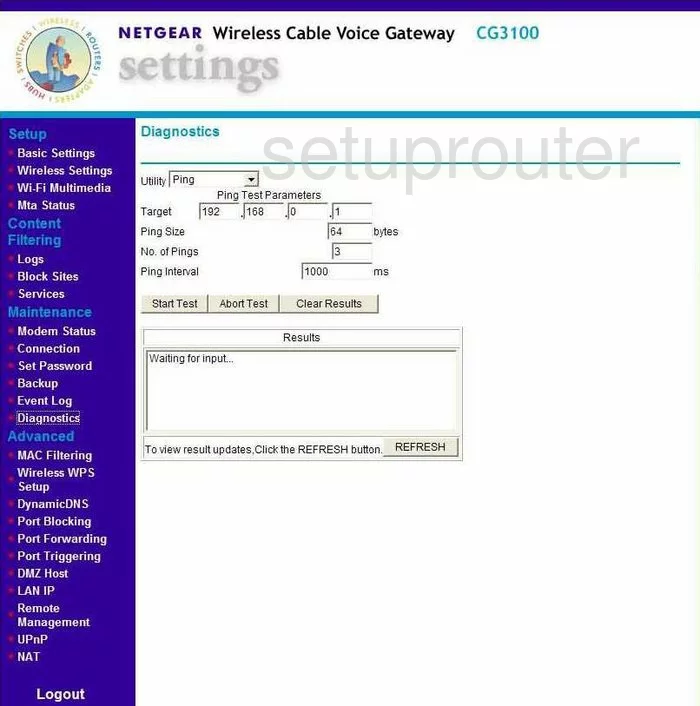
Netgear CG3100 Wifi Setup Screenshot
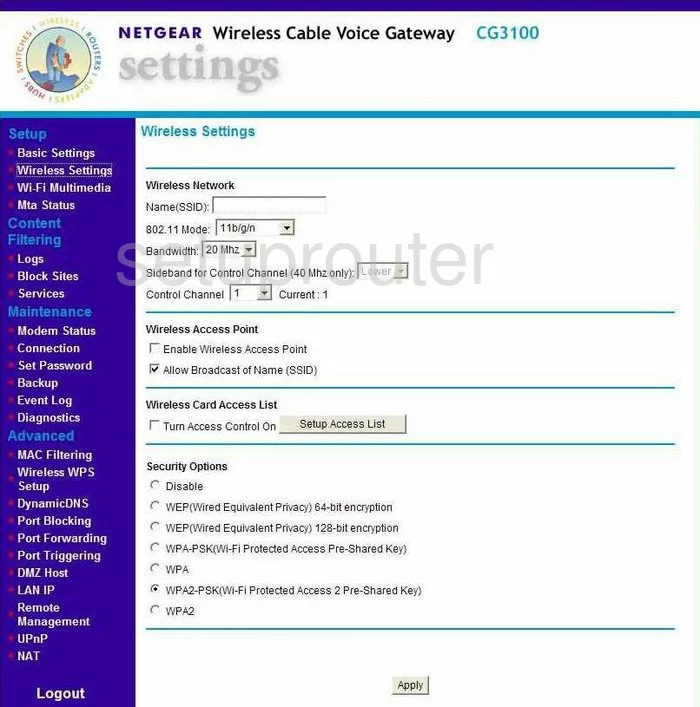
Netgear CG3100 Port Triggering Screenshot
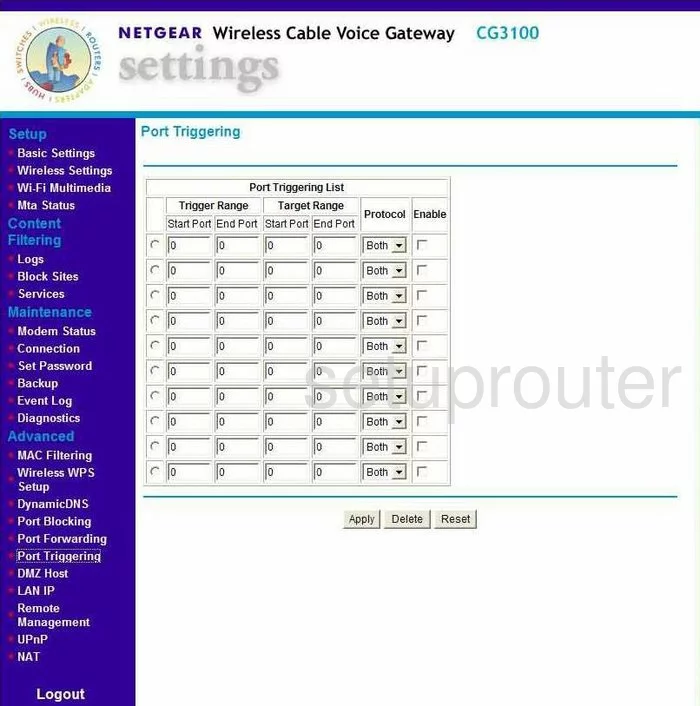
Netgear CG3100 Remote Management Screenshot
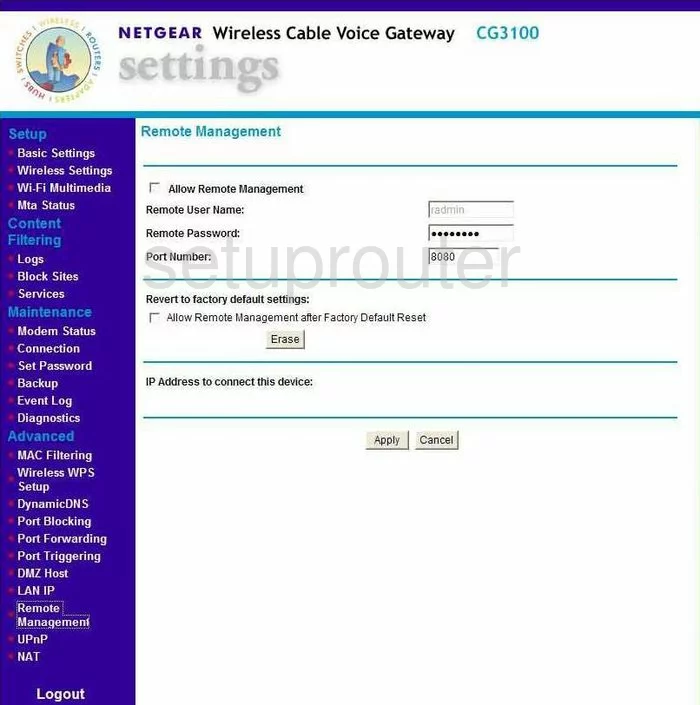
Netgear CG3100 Log Screenshot
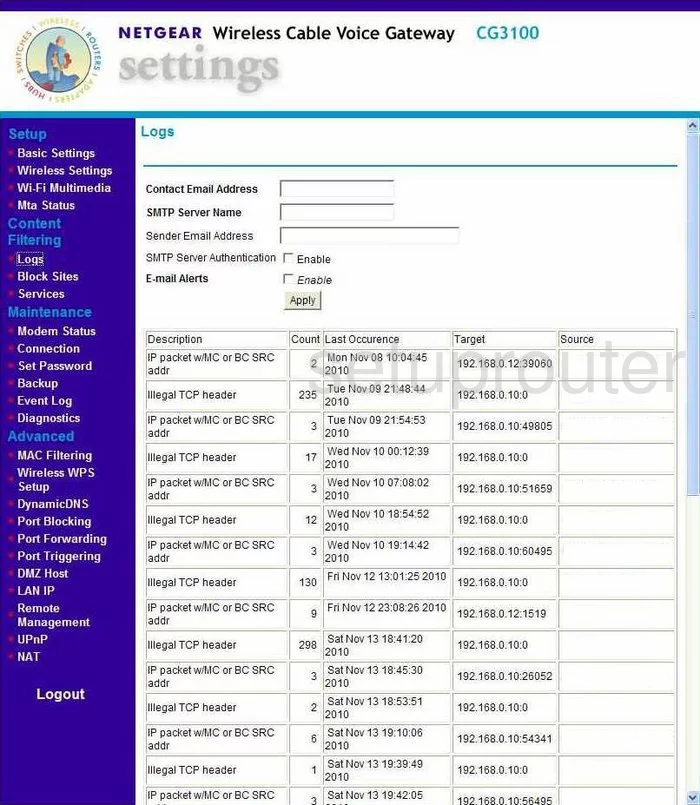
Netgear CG3100 Dmz Screenshot
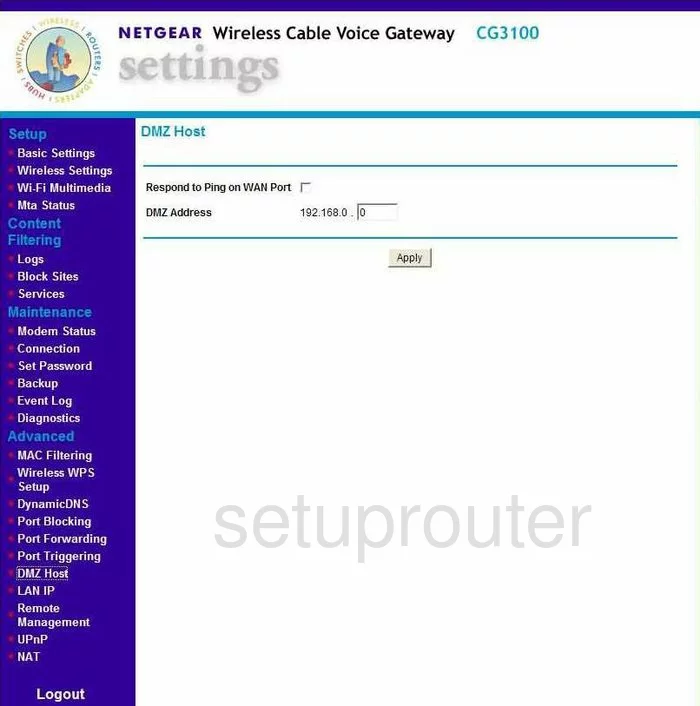
Netgear CG3100 Lan Screenshot
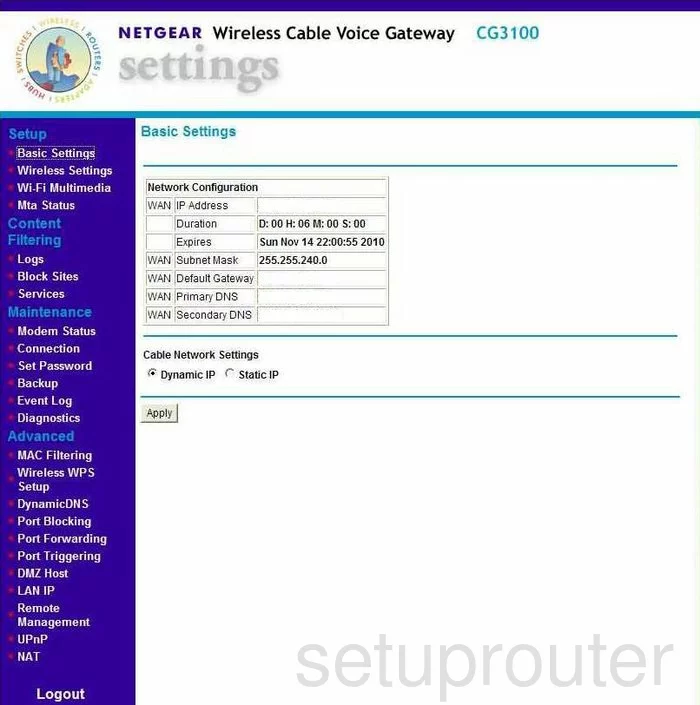
Netgear CG3100 Mac Filter Screenshot
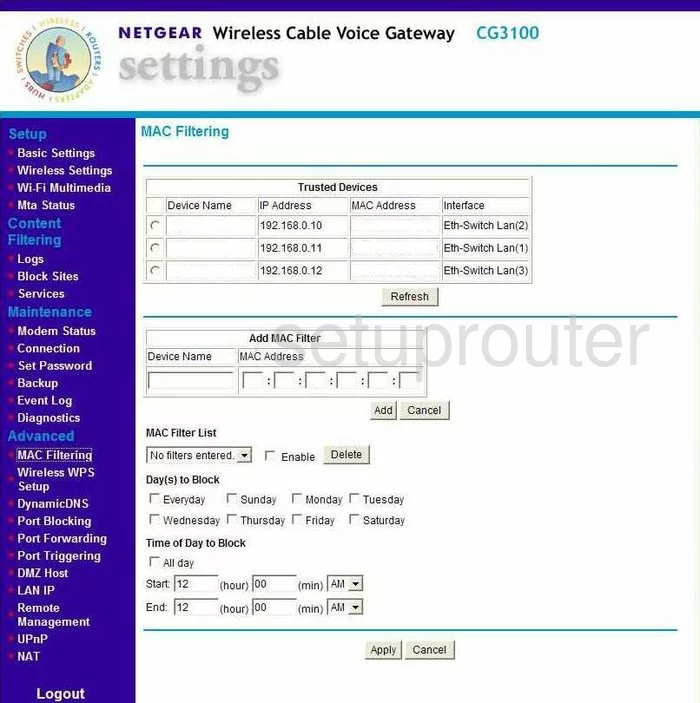
Netgear CG3100 Password Screenshot
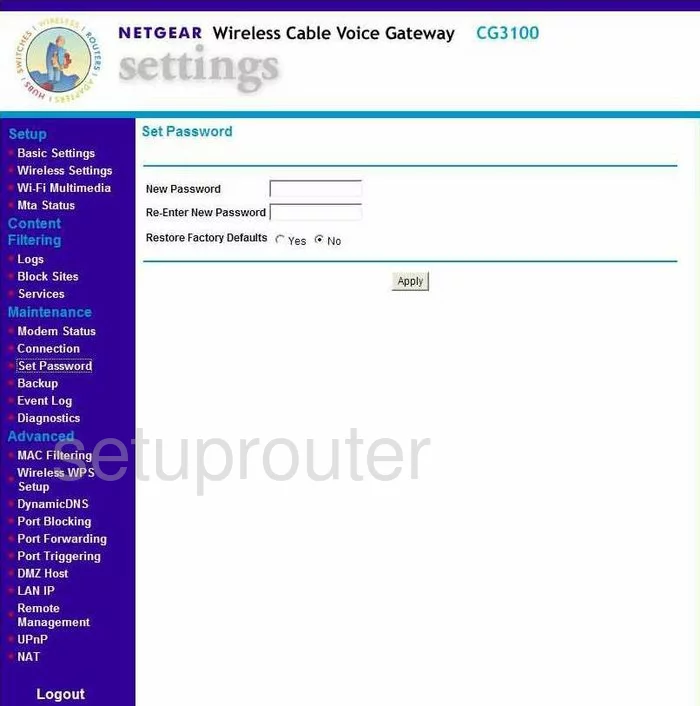
Netgear CG3100 Block Screenshot
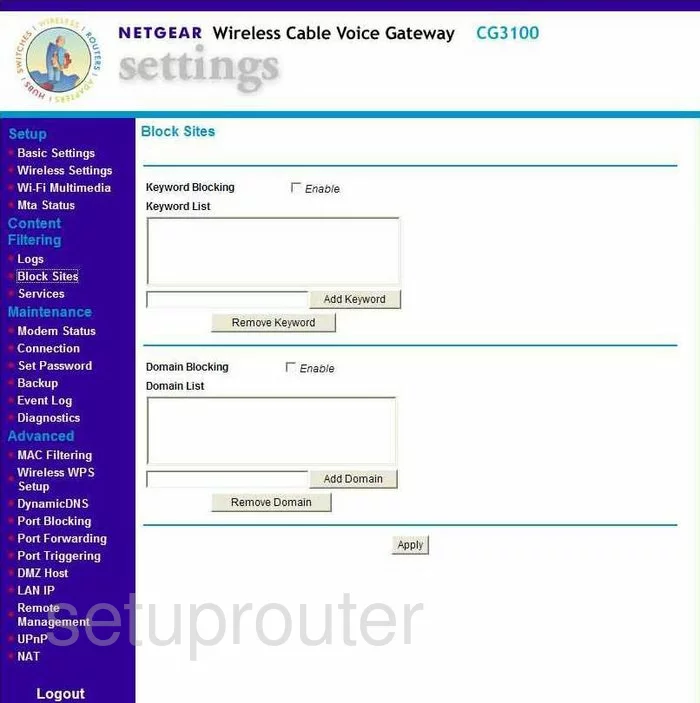
Netgear CG3100 Backup Screenshot
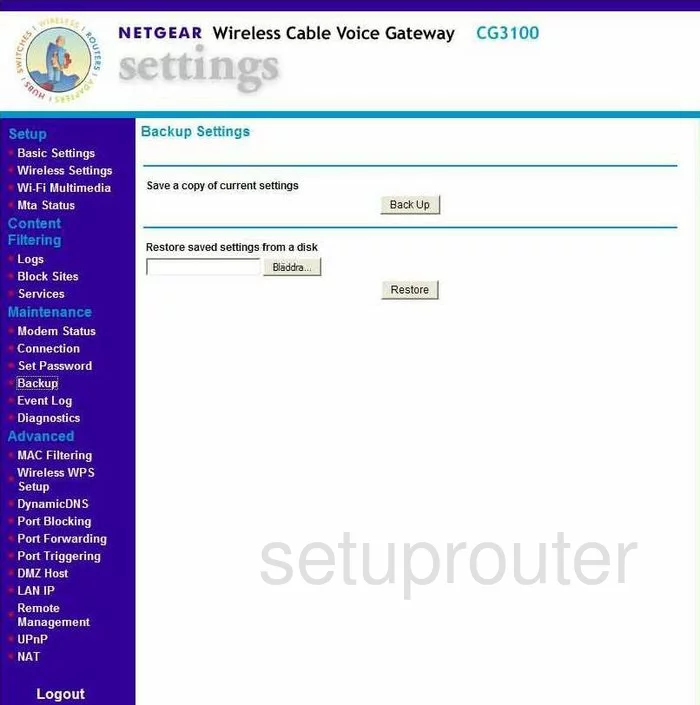
Netgear CG3100 Nat Screenshot
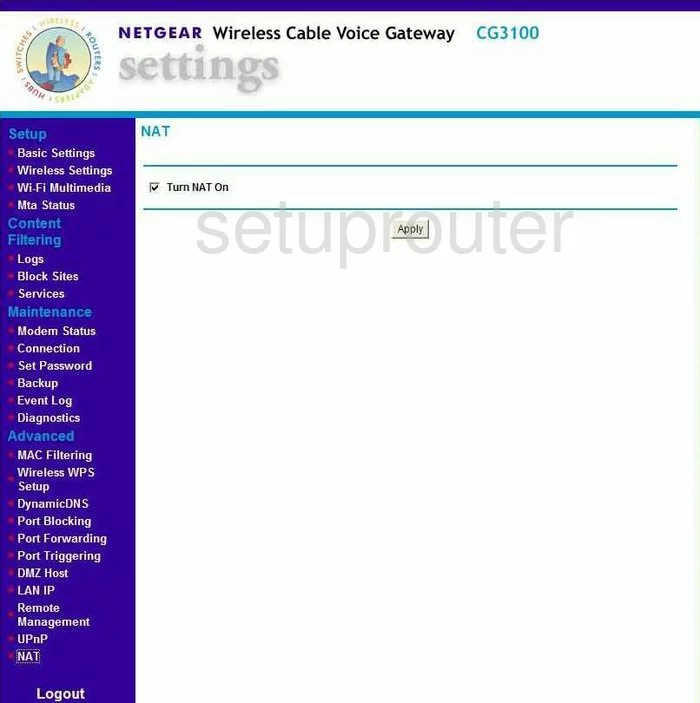
Netgear CG3100 Log Screenshot
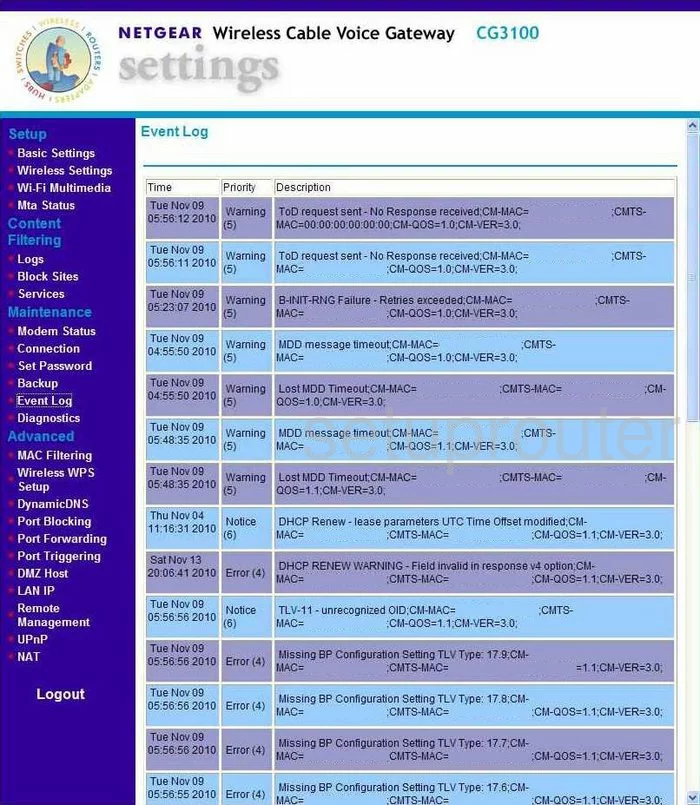
Netgear CG3100 General Screenshot
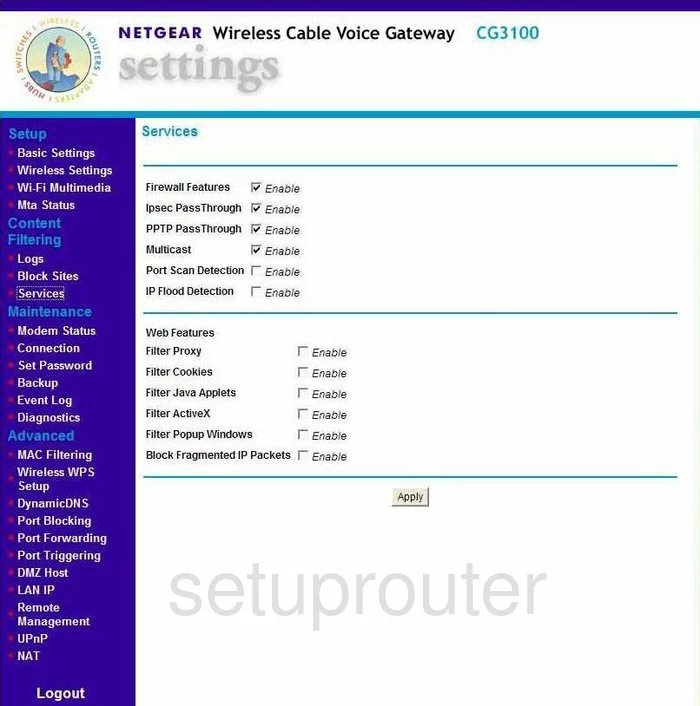
Netgear CG3100 Status Screenshot
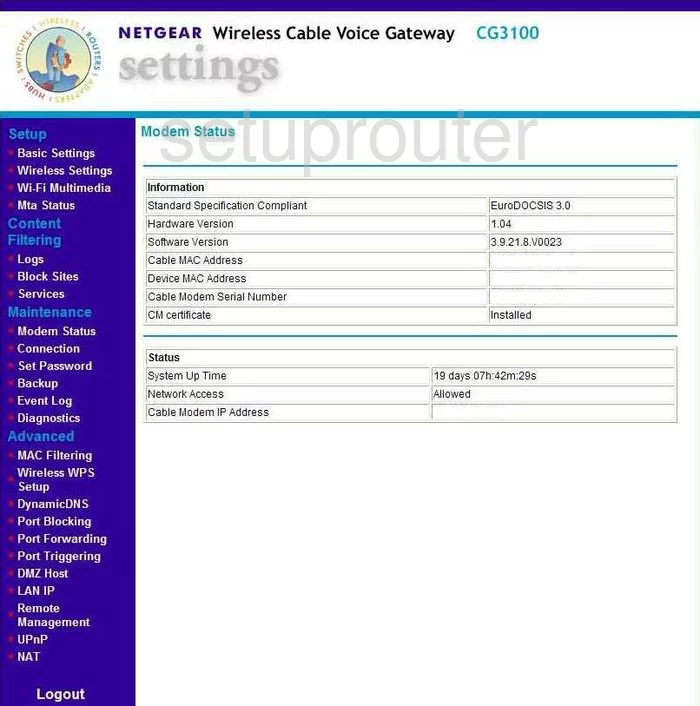
Netgear CG3100 Setup Screenshot
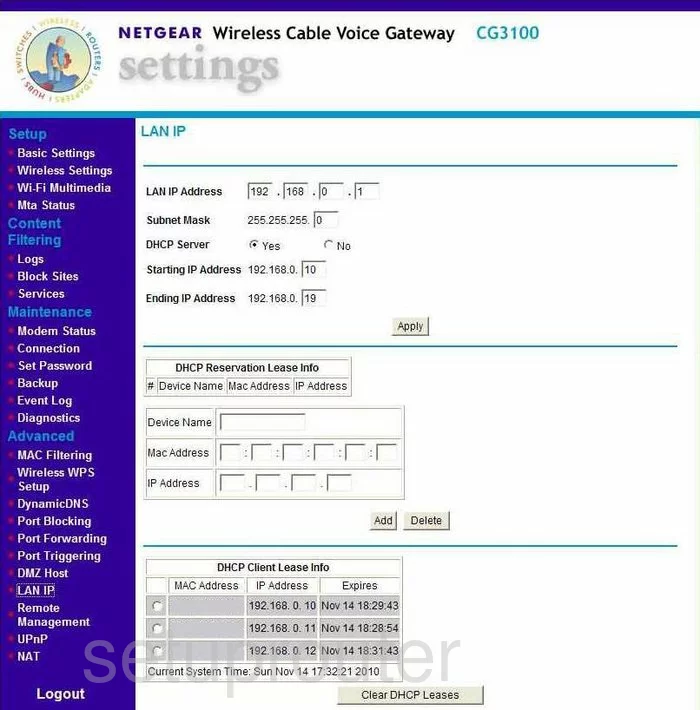
Netgear CG3100 Port Filter Screenshot
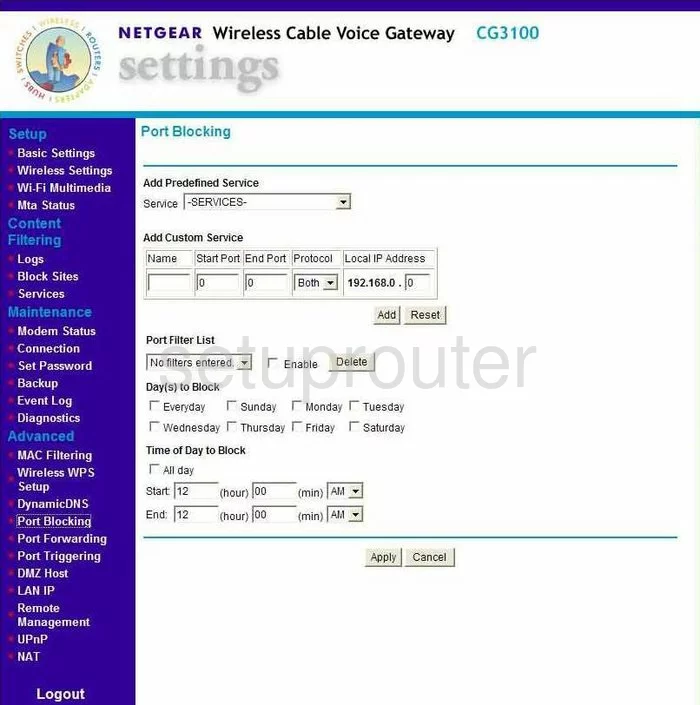
Netgear CG3100 Status Screenshot
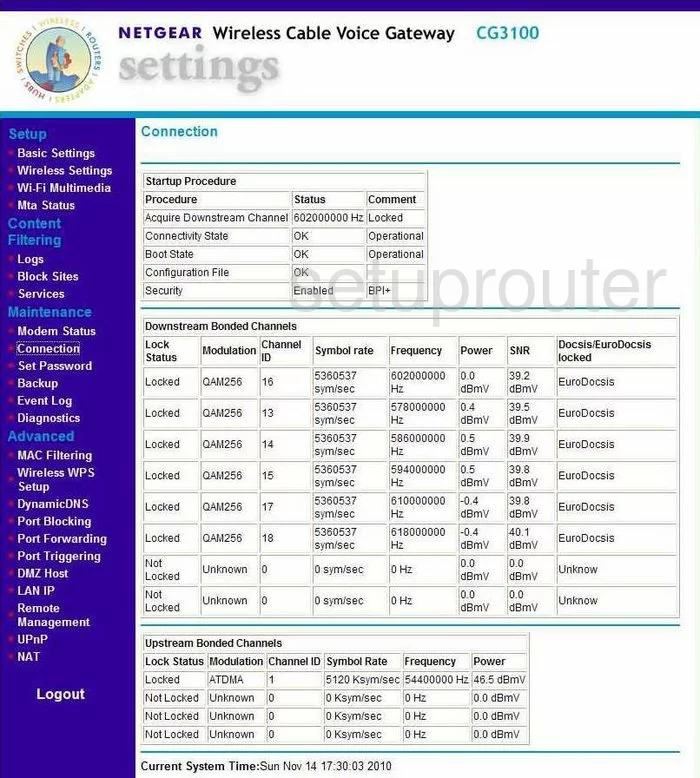
Netgear CG3100 Wifi Setup Screenshot
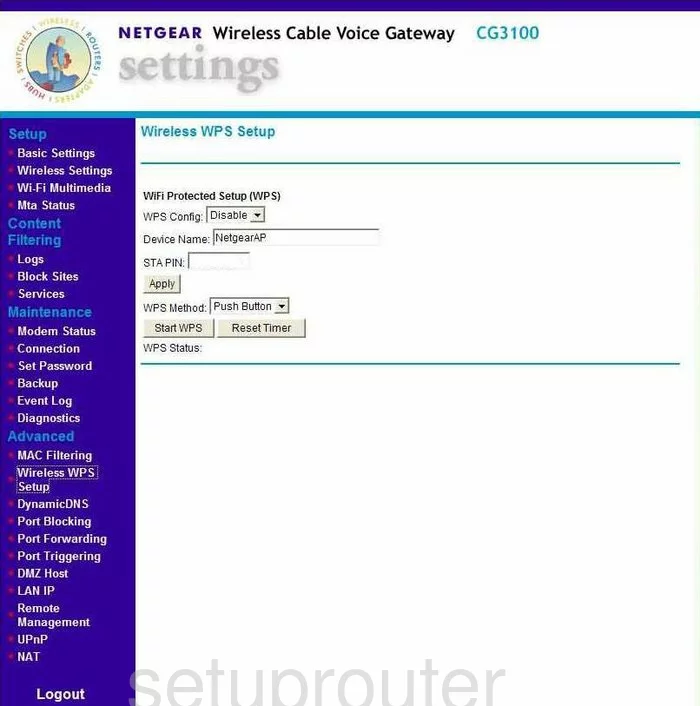
Netgear CG3100 Time Setup Screenshot
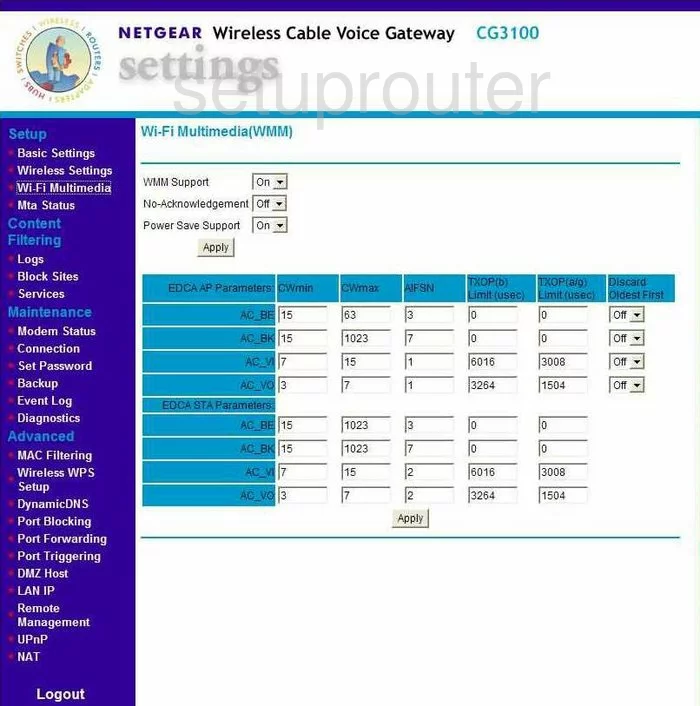
Netgear CG3100 General Screenshot
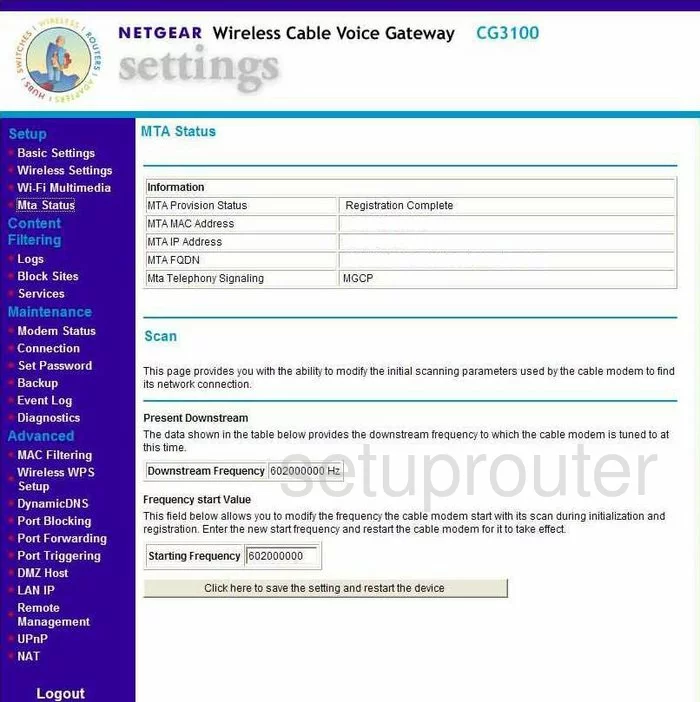
Netgear CG3100 Device Image Screenshot
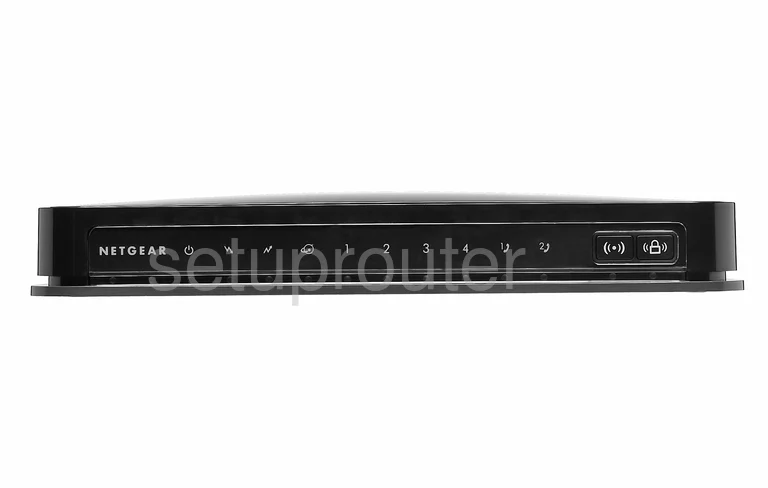
This is the screenshots guide for the Netgear CG3100. We also have the following guides for the same router:
- Netgear CG3100 - Reset the Netgear CG3100
- Netgear CG3100 - How to change the IP Address on a Netgear CG3100 router
- Netgear CG3100 - Netgear CG3100 User Manual
- Netgear CG3100 - Netgear CG3100 Login Instructions
- Netgear CG3100 - How to change the DNS settings on a Netgear CG3100 router
- Netgear CG3100 - Setup WiFi on the Netgear CG3100
- Netgear CG3100 - Information About the Netgear CG3100 Router