The Netgear CG3700EMR-1CMNDS router is considered a wireless router because it offers WiFi connectivity. WiFi, or simply wireless, allows you to connect various devices to your router, such as wireless printers, smart televisions, and WiFi enabled smartphones.
Other Netgear CG3700EMR-1CMNDS Guides
This is the wifi guide for the Netgear CG3700EMR-1CMNDS. We also have the following guides for the same router:
- Netgear CG3700EMR-1CMNDS - How to change the IP Address on a Netgear CG3700EMR-1CMNDS router
- Netgear CG3700EMR-1CMNDS - Netgear CG3700EMR-1CMNDS Login Instructions
- Netgear CG3700EMR-1CMNDS - Netgear CG3700EMR-1CMNDS User Manual
- Netgear CG3700EMR-1CMNDS - How to change the DNS settings on a Netgear CG3700EMR-1CMNDS router
- Netgear CG3700EMR-1CMNDS - Netgear CG3700EMR-1CMNDS Screenshots
- Netgear CG3700EMR-1CMNDS - Information About the Netgear CG3700EMR-1CMNDS Router
- Netgear CG3700EMR-1CMNDS - Reset the Netgear CG3700EMR-1CMNDS
WiFi Terms
Before we get started there is a little bit of background info that you should be familiar with.
Wireless Name
Your wireless network needs to have a name to uniquely identify it from other wireless networks. If you are not sure what this means we have a guide explaining what a wireless name is that you can read for more information.
Wireless Password
An important part of securing your wireless network is choosing a strong password.
Wireless Channel
Picking a WiFi channel is not always a simple task. Be sure to read about WiFi channels before making the choice.
Encryption
You should almost definitely pick WPA2 for your networks encryption. If you are unsure, be sure to read our WEP vs WPA guide first.
Login To The Netgear CG3700EMR-1CMNDS
To get started configuring the Netgear CG3700EMR-1CMNDS WiFi settings you need to login to your router. If you are already logged in you can skip this step.
To login to the Netgear CG3700EMR-1CMNDS, follow our Netgear CG3700EMR-1CMNDS Login Guide.
Find the WiFi Settings on the Netgear CG3700EMR-1CMNDS
If you followed our login guide above then you should see this screen.
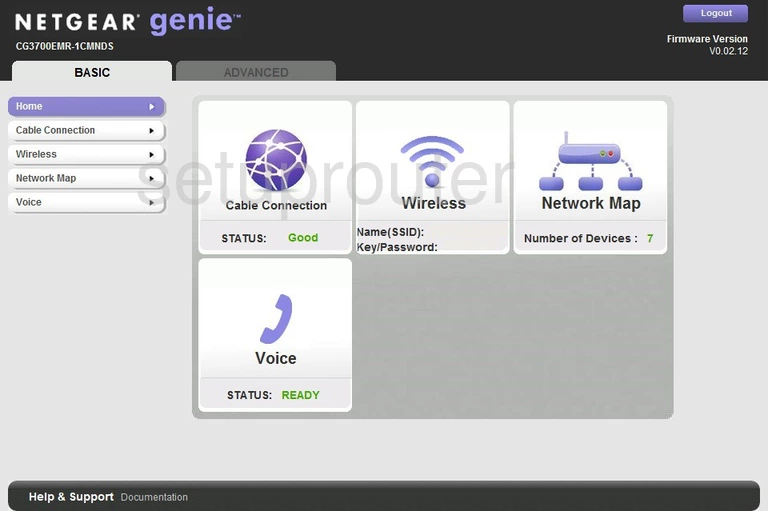
After you have logged into the Netgear CG3700EMR-1CMNDS, you should begin on the Basic Home page.
To change the WiFi settings, click the option in the left side-bar labeled Wireless.
Change the WiFi Settings on the Netgear CG3700EMR-1CMNDS
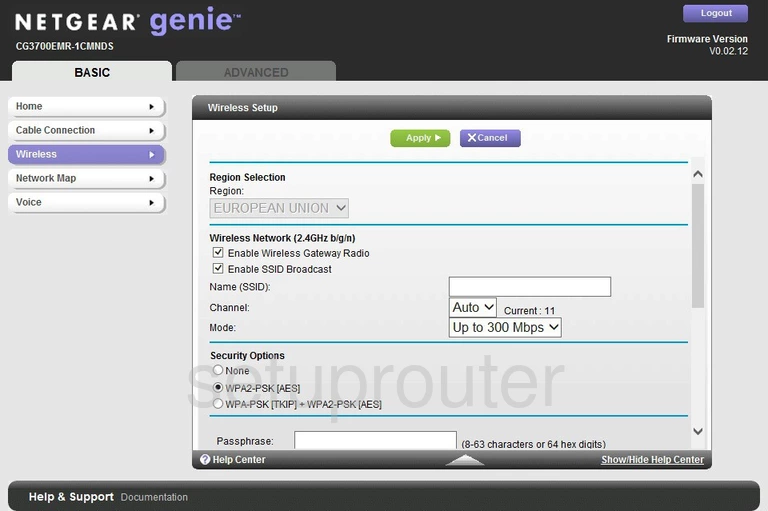
This directs you to the page you see here.
First, find the setting of Name (SSID). This name is your network identification. Create a unique name here but avoid personal information. Read our Wireless Names Guide for more info.
Below that is the Channel. Check the channel by looking to the right of the drop down list. If your current channel is 1,6, or 11 nothing needs to be done. If you are not on one of these three channels, change it using the drop down list. Learn more in our WiFi Channels Guide.
Now skip down to the Security Options. Use this section to choose the radio dot of WPA2-PSK [AES]. Find out why this is the best option in our WEP vs. WPA Guide.
Finally, use the box labeled Passphrase to enter a new password for your network. We recommend making this password strong. Try and use a minimum of 14-20 characters. Learn more in our Choosing a Strong Password Guide.
When you are done, click Apply at the top of the page to save your changes.
Possible Problems when Changing your WiFi Settings
After making these changes to your router you will almost definitely have to reconnect any previously connected devices. This is usually done at the device itself and not at your computer.
Other Netgear CG3700EMR-1CMNDS Info
Don't forget about our other Netgear CG3700EMR-1CMNDS info that you might be interested in.
This is the wifi guide for the Netgear CG3700EMR-1CMNDS. We also have the following guides for the same router:
- Netgear CG3700EMR-1CMNDS - How to change the IP Address on a Netgear CG3700EMR-1CMNDS router
- Netgear CG3700EMR-1CMNDS - Netgear CG3700EMR-1CMNDS Login Instructions
- Netgear CG3700EMR-1CMNDS - Netgear CG3700EMR-1CMNDS User Manual
- Netgear CG3700EMR-1CMNDS - How to change the DNS settings on a Netgear CG3700EMR-1CMNDS router
- Netgear CG3700EMR-1CMNDS - Netgear CG3700EMR-1CMNDS Screenshots
- Netgear CG3700EMR-1CMNDS - Information About the Netgear CG3700EMR-1CMNDS Router
- Netgear CG3700EMR-1CMNDS - Reset the Netgear CG3700EMR-1CMNDS