We have a collection of user-submitted screenshots to share.
Please feel free to share screenshots with us using our Router Screenshot Grabber, which is a free tool in Network Utilities. It makes the capture process easy and sends the screenshots to us automatically.
This is the screenshots guide for the Netgear CG4500BDv2. We also have the following guides for the same router:
All Netgear CG4500BDv2 Screenshots
All screenshots below were captured from a Netgear CG4500BDv2 router.
Netgear CG4500BDv2 Wifi Wps Screenshot
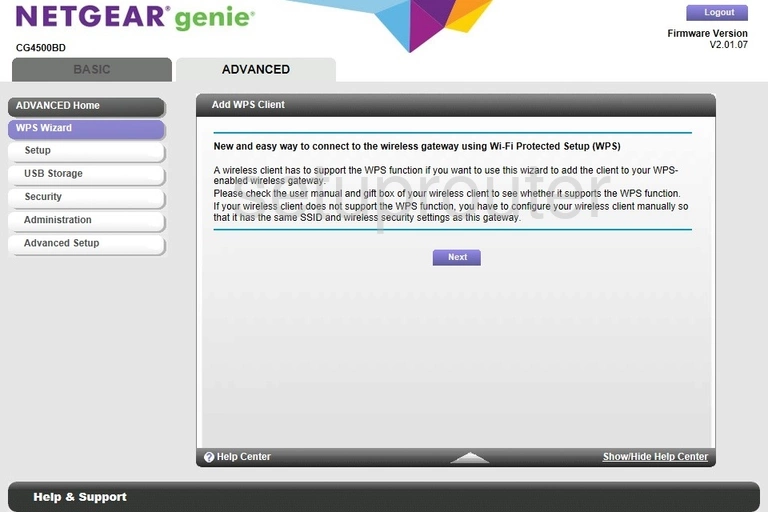
Netgear CG4500BDv2 Wifi Setup Screenshot
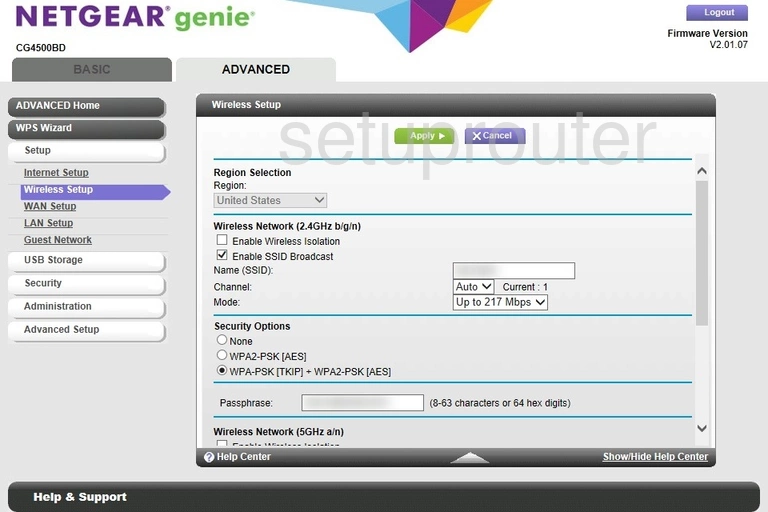
Netgear CG4500BDv2 Wifi Setup Screenshot
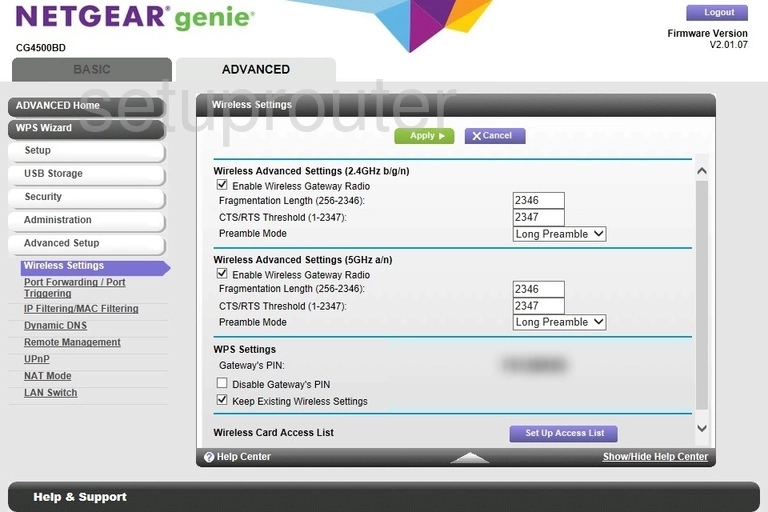
Netgear CG4500BDv2 Wifi Channel Screenshot
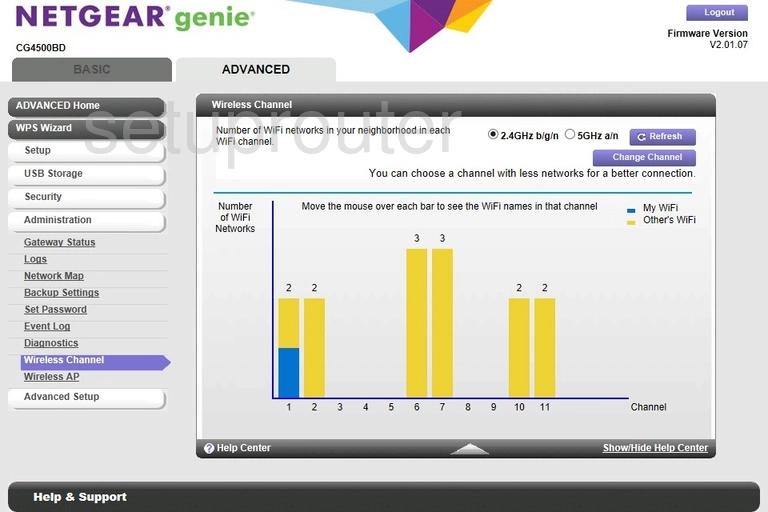
Netgear CG4500BDv2 Wifi Access Point Screenshot
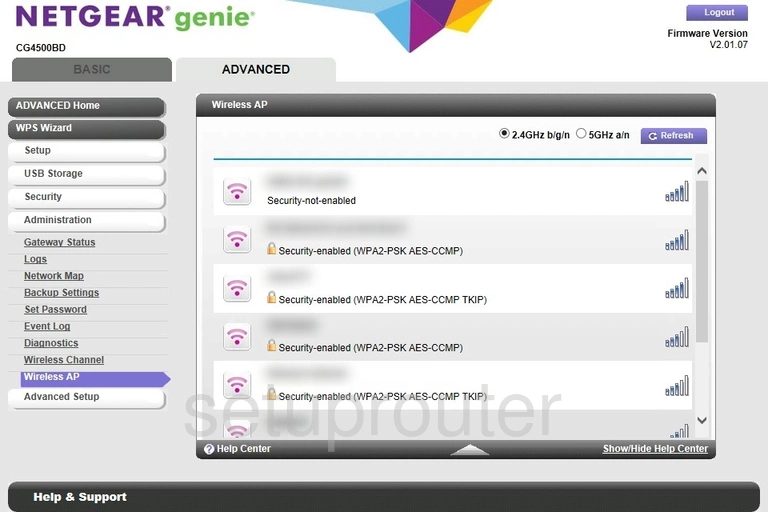
Netgear CG4500BDv2 Wan Screenshot
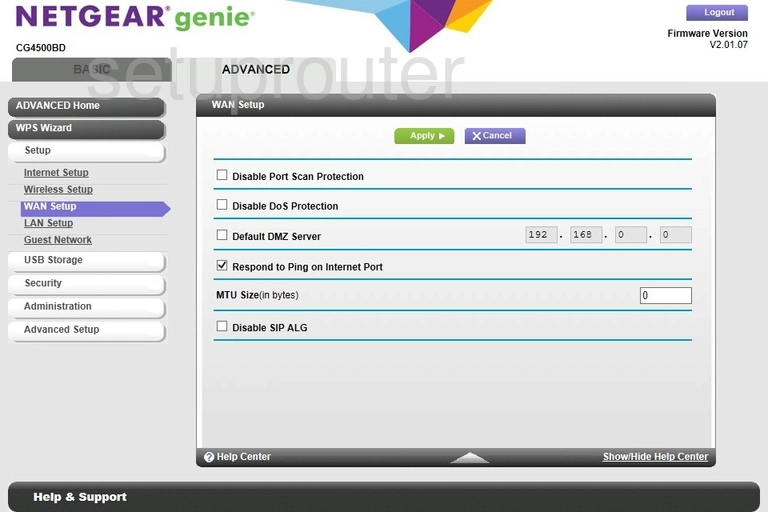
Netgear CG4500BDv2 Usb Screenshot
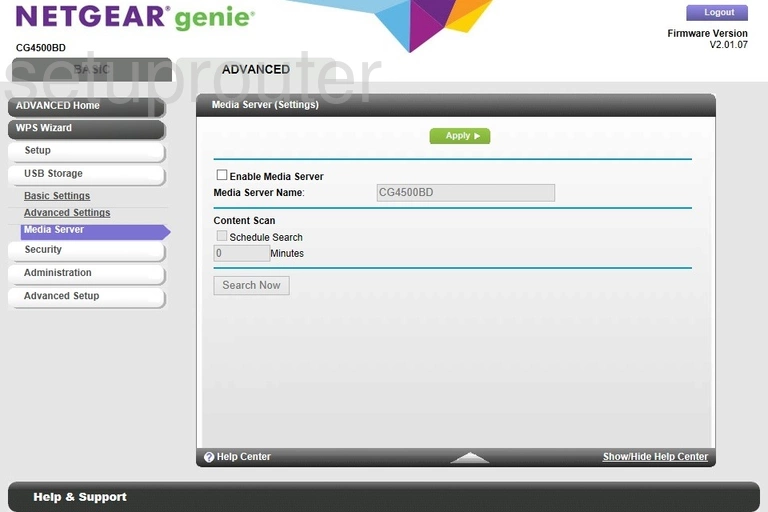
Netgear CG4500BDv2 Usb Screenshot
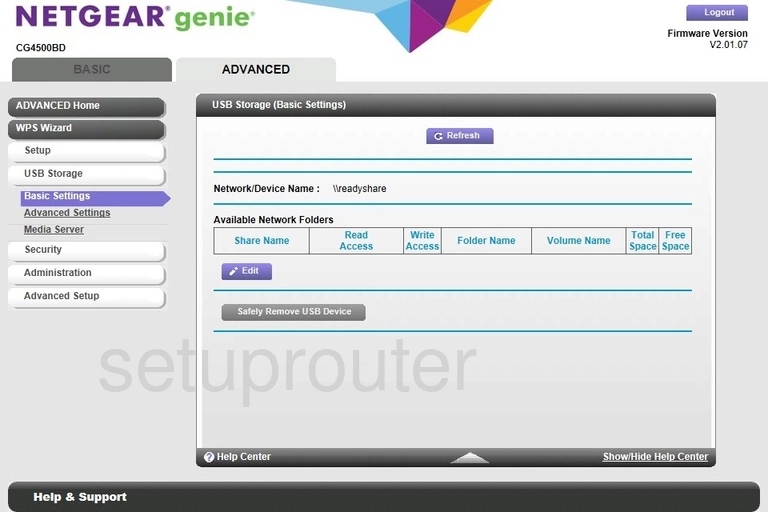
Netgear CG4500BDv2 Usb Screenshot
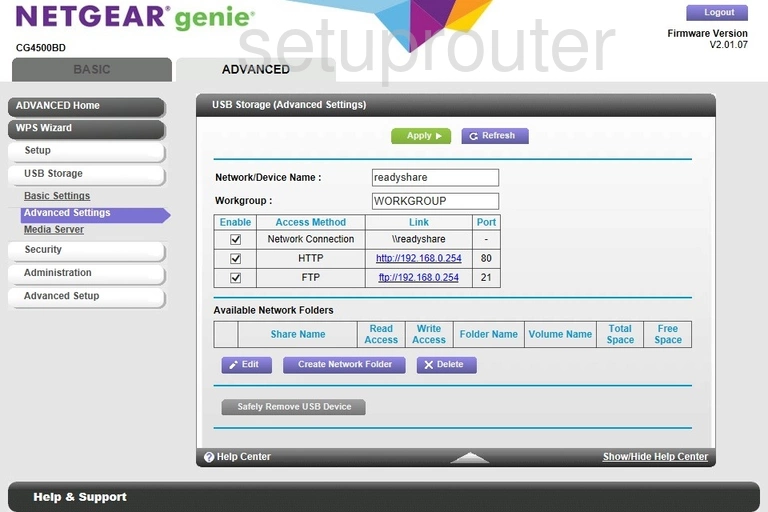
Netgear CG4500BDv2 Upnp Screenshot
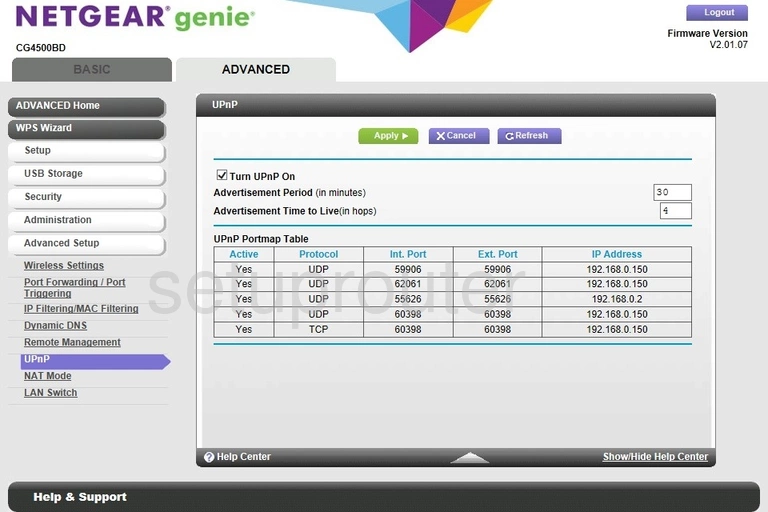
Netgear CG4500BDv2 Password Screenshot
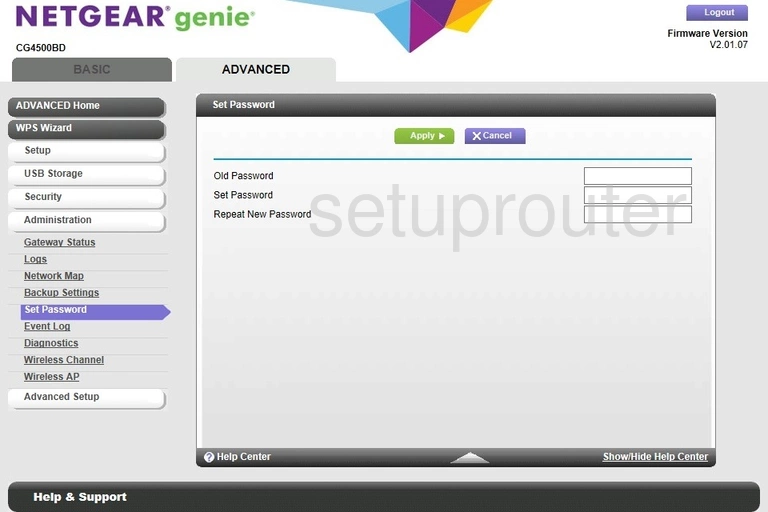
Netgear CG4500BDv2 Security Screenshot
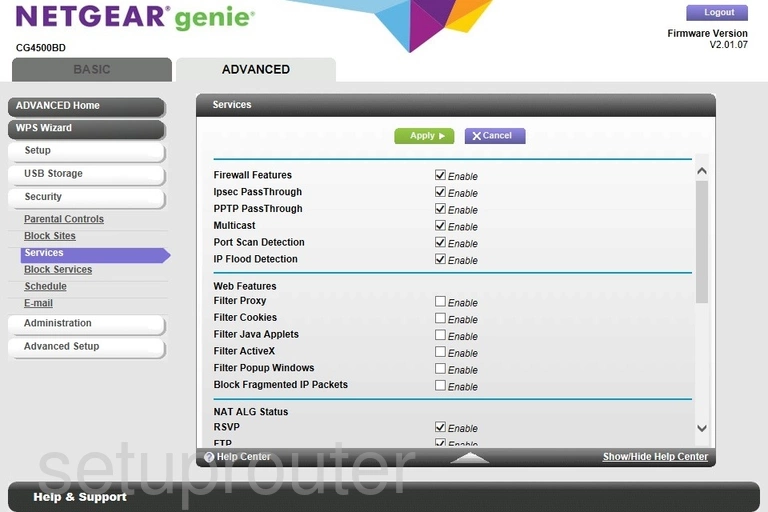
Netgear CG4500BDv2 Schedule Screenshot
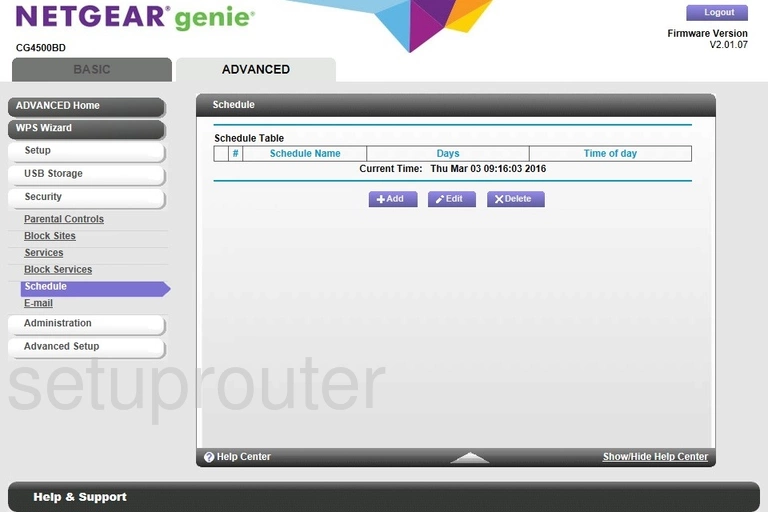
Netgear CG4500BDv2 Remote Management Screenshot
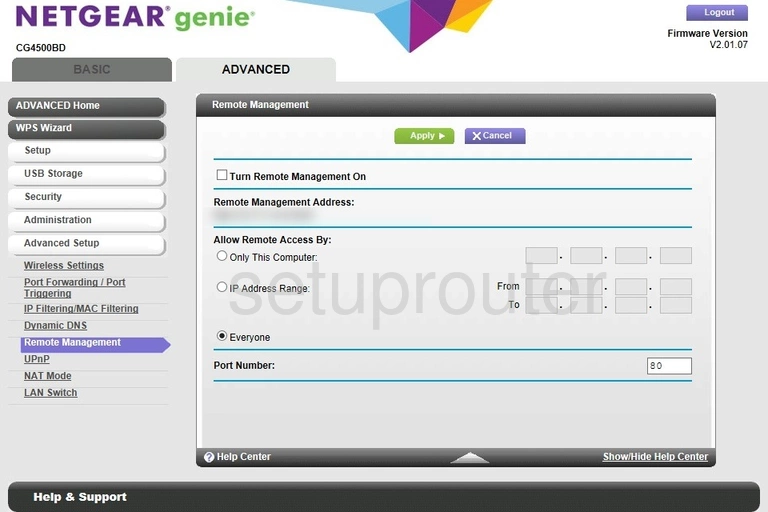
Netgear CG4500BDv2 Port Forwarding Screenshot
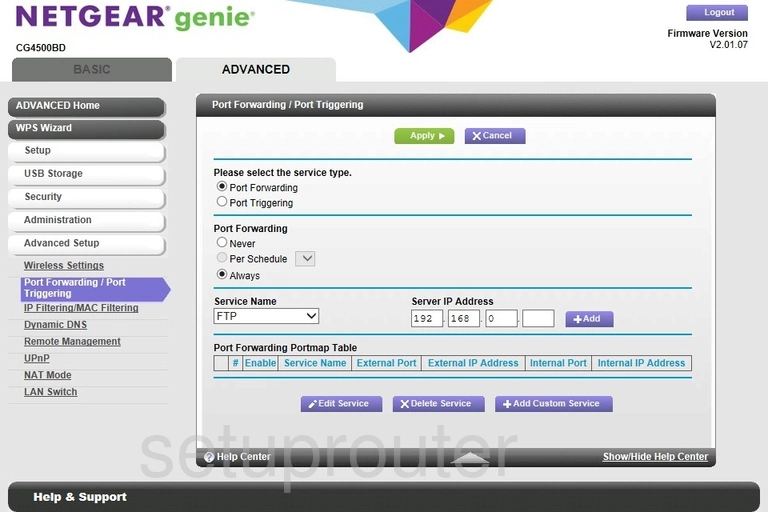
Netgear CG4500BDv2 Attached Devices Screenshot
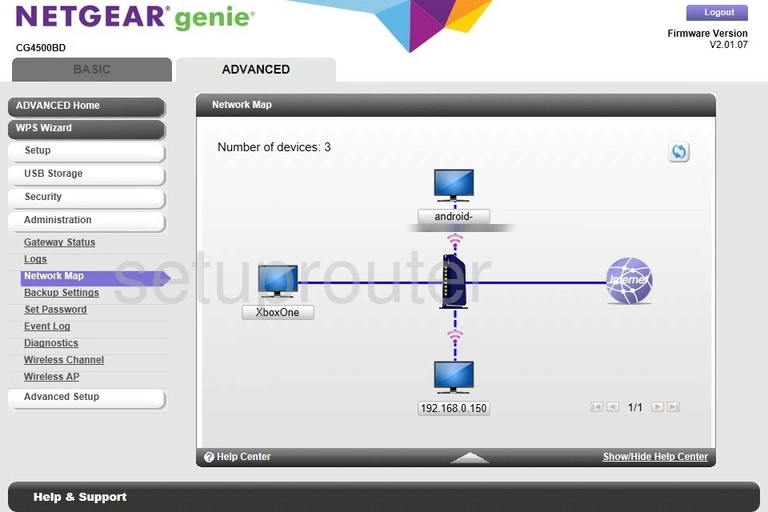
Netgear CG4500BDv2 Nat Screenshot
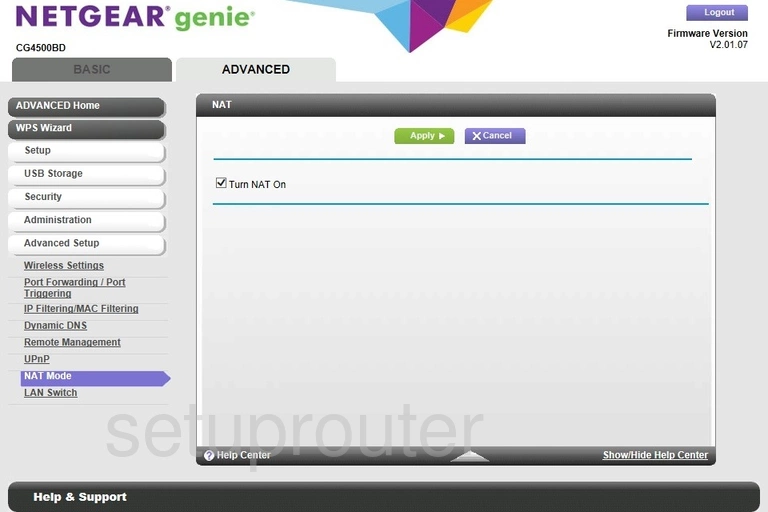
Netgear CG4500BDv2 Log Screenshot
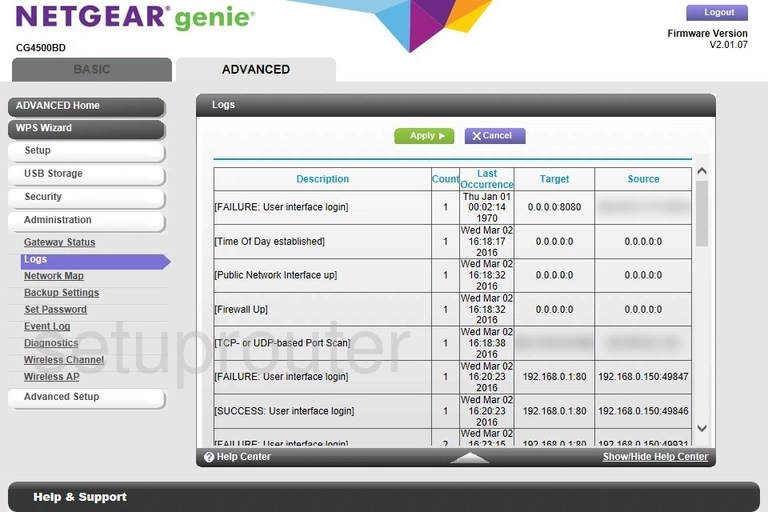
Netgear CG4500BDv2 Port Setting Screenshot
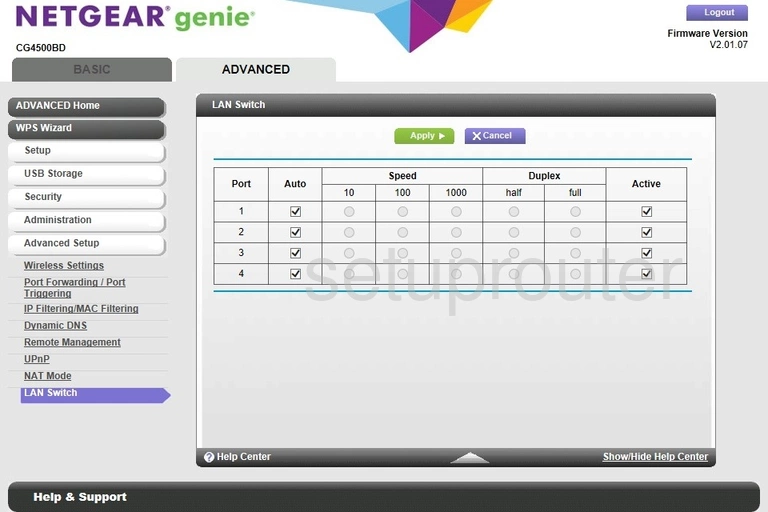
Netgear CG4500BDv2 Lan Screenshot
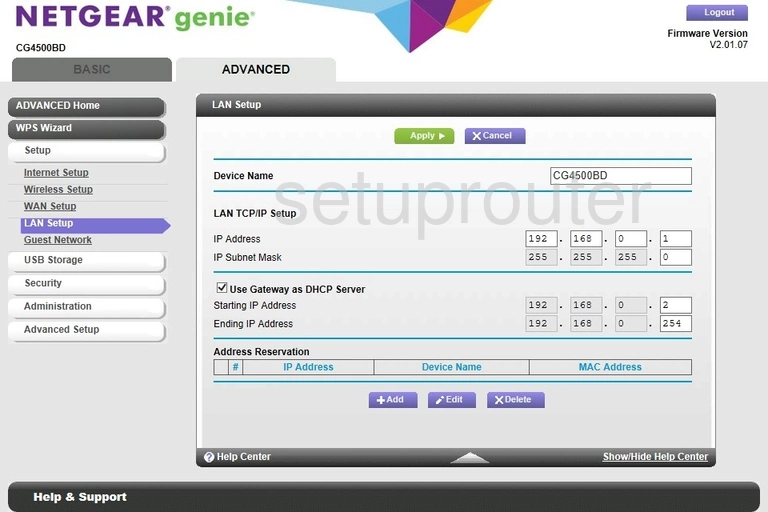
Netgear CG4500BDv2 Ip Filter Screenshot
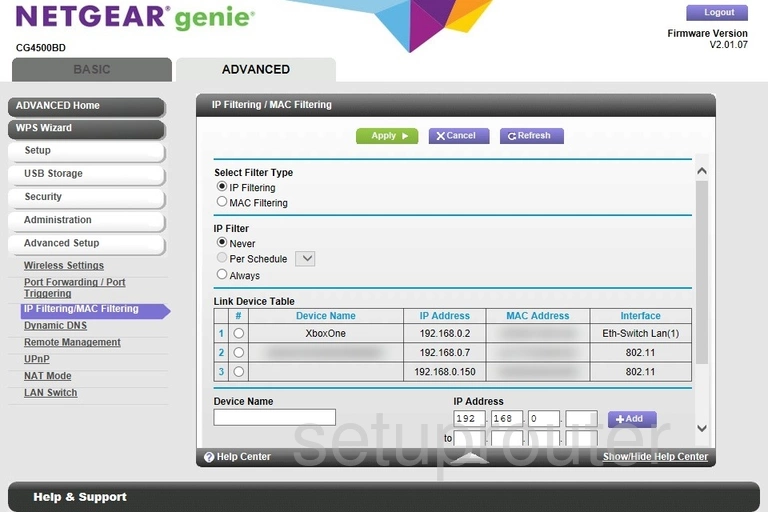
Netgear CG4500BDv2 Wan Screenshot
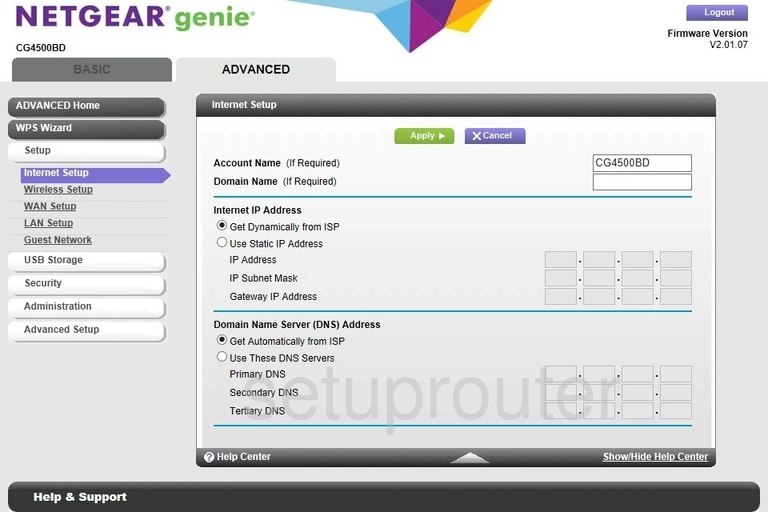
Netgear CG4500BDv2 Wifi Guest Screenshot
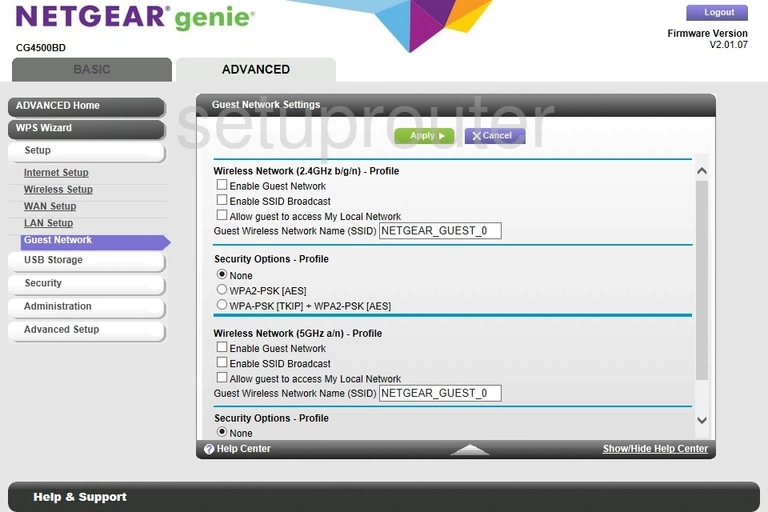
Netgear CG4500BDv2 Status Screenshot
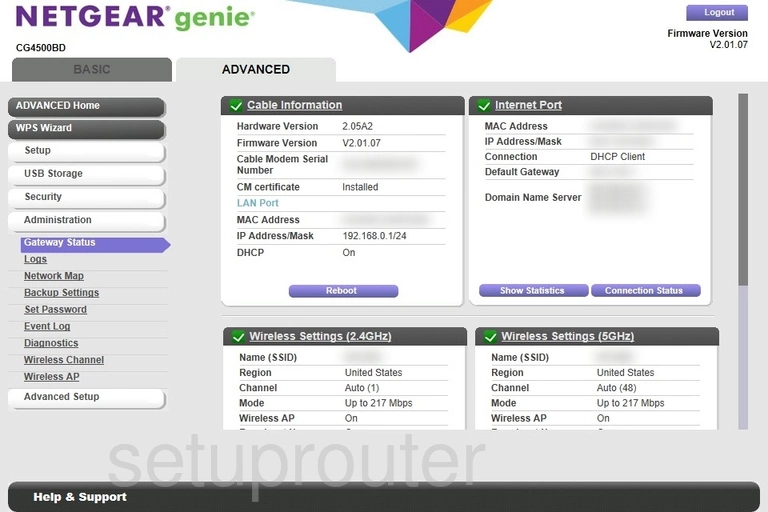
Netgear CG4500BDv2 Log Screenshot
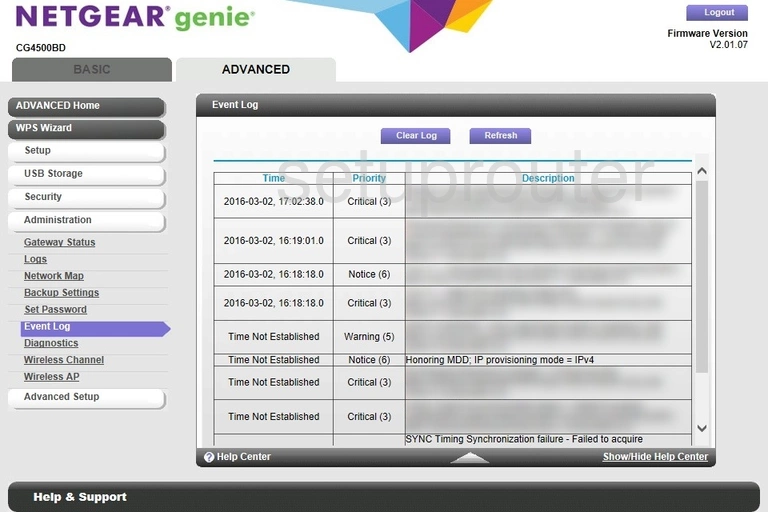
Netgear CG4500BDv2 Firewall Screenshot
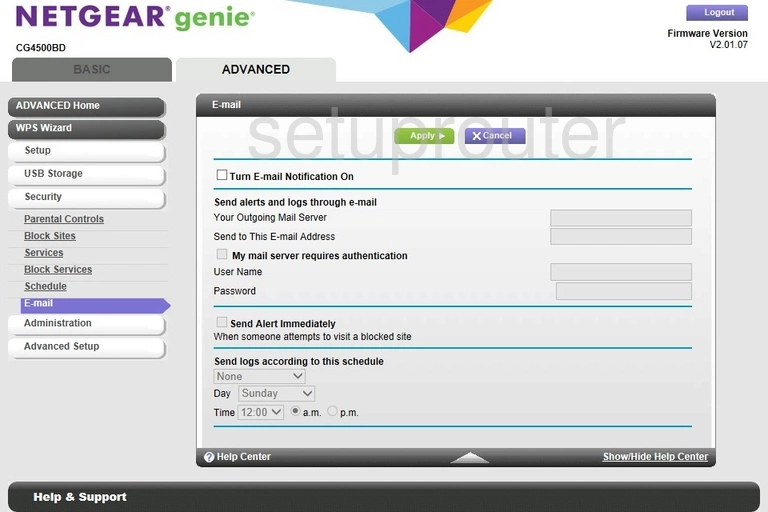
Netgear CG4500BDv2 Dynamic Dns Screenshot
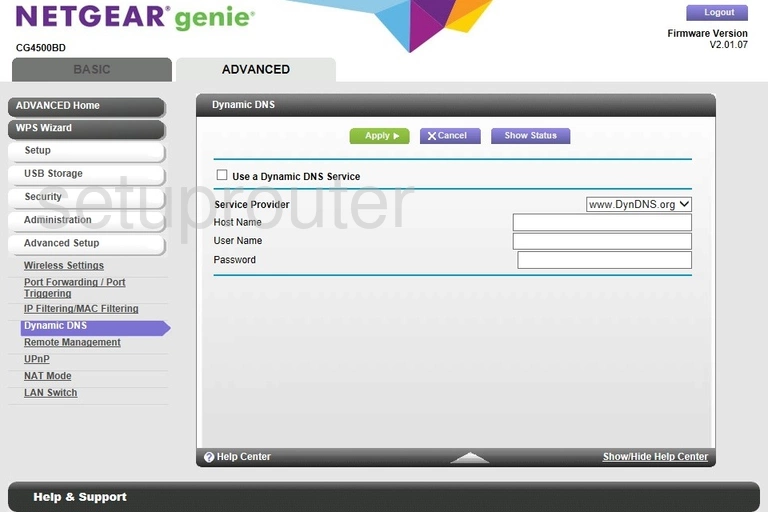
Netgear CG4500BDv2 Diagnostics Screenshot
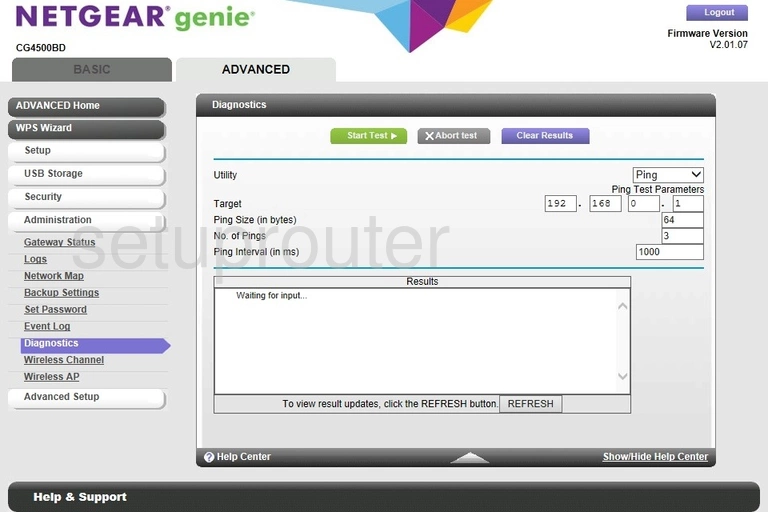
Netgear CG4500BDv2 Url Filter Screenshot
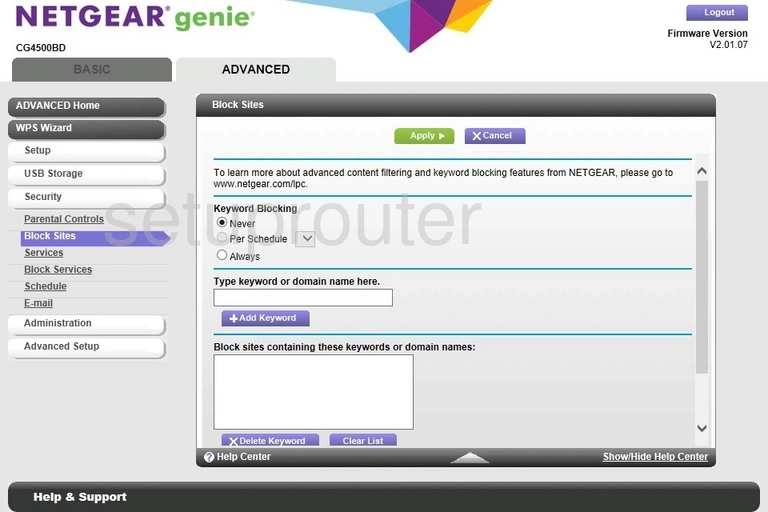
Netgear CG4500BDv2 Block Screenshot
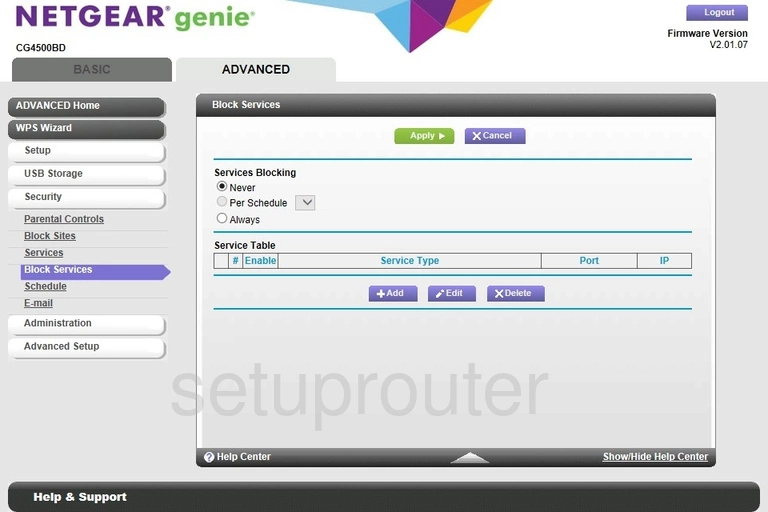
Netgear CG4500BDv2 Wifi Setup Screenshot
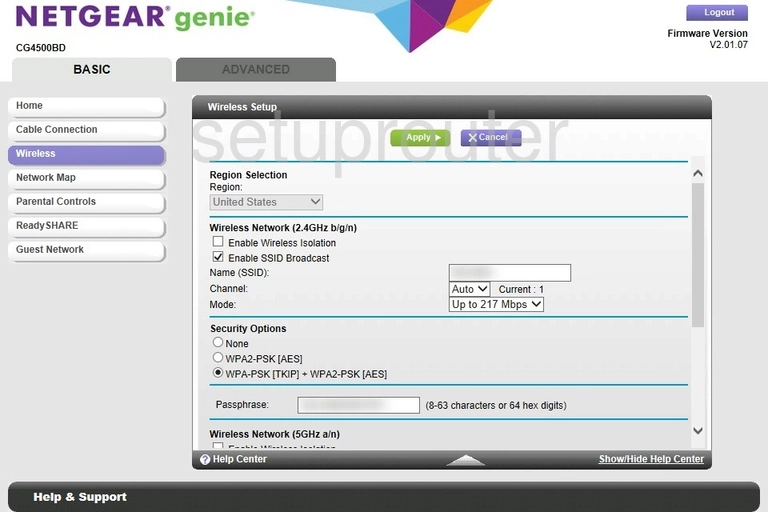
Netgear CG4500BDv2 Usb Screenshot
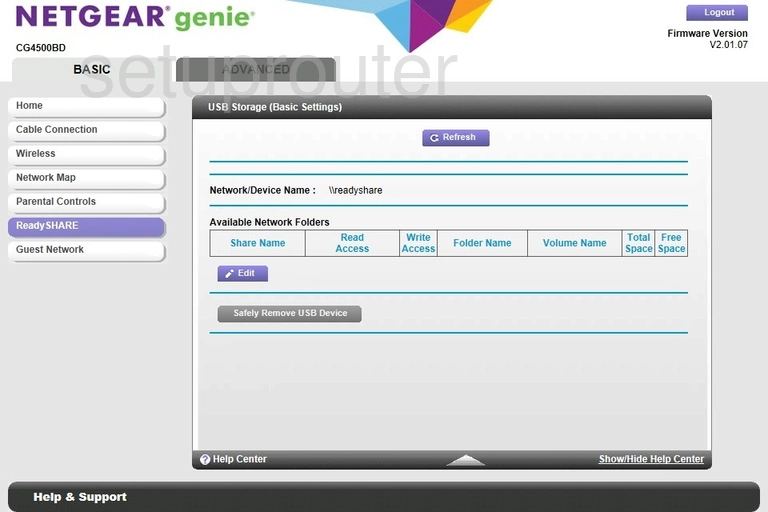
Netgear CG4500BDv2 Attached Devices Screenshot
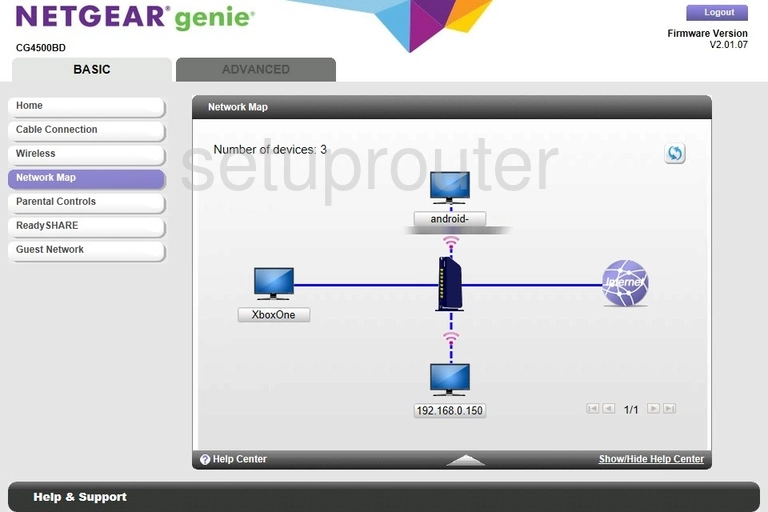
Netgear CG4500BDv2 Status Screenshot
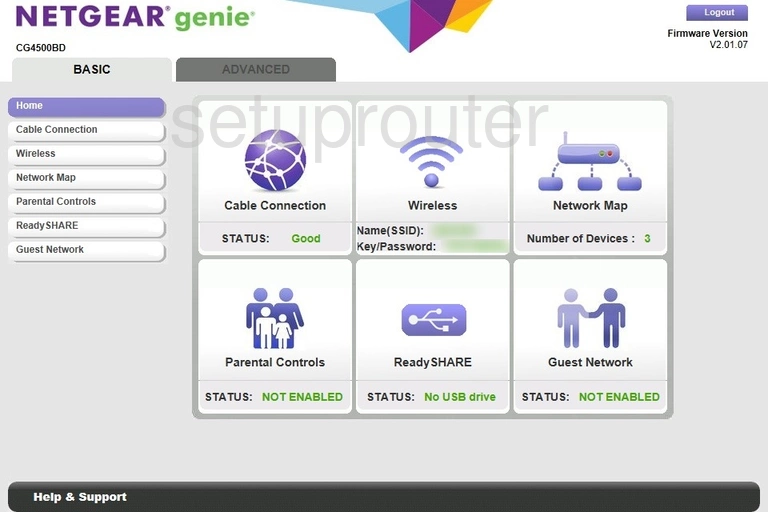
Netgear CG4500BDv2 Wifi Guest Screenshot
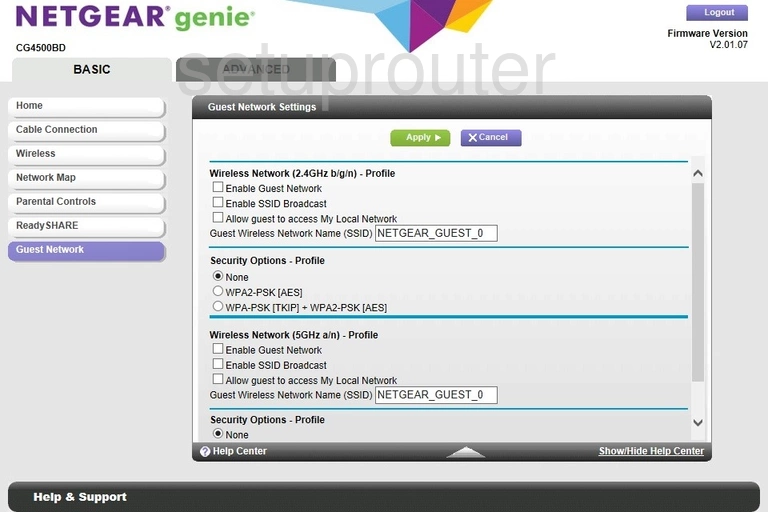
Netgear CG4500BDv2 Status Screenshot
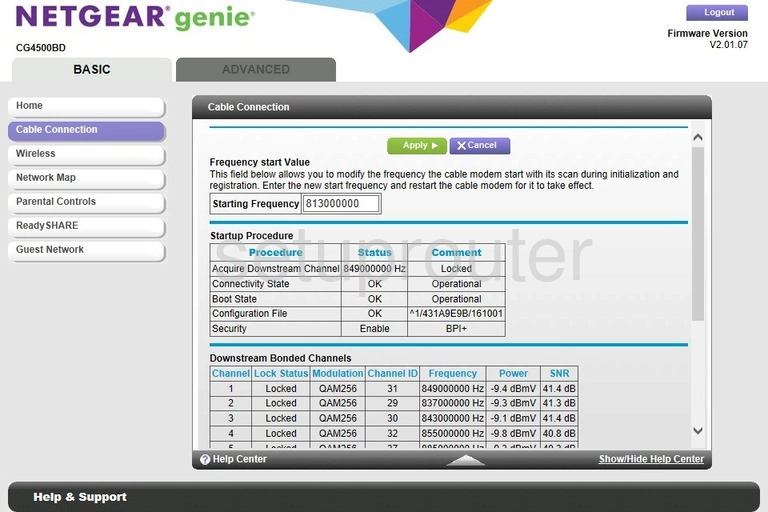
Netgear CG4500BDv2 Backup Screenshot
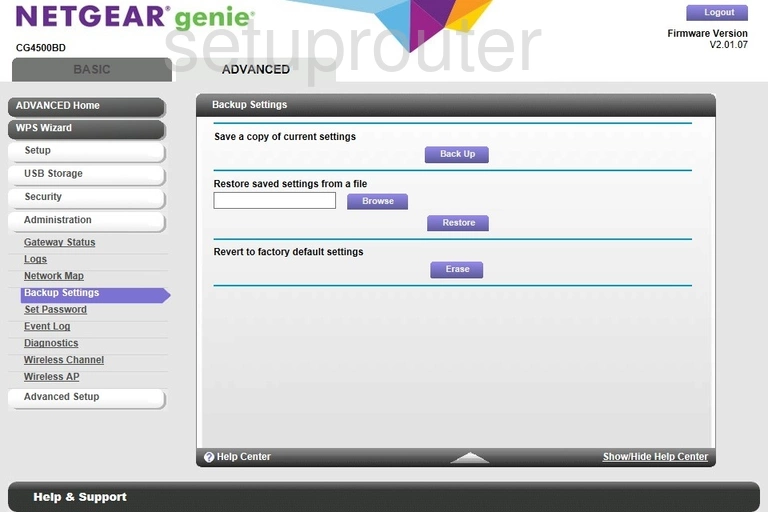
Netgear CG4500BDv2 Status Screenshot
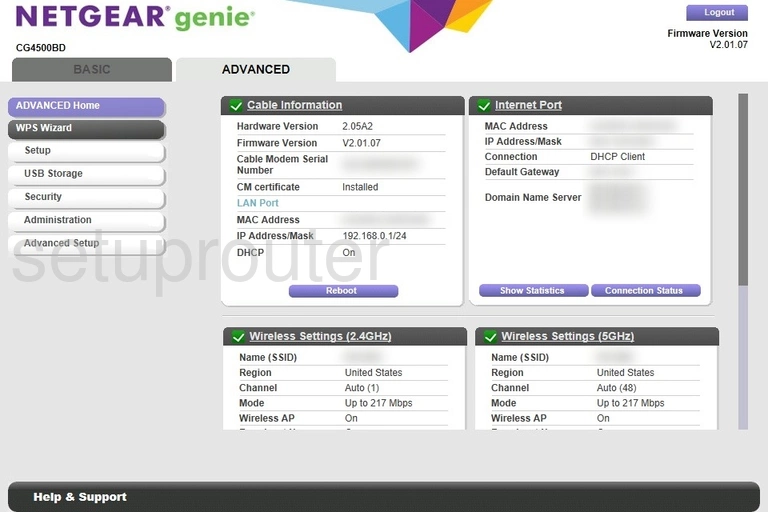
Netgear CG4500BDv2 Device Image Screenshot
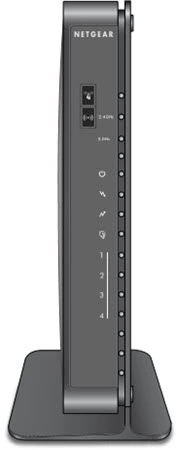
This is the screenshots guide for the Netgear CG4500BDv2. We also have the following guides for the same router: