Here are instructions for logging in to the Netgear CGD24N router.
Other Netgear CGD24N Guides
This is the login guide for the Netgear CGD24N. We also have the following guides for the same router:
- Netgear CGD24N - Reset the Netgear CGD24N
- Netgear CGD24N - How to change the IP Address on a Netgear CGD24N router
- Netgear CGD24N - Netgear CGD24N User Manual
- Netgear CGD24N - Setup WiFi on the Netgear CGD24N
- Netgear CGD24N - Information About the Netgear CGD24N Router
- Netgear CGD24N - Netgear CGD24N Screenshots
- Netgear CGD24N 2BPAUS - Reset the Netgear CGD24N
- Netgear CGD24N 2BPAUS - How to change the IP Address on a Netgear CGD24N router
- Netgear CGD24N 2BPAUS - Netgear CGD24N User Manual
- Netgear CGD24N 2BPAUS - Netgear CGD24N Login Instructions
- Netgear CGD24N 2BPAUS - Setup WiFi on the Netgear CGD24N
- Netgear CGD24N 2BPAUS - Information About the Netgear CGD24N Router
- Netgear CGD24N 2BPAUS - Netgear CGD24N Screenshots
Find Your Netgear CGD24N Router IP Address
Before you can log in to your Netgear CGD24N router, you need to figure out it's internal IP address.
| Known CGD24N IP Addresses |
|---|
| 192.168.0.1 |
You may have to try using a few different IP addresses from the list above. Just pick one and then follow the rest of this guide.
If later on in this guide you do not find your router using the IP address that you pick, then you can try different IP addresses until you get logged in. It should be completely harmless to try different IP addresses.
If you try all of the above IP addresses and still cannot find your router, then try the following:
- Follow our Find Your Router's Internal IP Address guide.
- Use our free software called Router Detector.
After you find your router's internal IP Address, it is time to try logging in to it.
Login to the Netgear CGD24N Router
The Netgear CGD24N is managed through a web-based interface. In order to log in to it, you need to use a web browser, such as Chrome, Firefox, or Edge.
Enter Netgear CGD24N Internal IP Address
Put the internal IP Address of your Netgear CGD24N in the address bar of your web browser. Your address bar should look something like this:

Press the Enter key on your keyboard. You will see a window asking for your Netgear CGD24N password.
Netgear CGD24N Default Username and Password
You must know your Netgear CGD24N username and password in order to log in. It's possible that the router's password is still set to the factory default. Here is a list of all known factory default usernames and passwords for the Netgear CGD24N router.
| Netgear CGD24N Default Usernames and Passwords | |
|---|---|
| Username | Password |
| admin | password |
Put your username and password in the appropriate boxes. You should be able to try them all.

Netgear CGD24N Home Screen
After you get logged in you should see the Netgear CGD24N home screen, which looks like this:
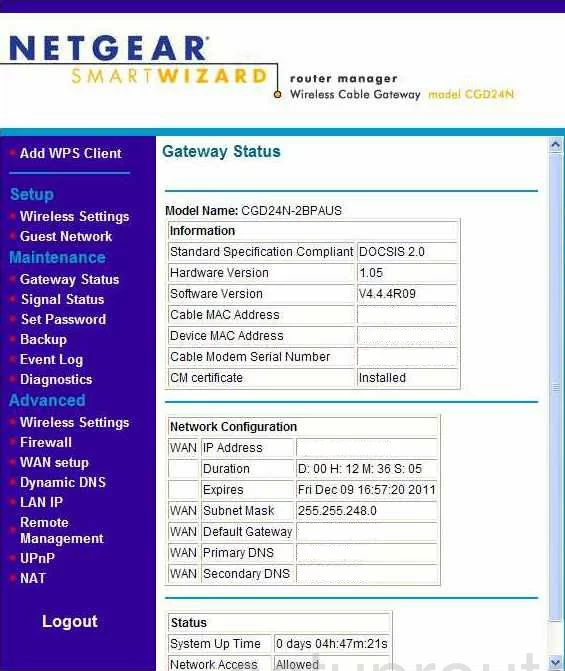
If you see this screen, then congratulations, you are now logged in to your Netgear CGD24N. Now you can follow any of our other guides for this router.
Solutions To Netgear CGD24N Login Problems
If you cannot get logged in to your router, here a few possible solutions you can try.
Netgear CGD24N Password Doesn't Work
Your router's factory default password might be different than what we have listed here. You can try other Netgear passwords. Head over to our list of all Netgear Passwords.
Forgot Password to Netgear CGD24N Router
If you are using an ISP provided router, then you may need to call their support desk and ask for your login information. Most of the time they will have it on file for you.
How to Reset the Netgear CGD24N Router To Default Settings
As a last resort, you can reset your router to factory defaults. Our How To Reset your Router guide can help you reset your router to factory defaults.
Other Netgear CGD24N Guides
Here are some of our other Netgear CGD24N info that you might be interested in.
This is the login guide for the Netgear CGD24N. We also have the following guides for the same router:
- Netgear CGD24N - Reset the Netgear CGD24N
- Netgear CGD24N - How to change the IP Address on a Netgear CGD24N router
- Netgear CGD24N - Netgear CGD24N User Manual
- Netgear CGD24N - Setup WiFi on the Netgear CGD24N
- Netgear CGD24N - Information About the Netgear CGD24N Router
- Netgear CGD24N - Netgear CGD24N Screenshots
- Netgear CGD24N 2BPAUS - Reset the Netgear CGD24N
- Netgear CGD24N 2BPAUS - How to change the IP Address on a Netgear CGD24N router
- Netgear CGD24N 2BPAUS - Netgear CGD24N User Manual
- Netgear CGD24N 2BPAUS - Netgear CGD24N Login Instructions
- Netgear CGD24N 2BPAUS - Setup WiFi on the Netgear CGD24N
- Netgear CGD24N 2BPAUS - Information About the Netgear CGD24N Router
- Netgear CGD24N 2BPAUS - Netgear CGD24N Screenshots