Without our users, we would not have screenshots like these to share.
Please feel free to share screenshots with us using our Router Screenshot Grabber, which is a free tool in Network Utilities. It makes the capture process easy and sends the screenshots to us automatically.
This is the screenshots guide for the Netgear D6220. We also have the following guides for the same router:
All Netgear D6220 Screenshots
All screenshots below were captured from a Netgear D6220 router.
Netgear D6220 Wifi Wps Screenshot
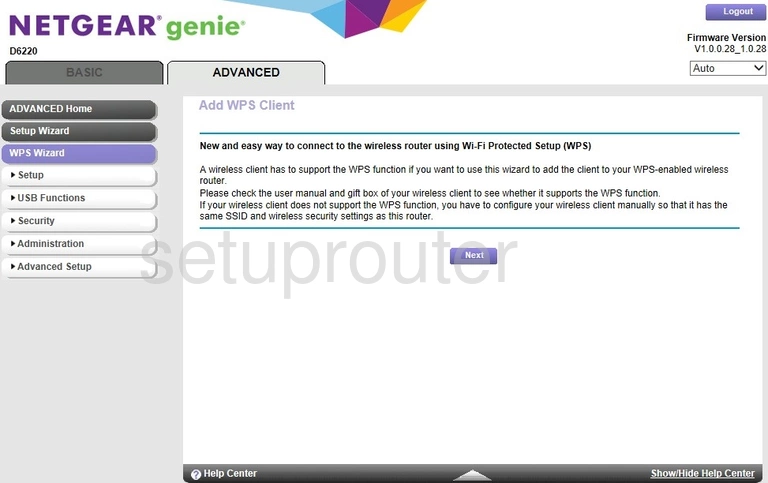
Netgear D6220 Wifi Setup Screenshot
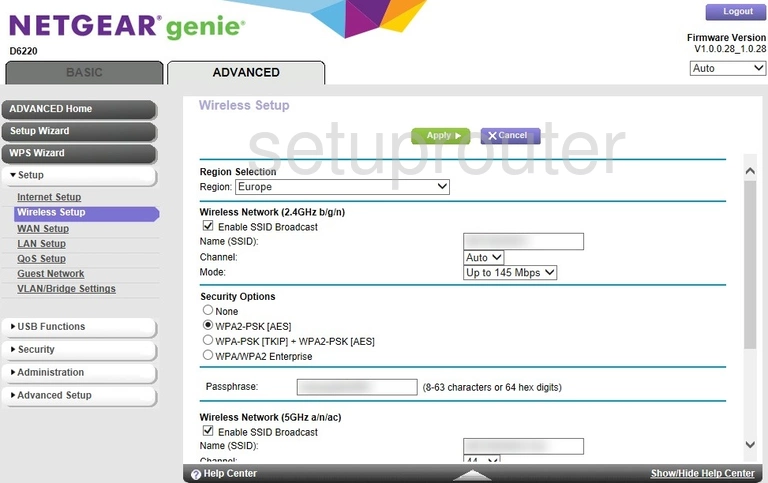
Netgear D6220 Wifi Advanced Screenshot
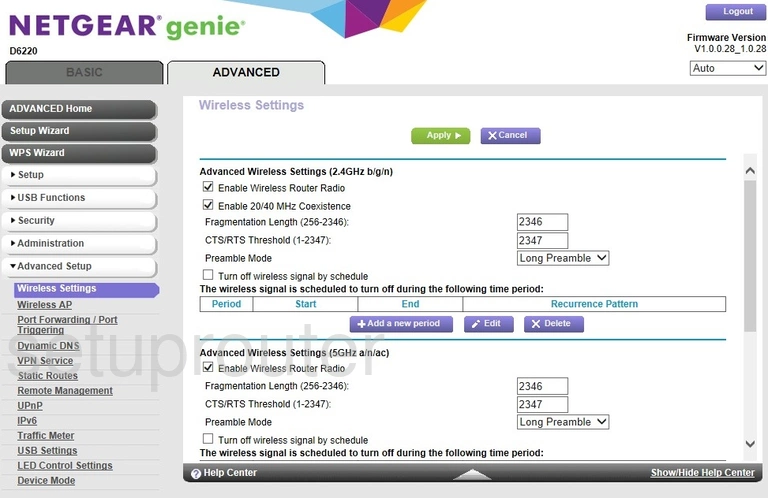
Netgear D6220 Wifi Access Point Screenshot
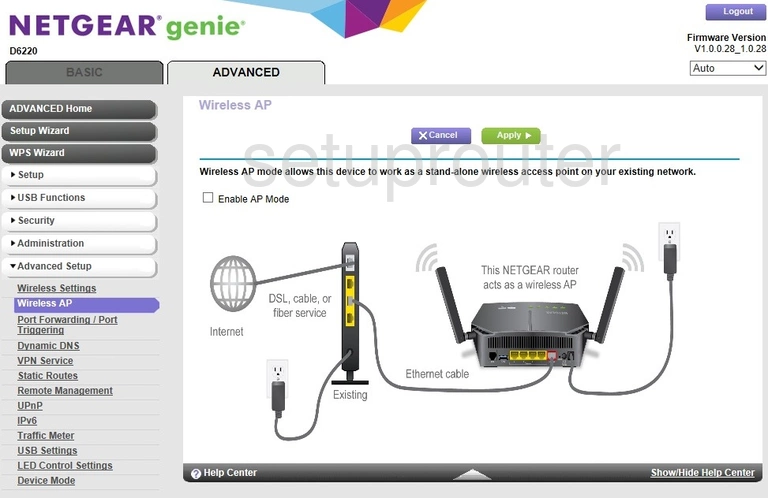
Netgear D6220 Wan Screenshot
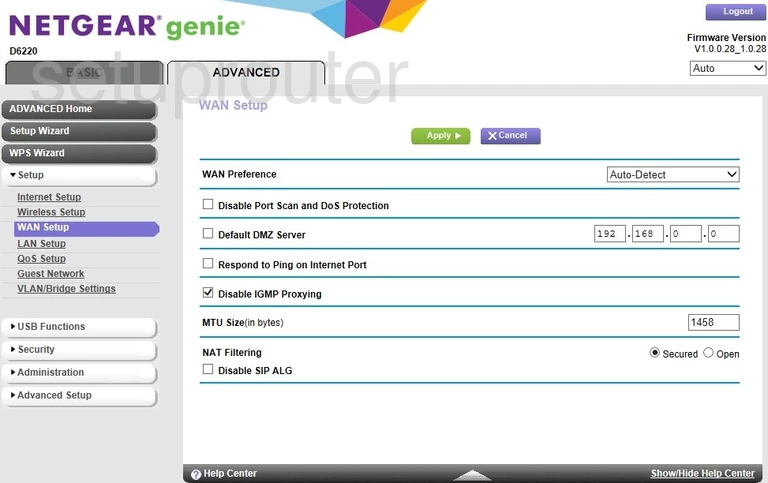
Netgear D6220 Vpn Screenshot
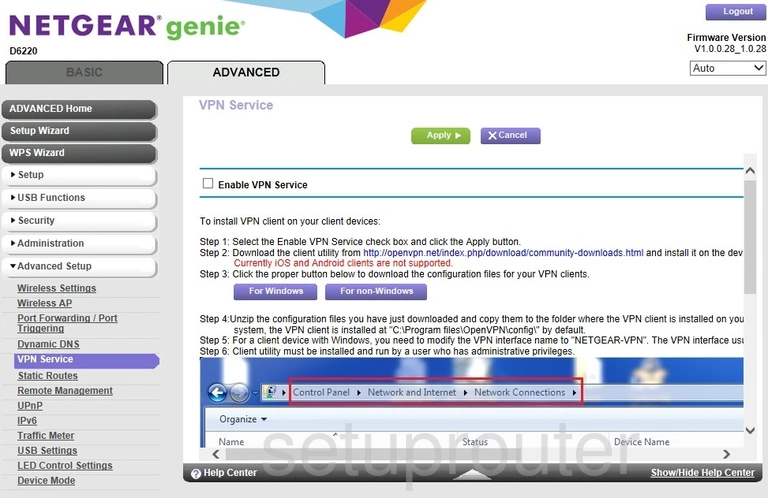
Netgear D6220 Vlan Screenshot
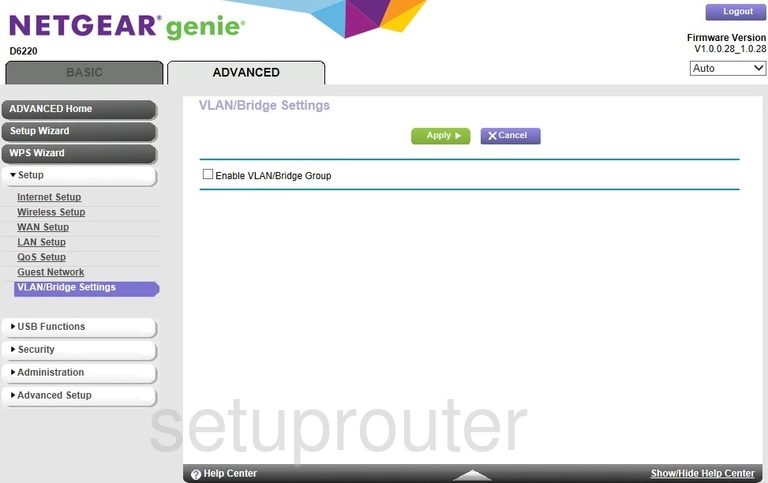
Netgear D6220 Usb Screenshot
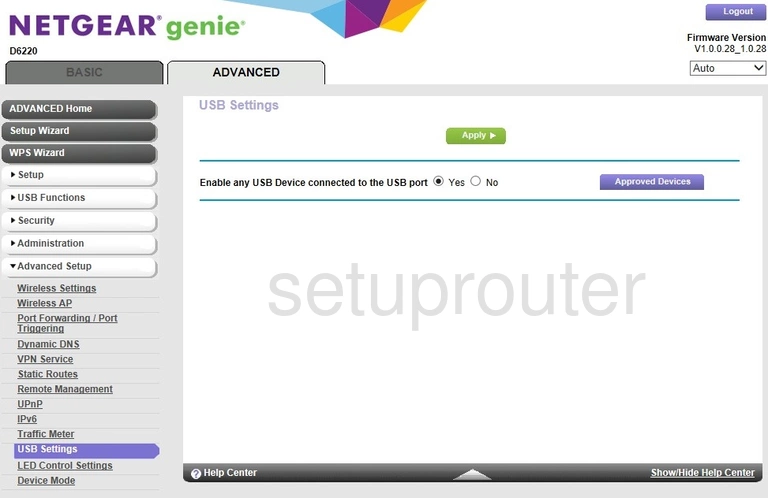
Netgear D6220 Upnp Screenshot
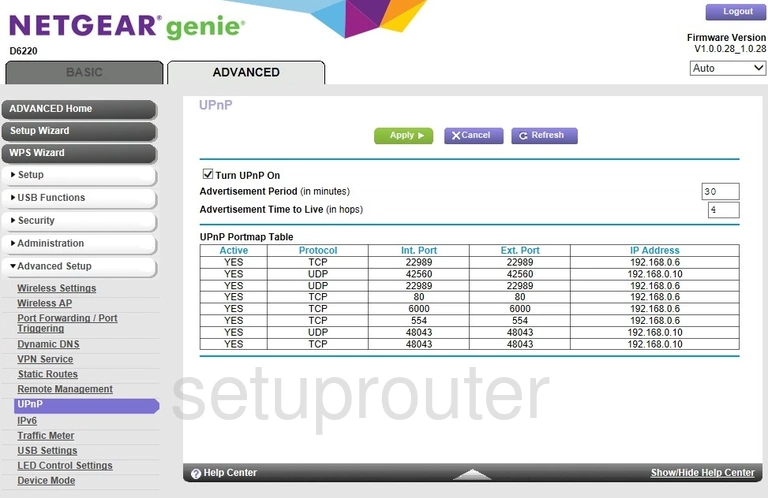
Netgear D6220 Traffic Statistics Screenshot
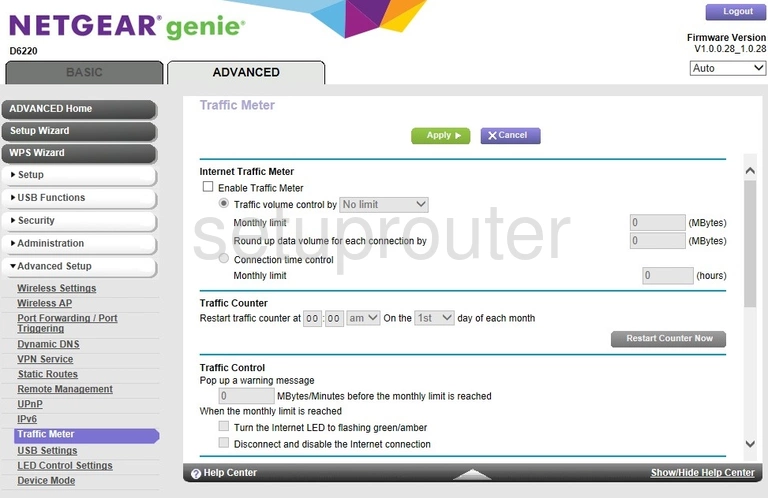
Netgear D6220 Routing Screenshot

Netgear D6220 Setup Screenshot
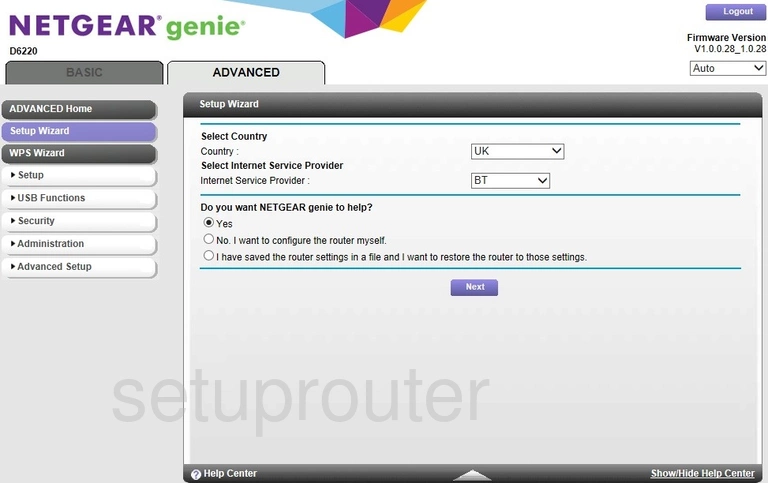
Netgear D6220 Password Screenshot
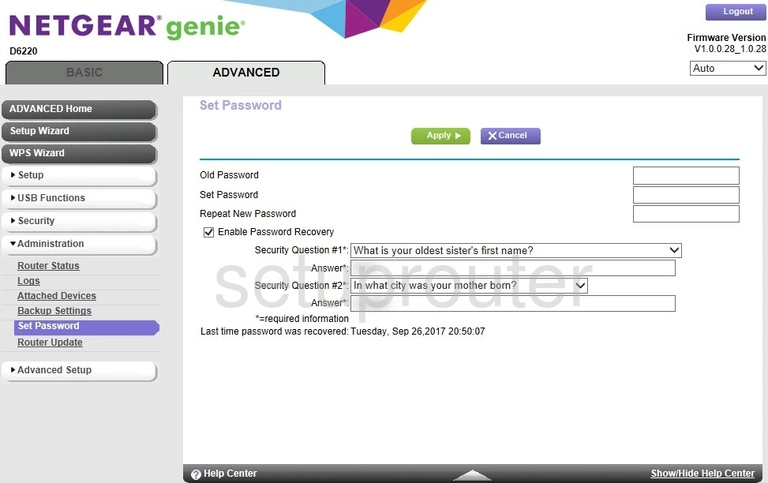
Netgear D6220 Schedule Screenshot
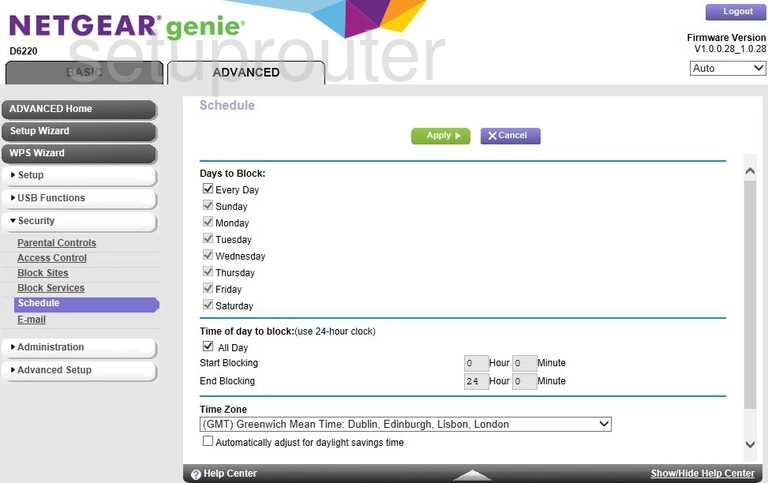
Netgear D6220 Firmware Screenshot
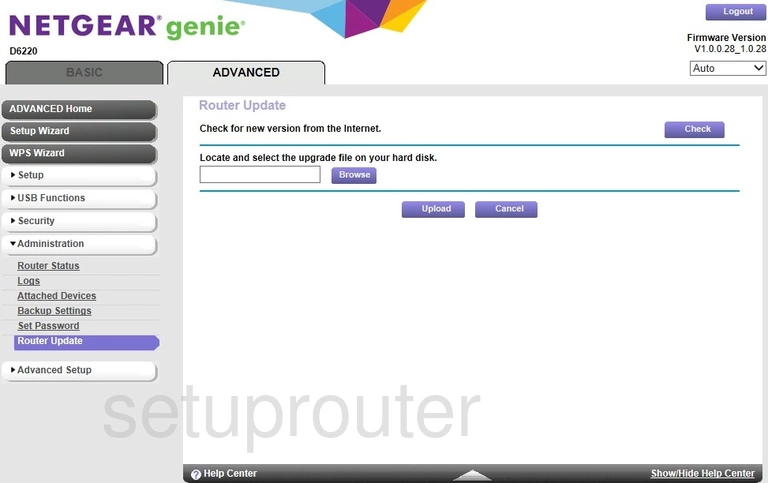
Netgear D6220 Status Screenshot
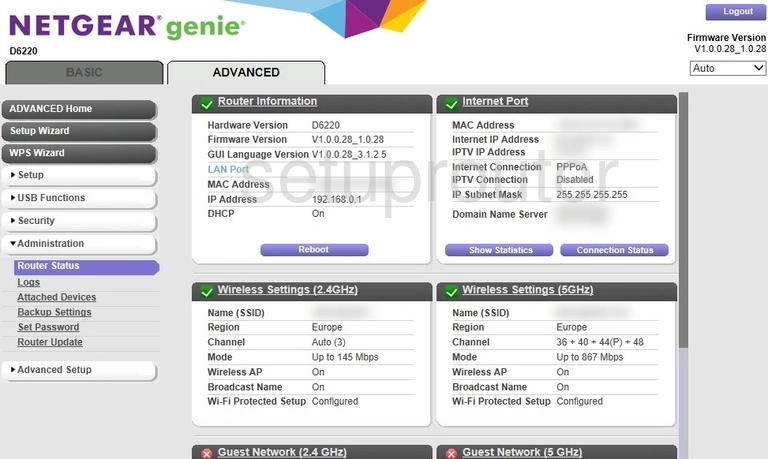
Netgear D6220 Remote Management Screenshot
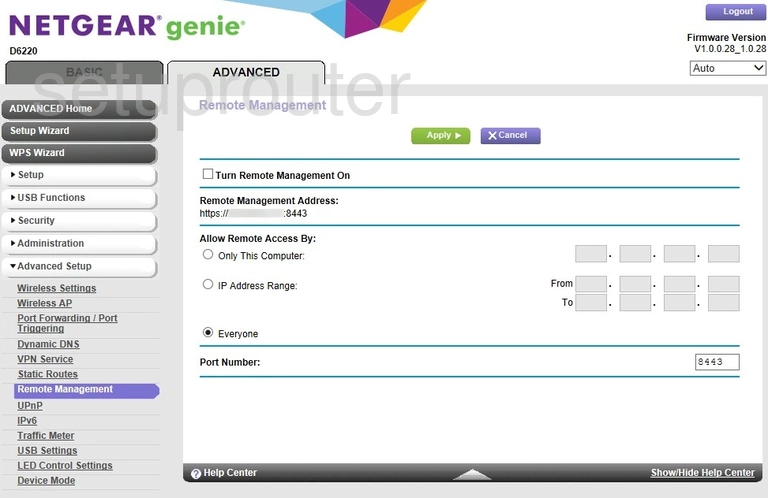
Netgear D6220 Usb Screenshot
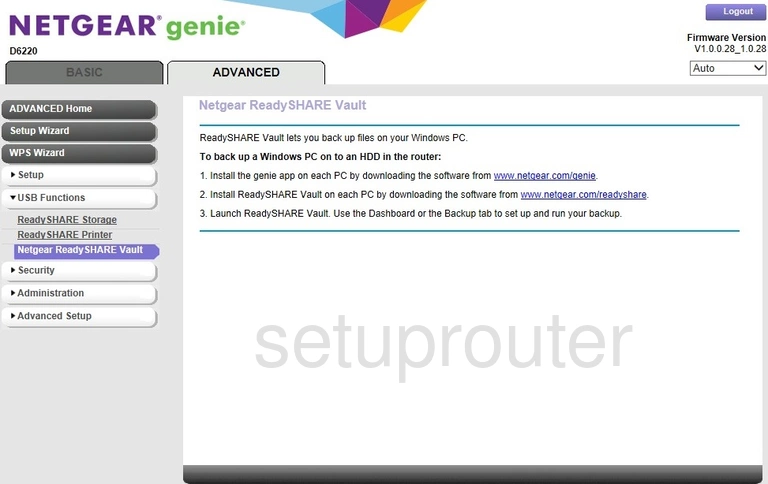
Netgear D6220 Usb Screenshot
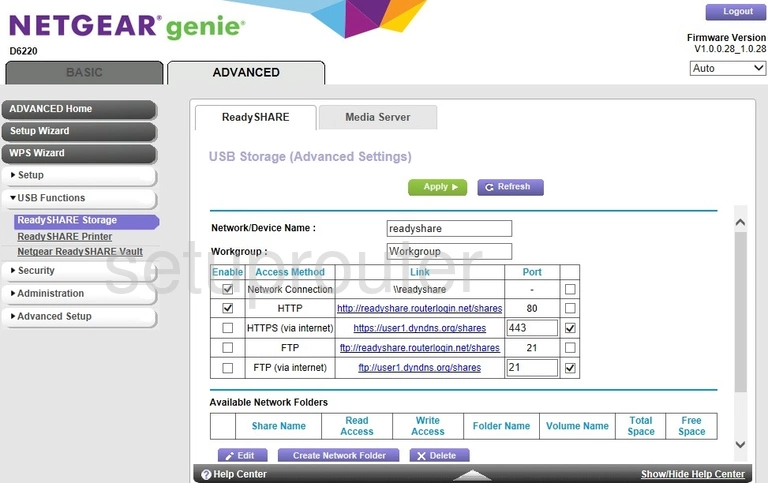
Netgear D6220 Qos Screenshot
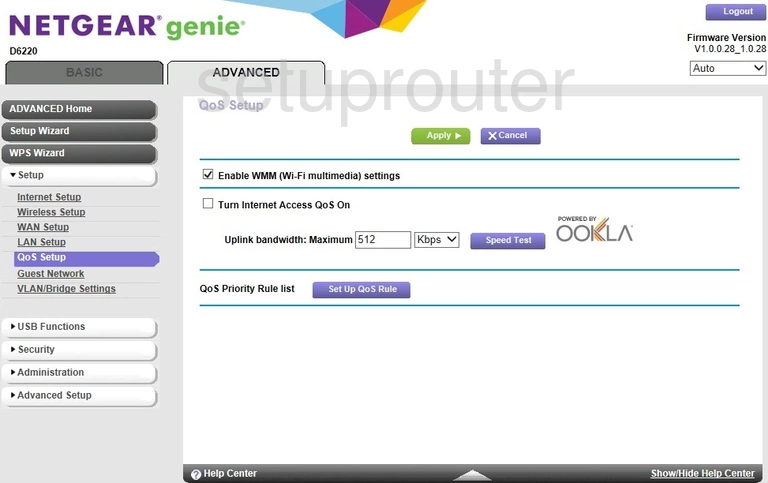
Netgear D6220 Port Forwarding Screenshot
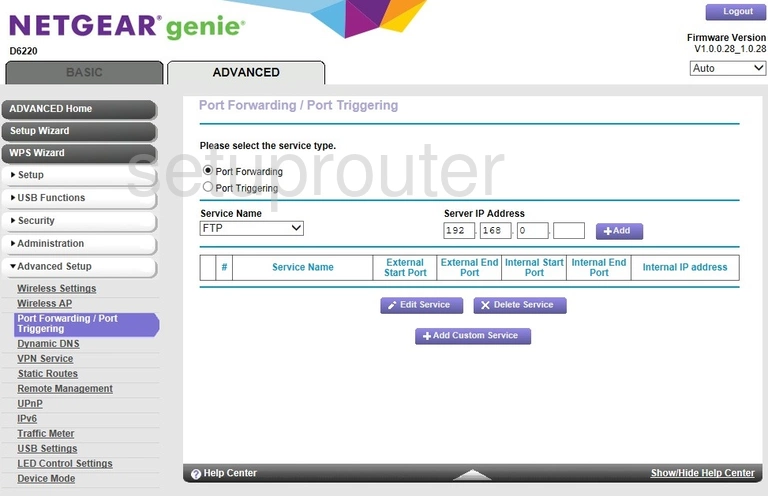
Netgear D6220 Log Screenshot
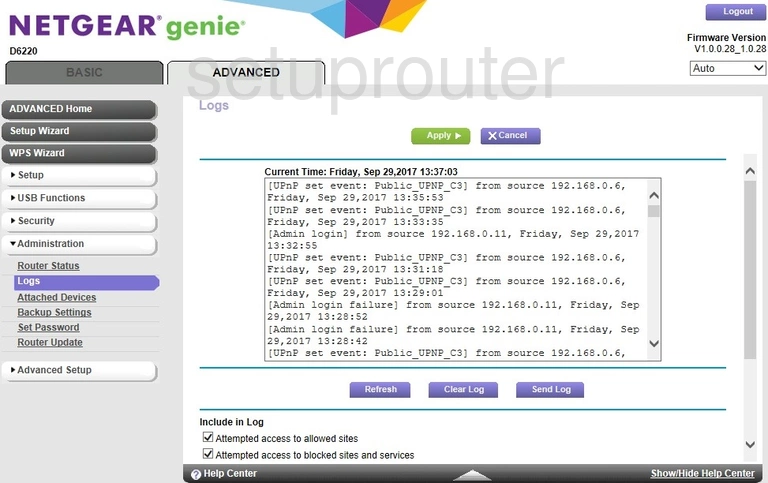
Netgear D6220 Setup Screenshot
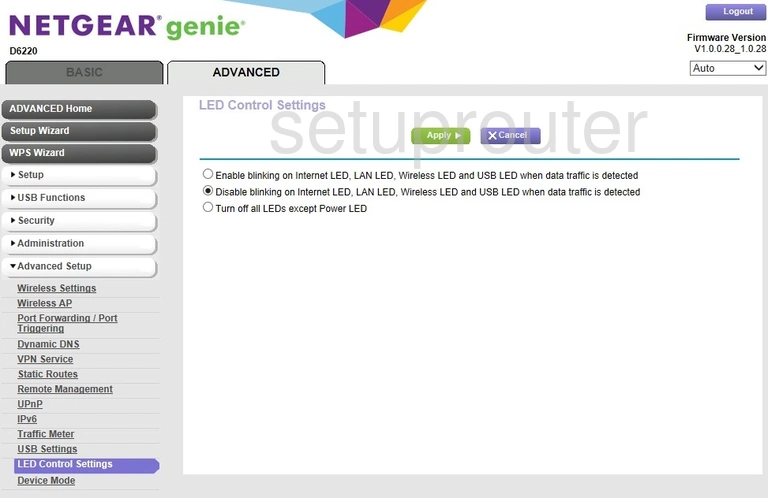
Netgear D6220 Lan Screenshot
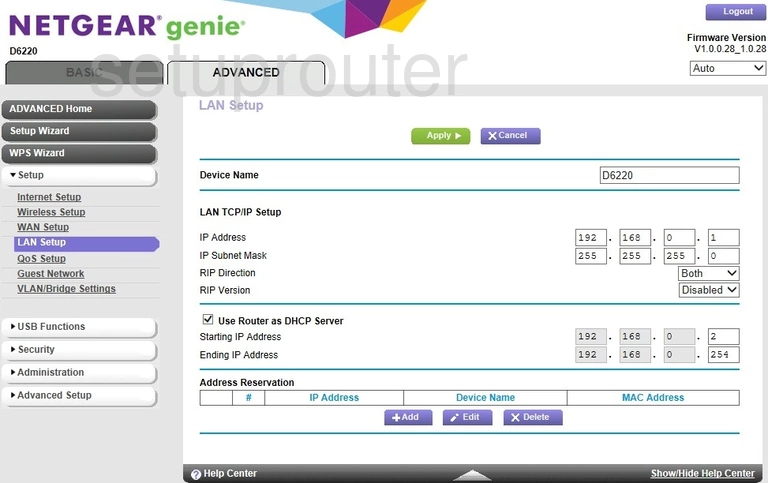
Netgear D6220 Ipv6 Screenshot
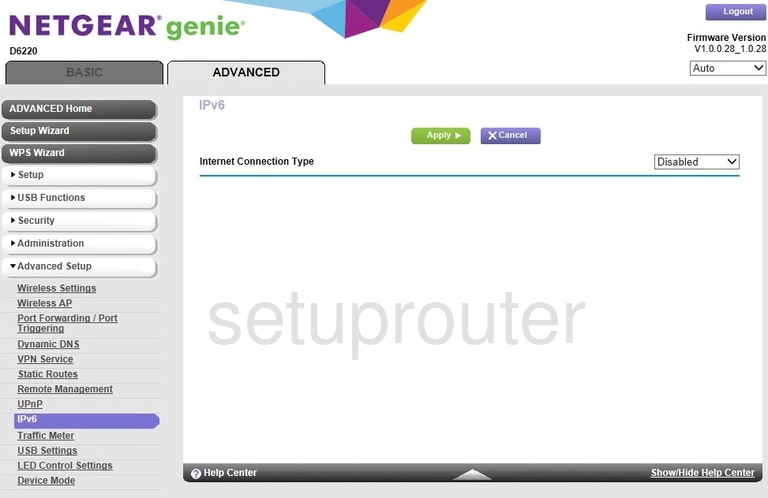
Netgear D6220 Wan Screenshot
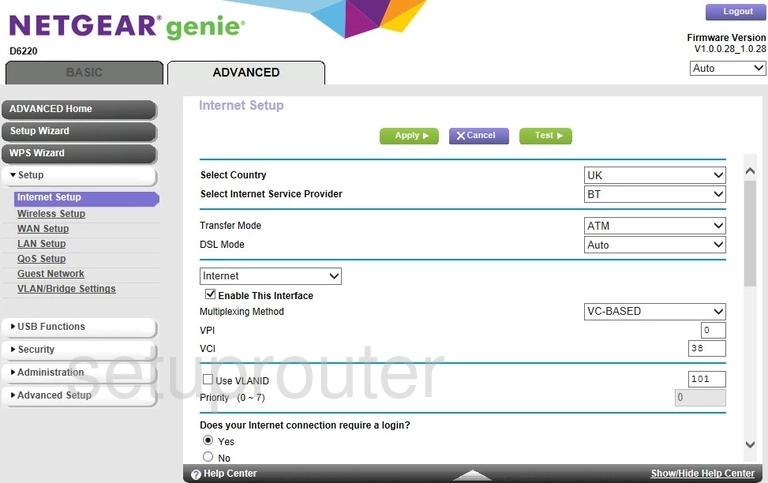
Netgear D6220 Wifi Guest Screenshot
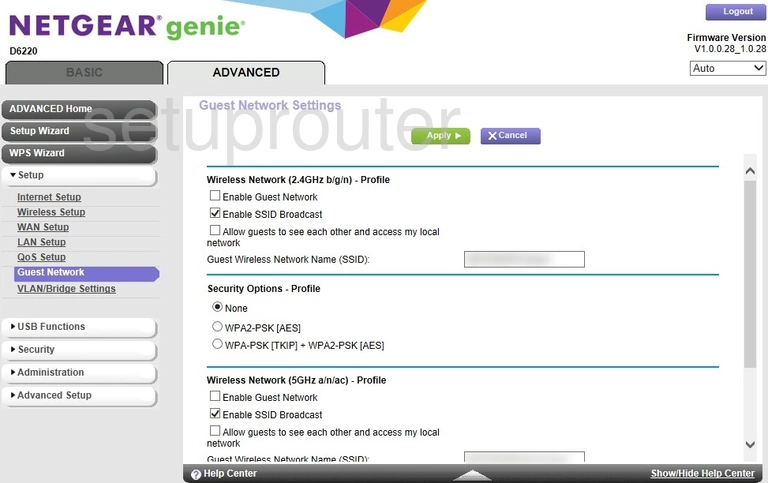
Netgear D6220 Email Screenshot
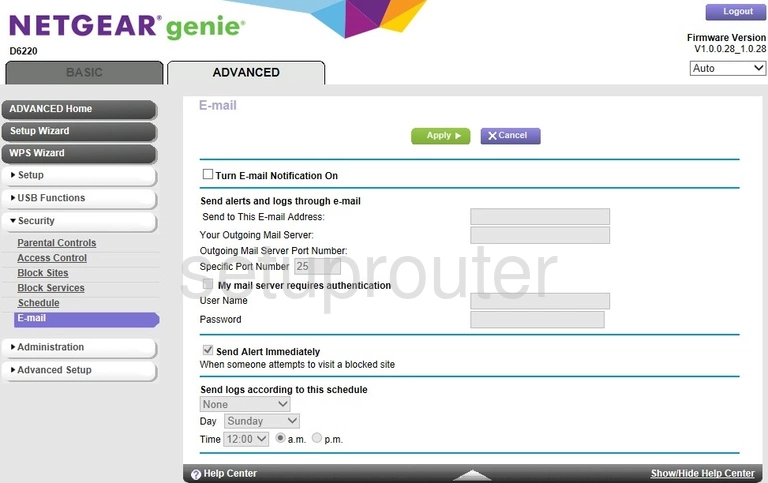
Netgear D6220 Dynamic Dns Screenshot
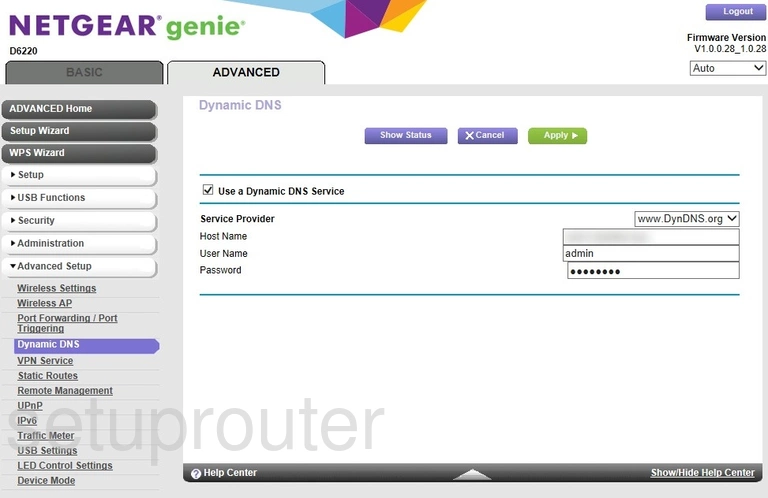
Netgear D6220 Setup Screenshot
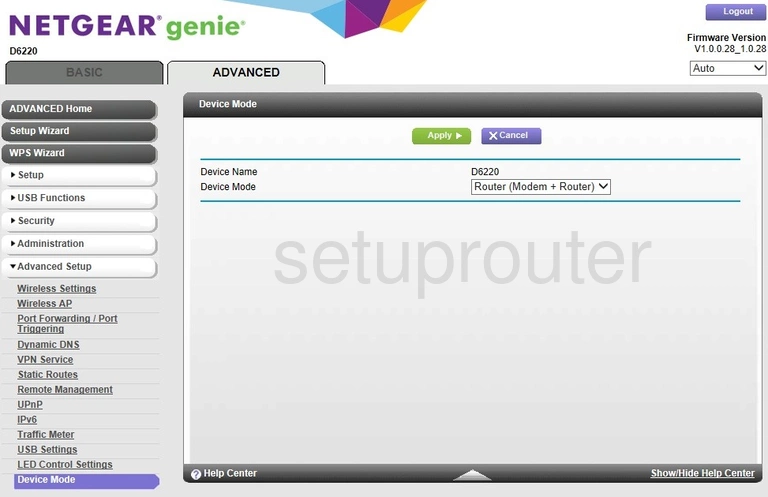
Netgear D6220 Url Filter Screenshot
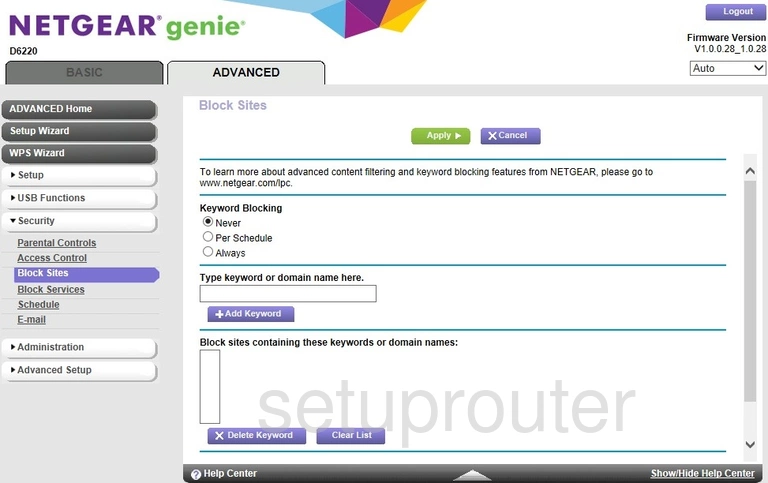
Netgear D6220 Access Control Screenshot
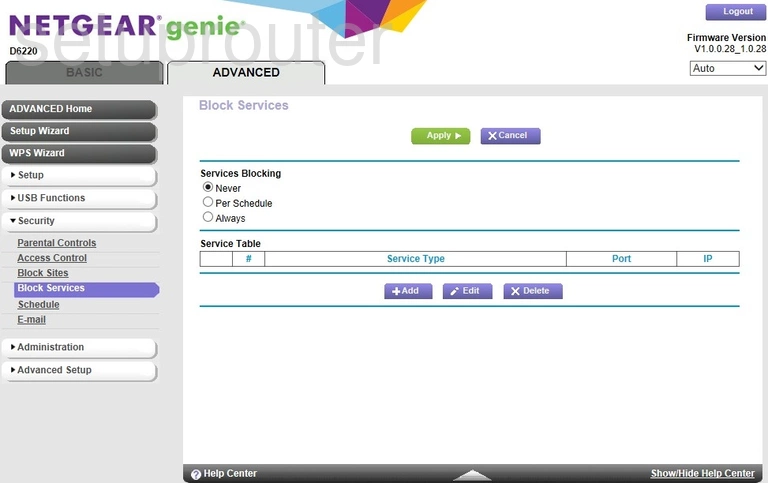
Netgear D6220 Wifi Setup Screenshot
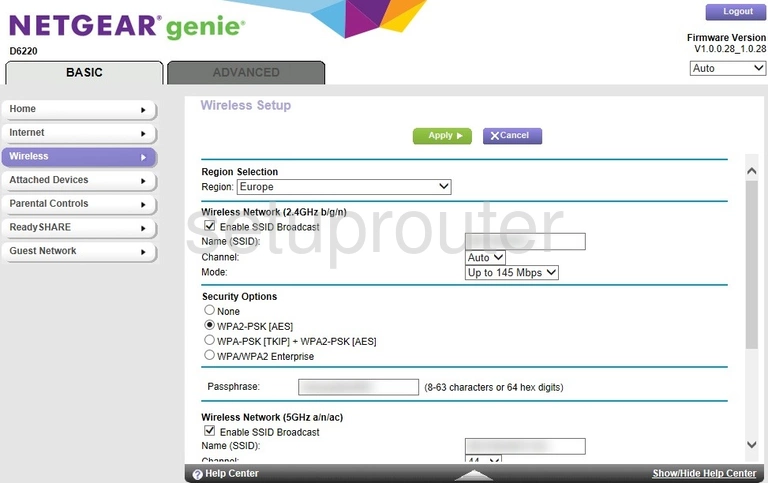
Netgear D6220 Usb Screenshot
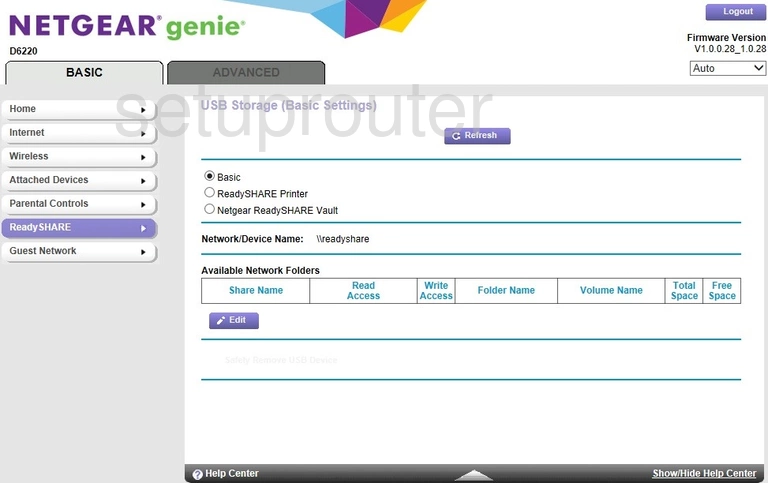
Netgear D6220 Wan Screenshot
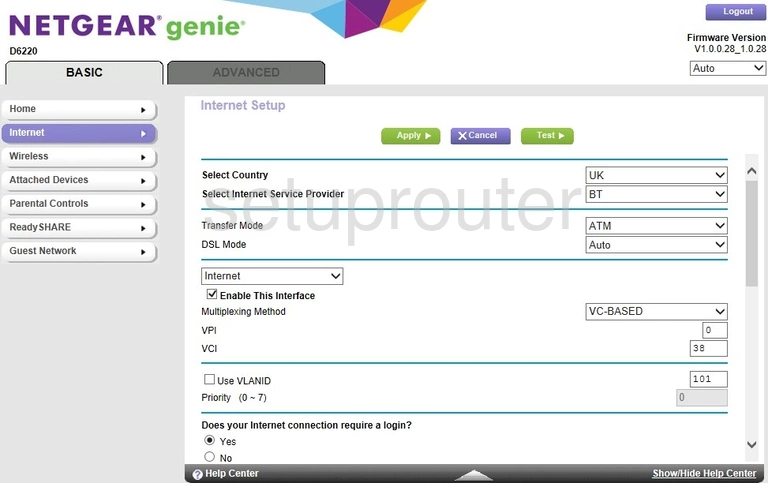
Netgear D6220 Setup Screenshot
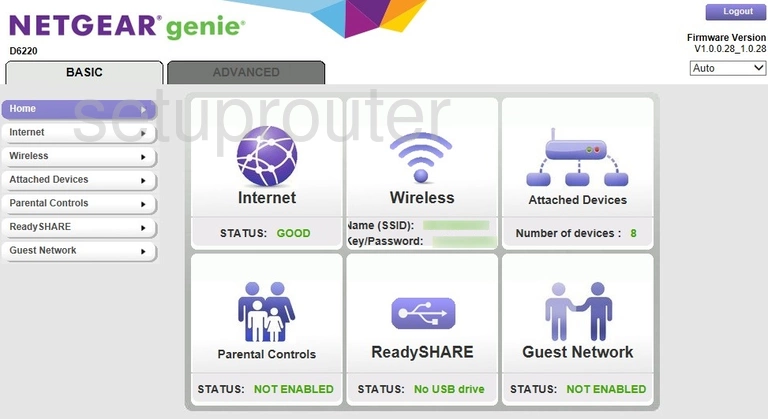
Netgear D6220 Wifi Guest Screenshot
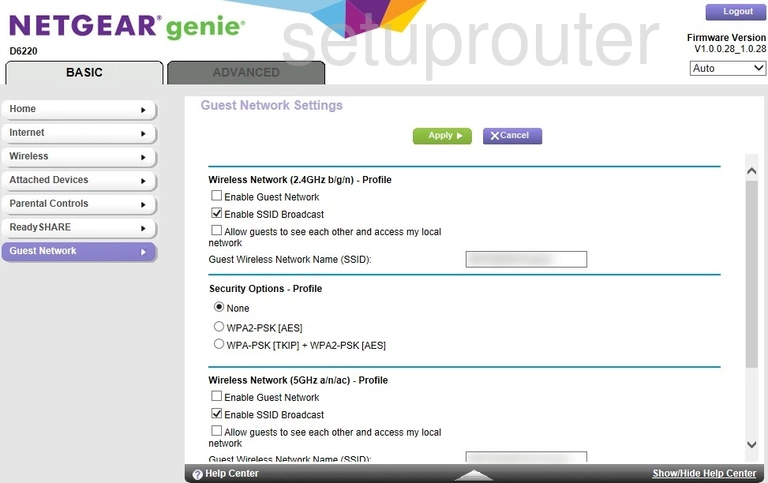
Netgear D6220 Attached Devices Screenshot
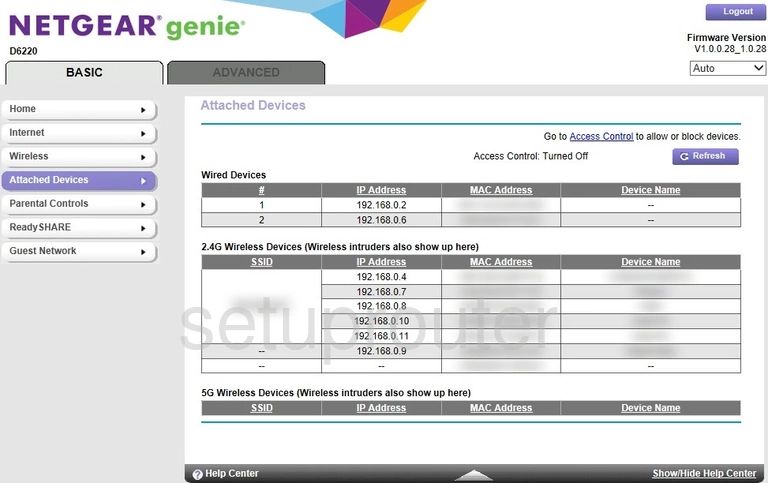
Netgear D6220 Backup Screenshot
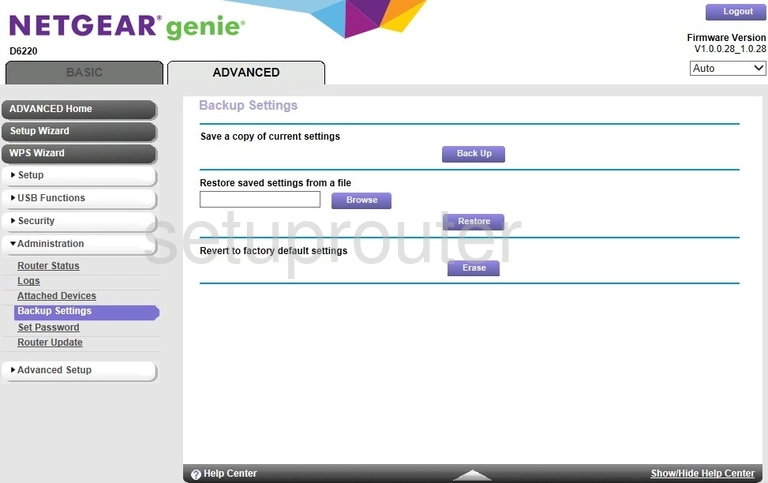
Netgear D6220 Attached Devices Screenshot
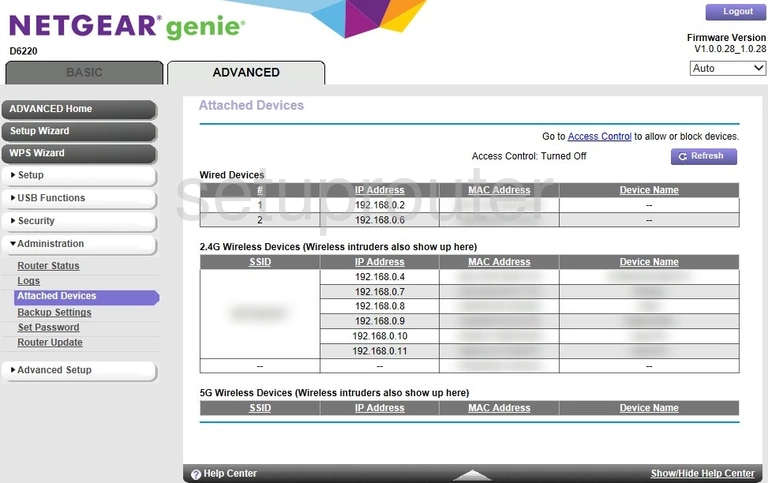
Netgear D6220 Status Screenshot
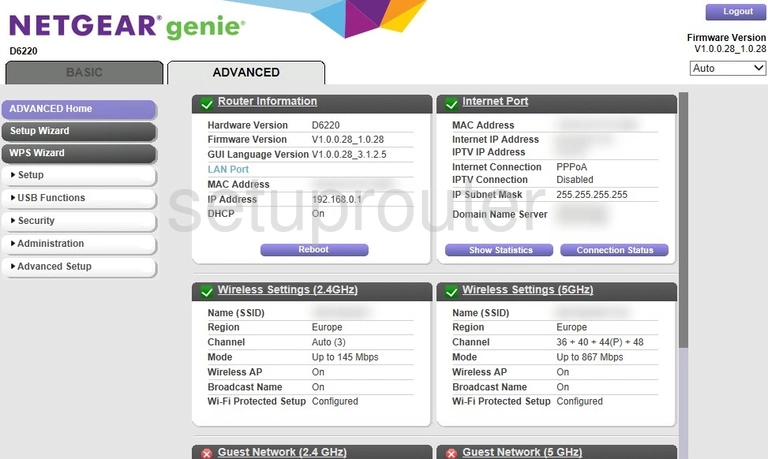
Netgear D6220 Access Control Screenshot
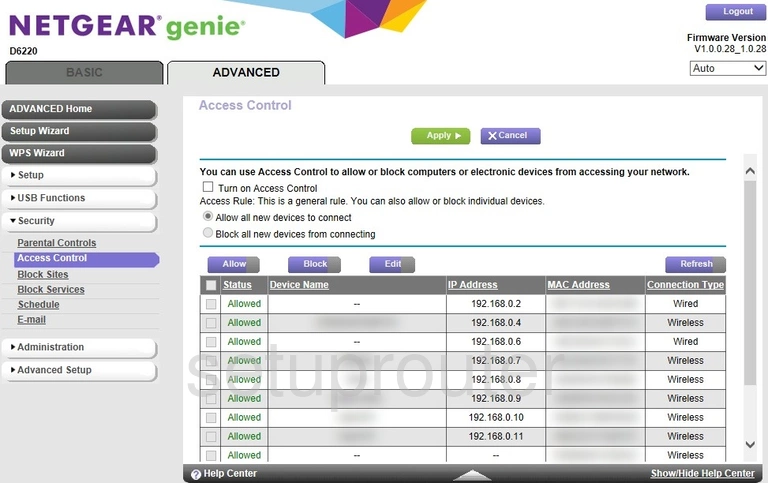
Netgear D6220 Device Image Screenshot

Netgear D6220 Reset Screenshot

This is the screenshots guide for the Netgear D6220. We also have the following guides for the same router: