These are user-submitted screenshots.
We'd love to see your screenshots on our site. Simply use our Router Screenshot Grabber, which is a free tool in Network Utilities. It makes the capture process easy and sends the screenshots to us automatically.
This is the screenshots guide for the Netgear DG834GU v5. We also have the following guides for the same router:
- Netgear DG834GU v5 - Reset the Netgear DG834GU
- Netgear DG834GU v5 - How to change the IP Address on a Netgear DG834GU router
- Netgear DG834GU v5 - Netgear DG834GU User Manual
- Netgear DG834GU v5 - Netgear DG834GU Login Instructions
- Netgear DG834GU v5 - How to change the DNS settings on a Netgear DG834GU router
- Netgear DG834GU v5 - Setup WiFi on the Netgear DG834GU
- Netgear DG834GU v5 - Information About the Netgear DG834GU Router
All Netgear DG834GU Screenshots
All screenshots below were captured from a Netgear DG834GU router.
Netgear DG834GU Firmware Screenshot
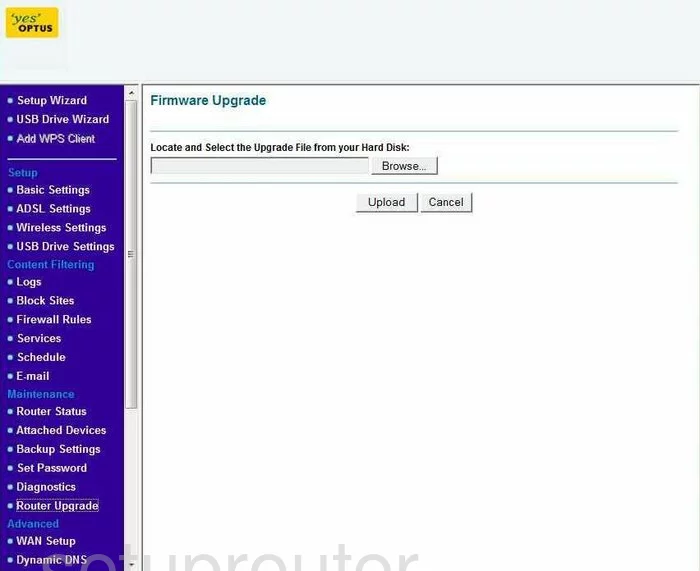
Netgear DG834GU Dynamic Dns Screenshot
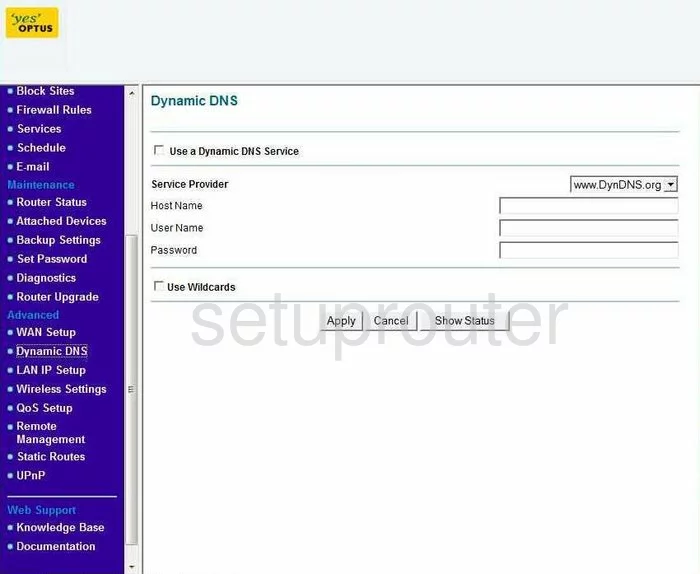
Netgear DG834GU Upnp Screenshot
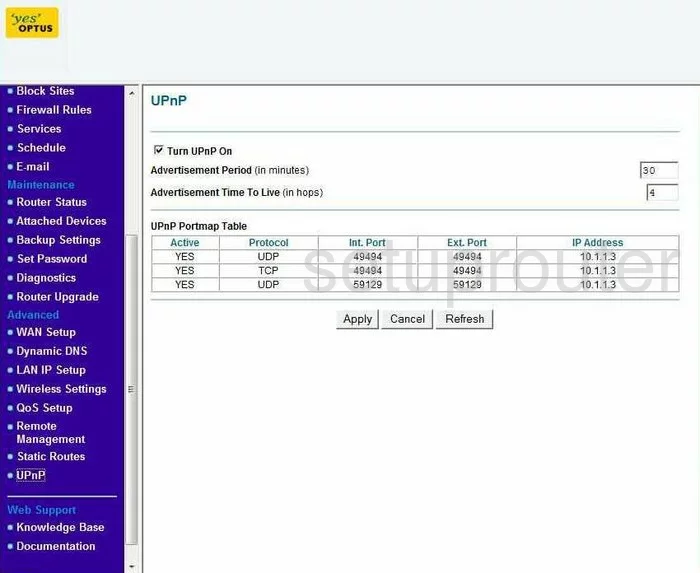
Netgear DG834GU Diagnostics Screenshot
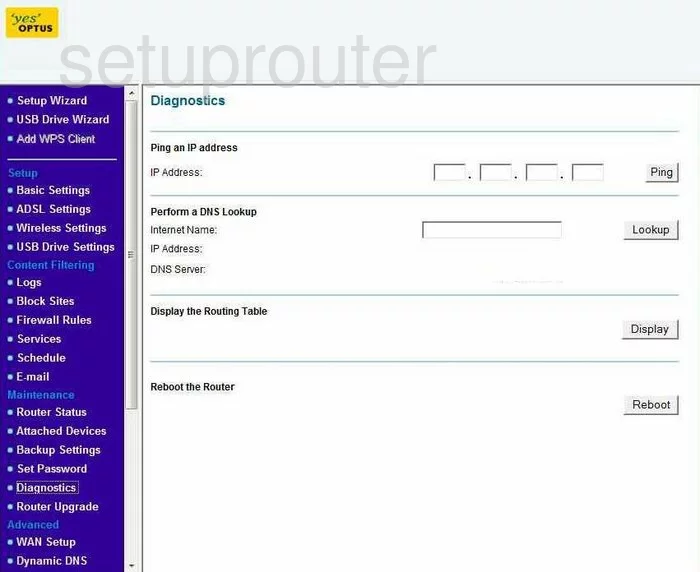
Netgear DG834GU Wifi Setup Screenshot
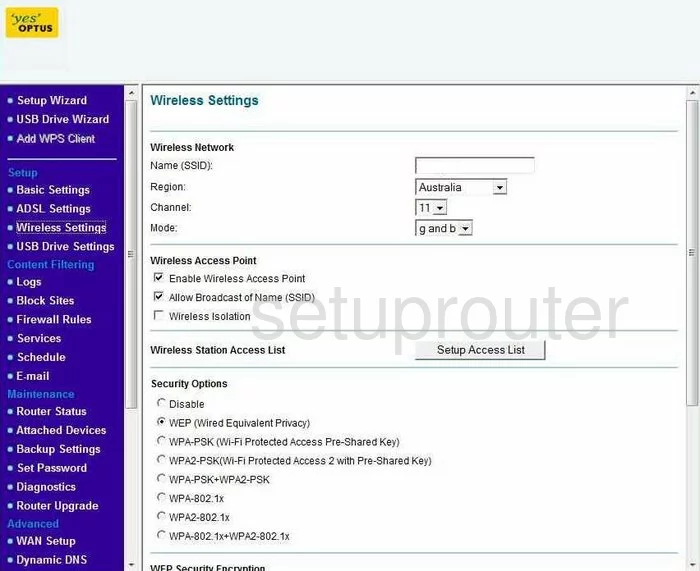
Netgear DG834GU Remote Management Screenshot
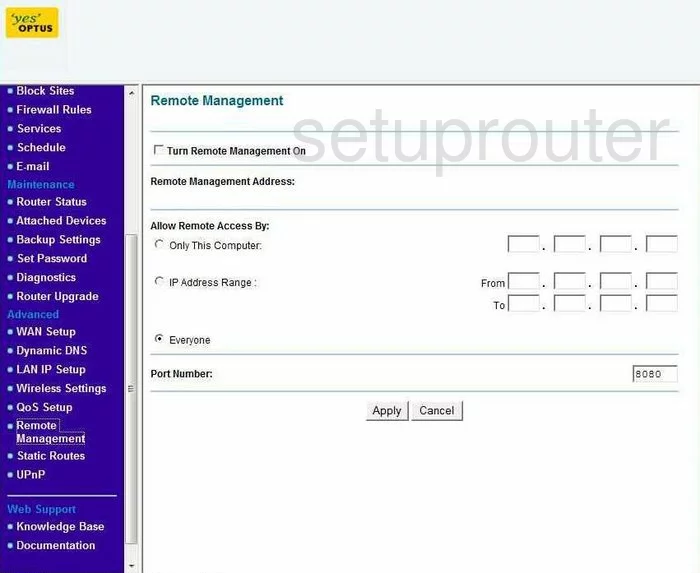
Netgear DG834GU Wifi Advanced Screenshot
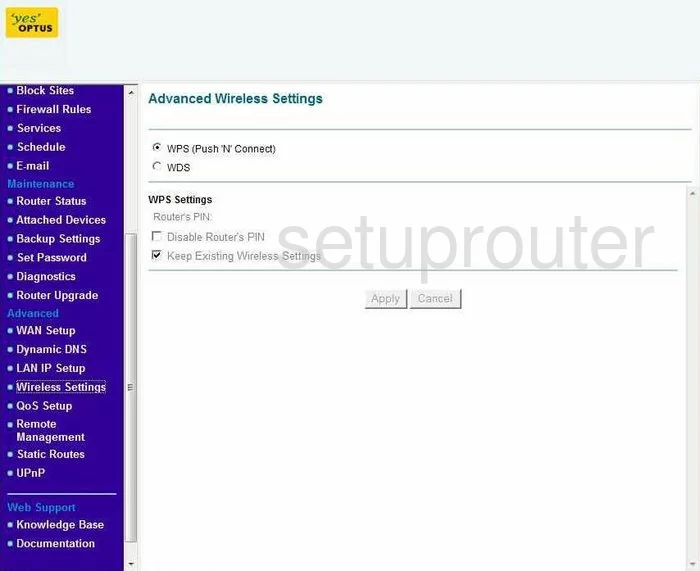
Netgear DG834GU Log Screenshot
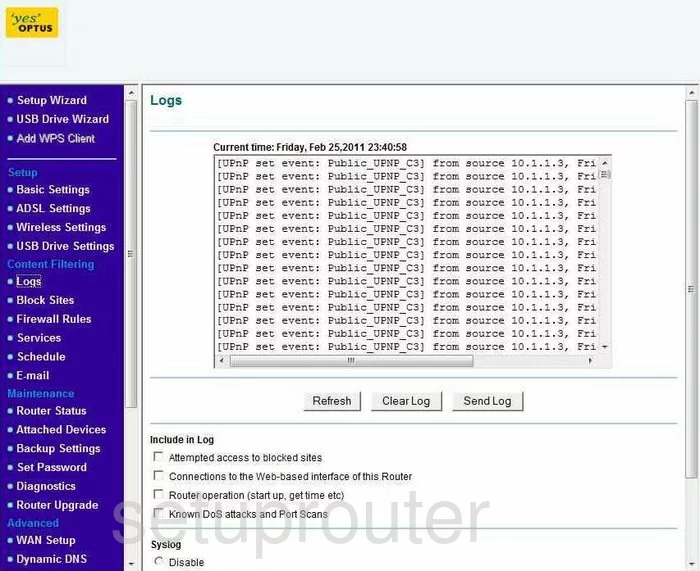
Netgear DG834GU Wan Screenshot
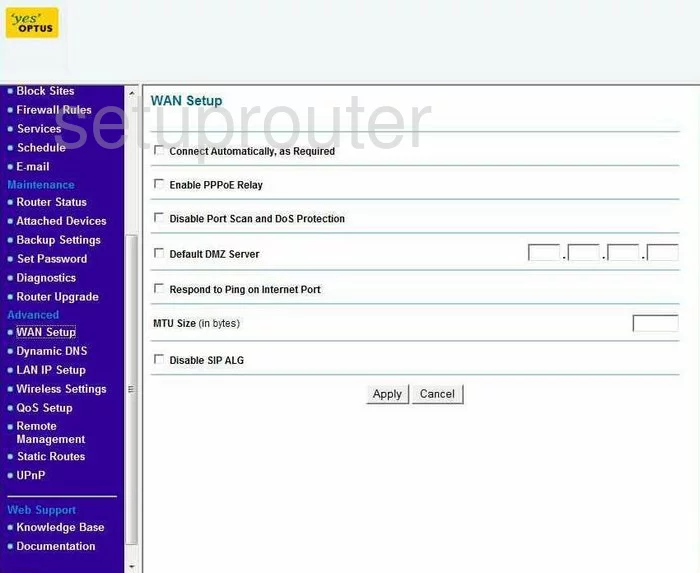
Netgear DG834GU Status Screenshot
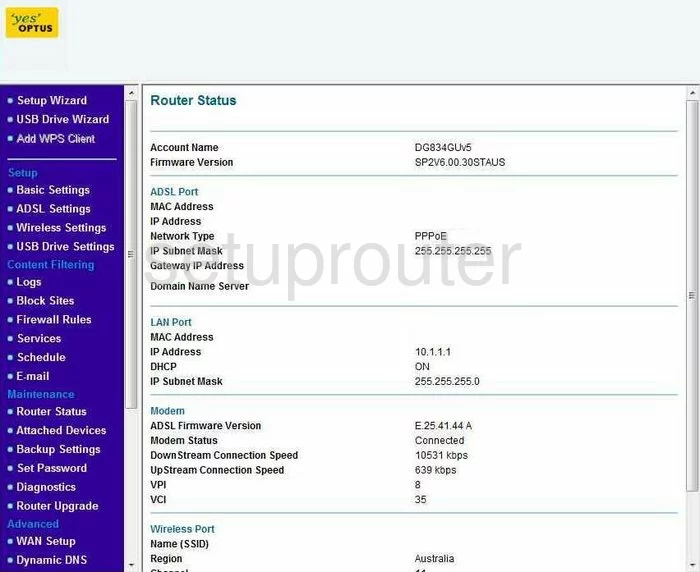
Netgear DG834GU Schedule Screenshot
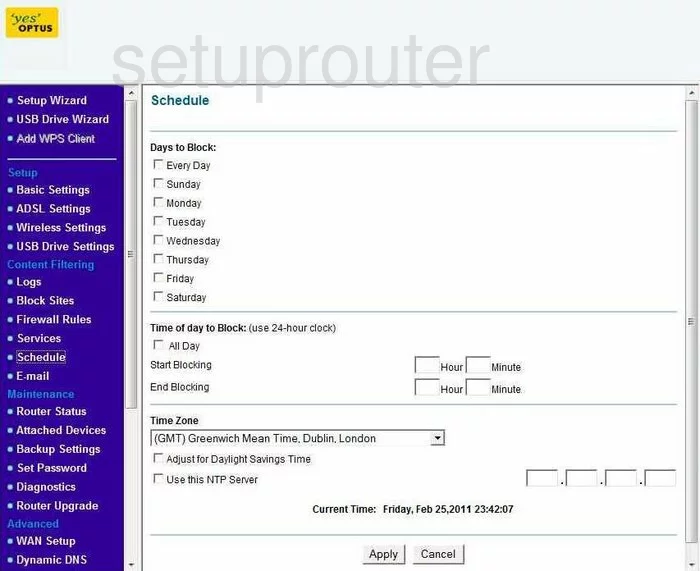
Netgear DG834GU Lan Screenshot
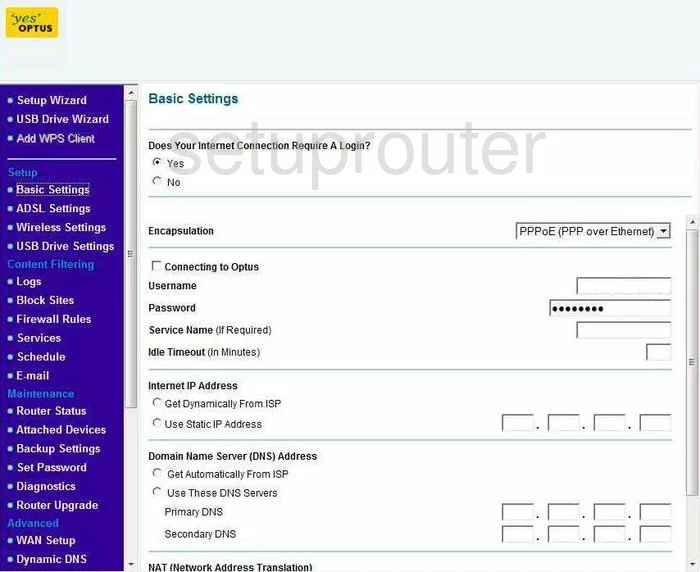
Netgear DG834GU Password Screenshot
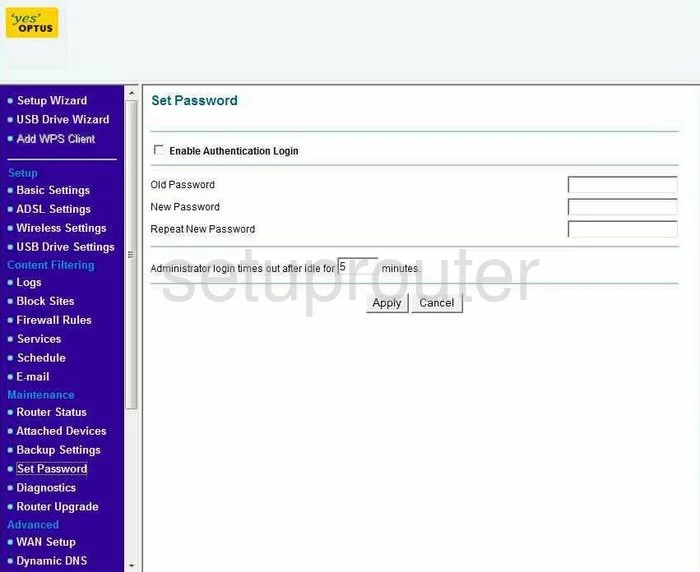
Netgear DG834GU Block Screenshot
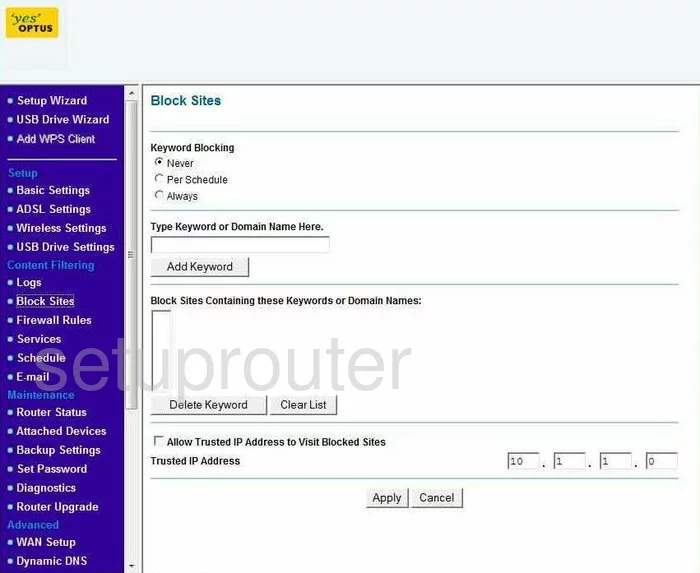
Netgear DG834GU Backup Screenshot
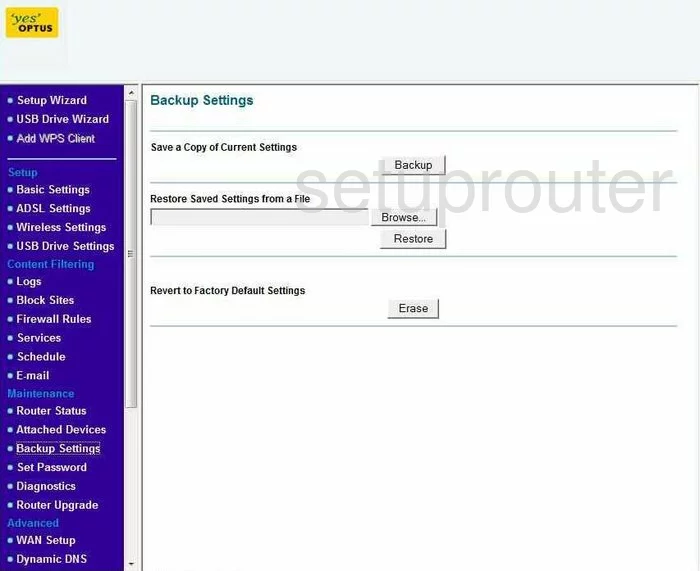
Netgear DG834GU Routing Screenshot
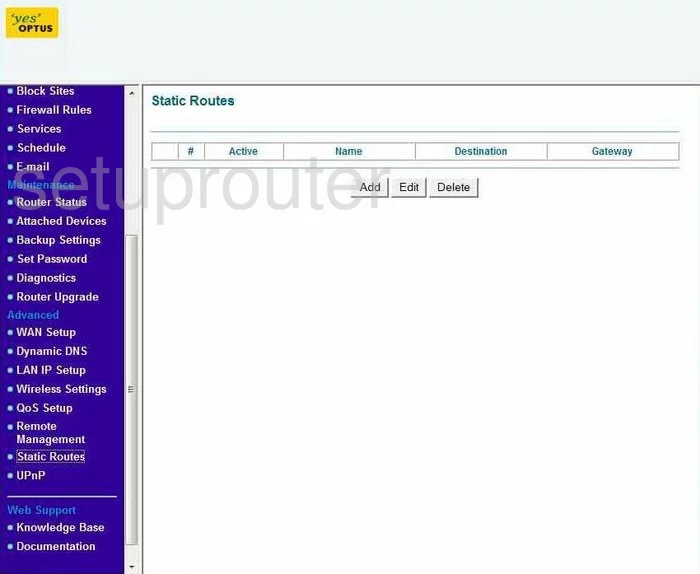
Netgear DG834GU Log Screenshot
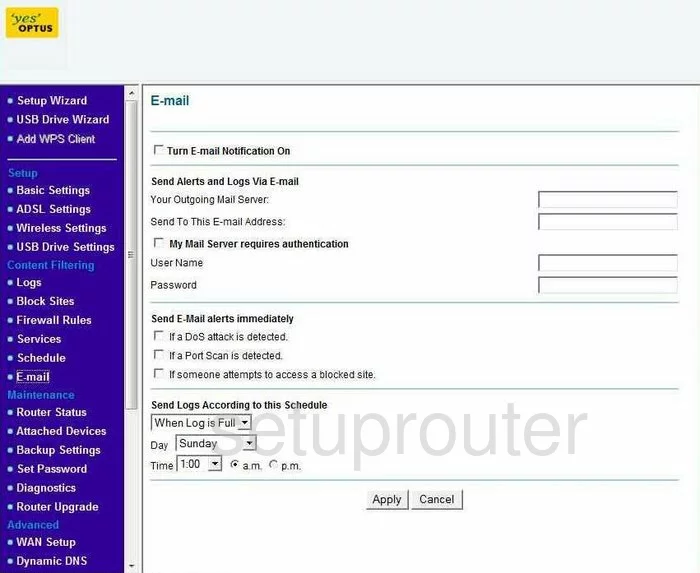
Netgear DG834GU Attached Devices Screenshot
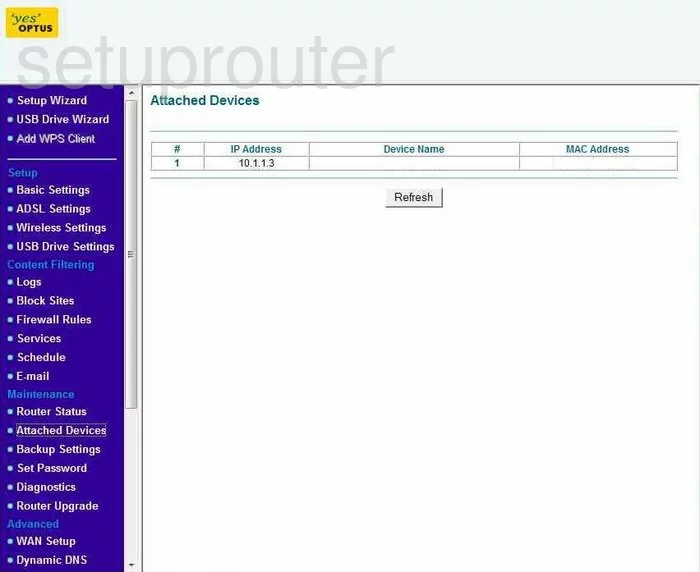
Netgear DG834GU General Screenshot
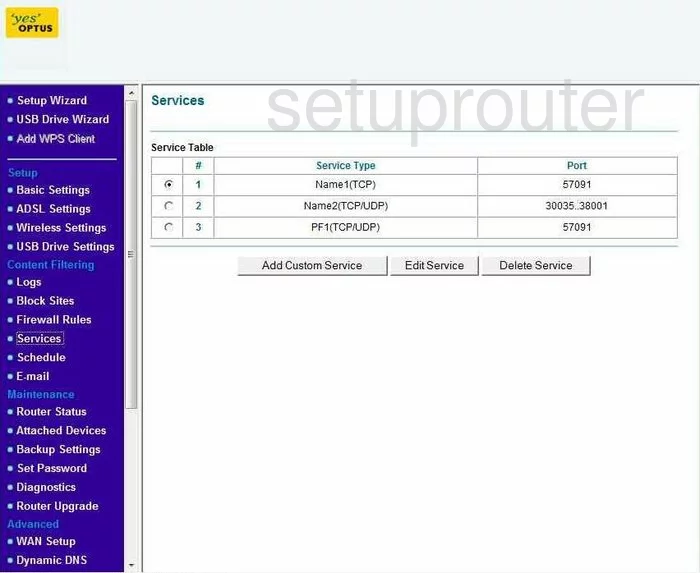
Netgear DG834GU Firewall Screenshot

Netgear DG834GU Qos Screenshot
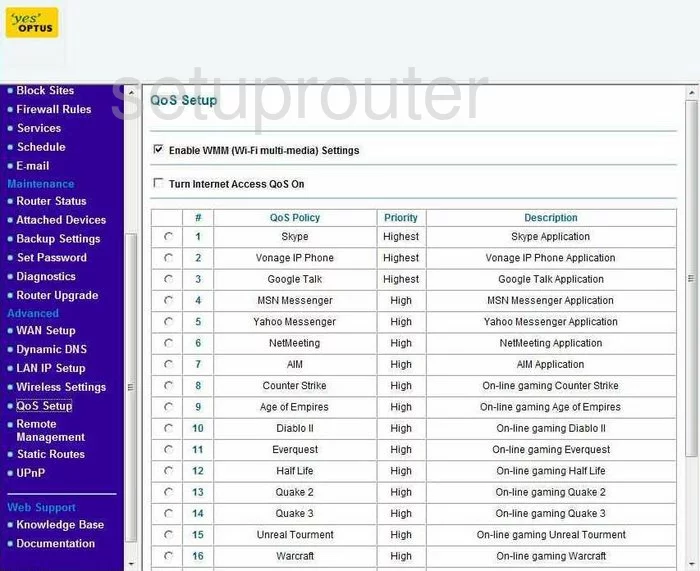
Netgear DG834GU Dsl Screenshot
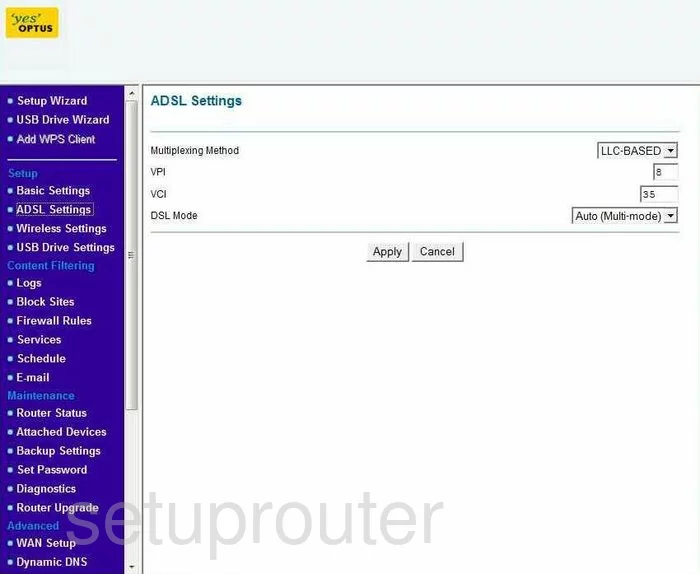
Netgear DG834GU Setup Screenshot
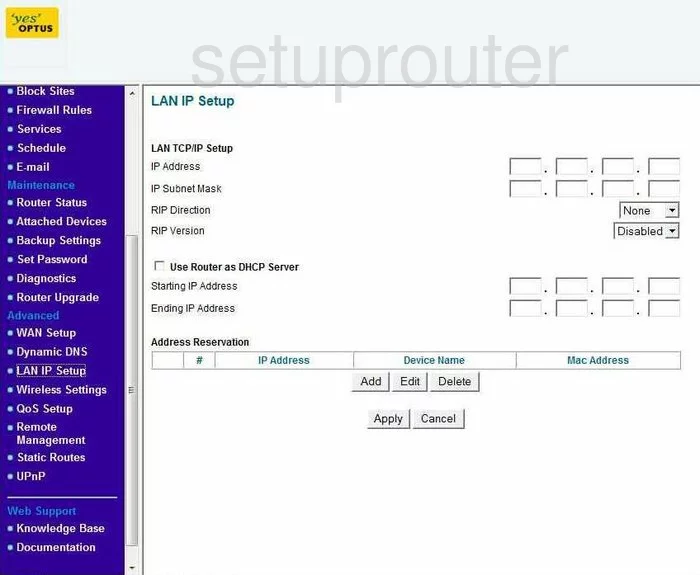
Netgear DG834GU Usb Screenshot
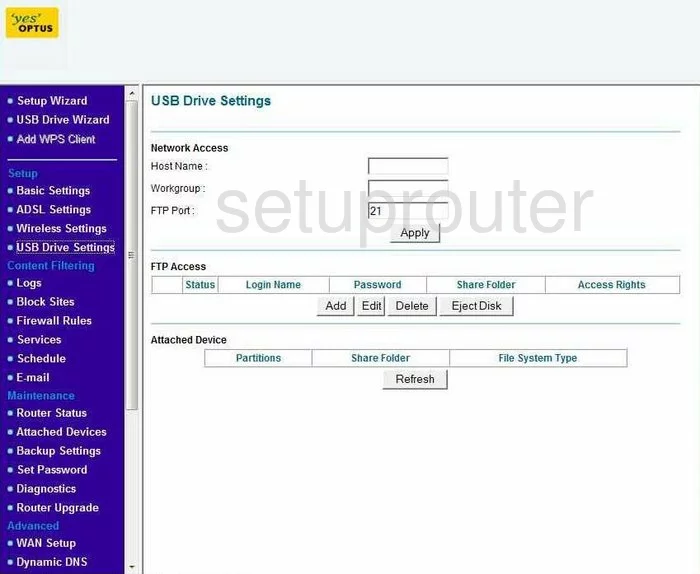
Netgear DG834GU Device Image Screenshot

This is the screenshots guide for the Netgear DG834GU v5. We also have the following guides for the same router:
- Netgear DG834GU v5 - Reset the Netgear DG834GU
- Netgear DG834GU v5 - How to change the IP Address on a Netgear DG834GU router
- Netgear DG834GU v5 - Netgear DG834GU User Manual
- Netgear DG834GU v5 - Netgear DG834GU Login Instructions
- Netgear DG834GU v5 - How to change the DNS settings on a Netgear DG834GU router
- Netgear DG834GU v5 - Setup WiFi on the Netgear DG834GU
- Netgear DG834GU v5 - Information About the Netgear DG834GU Router