These are user-submitted screenshots.
If you would like to submit screenshots for us to use, please use our Router Screenshot Grabber, which is a free tool in Network Utilities. It makes the capture process easy and sends the screenshots to us automatically.
This is the screenshots guide for the Netgear DGN1000SP. We also have the following guides for the same router:
- Netgear DGN1000SP - Reset the Netgear DGN1000SP
- Netgear DGN1000SP - How to change the IP Address on a Netgear DGN1000SP router
- Netgear DGN1000SP - Netgear DGN1000SP User Manual
- Netgear DGN1000SP - Netgear DGN1000SP Login Instructions
- Netgear DGN1000SP - Setup WiFi on the Netgear DGN1000SP
- Netgear DGN1000SP - Information About the Netgear DGN1000SP Router
All Netgear DGN1000SP Screenshots
All screenshots below were captured from a Netgear DGN1000SP router.
Netgear DGN1000SP Dynamic Dns Screenshot
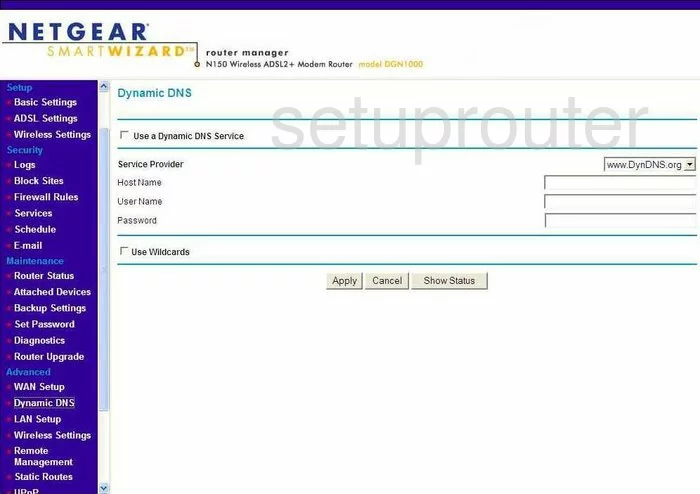
Netgear DGN1000SP Upnp Screenshot
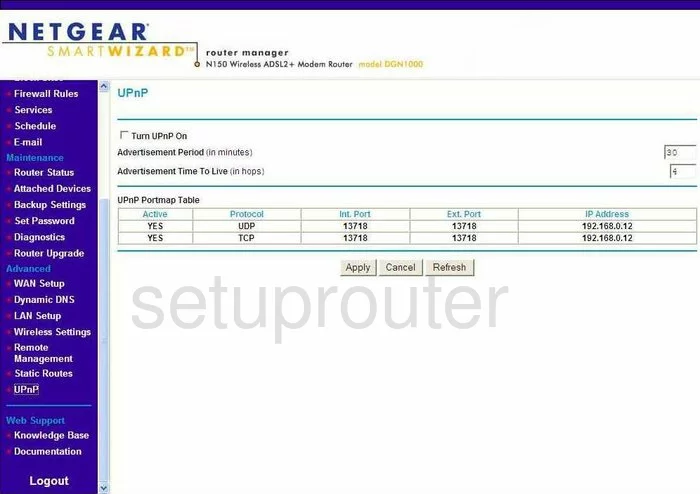
Netgear DGN1000SP Diagnostics Screenshot
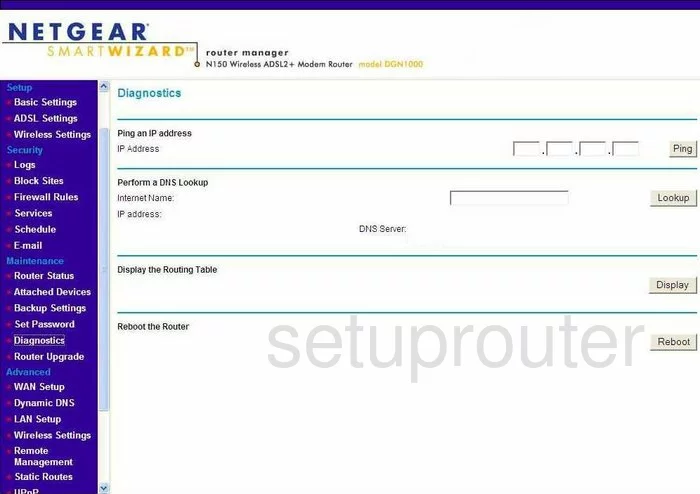
Netgear DGN1000SP Wifi Setup Screenshot
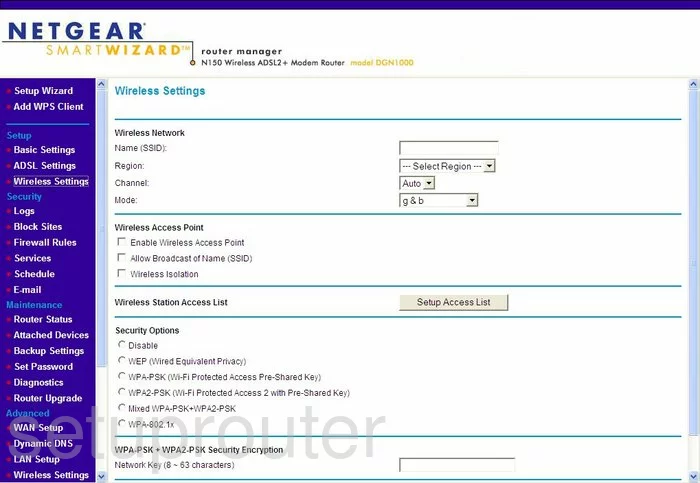
Netgear DGN1000SP Setup Screenshot
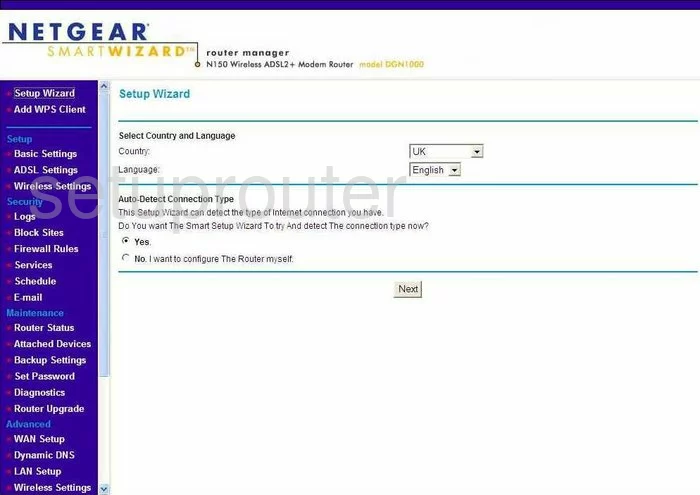
Netgear DGN1000SP Remote Management Screenshot

Netgear DGN1000SP Setup Screenshot
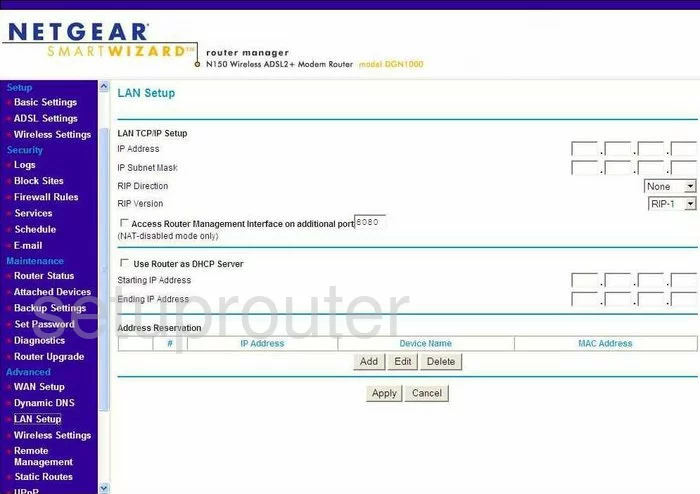
Netgear DGN1000SP Wifi Advanced Screenshot
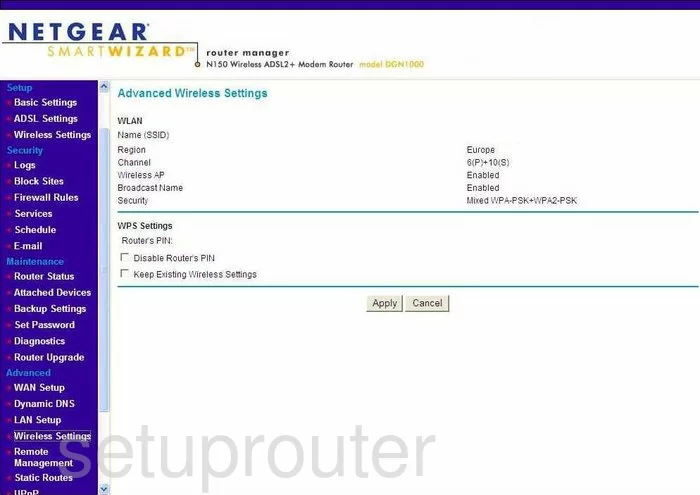
Netgear DGN1000SP Log Screenshot
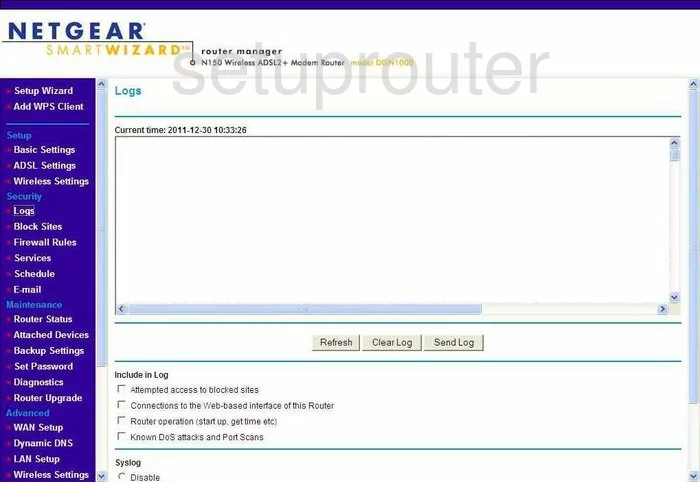
Netgear DGN1000SP Wan Screenshot
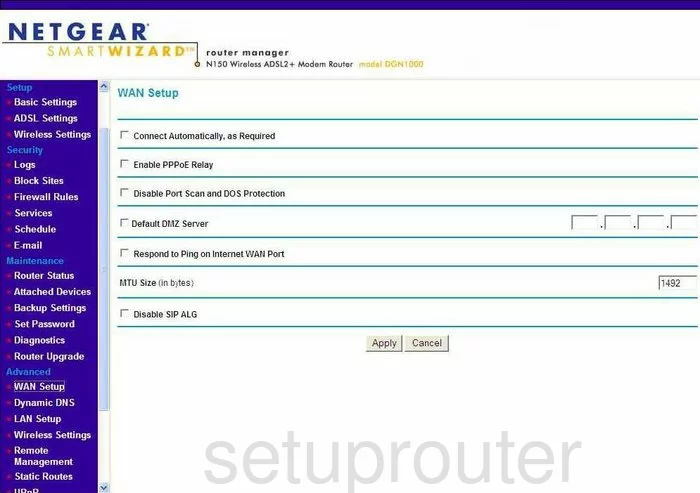
Netgear DGN1000SP Status Screenshot
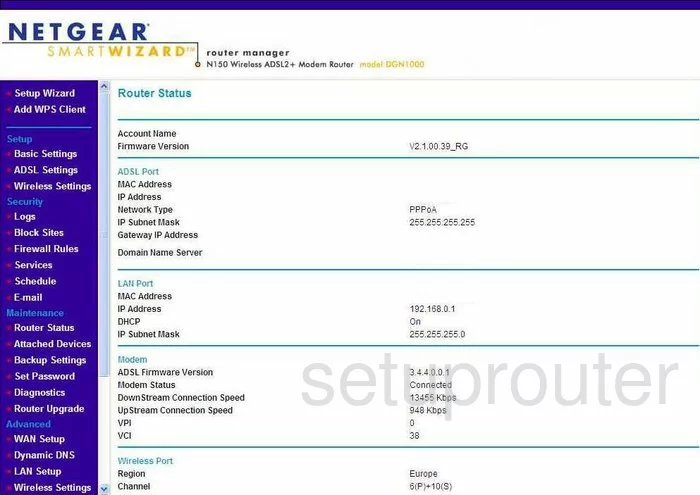
Netgear DGN1000SP Schedule Screenshot
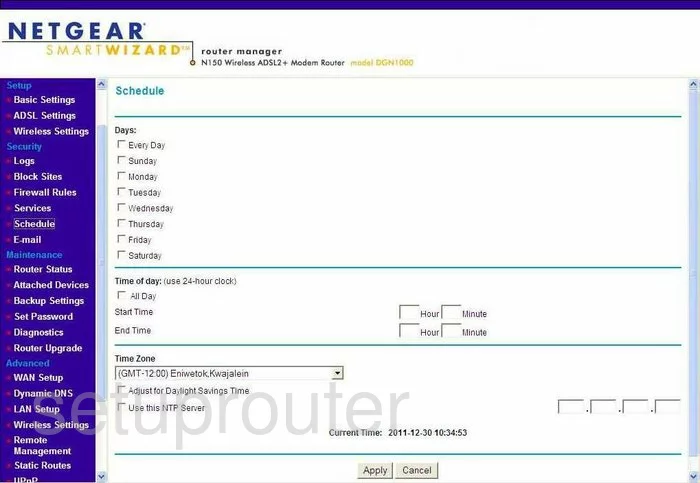
Netgear DGN1000SP Password Screenshot
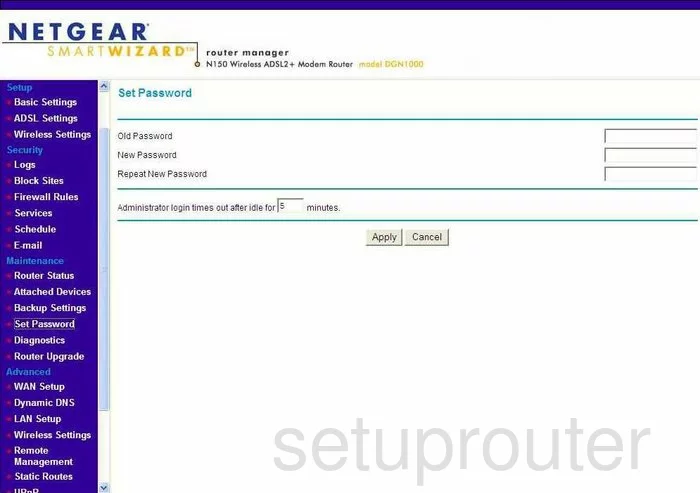
Netgear DGN1000SP Block Screenshot
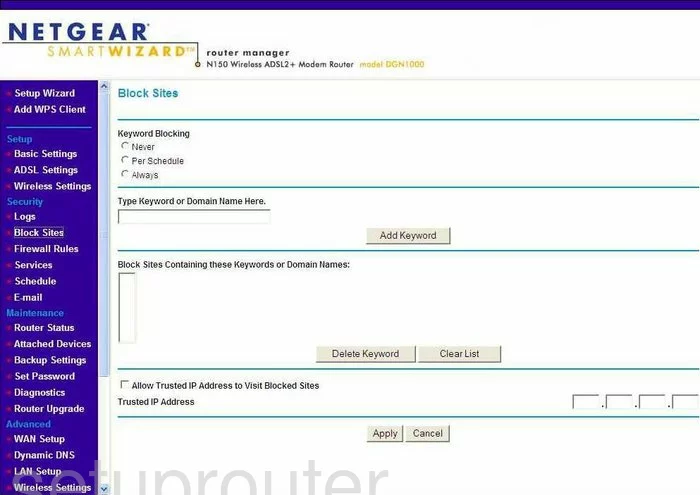
Netgear DGN1000SP Backup Screenshot
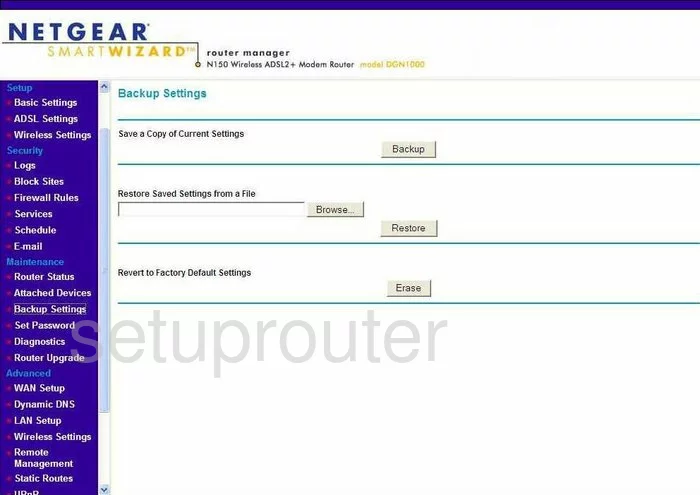
Netgear DGN1000SP Routing Screenshot
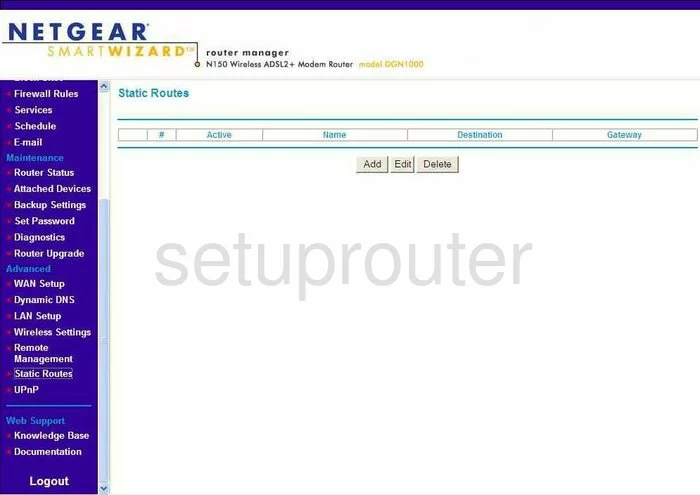
Netgear DGN1000SP Log Screenshot
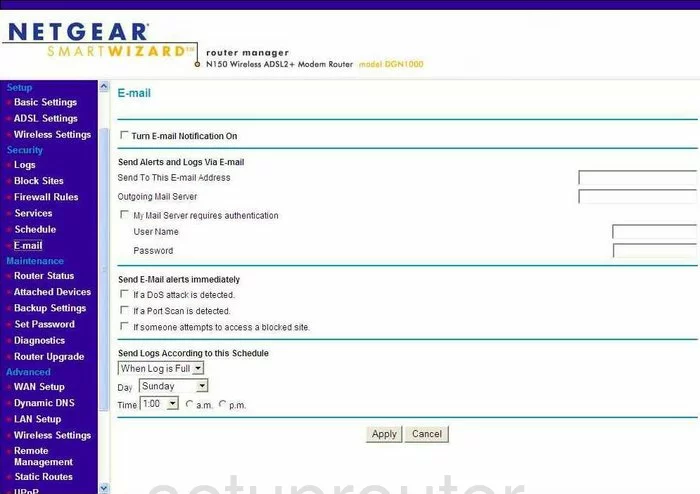
Netgear DGN1000SP Attached Devices Screenshot
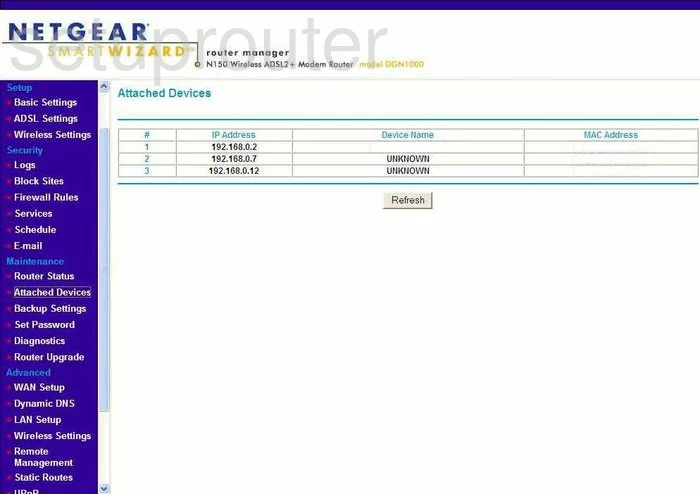
Netgear DGN1000SP Firmware Screenshot
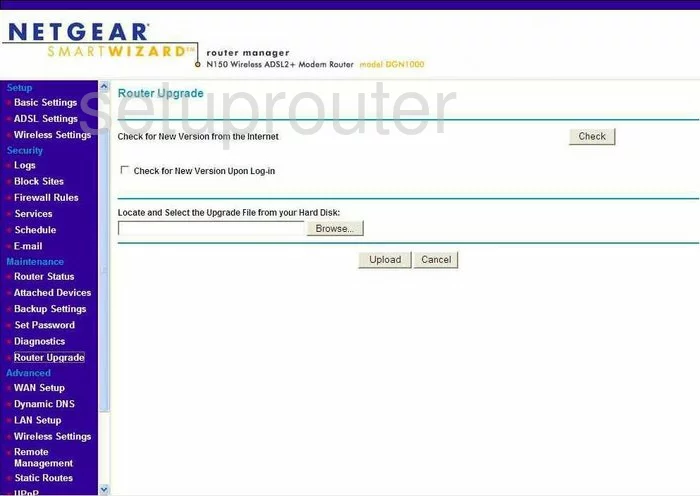
Netgear DGN1000SP General Screenshot
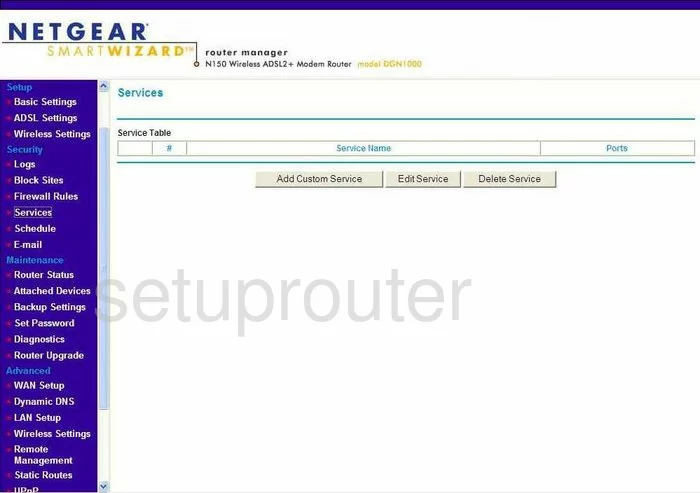
Netgear DGN1000SP Dsl Screenshot
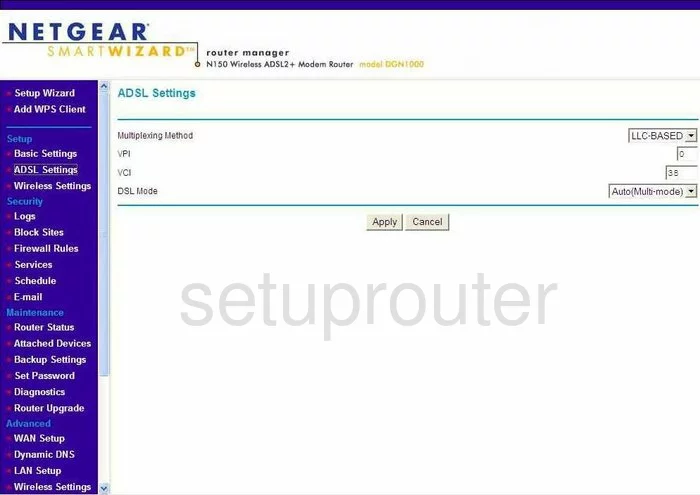
Netgear DGN1000SP Wifi Wps Screenshot
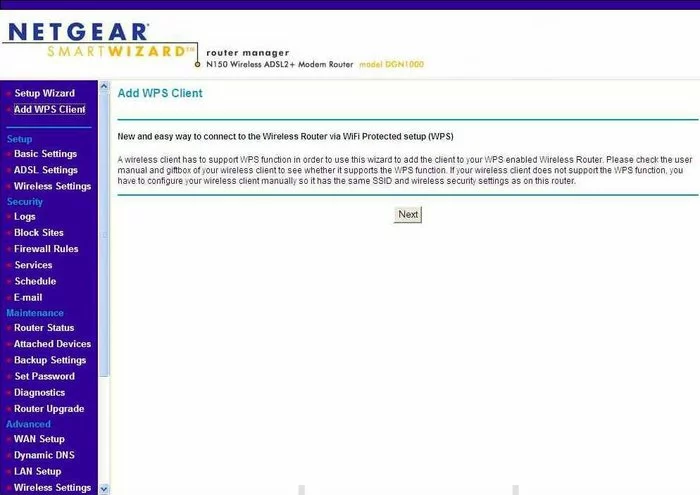
Netgear DGN1000SP Firewall Screenshot
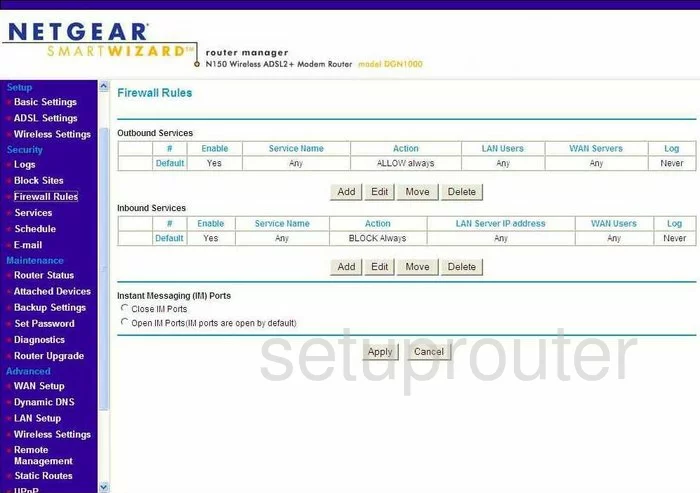
Netgear DGN1000SP Wifi Setup Screenshot
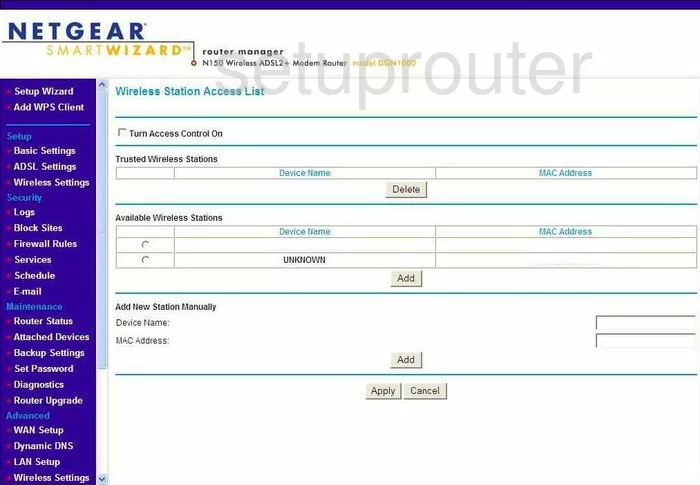
Netgear DGN1000SP General Screenshot
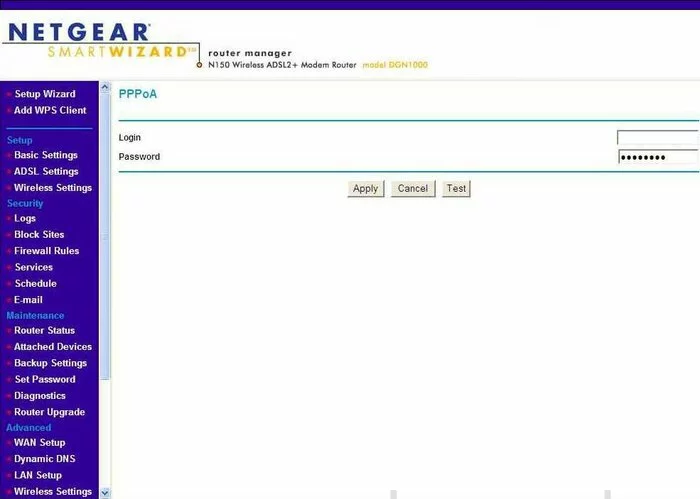
Netgear DGN1000SP Device Image Screenshot

This is the screenshots guide for the Netgear DGN1000SP. We also have the following guides for the same router:
- Netgear DGN1000SP - Reset the Netgear DGN1000SP
- Netgear DGN1000SP - How to change the IP Address on a Netgear DGN1000SP router
- Netgear DGN1000SP - Netgear DGN1000SP User Manual
- Netgear DGN1000SP - Netgear DGN1000SP Login Instructions
- Netgear DGN1000SP - Setup WiFi on the Netgear DGN1000SP
- Netgear DGN1000SP - Information About the Netgear DGN1000SP Router