Thank you to the users of this site who have submitted the screenshots below.
If you would like to share screenshots for us to use, please use our Router Screenshot Grabber, which is a free tool in Network Utilities. It makes the capture process easy and sends the screenshots to us automatically.
This is the screenshots guide for the Netgear DGN2000. We also have the following guides for the same router:
- Netgear DGN2000 - How to change the IP Address on a Netgear DGN2000 router
- Netgear DGN2000 - Netgear DGN2000 User Manual
- Netgear DGN2000 - Netgear DGN2000 Login Instructions
- Netgear DGN2000 - How to change the DNS settings on a Netgear DGN2000 router
- Netgear DGN2000 - Setup WiFi on the Netgear DGN2000
- Netgear DGN2000 - Information About the Netgear DGN2000 Router
- Netgear DGN2000 - Reset the Netgear DGN2000
All Netgear DGN2000 Screenshots
All screenshots below were captured from a Netgear DGN2000 router.
Netgear DGN2000 Firmware Screenshot
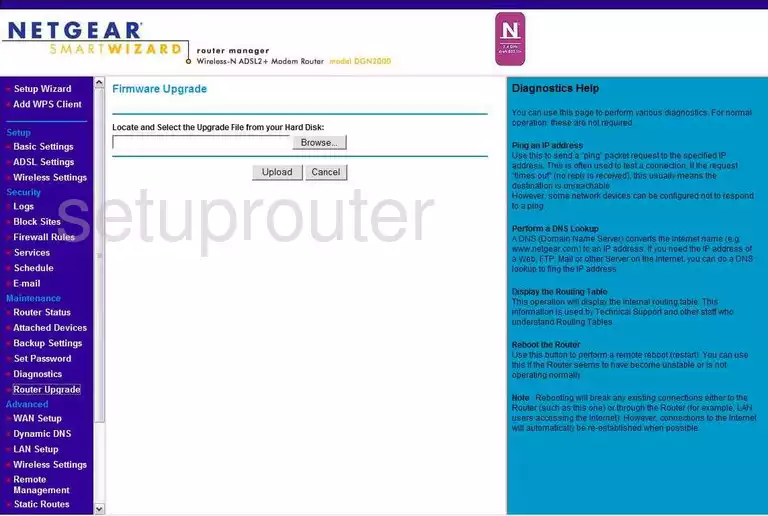
Netgear DGN2000 Dynamic Dns Screenshot
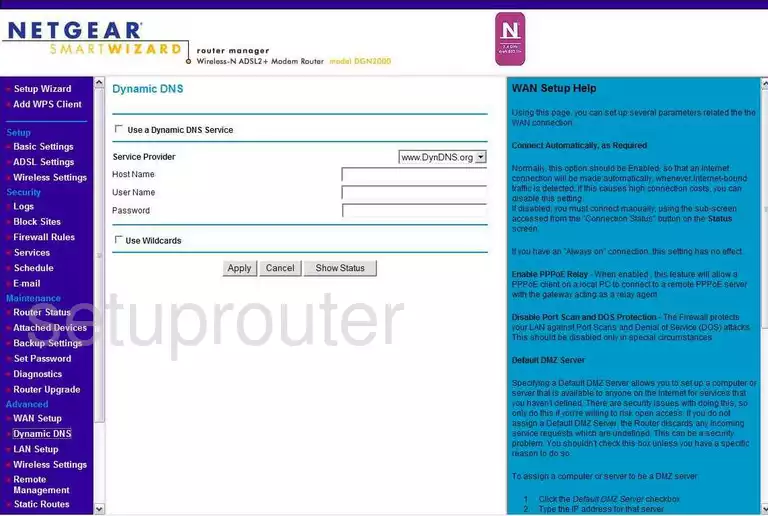
Netgear DGN2000 Upnp Screenshot
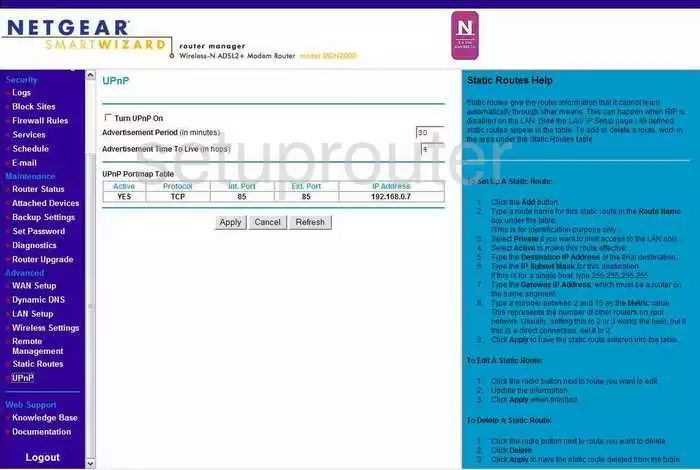
Netgear DGN2000 Diagnostics Screenshot
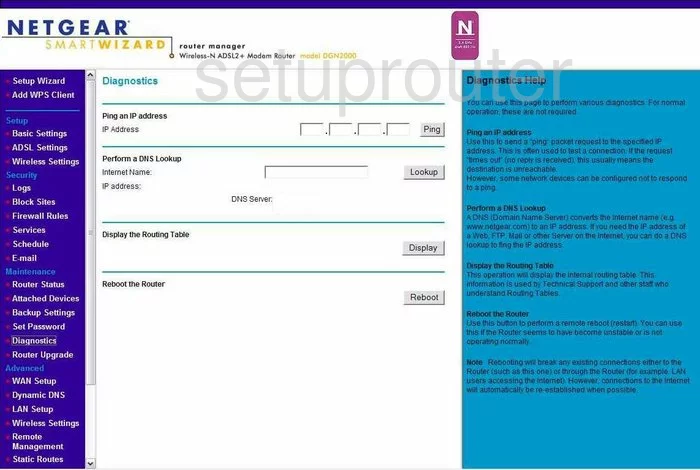
Netgear DGN2000 Wifi Setup Screenshot
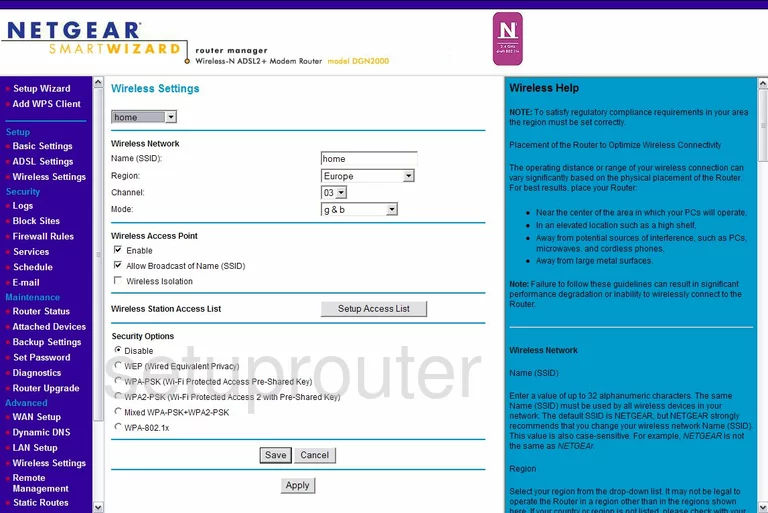
Netgear DGN2000 Setup Screenshot
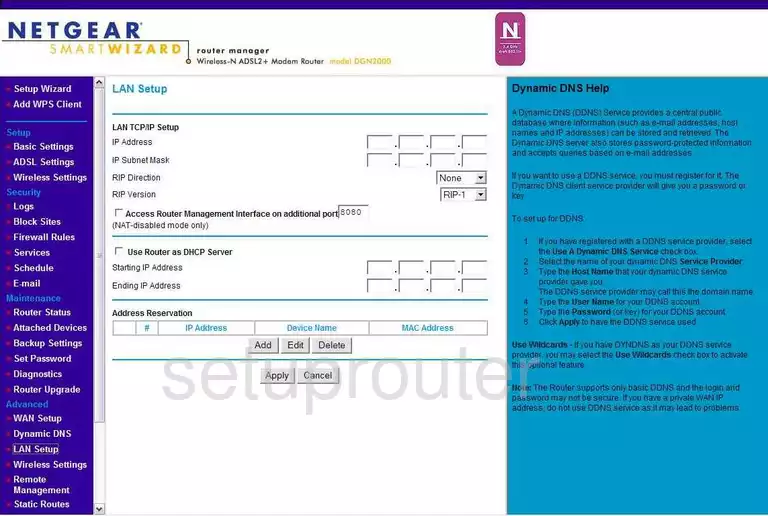
Netgear DGN2000 Wifi Advanced Screenshot
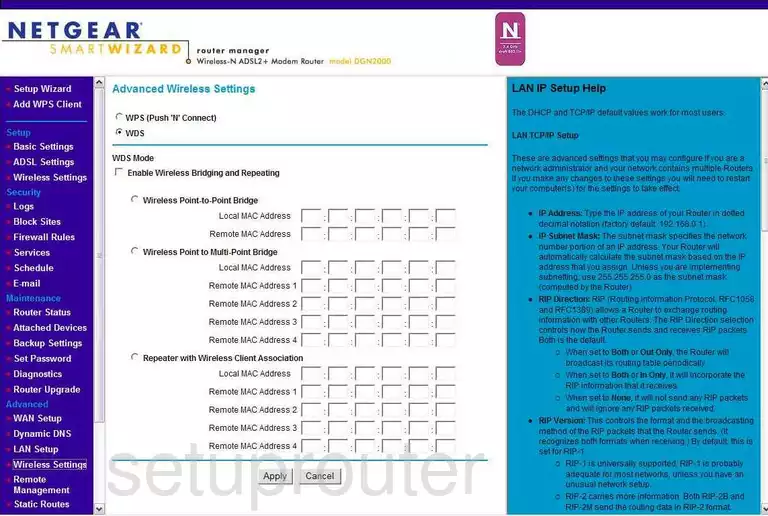
Netgear DGN2000 Log Screenshot

Netgear DGN2000 Wan Screenshot
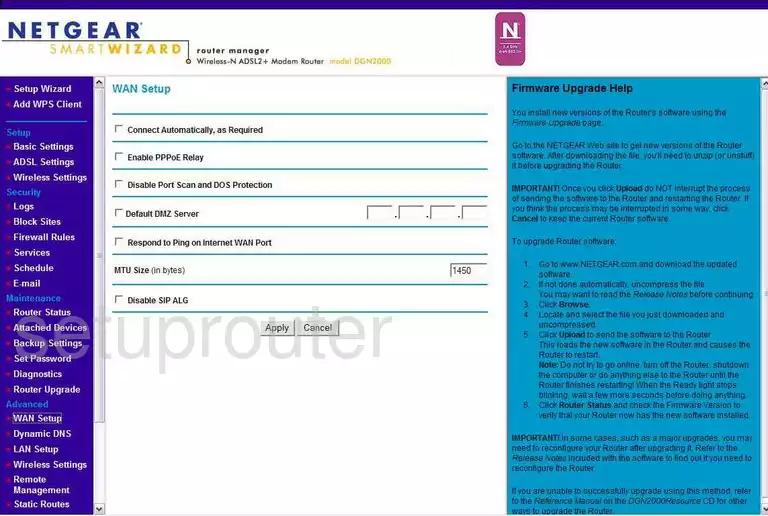
Netgear DGN2000 Status Screenshot
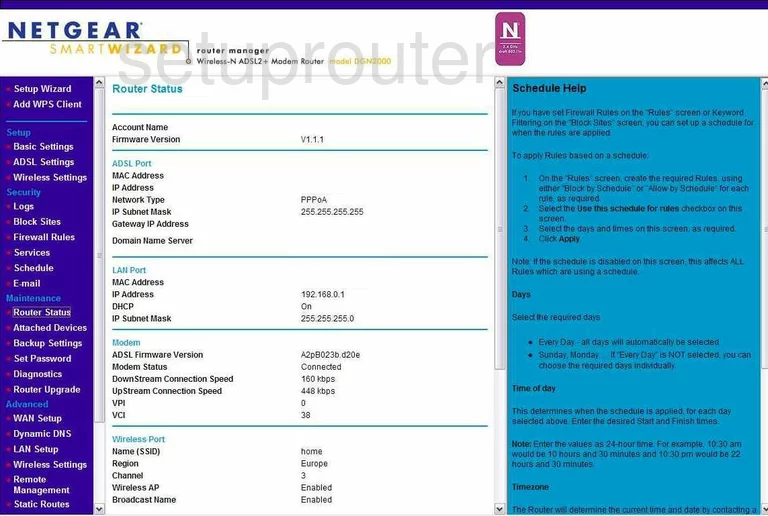
Netgear DGN2000 Schedule Screenshot
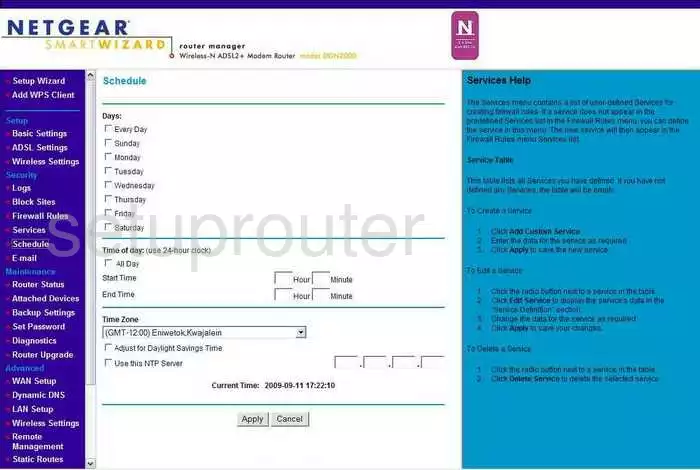
Netgear DGN2000 Lan Screenshot
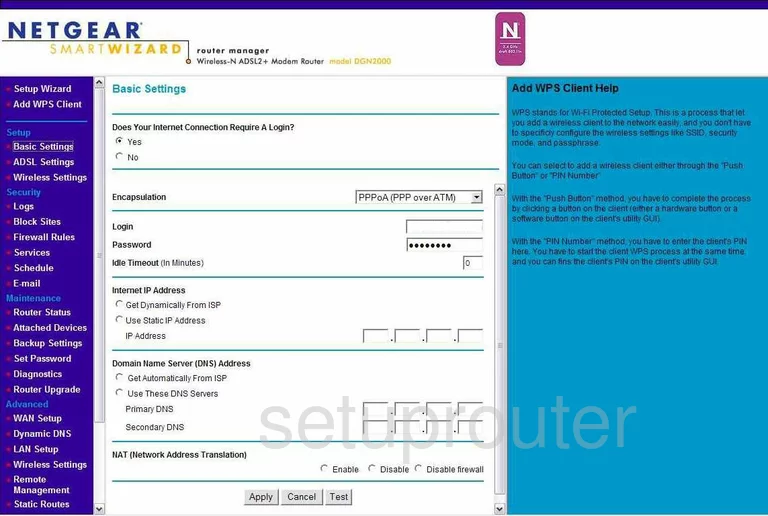
Netgear DGN2000 Password Screenshot
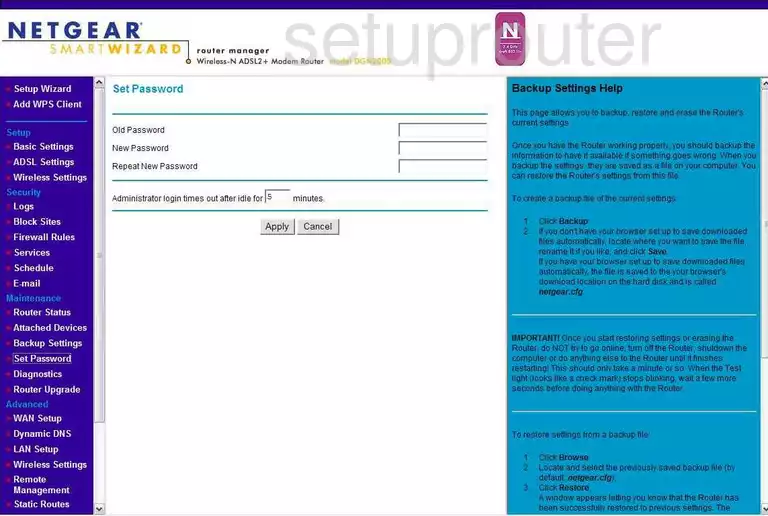
Netgear DGN2000 Block Screenshot
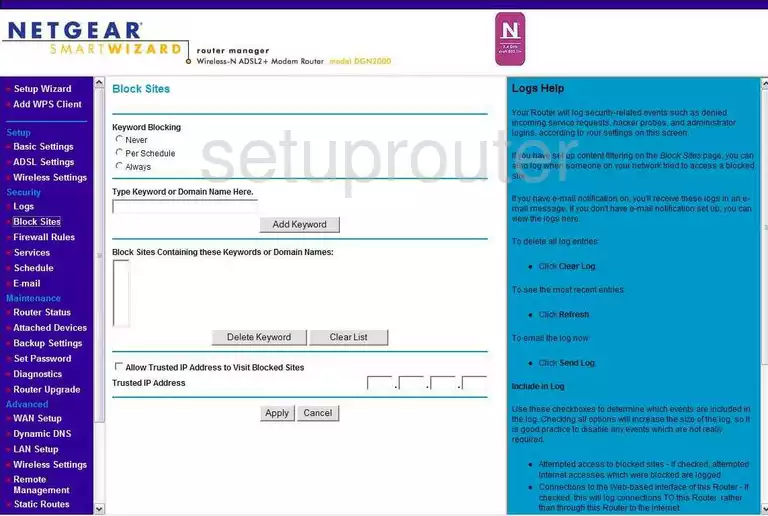
Netgear DGN2000 Backup Screenshot
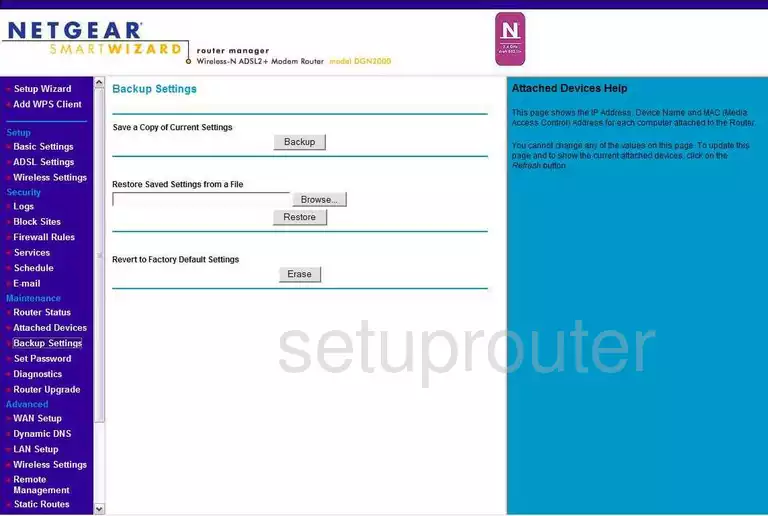
Netgear DGN2000 Routing Screenshot
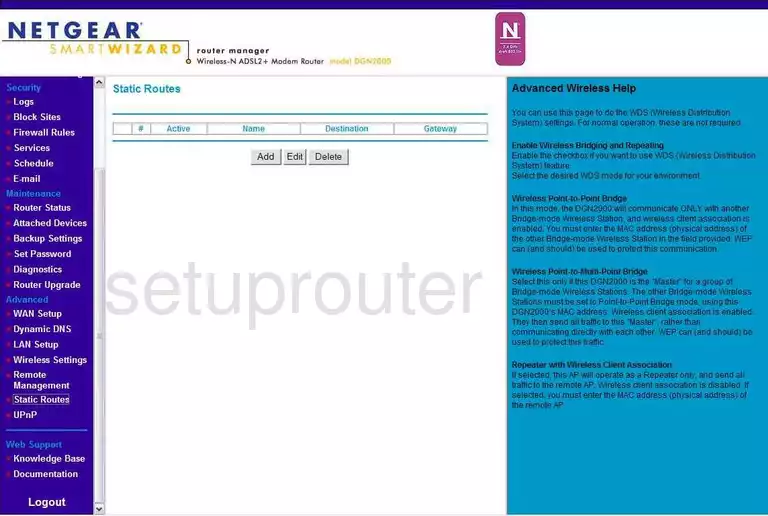
Netgear DGN2000 Attached Devices Screenshot
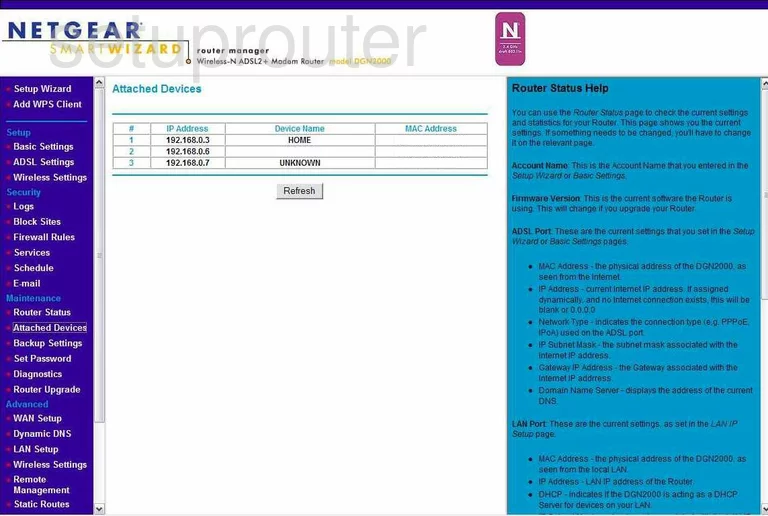
Netgear DGN2000 General Screenshot
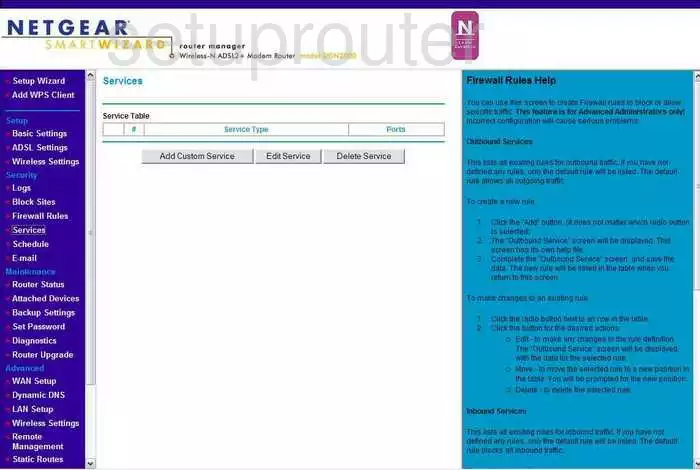
Netgear DGN2000 Firewall Screenshot
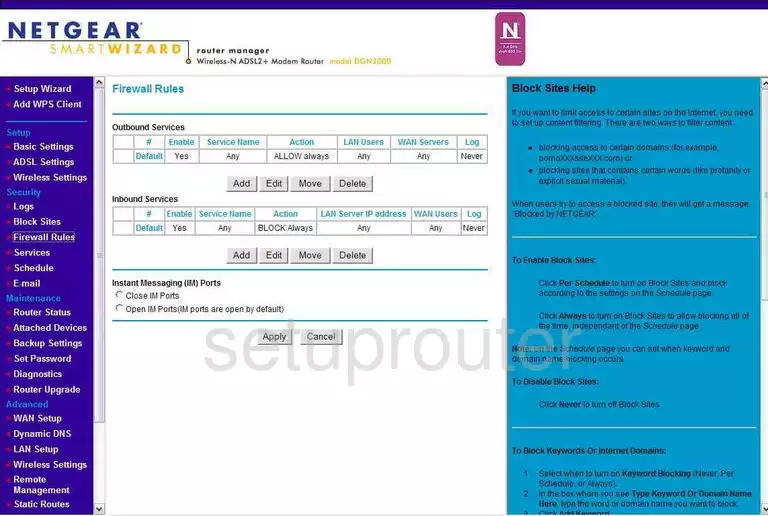
Netgear DGN2000 Dsl Screenshot
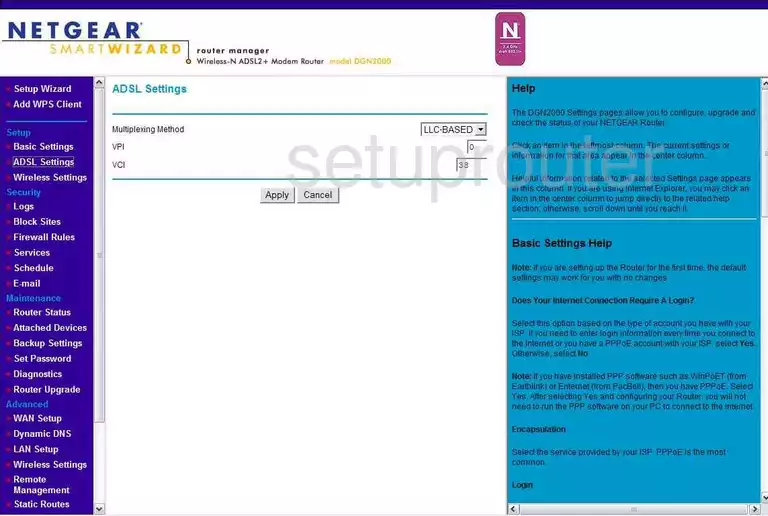
Netgear DGN2000 Wifi Wps Screenshot
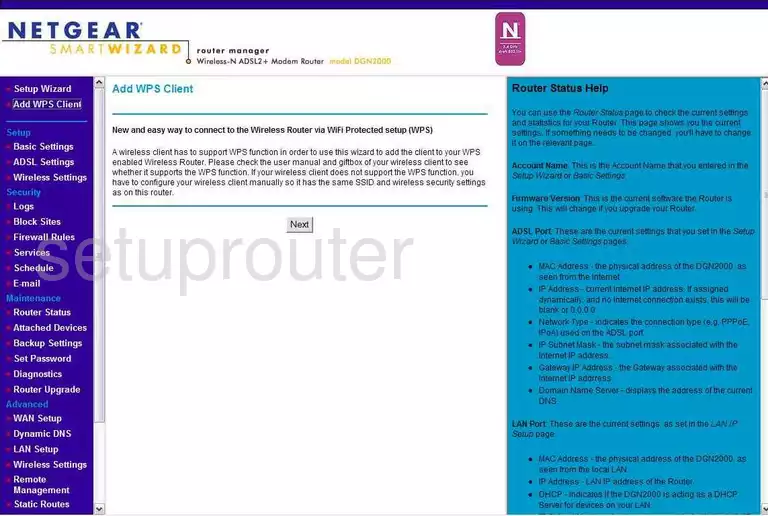
Netgear DGN2000 Device Image Screenshot

This is the screenshots guide for the Netgear DGN2000. We also have the following guides for the same router:
- Netgear DGN2000 - How to change the IP Address on a Netgear DGN2000 router
- Netgear DGN2000 - Netgear DGN2000 User Manual
- Netgear DGN2000 - Netgear DGN2000 Login Instructions
- Netgear DGN2000 - How to change the DNS settings on a Netgear DGN2000 router
- Netgear DGN2000 - Setup WiFi on the Netgear DGN2000
- Netgear DGN2000 - Information About the Netgear DGN2000 Router
- Netgear DGN2000 - Reset the Netgear DGN2000