Each of these screenshots was captured and submitted to us by users of this site.
If you would like to submit screenshots for us to use, please use our Router Screenshot Grabber, which is a free tool in Network Utilities. It makes the capture process easy and sends the screenshots to us automatically.
This is the screenshots guide for the Netgear DGND3700. We also have the following guides for the same router:
- Netgear DGND3700 - Reset the Netgear DGND3700
- Netgear DGND3700 - How to change the IP Address on a Netgear DGND3700 router
- Netgear DGND3700 - Netgear DGND3700 User Manual
- Netgear DGND3700 - Netgear DGND3700 Login Instructions
- Netgear DGND3700 - How to change the DNS settings on a Netgear DGND3700 router
- Netgear DGND3700 - Setup WiFi on the Netgear DGND3700
- Netgear DGND3700 - Information About the Netgear DGND3700 Router
All Netgear DGND3700 Screenshots
All screenshots below were captured from a Netgear DGND3700 router.
Netgear DGND3700 Wifi Setup Screenshot
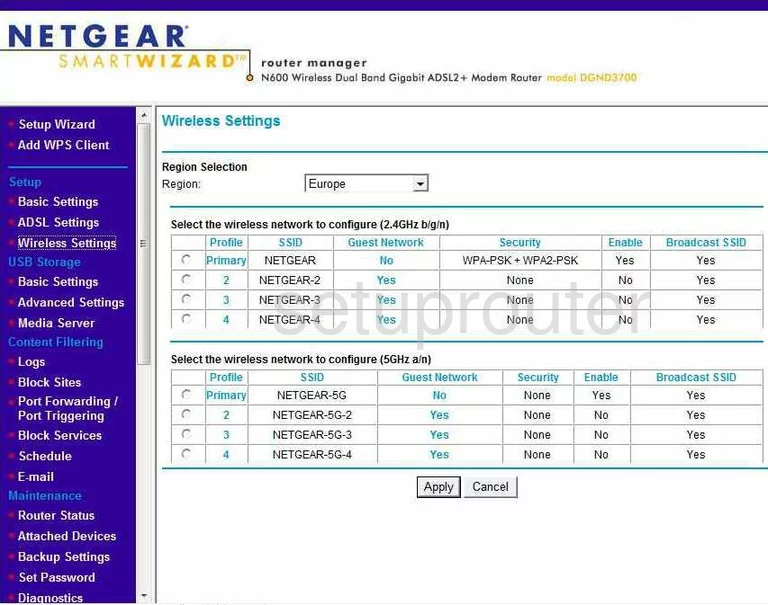
Netgear DGND3700 Status Screenshot
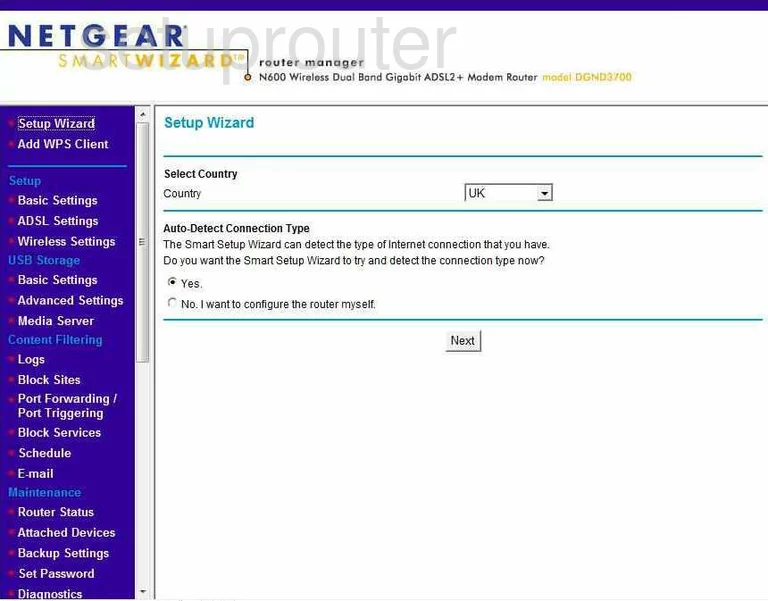
Netgear DGND3700 Setup Screenshot
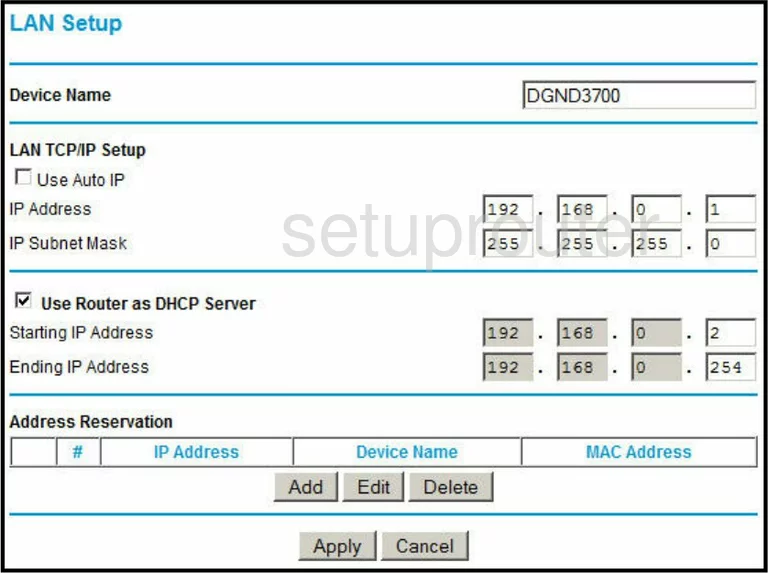
Netgear DGND3700 Log Screenshot
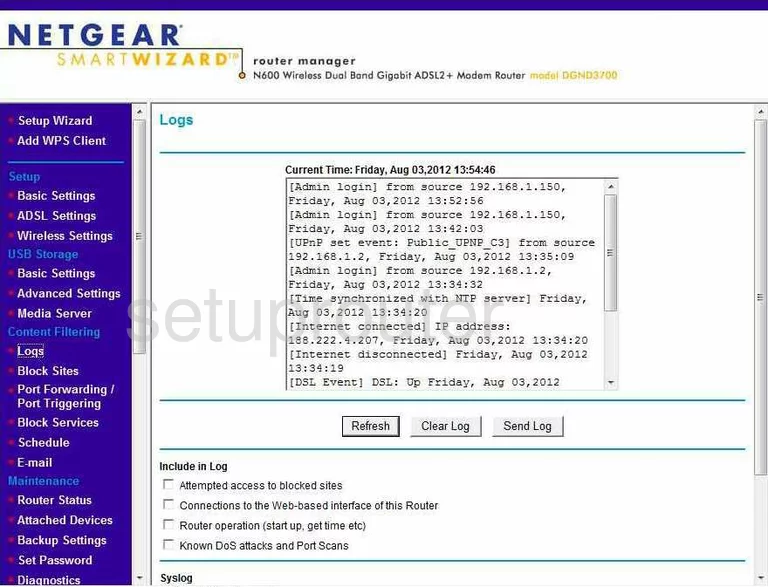
Netgear DGND3700 Schedule Screenshot
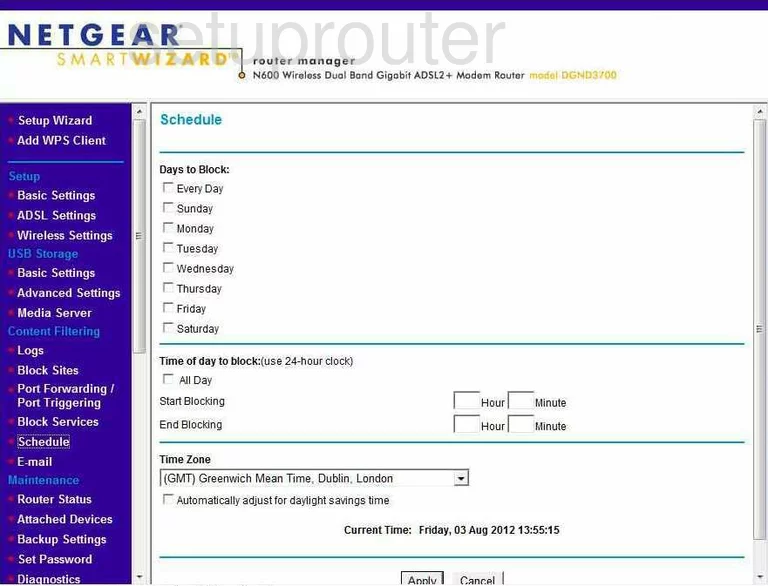
Netgear DGND3700 Lan Screenshot
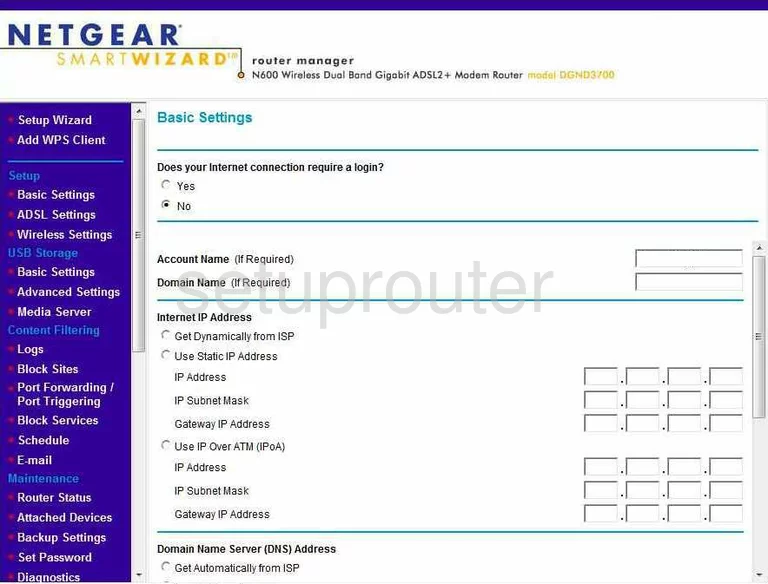
Netgear DGND3700 Password Screenshot
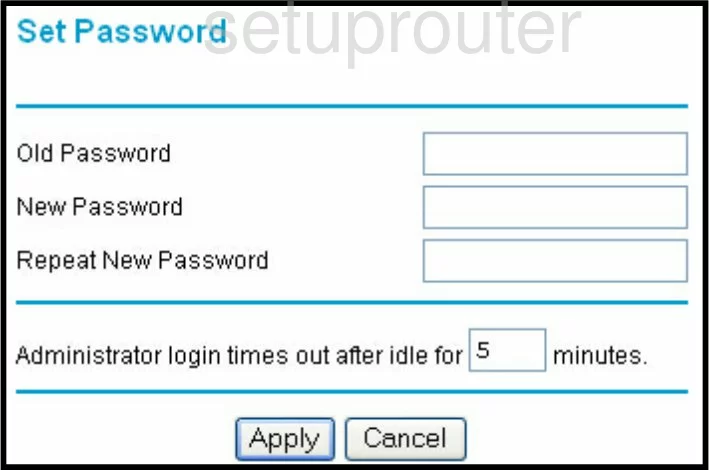
Netgear DGND3700 Block Screenshot
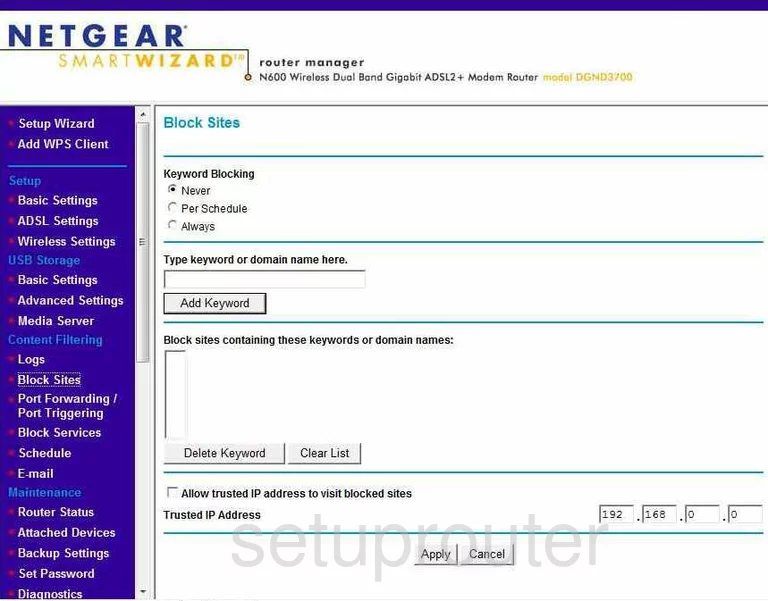
Netgear DGND3700 Block Screenshot
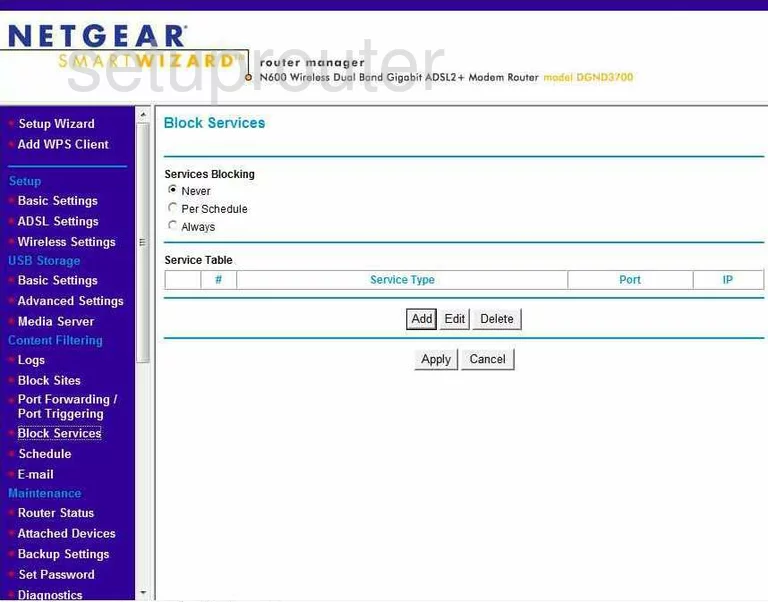
Netgear DGND3700 Dsl Screenshot
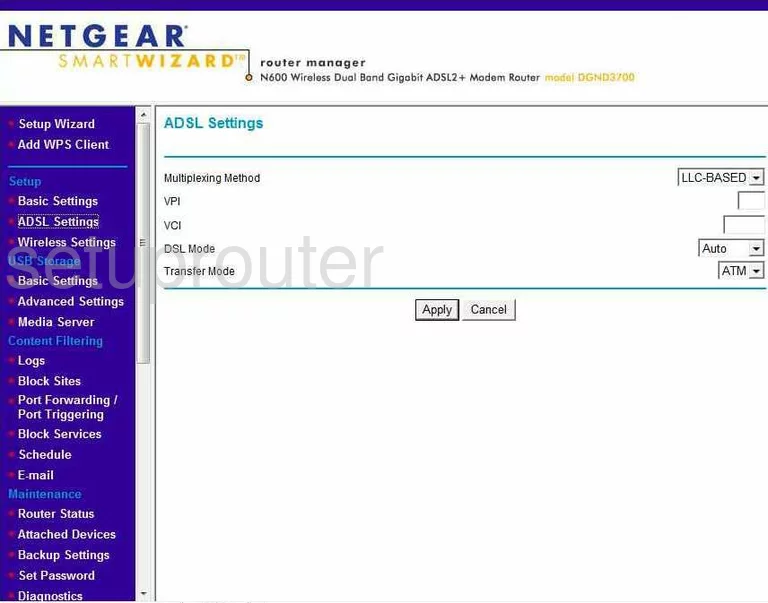
Netgear DGND3700 Wifi Wps Screenshot
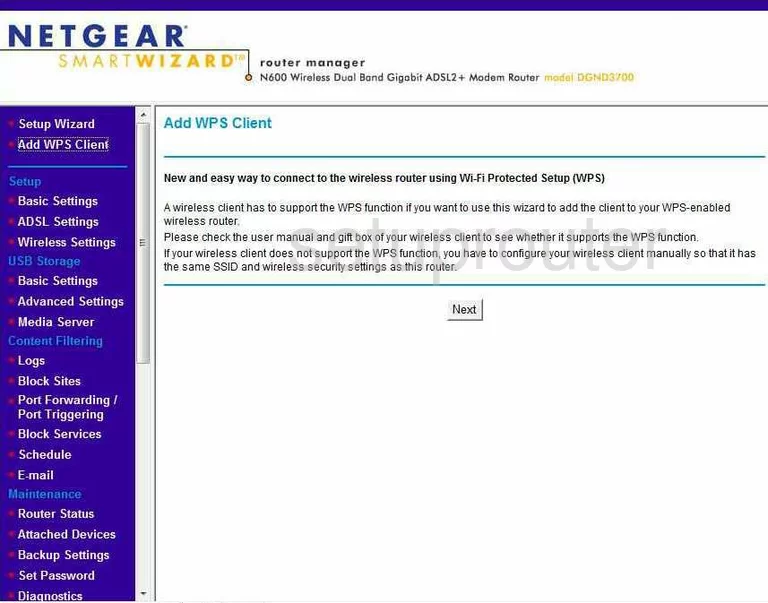
Netgear DGND3700 Usb Screenshot
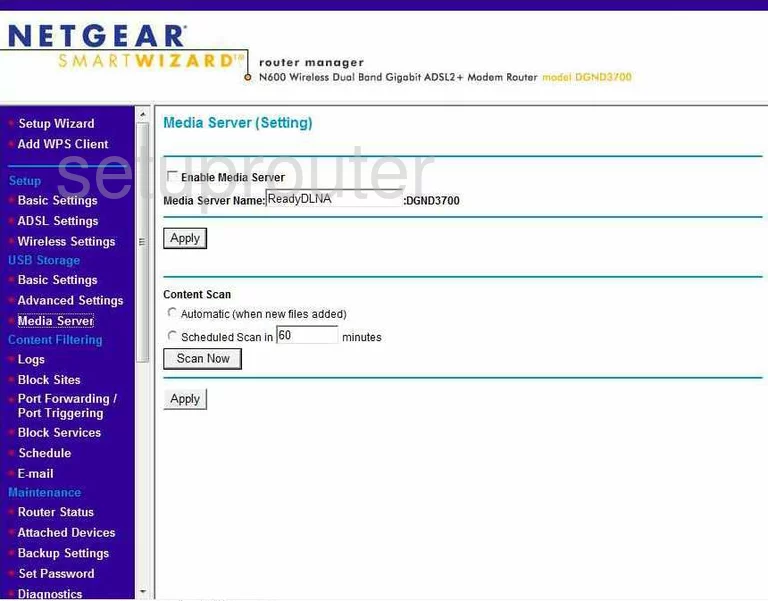
Netgear DGND3700 Port Forwarding Screenshot
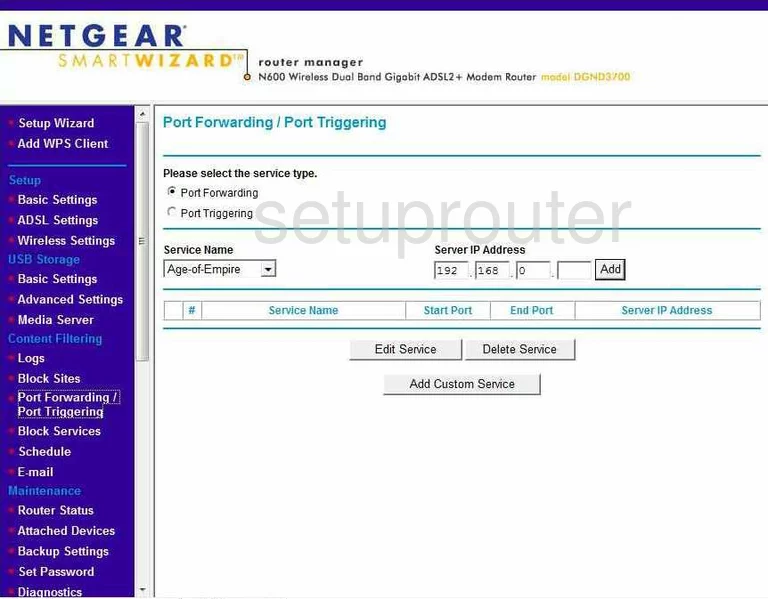
Netgear DGND3700 Usb Screenshot
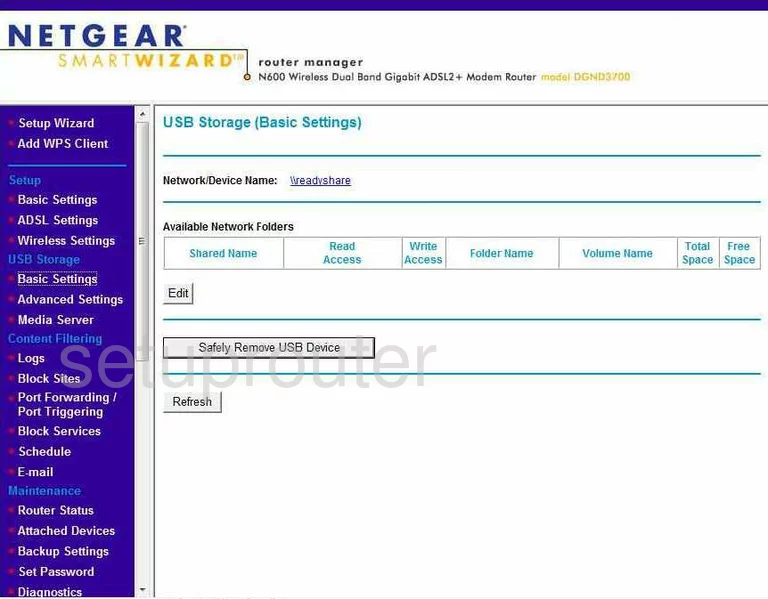
Netgear DGND3700 Usb Screenshot
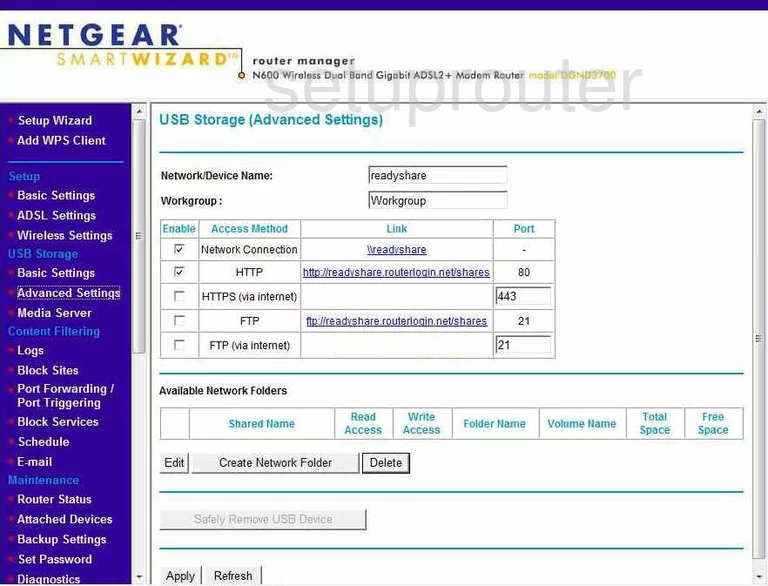
Netgear DGND3700 Device Image Screenshot

This is the screenshots guide for the Netgear DGND3700. We also have the following guides for the same router:
- Netgear DGND3700 - Reset the Netgear DGND3700
- Netgear DGND3700 - How to change the IP Address on a Netgear DGND3700 router
- Netgear DGND3700 - Netgear DGND3700 User Manual
- Netgear DGND3700 - Netgear DGND3700 Login Instructions
- Netgear DGND3700 - How to change the DNS settings on a Netgear DGND3700 router
- Netgear DGND3700 - Setup WiFi on the Netgear DGND3700
- Netgear DGND3700 - Information About the Netgear DGND3700 Router