The Netgear DGND3700v2 router is considered a wireless router because it offers WiFi connectivity. WiFi, or simply wireless, allows you to connect various devices to your router, such as wireless printers, smart televisions, and WiFi enabled smartphones.
Other Netgear DGND3700v2 Guides
This is the wifi guide for the Netgear DGND3700v2. We also have the following guides for the same router:
- Netgear DGND3700v2 - Reset the Netgear DGND3700v2
- Netgear DGND3700v2 - How to change the IP Address on a Netgear DGND3700v2 router
- Netgear DGND3700v2 - Netgear DGND3700v2 User Manual
- Netgear DGND3700v2 - Netgear DGND3700v2 Login Instructions
- Netgear DGND3700v2 - How to change the DNS settings on a Netgear DGND3700v2 router
- Netgear DGND3700v2 - Netgear DGND3700v2 Screenshots
- Netgear DGND3700v2 - Information About the Netgear DGND3700v2 Router
WiFi Terms
Before we get started there is a little bit of background info that you should be familiar with.
Wireless Name
Your wireless network needs to have a name to uniquely identify it from other wireless networks. If you are not sure what this means we have a guide explaining what a wireless name is that you can read for more information.
Wireless Password
An important part of securing your wireless network is choosing a strong password.
Wireless Channel
Picking a WiFi channel is not always a simple task. Be sure to read about WiFi channels before making the choice.
Encryption
You should almost definitely pick WPA2 for your networks encryption. If you are unsure, be sure to read our WEP vs WPA guide first.
Login To The Netgear DGND3700v2
To get started configuring the Netgear DGND3700v2 WiFi settings you need to login to your router. If you are already logged in you can skip this step.
To login to the Netgear DGND3700v2, follow our Netgear DGND3700v2 Login Guide.
Find the WiFi Settings on the Netgear DGND3700v2
If you followed our login guide above then you should see this screen.
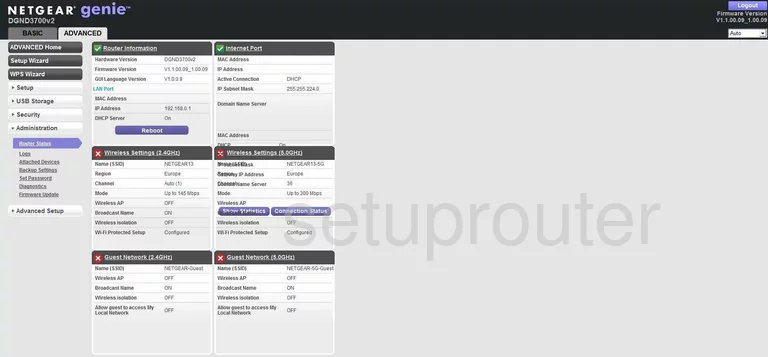
This guide begins on the Basic Home page of the Netgear DGND3700v2. Click the tab at the top of the page labeled Advanced. Then tick Setup in the left sidebar. Below this is the option of Wireless Setup.
Change the WiFi Settings on the Netgear DGND3700v2
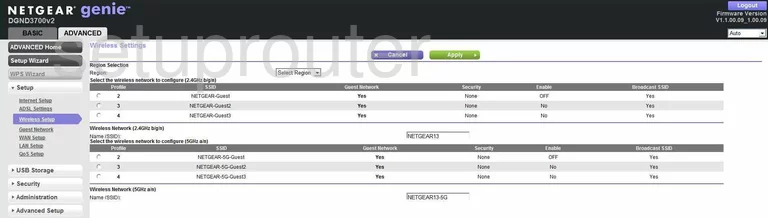
First, select the Region that this router is being used. Then, click the wireless network that you want to configure. We recommend choosing one of the 2.4GHz b/g/n radio buttons.
Now you can change the Name (SSID). This is the network identification. It doesn't matter what you enter here but we recommend avoiding personal info. Check out our Wireless Names Guide for more info.
Next is the Channel. Set the channel to 1,6, or 11 for the least amount of interference. Find out why in our WiFi Channels Guide.
Now skip down to the Security Options. There should be six different choices here. The most secure option is WPA2-PSK [AES]. If you want to learn more about this, read our WEP vs. WPA Guide.
The last setting that needs to be changed is titled Passphrase. This is the network password. It is important that you make this password strong, 14 to 20 characters long. Learn how to do this and keep it memorable in our Choosing a Strong Password Guide.
That's it, click the Apply button at the top of the your page before you exit.
Possible Problems when Changing your WiFi Settings
After making these changes to your router you will almost definitely have to reconnect any previously connected devices. This is usually done at the device itself and not at your computer.
Other Netgear DGND3700v2 Info
Don't forget about our other Netgear DGND3700v2 info that you might be interested in.
This is the wifi guide for the Netgear DGND3700v2. We also have the following guides for the same router:
- Netgear DGND3700v2 - Reset the Netgear DGND3700v2
- Netgear DGND3700v2 - How to change the IP Address on a Netgear DGND3700v2 router
- Netgear DGND3700v2 - Netgear DGND3700v2 User Manual
- Netgear DGND3700v2 - Netgear DGND3700v2 Login Instructions
- Netgear DGND3700v2 - How to change the DNS settings on a Netgear DGND3700v2 router
- Netgear DGND3700v2 - Netgear DGND3700v2 Screenshots
- Netgear DGND3700v2 - Information About the Netgear DGND3700v2 Router