This page shows how to change the LAN IP Address on the Netgear FSM7328S router.
Other Netgear FSM7328S Guides
This is the ip address guide for the Netgear FSM7328S. We also have the following guides for the same router:
What is the LAN IP Address of a Router
The LAN IP Address of a router is also known as its internal IP address. It is also the IP address that you connect to when you want to configure your router. It is only useful from inside your network and has no use from the Internet side.
Routers have 2 IP addresses: an internal ip address and an external ip address. The external IP address is assigned to you by your Internet Service Provider, or ISP, and is generally not something that you can change. The internal IP address is set to a default value at the factory but can be changed if you want.
Common internal IP addresses for routers are:
- 192.168.0.1
- 192.168.1.1
- 10.0.0.1
It is generally a good idea to make the last number of your router's internal IP address a '1', as in 192.168.0.1 or 10.0.0.1. This is not necessary, but many people do it and it makes it a bit easier to remember which IP address is assigned to your router. If you want to change the internal IP address of your router, this guide shows you how.
Login To The Netgear FSM7328S
To get started configuring the Netgear FSM7328S LAN page you need to login to your router. If you are already logged in you can skip this step.
To login to the Netgear FSM7328S, follow our Netgear FSM7328S Login Guide.
Change the LAN IP Address on a Netgear FSM7328S
If you followed our login guide above then you should see this screen.
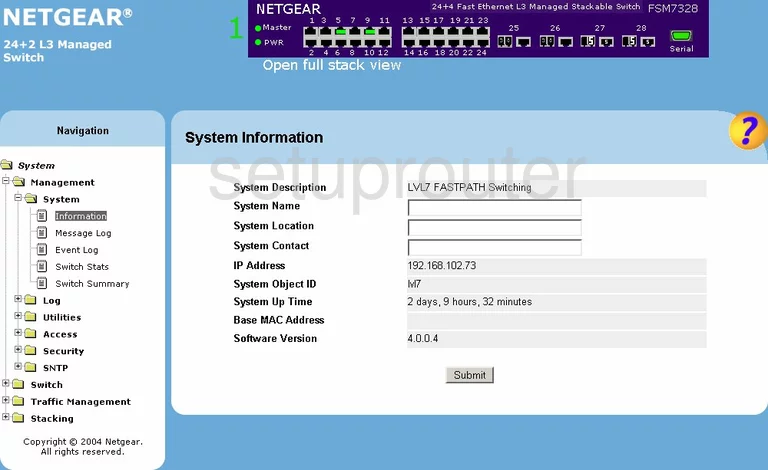
When you need to change your IP Address, the address you are looking at from inside your network, first you need to log into the Netgear FSM7328S. The first page you begin on is the System Information page. On the left, there is a Navigation bar, scroll down this bar until you see the file named Access. Clicking this gives you more choices to choose from. Click the one labeled IP Config.
Configure the LAN section of your Netgear FSM7328S
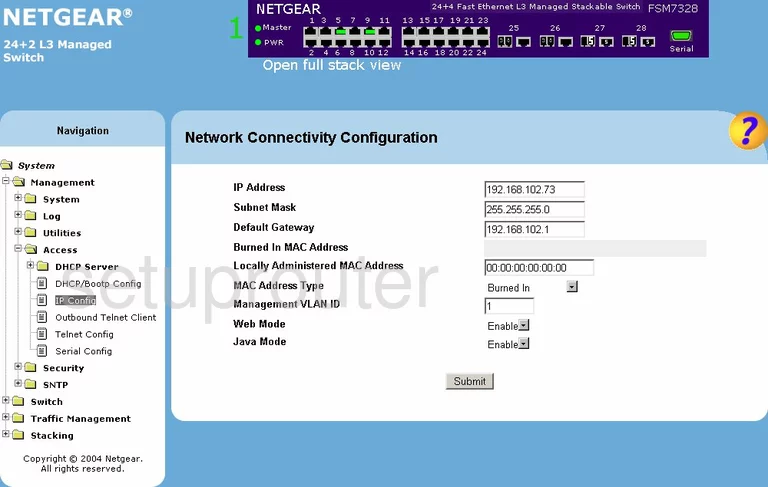
This new page you are on now is called the IP Configuration page. On this new page, enter your new address you have chosen for your Router in the box labeled IP Address. One good address is 192.168.0.1
Please leave the Subnet Mask at 255.255.255.0
When you have finished, click the Submit button.
Possible Problems when Changing your LAN IP Address
When you change your LAN IP Address you are making a fundamental change to how your network functions and all computers on your network will be affected. You will lose your Internet connection when you apply these changes. Your router may reboot and require a couple of minutes to start responding again.
Also note that some computers may need to be rebooted after you make this change before they can talk to the router or on the Internet again.
Other Netgear FSM7328S Info
Don't forget about our other Netgear FSM7328S info that you might be interested in.
This is the ip address guide for the Netgear FSM7328S. We also have the following guides for the same router: