These screenshots were submitted by our users.
Please feel free to share screenshots with us using our Router Screenshot Grabber, which is a free tool in Network Utilities. It makes the capture process easy and sends the screenshots to us automatically.
This is the screenshots guide for the Netgear FVS318 v3. We also have the following guides for the same router:
- Netgear FVS318 v2 - Reset the Netgear FVS318
- Netgear FVS318 v2 - How to change the IP Address on a Netgear FVS318 router
- Netgear FVS318 v2 - Netgear FVS318 User Manual
- Netgear FVS318 v2 - Netgear FVS318 Login Instructions
- Netgear FVS318 v2 - How to change the DNS settings on a Netgear FVS318 router
- Netgear FVS318 v2 - Information About the Netgear FVS318 Router
- Netgear FVS318 v2 - Netgear FVS318 Screenshots
- Netgear FVS318 v3 - How to change the IP Address on a Netgear FVS318 router
- Netgear FVS318 v3 - Netgear FVS318 User Manual
- Netgear FVS318 v3 - Netgear FVS318 Login Instructions
- Netgear FVS318 v3 - How to change the DNS settings on a Netgear FVS318 router
- Netgear FVS318 v3 - Information About the Netgear FVS318 Router
- Netgear FVS318 v3 - Reset the Netgear FVS318
All Netgear FVS318 Screenshots
All screenshots below were captured from a Netgear FVS318 router.
Netgear FVS318 Dynamic Dns Screenshot
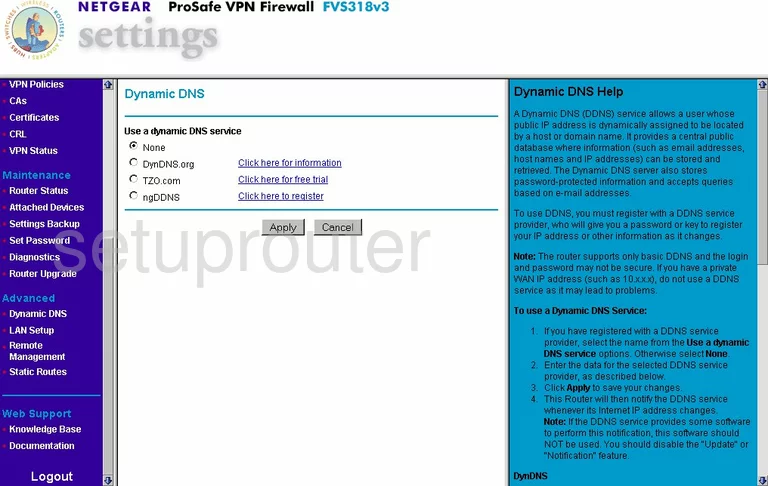
Netgear FVS318 Diagnostics Screenshot
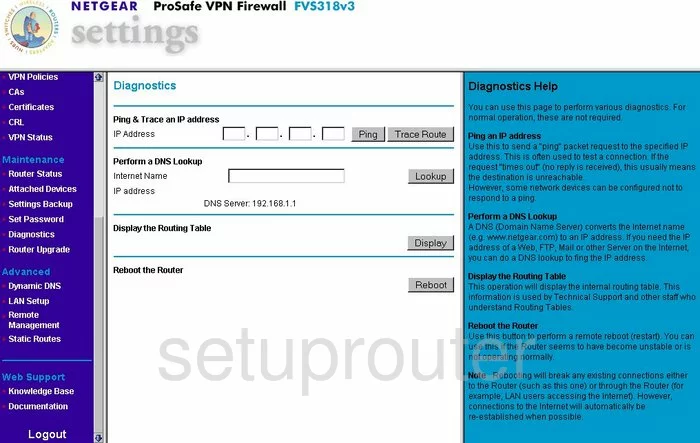
Netgear FVS318 Setup Screenshot
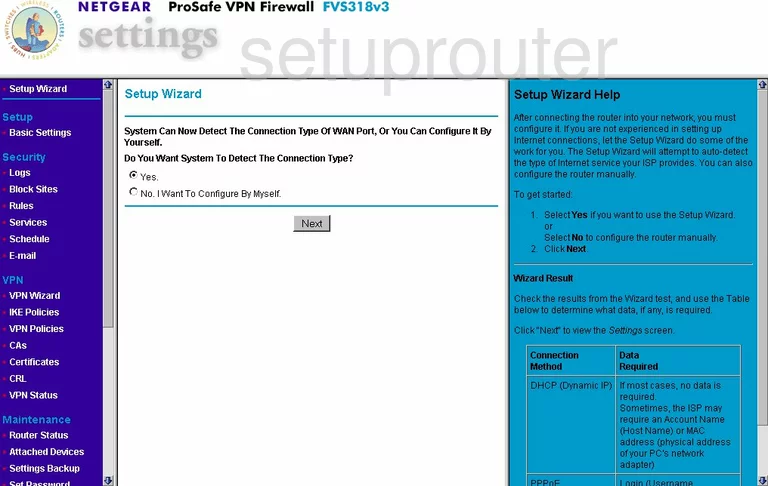
Netgear FVS318 Remote Management Screenshot
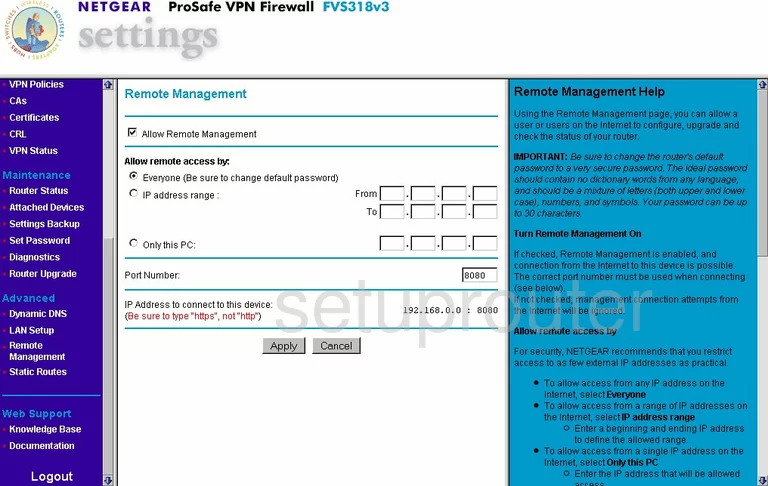
Netgear FVS318 Log Screenshot
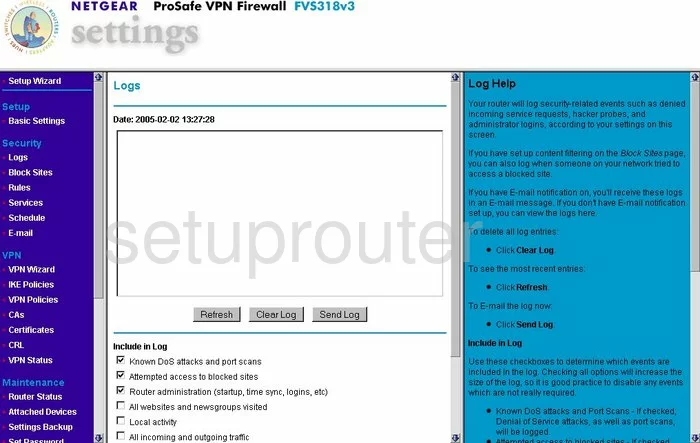
Netgear FVS318 Status Screenshot
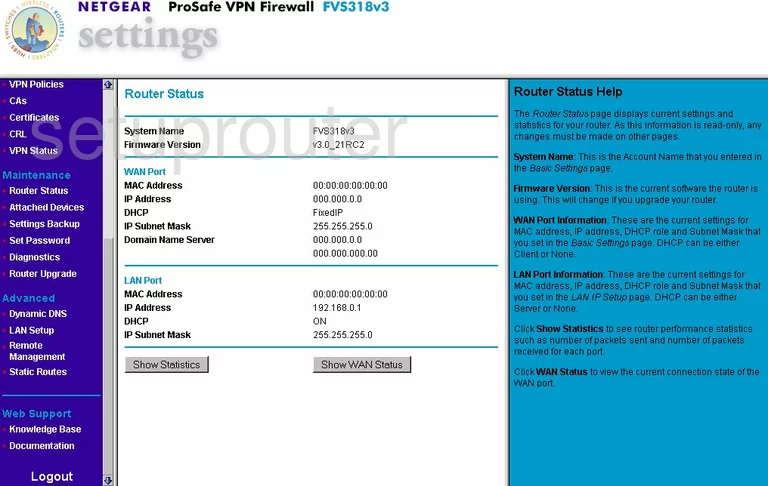
Netgear FVS318 Schedule Screenshot
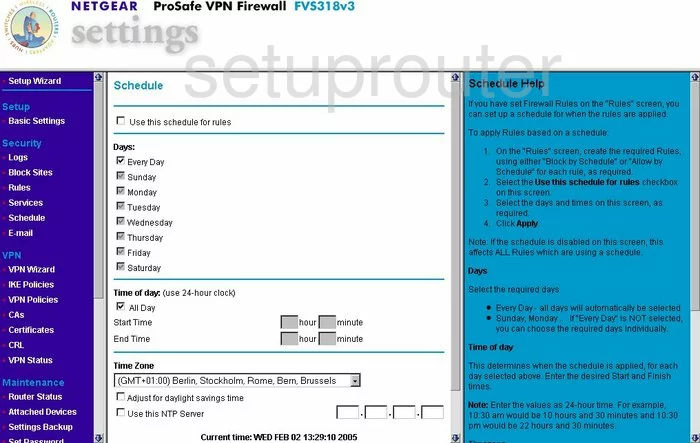
Netgear FVS318 Setup Screenshot
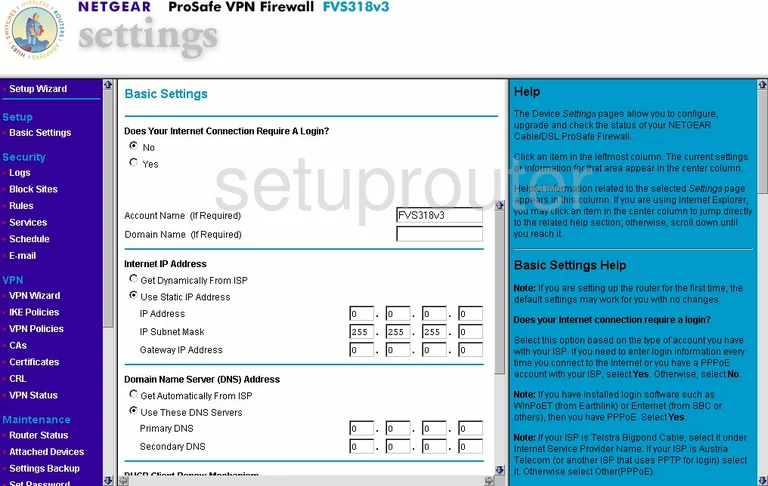
Netgear FVS318 Password Screenshot
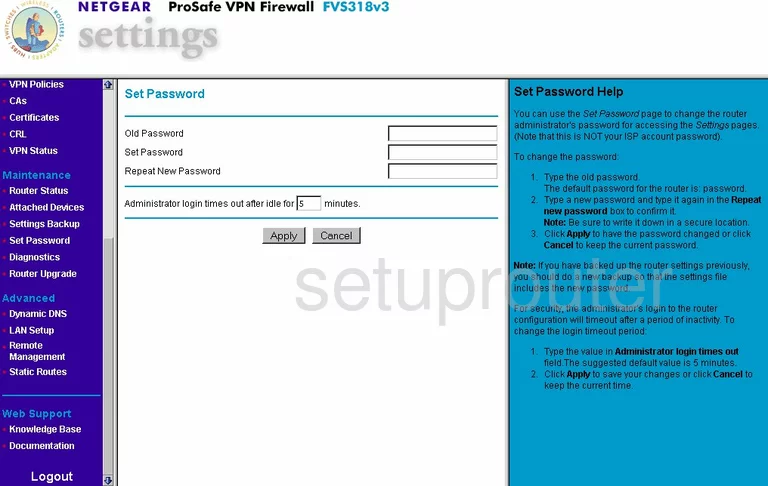
Netgear FVS318 Block Screenshot
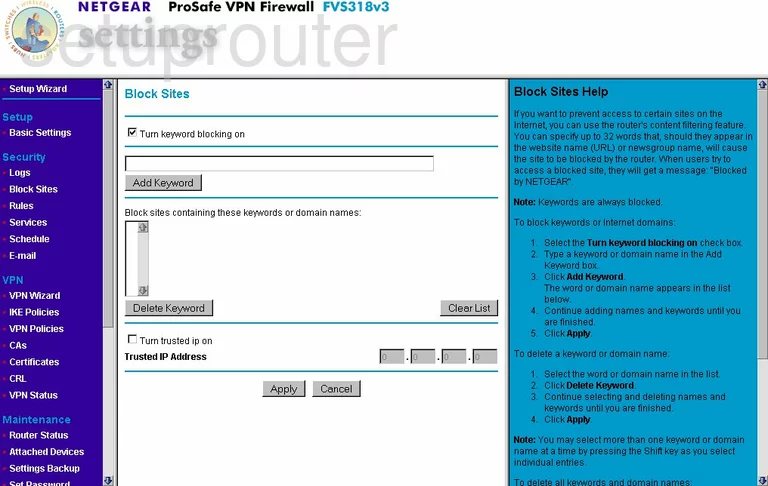
Netgear FVS318 Routing Screenshot
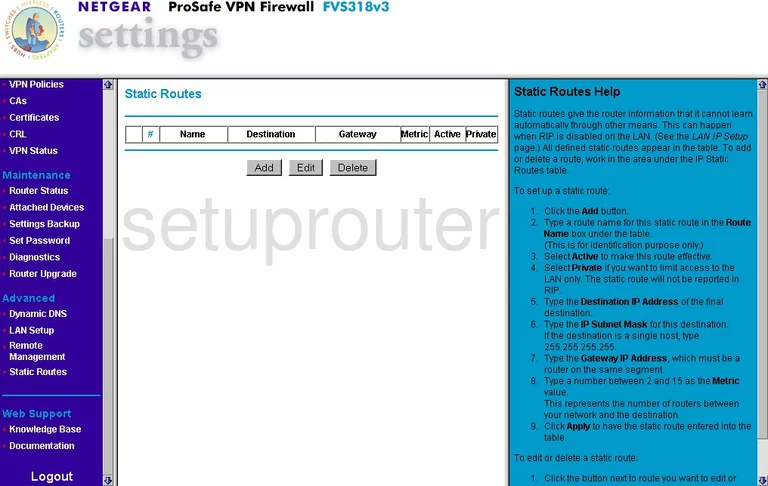
Netgear FVS318 Log Screenshot
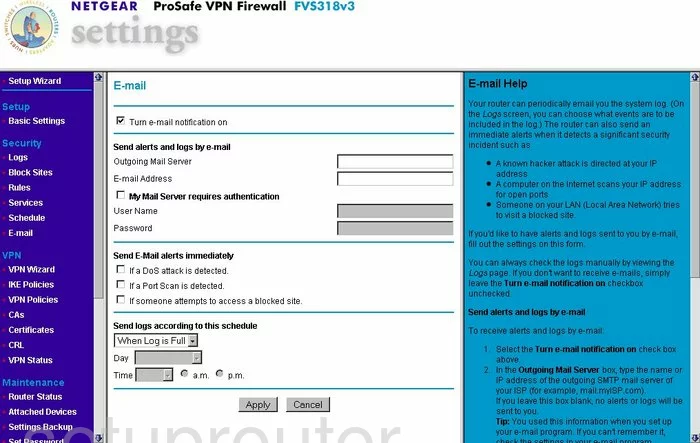
Netgear FVS318 Attached Devices Screenshot
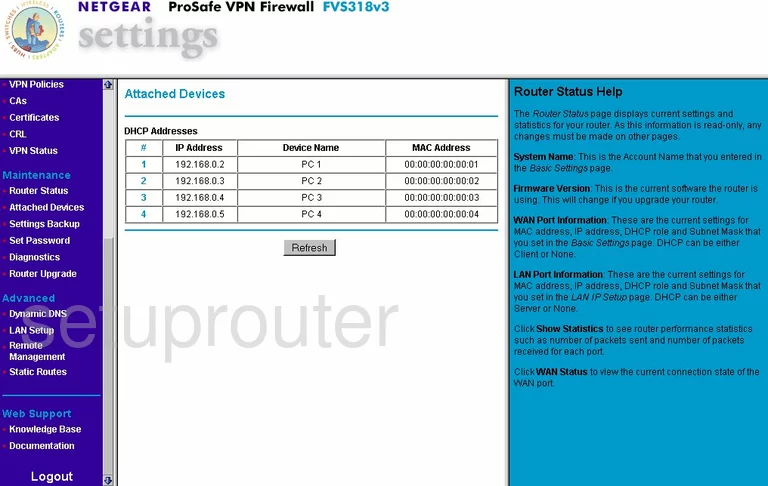
Netgear FVS318 Firmware Screenshot
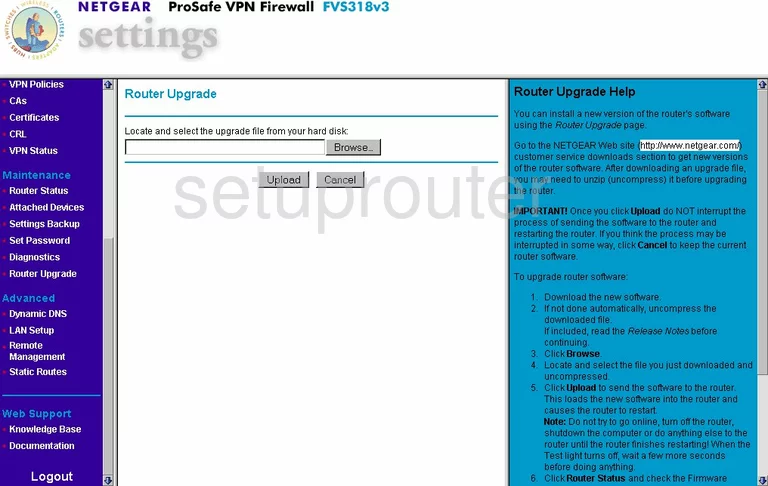
Netgear FVS318 General Screenshot
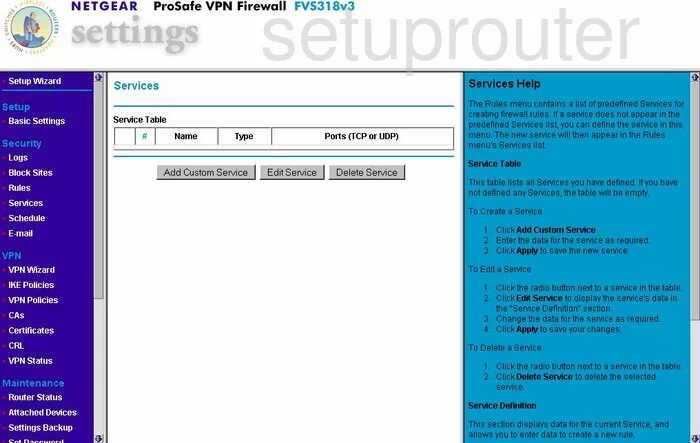
Netgear FVS318 Setup Screenshot
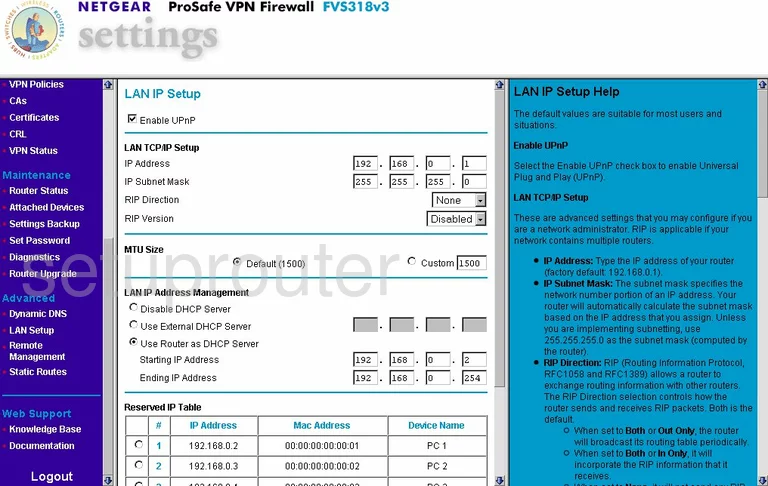
Netgear FVS318 Routing Screenshot
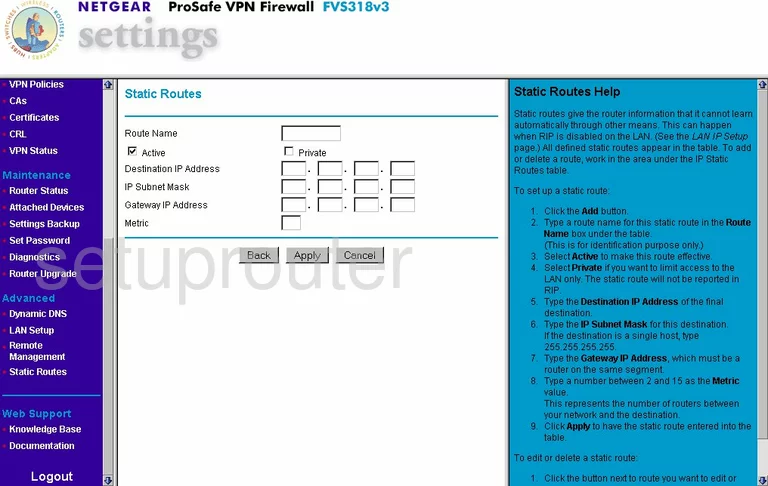
Netgear FVS318 Vpn Screenshot
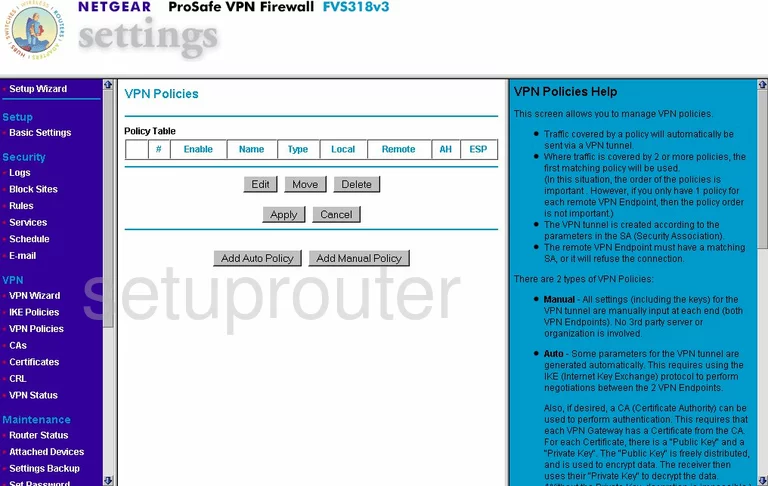
Netgear FVS318 Reset Screenshot
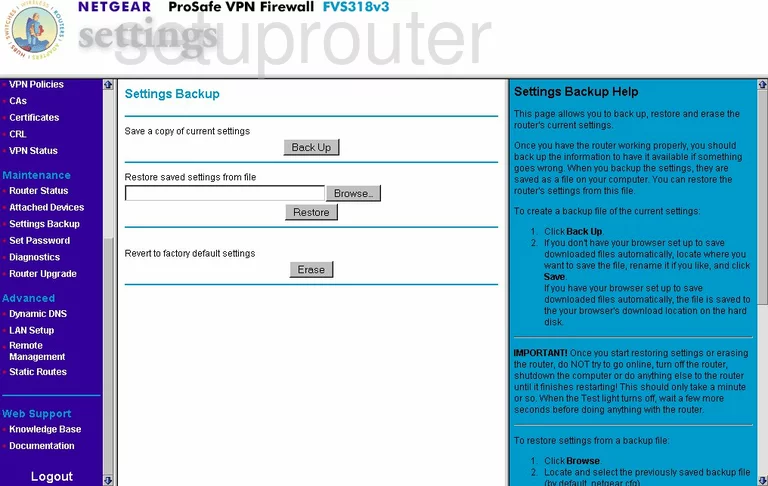
Netgear FVS318 Vpn Screenshot
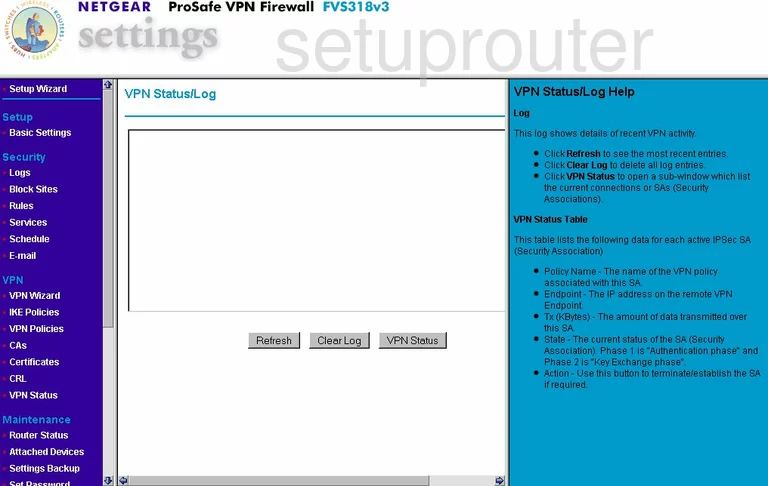
Netgear FVS318 Vpn Screenshot
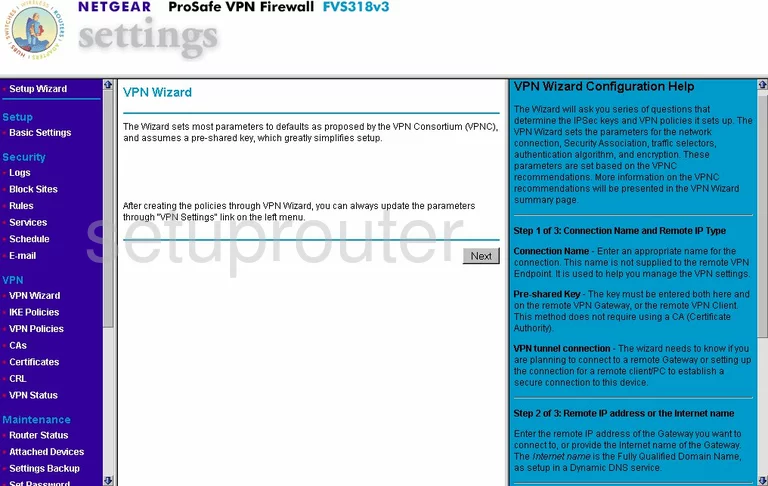
Netgear FVS318 Certificates Screenshot
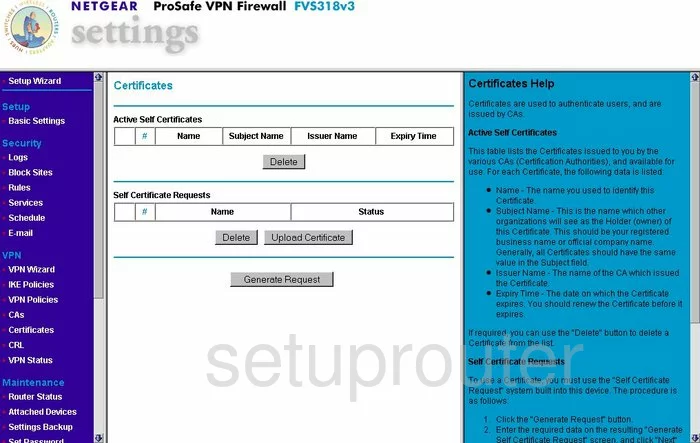
Netgear FVS318 Vpn Screenshot
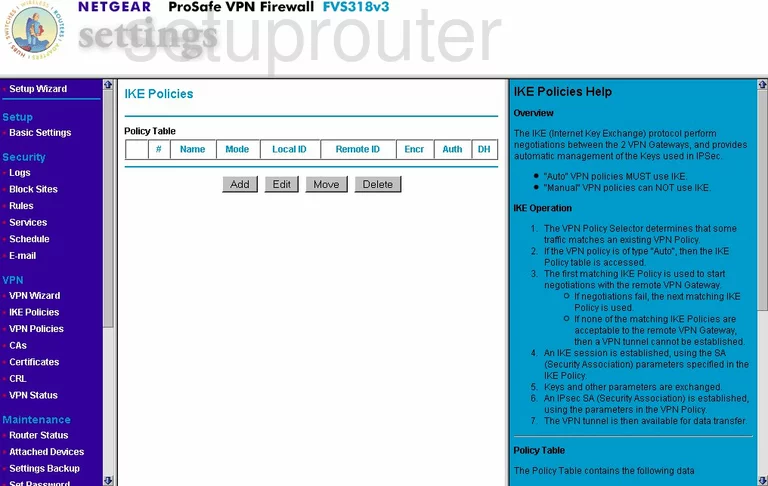
Netgear FVS318 Firewall Screenshot
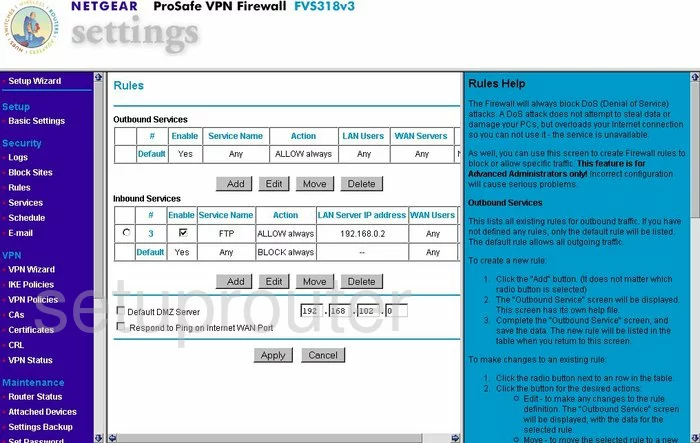
Netgear FVS318 Vpn Screenshot
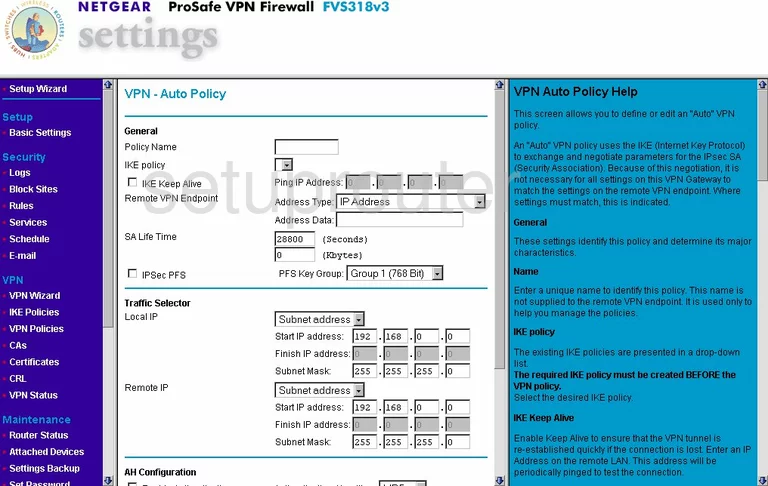
Netgear FVS318 Vpn Screenshot
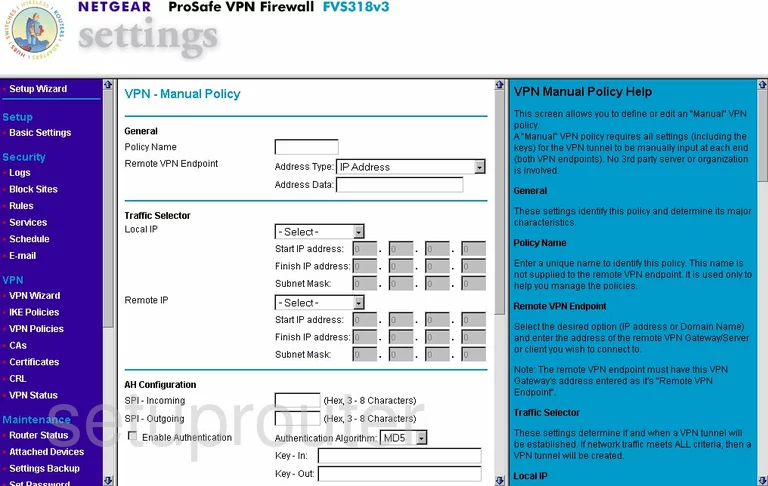
Netgear FVS318 Certificates Screenshot

Netgear FVS318 Certificates Screenshot
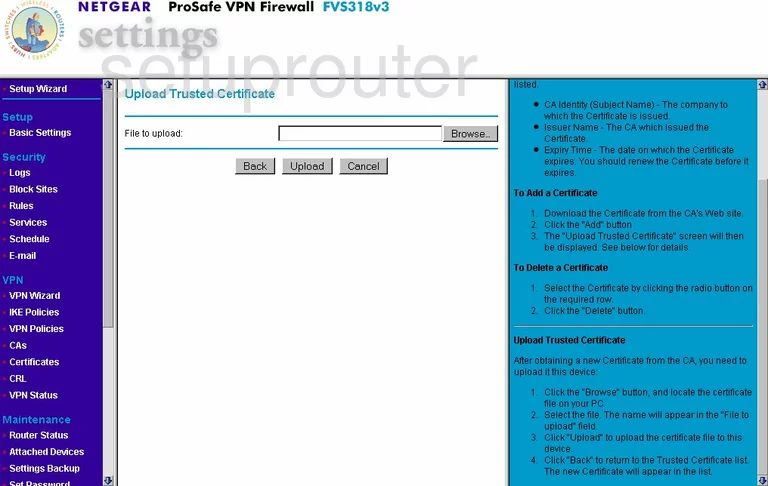
Netgear FVS318 Certificates Screenshot
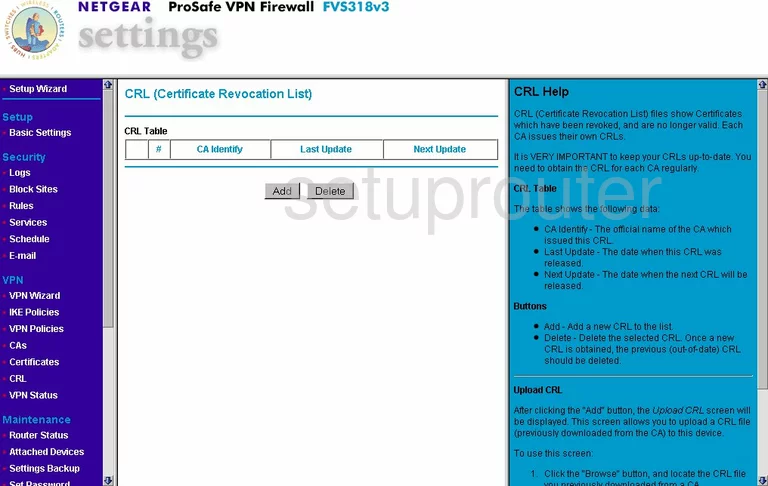
Netgear FVS318 Certificates Screenshot
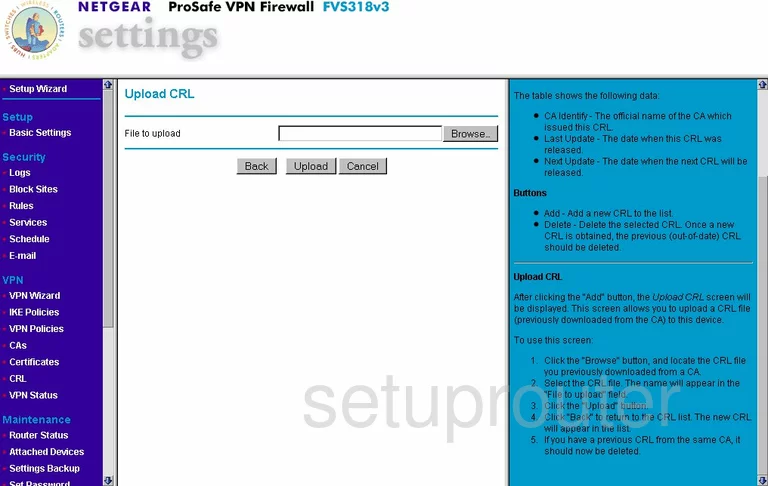
Netgear FVS318 General Screenshot

Netgear FVS318 General Screenshot
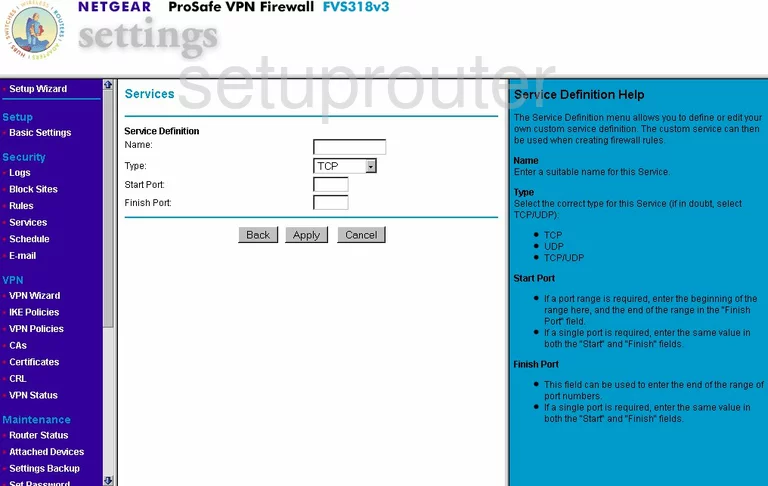
Netgear FVS318 General Screenshot
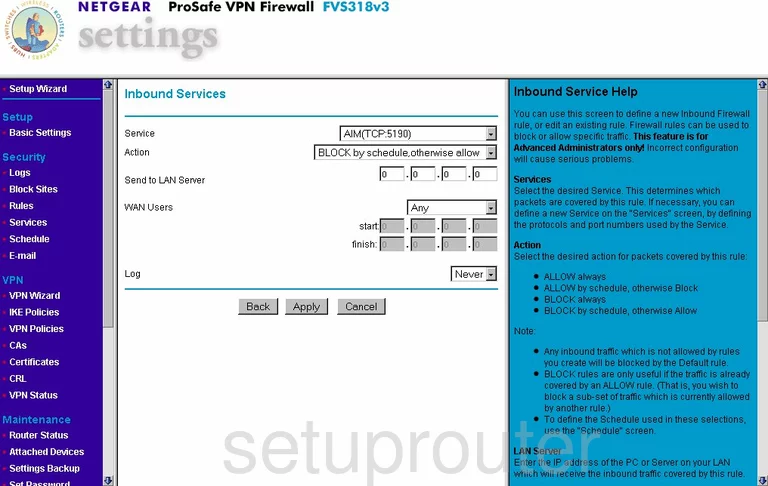
Netgear FVS318 General Screenshot
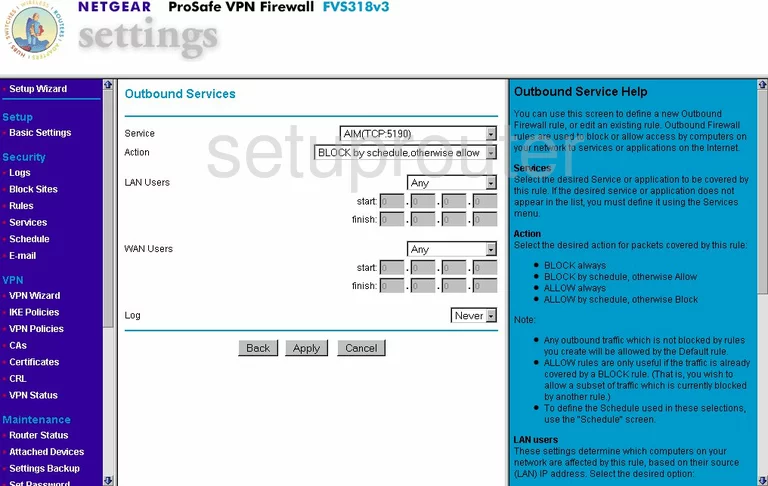
Netgear FVS318 Device Image Screenshot

This is the screenshots guide for the Netgear FVS318 v3. We also have the following guides for the same router:
- Netgear FVS318 v2 - Reset the Netgear FVS318
- Netgear FVS318 v2 - How to change the IP Address on a Netgear FVS318 router
- Netgear FVS318 v2 - Netgear FVS318 User Manual
- Netgear FVS318 v2 - Netgear FVS318 Login Instructions
- Netgear FVS318 v2 - How to change the DNS settings on a Netgear FVS318 router
- Netgear FVS318 v2 - Information About the Netgear FVS318 Router
- Netgear FVS318 v2 - Netgear FVS318 Screenshots
- Netgear FVS318 v3 - How to change the IP Address on a Netgear FVS318 router
- Netgear FVS318 v3 - Netgear FVS318 User Manual
- Netgear FVS318 v3 - Netgear FVS318 Login Instructions
- Netgear FVS318 v3 - How to change the DNS settings on a Netgear FVS318 router
- Netgear FVS318 v3 - Information About the Netgear FVS318 Router
- Netgear FVS318 v3 - Reset the Netgear FVS318