Thank you to the users of this site who have submitted the screenshots below.
If you would like to upload screenshots for us to use, please use our Router Screenshot Grabber, which is a free tool in Network Utilities. It makes the capture process easy and sends the screenshots to us automatically.
This is the screenshots guide for the Netgear JNR1010. We also have the following guides for the same router:
All Netgear JNR1010 Screenshots
All screenshots below were captured from a Netgear JNR1010 router.
Netgear JNR1010 Wifi Setup Screenshot
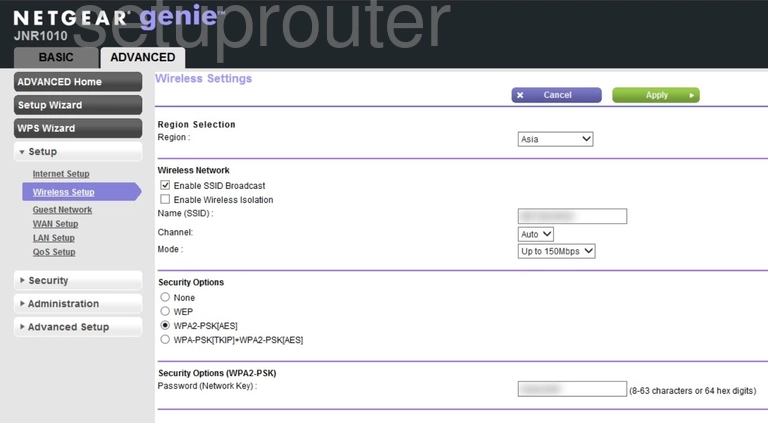
Netgear JNR1010 Wifi Access Point Screenshot
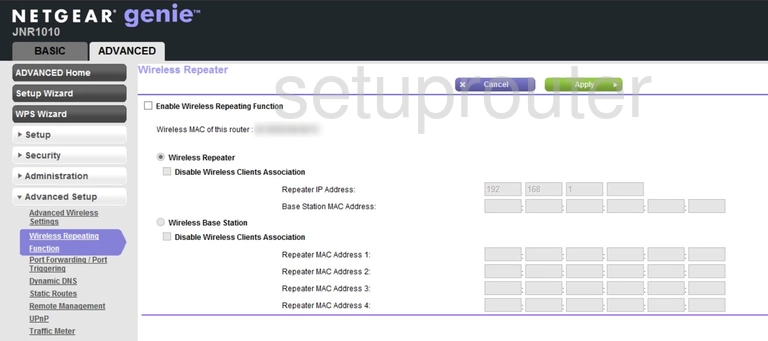
Netgear JNR1010 Wan Screenshot
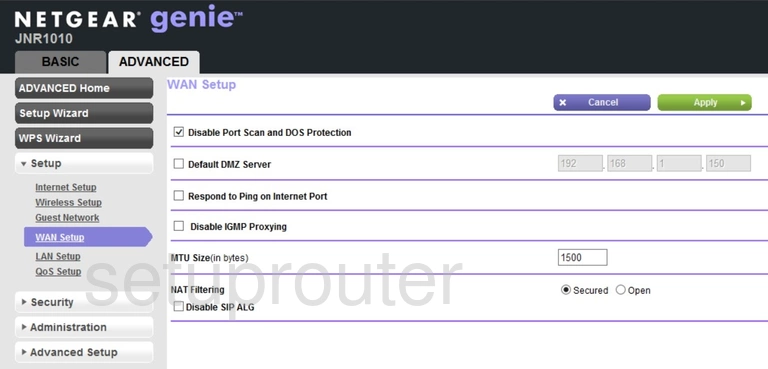
Netgear JNR1010 Upnp Screenshot
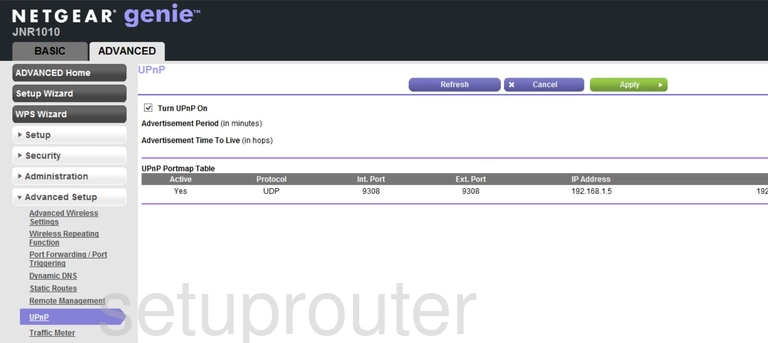
Netgear JNR1010 Traffic Statistics Screenshot
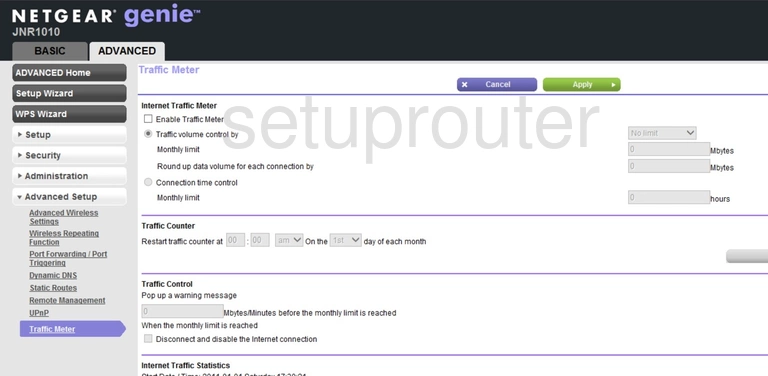
Netgear JNR1010 Routing Screenshot
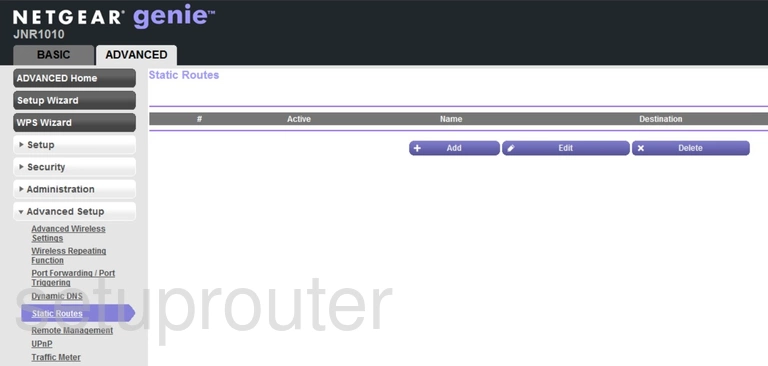
Netgear JNR1010 Setup Screenshot
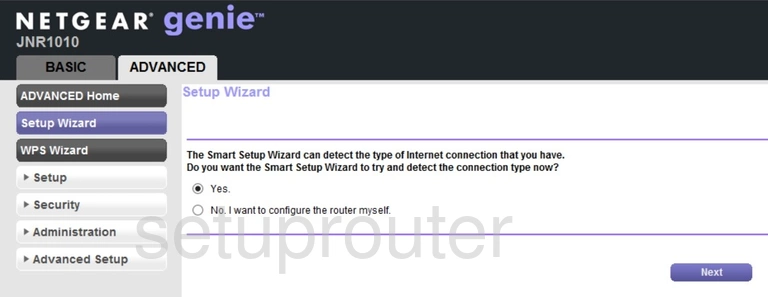
Netgear JNR1010 Schedule Screenshot
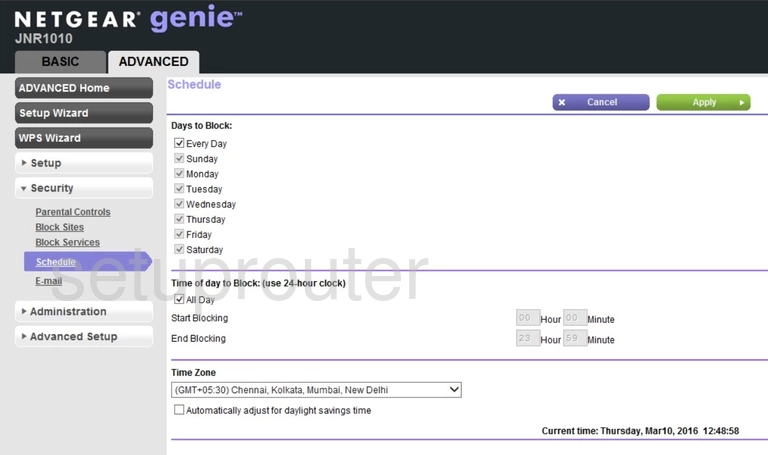
Netgear JNR1010 Remote Management Screenshot
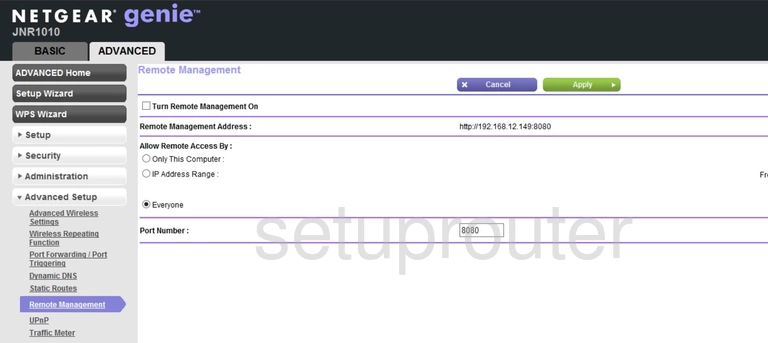
Netgear JNR1010 Qos Screenshot
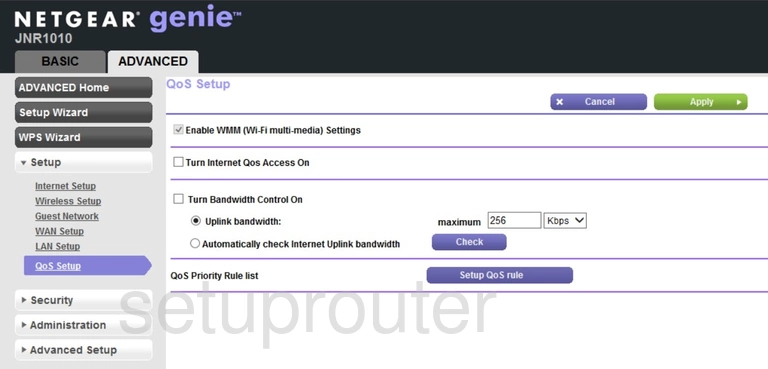
Netgear JNR1010 Port Forwarding Screenshot
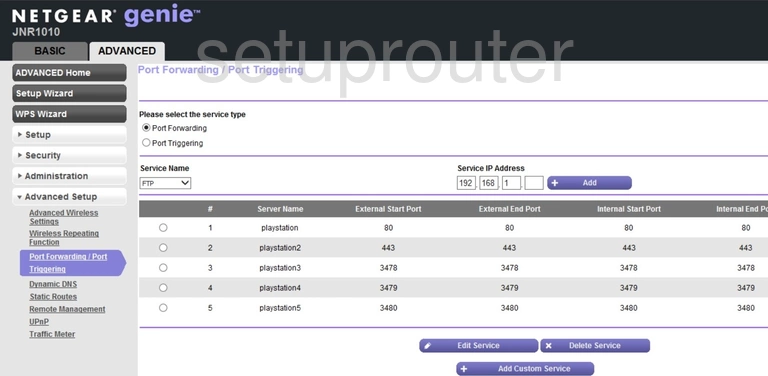
Netgear JNR1010 Lan Screenshot
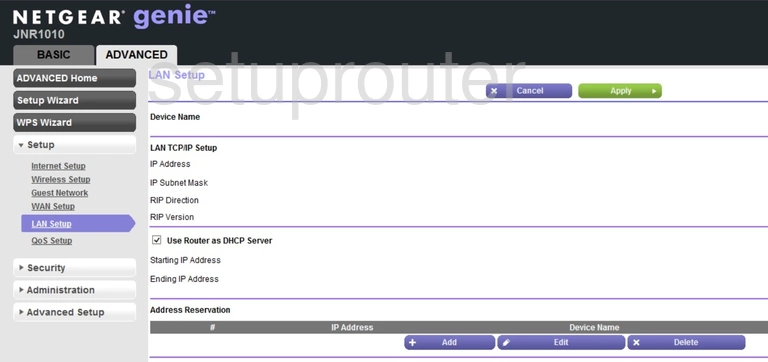
Netgear JNR1010 Wifi Guest Screenshot
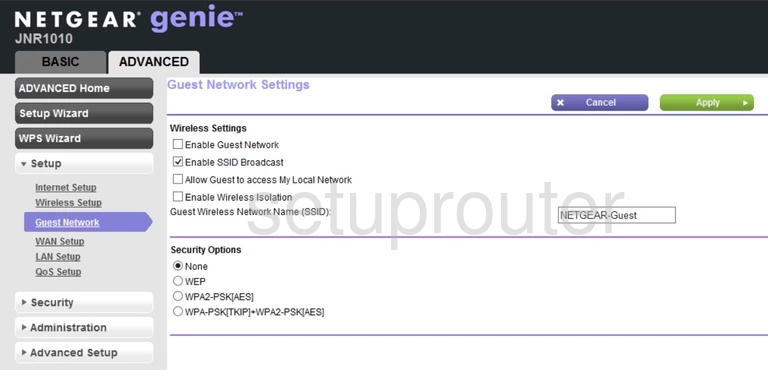
Netgear JNR1010 Email Screenshot
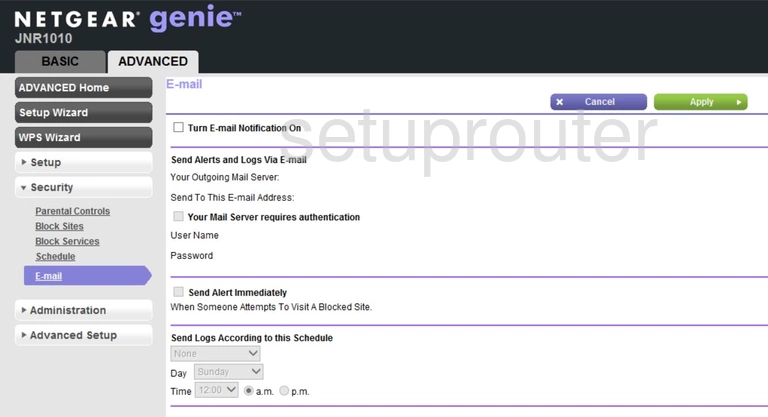
Netgear JNR1010 Dynamic Dns Screenshot
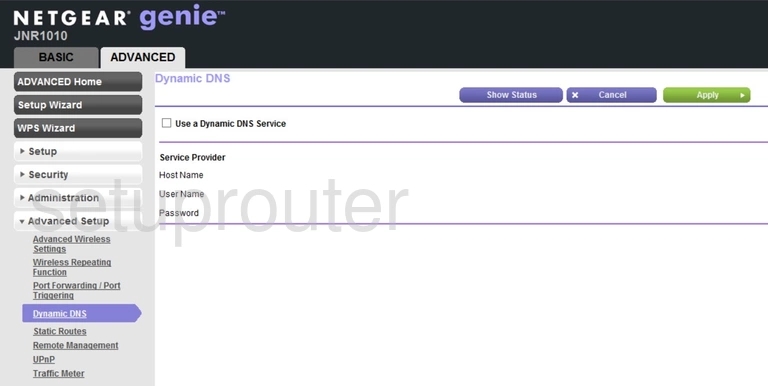
Netgear JNR1010 Url Filter Screenshot
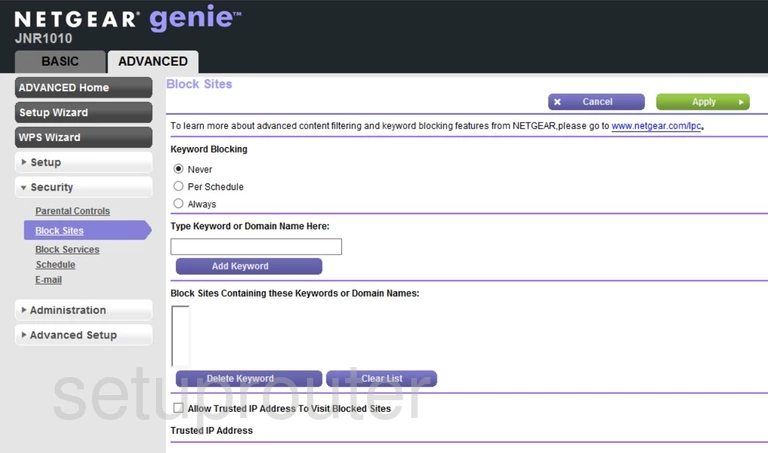
Netgear JNR1010 Block Screenshot
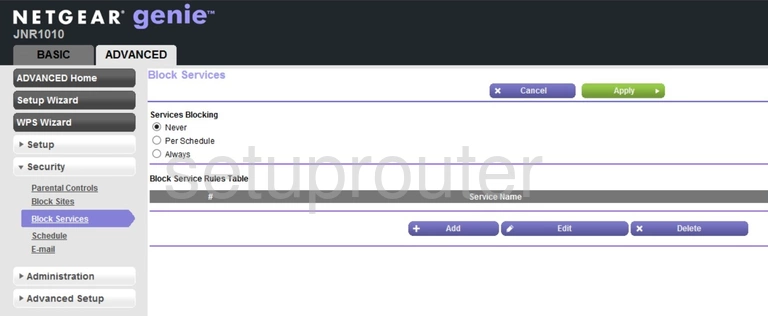
Netgear JNR1010 Wifi Setup Screenshot
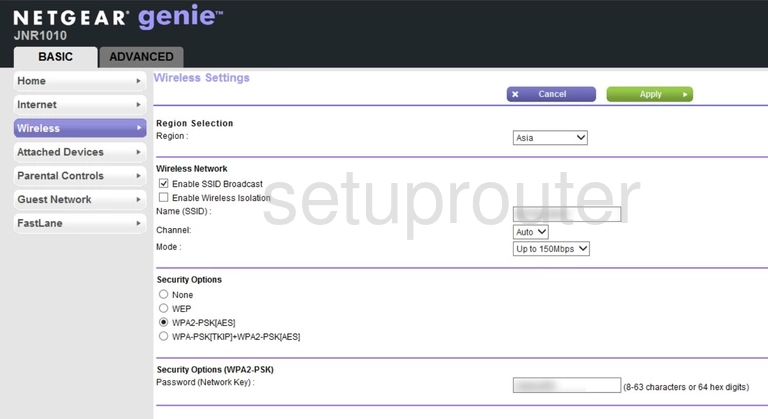
Netgear JNR1010 Wan Screenshot
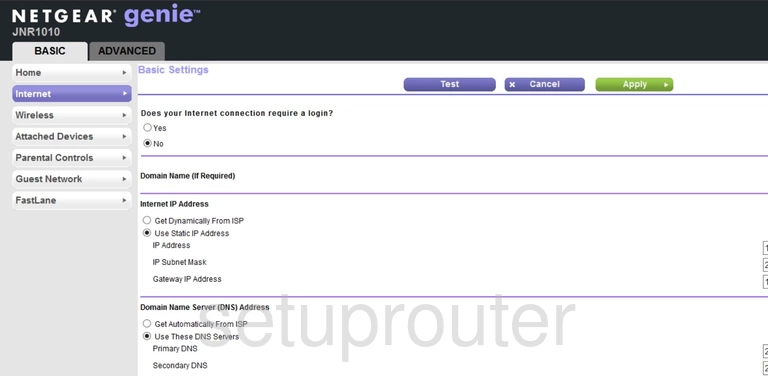
Netgear JNR1010 Status Screenshot
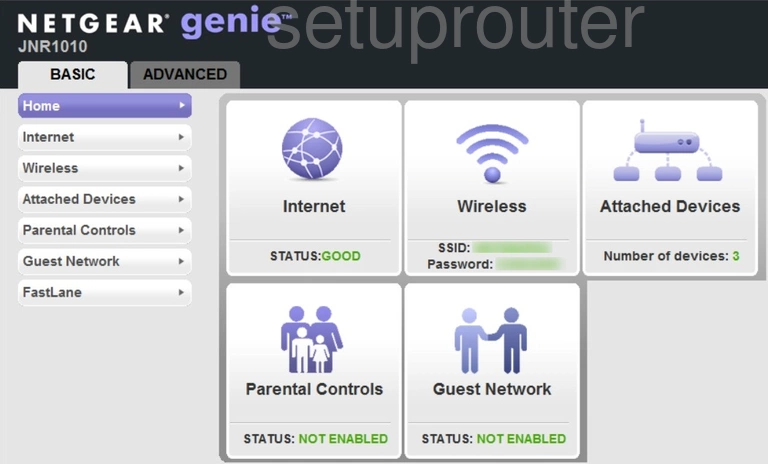
Netgear JNR1010 Wifi Guest Screenshot
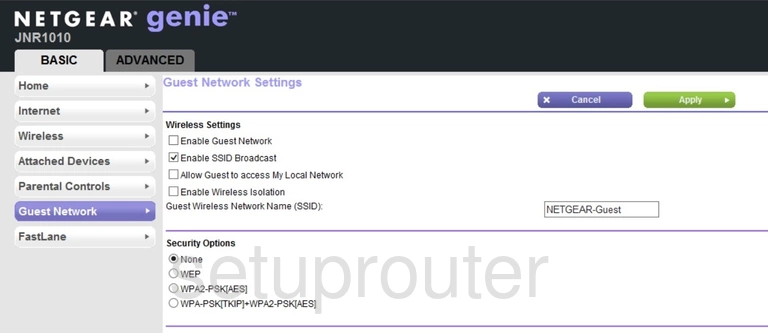
Netgear JNR1010 Setup Screenshot
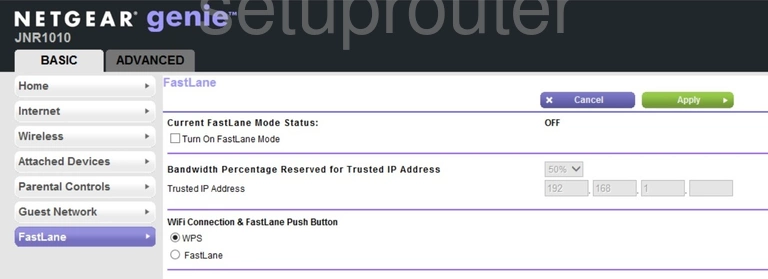
Netgear JNR1010 Status Screenshot
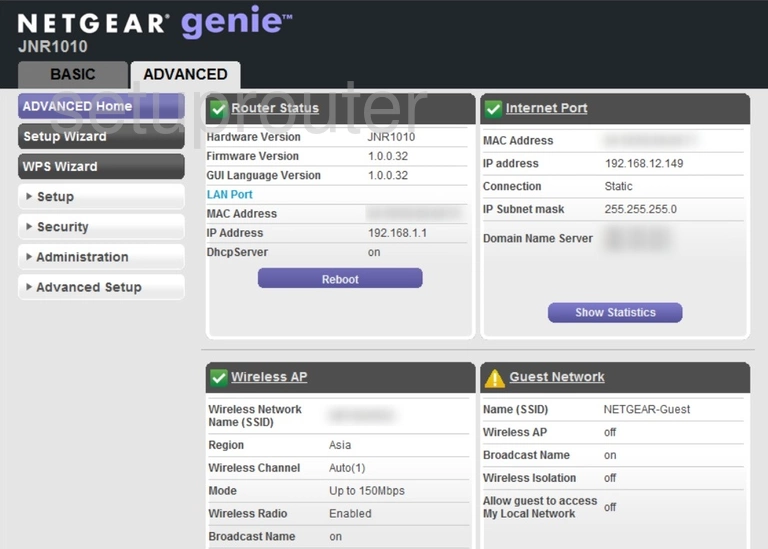
Netgear JNR1010 Device Image Screenshot

This is the screenshots guide for the Netgear JNR1010. We also have the following guides for the same router: