Without our users, we would not have screenshots like these to share.
When you want to share screenshots for us to use, please use our Router Screenshot Grabber, which is a free tool in Network Utilities. It makes the capture process easy and sends the screenshots to us automatically.
This is the screenshots guide for the Netgear MBR-1515. We also have the following guides for the same router:
- Netgear MBR-1515 - Netgear MBR-1515 User Manual
- Netgear MBR-1515 - Netgear MBR-1515 Login Instructions
- Netgear MBR-1515 - How to change the IP Address on a Netgear MBR-1515 router
- Netgear MBR-1515 - Setup WiFi on the Netgear MBR-1515
- Netgear MBR-1515 - Information About the Netgear MBR-1515 Router
- Netgear MBR-1515 - Reset the Netgear MBR-1515
All Netgear MBR-1515 Screenshots
All screenshots below were captured from a Netgear MBR-1515 router.
Netgear MBR-1515 Wifi Setup Screenshot
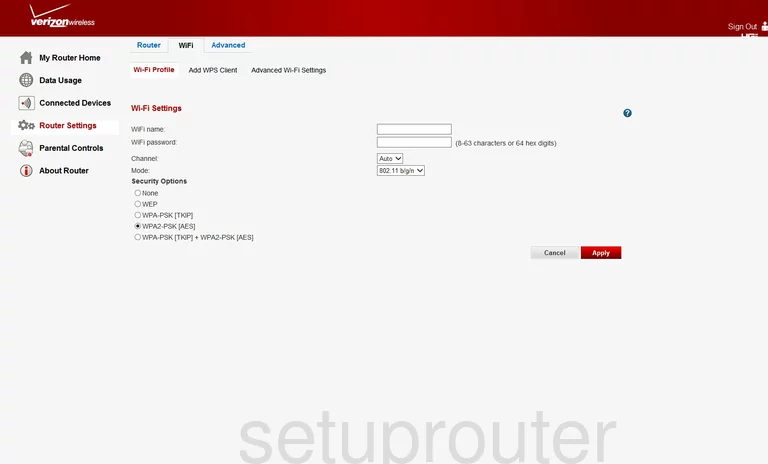
Netgear MBR-1515 Wifi Setup Screenshot
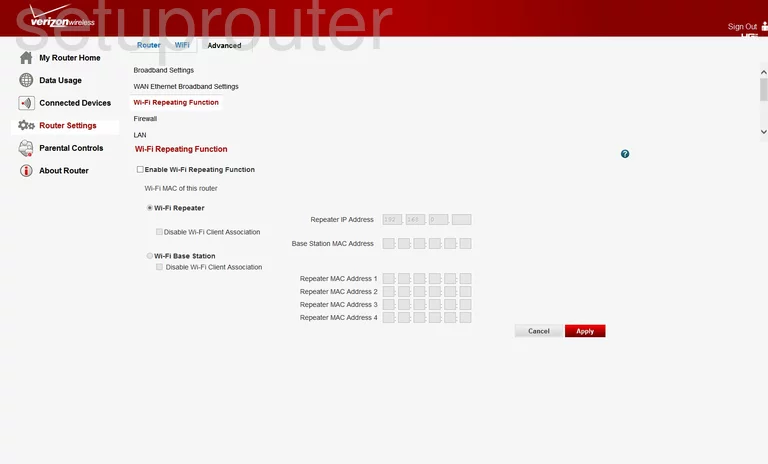
Netgear MBR-1515 Wan Screenshot
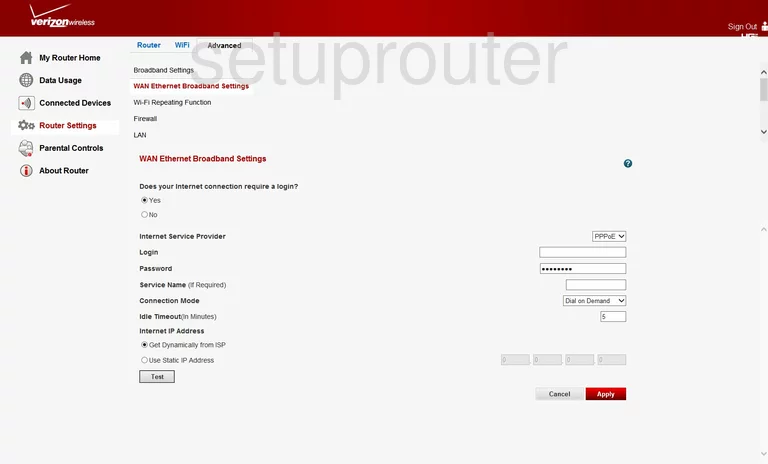
Netgear MBR-1515 Traffic Statistics Screenshot
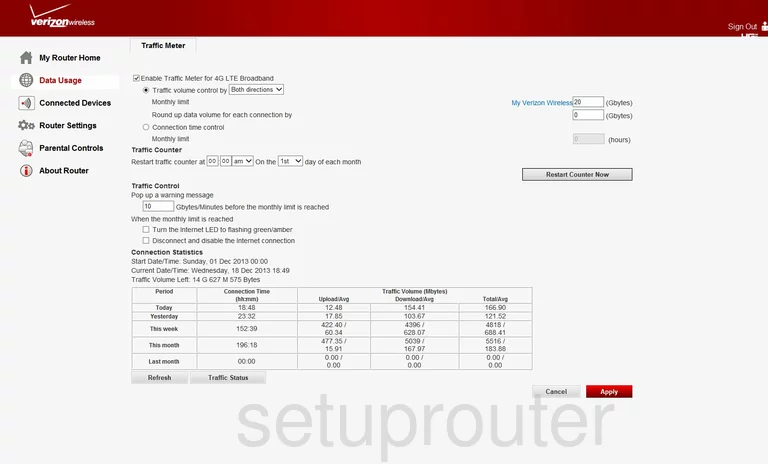
Netgear MBR-1515 Help Screenshot
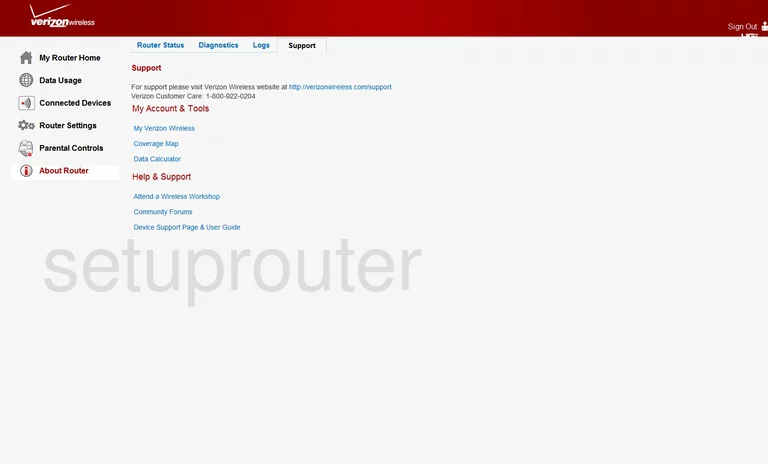
Netgear MBR-1515 Routing Screenshot
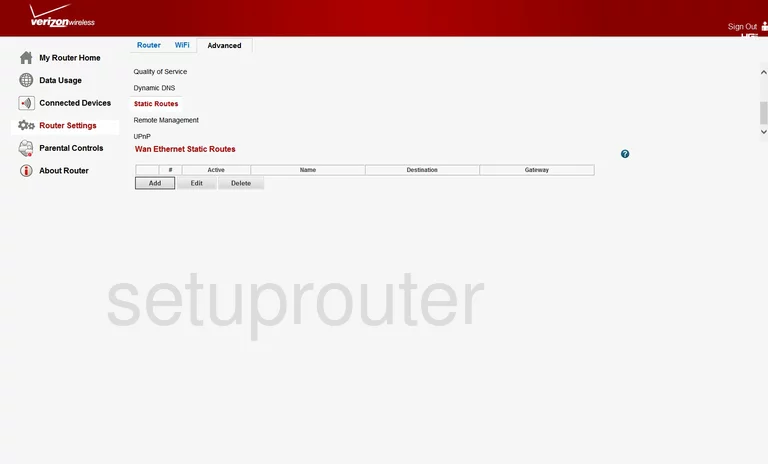
Netgear MBR-1515 Schedule Screenshot
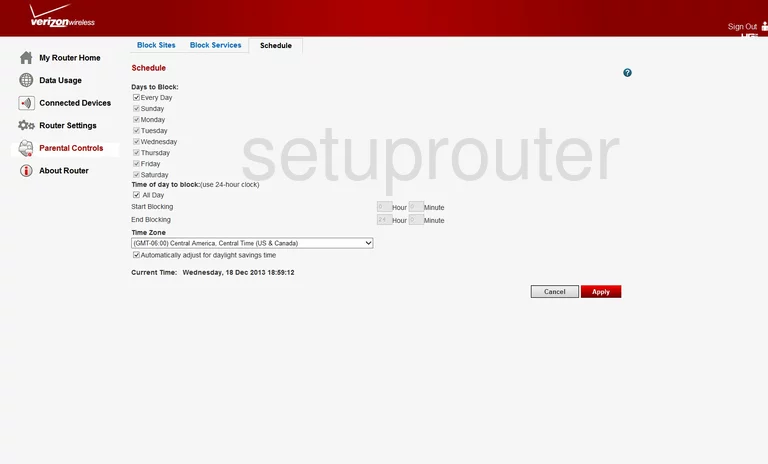
Netgear MBR-1515 Status Screenshot
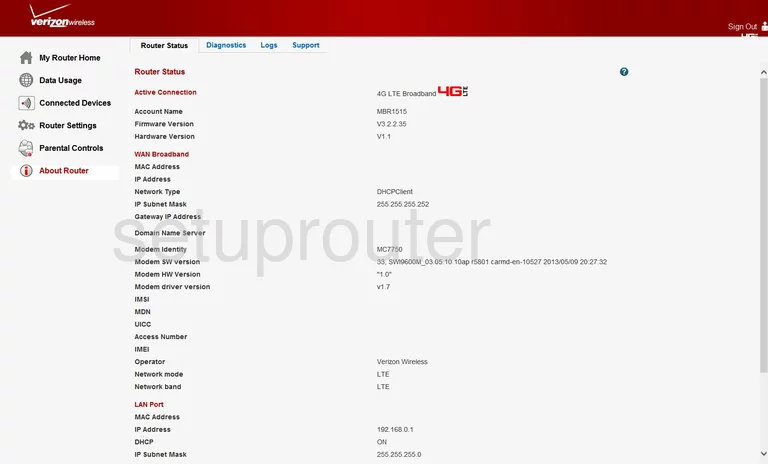
Netgear MBR-1515 Remote Management Screenshot
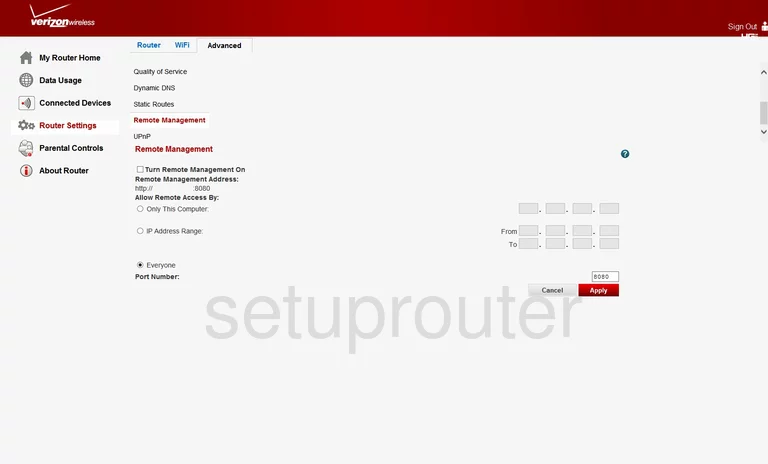
Netgear MBR-1515 Qos Screenshot
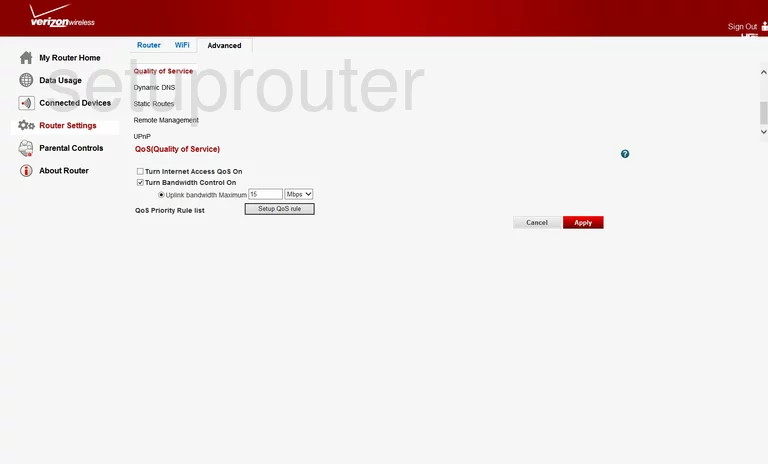
Netgear MBR-1515 Status Screenshot
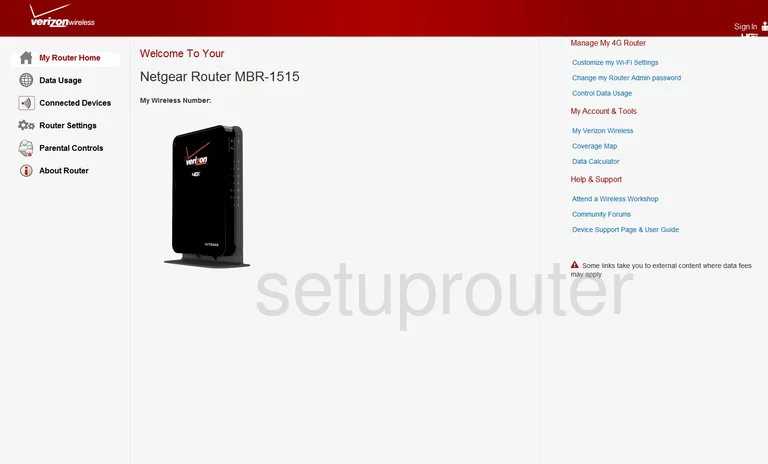
Netgear MBR-1515 Log Screenshot
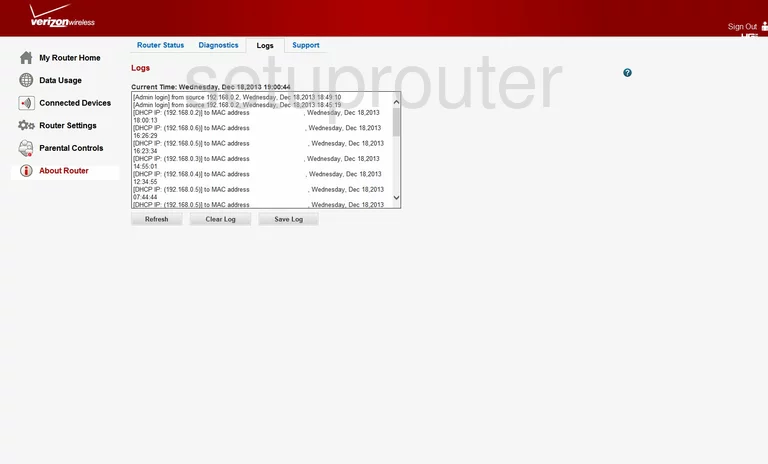
Netgear MBR-1515 Login Screenshot
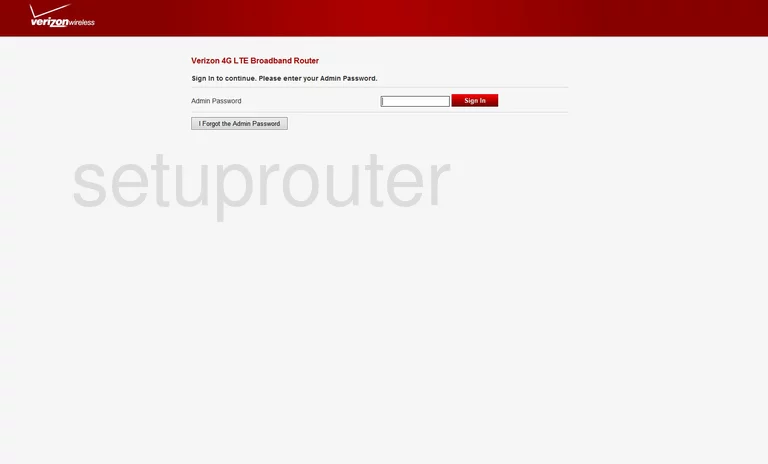
Netgear MBR-1515 Setup Screenshot
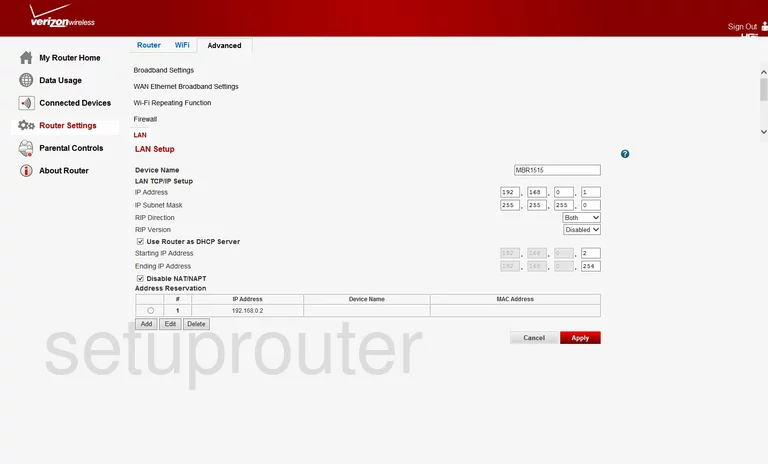
Netgear MBR-1515 Ping Screenshot
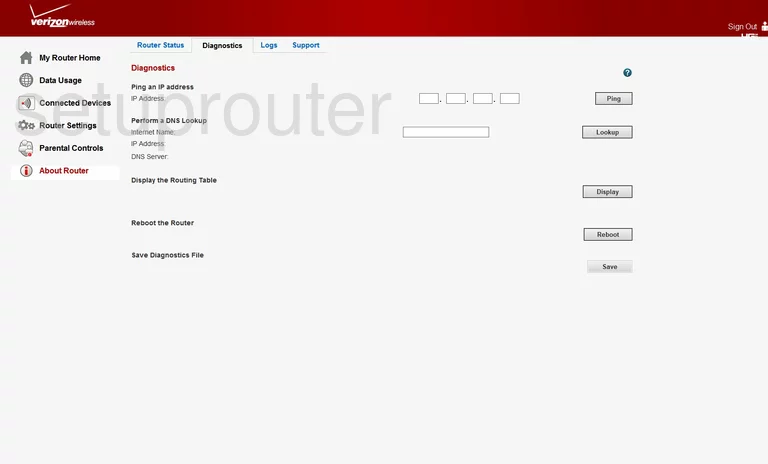
Netgear MBR-1515 3G 4G Wifi Screenshot
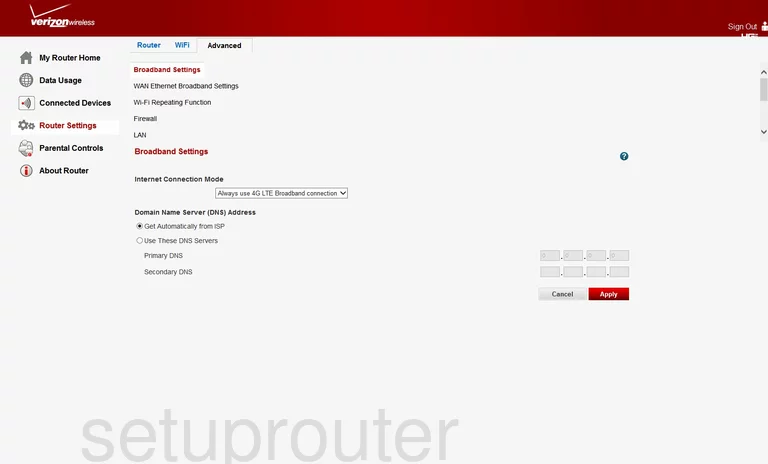
Netgear MBR-1515 Url Filter Screenshot
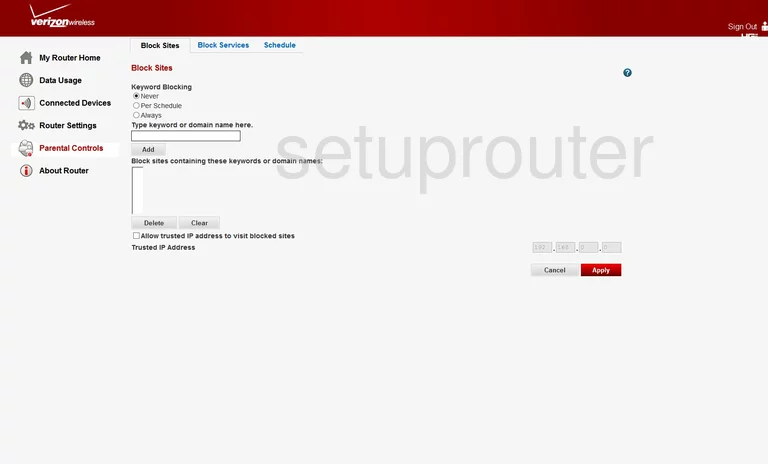
Netgear MBR-1515 Access Control Screenshot
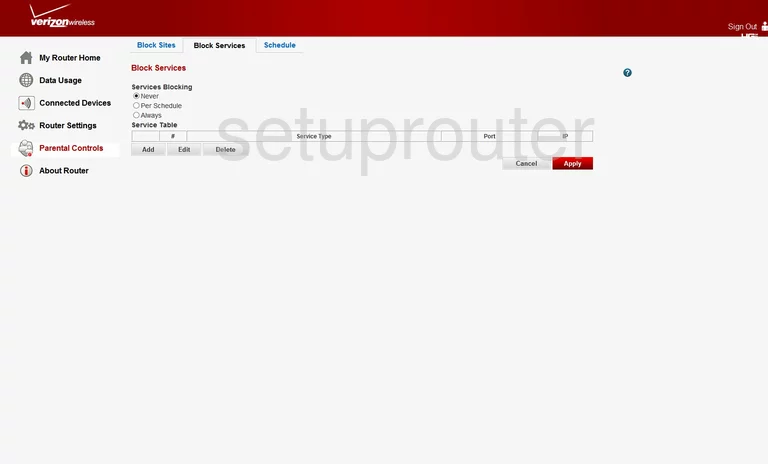
Netgear MBR-1515 Backup Screenshot
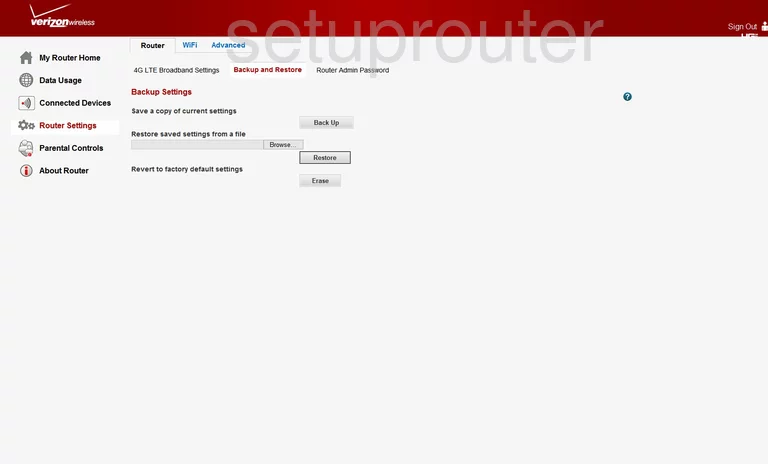
Netgear MBR-1515 Attached Devices Screenshot
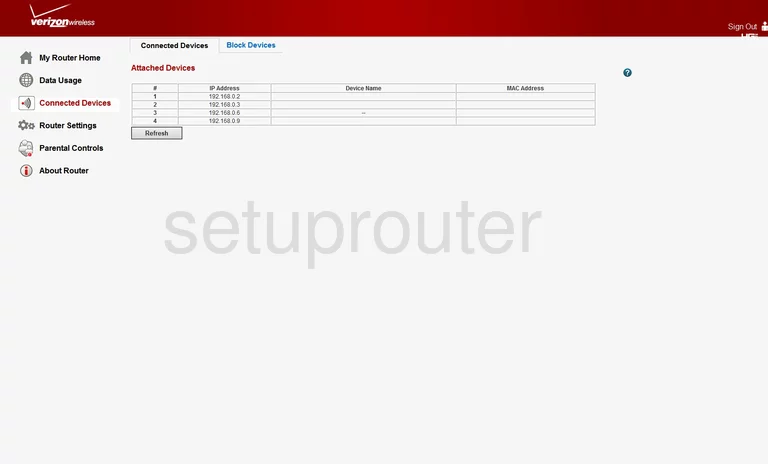
Netgear MBR-1515 Wifi Advanced Screenshot
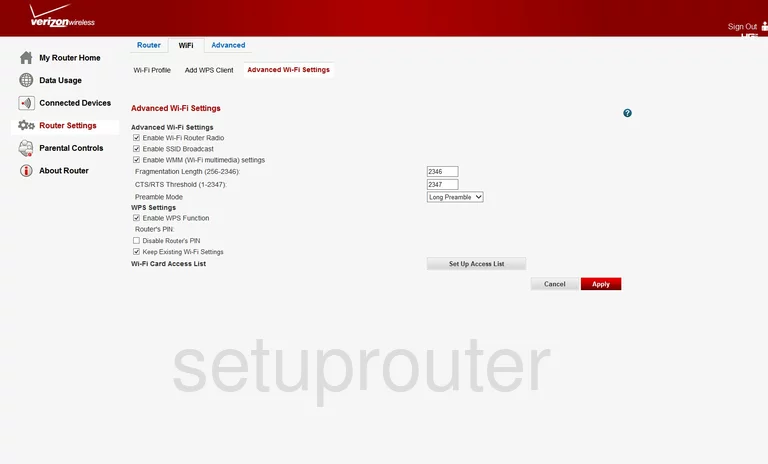
Netgear MBR-1515 Wifi Wps Screenshot
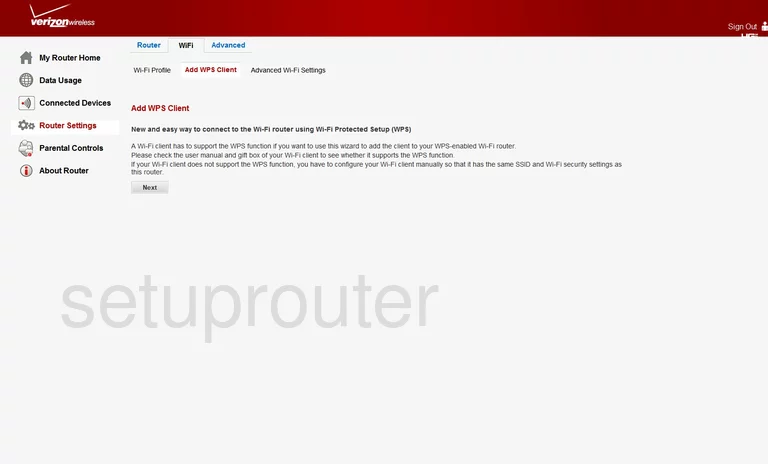
Netgear MBR-1515 Access Control Screenshot
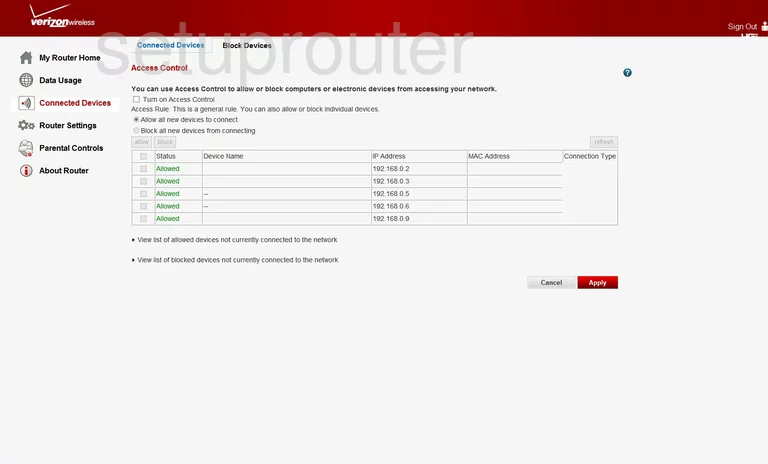
Netgear MBR-1515 3G 4G Wifi Screenshot
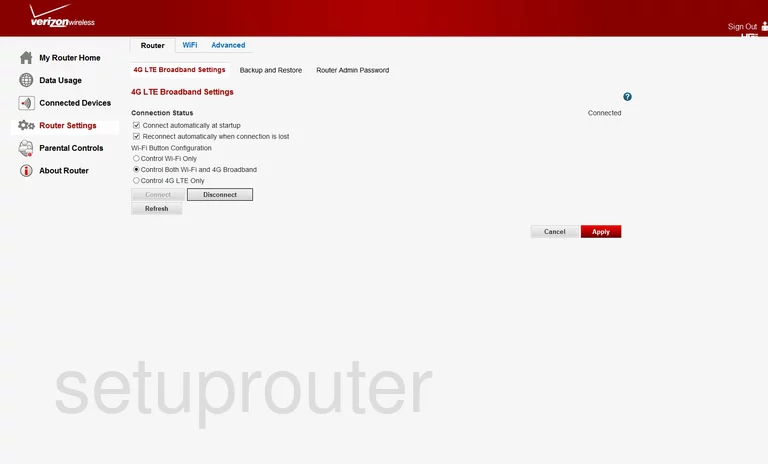
Netgear MBR-1515 Port Forwarding Firewall Screenshot
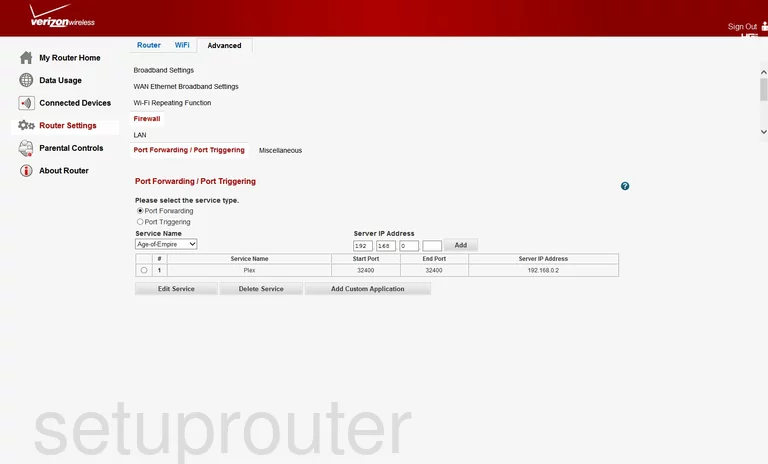
Netgear MBR-1515 Dynamic Dns Screenshot
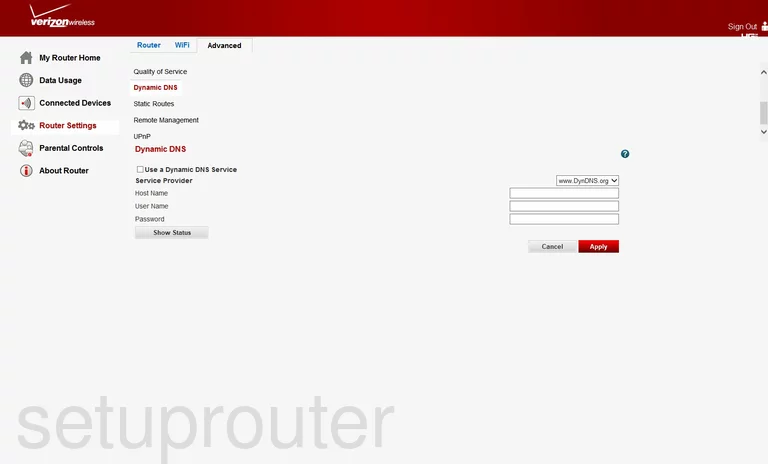
Netgear MBR-1515 Device Image Screenshot

This is the screenshots guide for the Netgear MBR-1515. We also have the following guides for the same router:
- Netgear MBR-1515 - Netgear MBR-1515 User Manual
- Netgear MBR-1515 - Netgear MBR-1515 Login Instructions
- Netgear MBR-1515 - How to change the IP Address on a Netgear MBR-1515 router
- Netgear MBR-1515 - Setup WiFi on the Netgear MBR-1515
- Netgear MBR-1515 - Information About the Netgear MBR-1515 Router
- Netgear MBR-1515 - Reset the Netgear MBR-1515